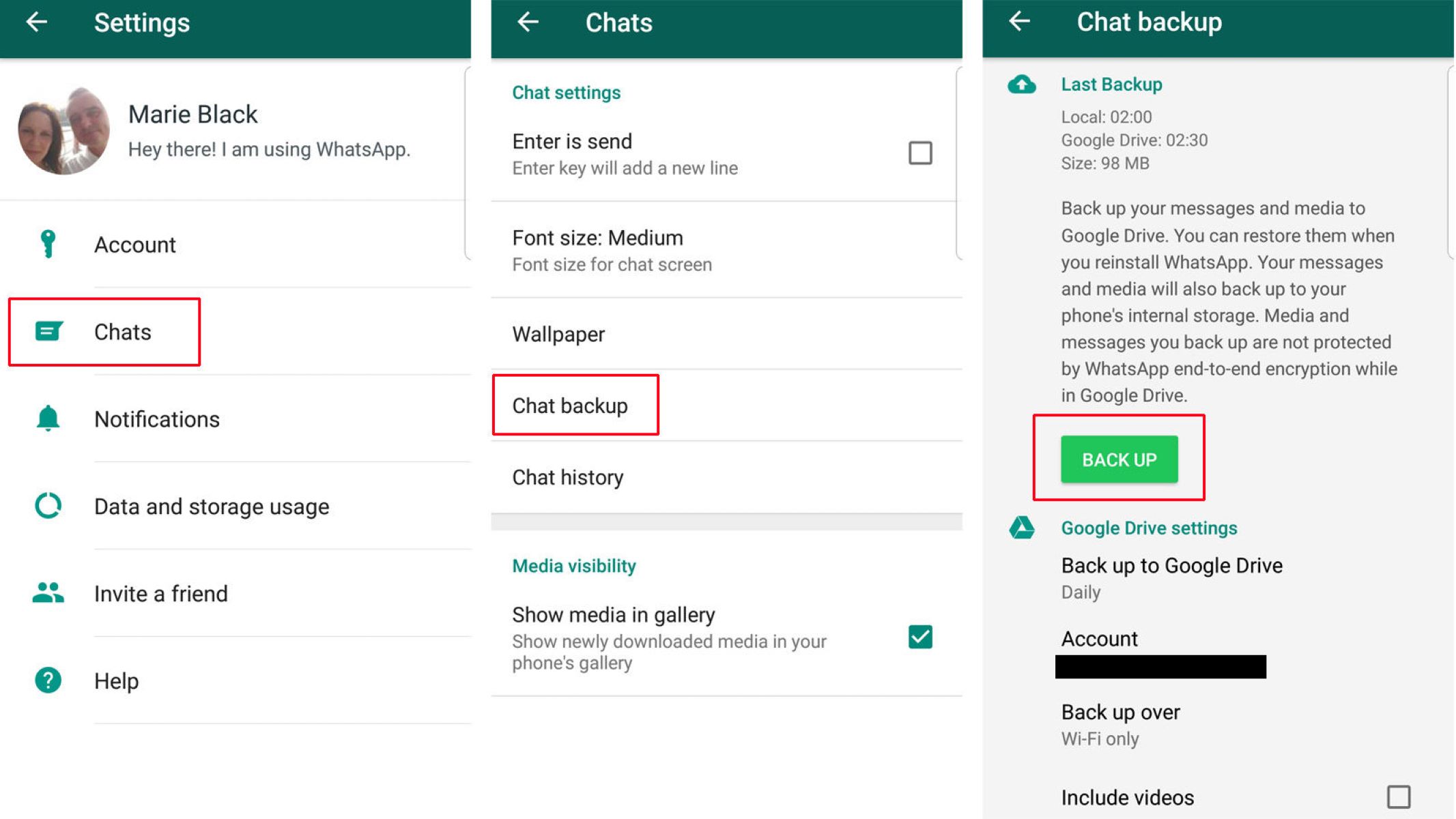
In today’s digital age, WhatsApp has become an integral part of our lives, allowing us to communicate, share photos, videos, and stay connected with our loved ones. One of the valuable features of WhatsApp is the ability to back up your chat history, ensuring that your important conversations are not lost in the event of a phone upgrade or accidental deletion. However, many users find themselves in a situation where they need to restore their WhatsApp backup without uninstalling the app. Whether it’s for convenience or to avoid losing current chats, understanding how to restore WhatsApp backup without uninstalling is essential. In this article, we will delve into the step-by-step process of restoring WhatsApp backup without uninstalling, providing you with the necessary information to seamlessly retrieve your precious conversations and multimedia files.
Inside This Article
- Benefits of Restoring WhatsApp Backup Without Uninstalling
- Method 1: Using Local WhatsApp Backup
- Method 2: Using Google Drive for Backup
- Method 3: Using Third-Party Backup Extractor Tools
- Conclusion
- FAQs
Benefits of Restoring WhatsApp Backup Without Uninstalling
When it comes to restoring WhatsApp backup, the traditional method often involves uninstalling the app and then reinstalling it to retrieve the backup. However, there are significant benefits to restoring WhatsApp backup without uninstalling the app. Let’s explore these benefits:
Convenience and time-saving: One of the key advantages of restoring WhatsApp backup without uninstalling is the convenience it offers. Instead of going through the process of uninstalling and reinstalling the app, you can simply restore the backup, saving you valuable time and effort. This is particularly beneficial when you have a large amount of data to recover.
Retaining current app settings and data: Another important benefit is the ability to retain your current app settings and data. When you uninstall and reinstall WhatsApp, you may lose certain settings or preferences that you have customized over time. By restoring the backup without uninstalling, you ensure that all your app settings, including chat history, contacts, and media, remain intact.
Method 1: Using Local WhatsApp Backup
Restoring your WhatsApp backup without uninstalling the app is a convenient and time-saving method. By utilizing the local backup feature in WhatsApp, you can easily retrieve your chat history, media files, and settings without the hassle of uninstalling and reinstalling the app.
Before we delve into the steps, it is important to know where to find your local backup files. WhatsApp automatically creates local backups on your device’s internal storage or SD card, depending on your device and settings.
To find local backup files, follow these steps:
- Open the file manager on your Android device.
- Navigate to the internal storage or SD card, depending on where your WhatsApp folder is located.
- Open the WhatsApp folder.
- Look for a folder named “Databases.”
- Inside the “Databases” folder, you will find the backup files with names like “msgstore-YYYY-MM-DD.1.db.crypt12.”
Once you have located the backup files, you can proceed with the steps to restore your WhatsApp backup without uninstalling the app:
- Open WhatsApp on your device.
- Verify your phone number and set up your account.
- During the setup process, WhatsApp will detect the local backup files and prompt you to restore them.
- Tap on the “Restore” option to begin the restoration process.
- Wait for the restoration process to complete.
- Once the restoration is finished, you can access your chat history, media files, and settings as they were before.
Note that this method is applicable for Android devices. Unfortunately, it is not currently possible to restore local backups on iOS devices without uninstalling and reinstalling the app.
By utilizing the local backup feature in WhatsApp and following these simple steps, you can easily restore your WhatsApp backup without the need to uninstall the app. This method ensures that you retain all your chat history, media files, and settings, providing you with a seamless and hassle-free experience.
Method 2: Using Google Drive for Backup
Backing up your WhatsApp data to Google Drive offers a secure and convenient way to restore your data without the need to uninstall the app. By linking your Google Drive account to WhatsApp, you can easily restore your chats, media, and settings whenever and wherever you need them.
Linking Google Drive to WhatsApp
Before you can restore your WhatsApp backup from Google Drive, it is important to link your Google Drive account to WhatsApp on your mobile device. Here’s how you can do it:
- Open WhatsApp on your device and go to the settings menu.
- Select “Chats” and then tap on “Chat backup.”
- Tap on “Account” to select the Google account you want to link with WhatsApp.
- Tap on “Allow” to grant WhatsApp access to your Google Drive.
- Choose the backup frequency and whether to include videos in the backup.
- Tap on “Back up now” to manually back up your existing chats to Google Drive.
Once you have successfully linked your Google Drive account to WhatsApp, you are ready to restore your backup.
Steps to Restore Backup from Google Drive
Follow these steps to restore your WhatsApp backup from Google Drive:
- Uninstall and reinstall WhatsApp from your device’s app store.
- Open WhatsApp and verify your phone number, then tap on “Restore” when prompted.
- Wait for WhatsApp to search for available backups in your Google Drive account.
- Select the backup file you want to restore, and tap on “Restore” to begin the restoration process.
- Once the restore is complete, you can proceed to set up your profile and start using WhatsApp with all your previous chats and media intact.
It is important to note that the restore process may take some time, depending on the size of the backup and the speed of your internet connection. Ensure that you have a stable internet connection throughout the process to avoid any interruptions.
Using Google Drive for backup offers a convenient and hassle-free way to restore your WhatsApp data without uninstalling the app. By following the steps outlined above, you can easily link your Google Drive account to WhatsApp and restore your backup whenever needed.
Method 3: Using Third-Party Backup Extractor Tools
When it comes to restoring WhatsApp backup without uninstalling the app, using third-party backup extractor tools is another viable option. These tools are specifically designed to extract and restore WhatsApp backup files seamlessly. They offer advanced features and a user-friendly interface to simplify the process and ensure a successful restoration.
There are several third-party backup extractor tools available in the market, each with its own unique features and functionalities. Some popular options include Dr.Fone – Data Recovery, PhoneRescue, and iMobie AnyTrans. These tools provide a range of services beyond just WhatsApp backup restoration, such as data recovery, transfer, and management.
Using a third-party backup extractor tool to restore your WhatsApp backup is relatively straightforward. Here are the general steps to follow:
- First, ensure that you have downloaded and installed the backup extractor tool of your choice on your computer or mobile device.
- Next, open the backup extractor tool and look for the option to restore WhatsApp backup files.
- Connect your device to the computer or access the backup files stored on your device.
- Select the WhatsApp backup file you want to restore.
- Follow the on-screen instructions provided by the backup extractor tool to initiate the restoration process.
- Wait for the tool to extract and restore your WhatsApp backup.
- Once the process is complete, disconnect your device from the computer if connected.
- Open WhatsApp on your device, and you should find that your backup has been successfully restored without the need to uninstall the app.
It is important to note that while third-party backup extractor tools can be effective in restoring WhatsApp backups without uninstalling the app, they may come with certain limitations or require a paid subscription for full access to all features. Make sure to choose a reputable and trusted tool that suits your needs.
Conclusion
Restoring WhatsApp backup without uninstalling your app is a convenient and straightforward process. By following the steps mentioned in this article, you can ensure that your chats, media files, and settings are safely restored without the need to uninstall and reinstall the app.
Thanks to advancements in technology, the process has become effortless, allowing you to seamlessly transfer your data between devices or recover your conversations after a phone reset. Whether you’re switching to a new device or simply want to ensure the safety of your important chat history, restoring WhatsApp backup without uninstalling is a quick and reliable solution.
Remember to regularly back up your WhatsApp data to avoid any potential loss. By taking proactive measures, you can have peace of mind knowing that your cherished conversations and memories are always protected.
FAQs
1. Can I restore WhatsApp backup without uninstalling the app?
Yes, it is possible to restore WhatsApp backup without uninstalling the app. WhatsApp provides an option to backup and restore your chat history and media files right from within the app itself. This means you can easily transfer your WhatsApp data to a new device or reinstall the app without having to uninstall it first.
2. How do I restore WhatsApp backup on Android?
To restore WhatsApp backup on Android, follow these steps:
1. Install WhatsApp on your Android device and launch it.
2. Verify your phone number, and when prompted, tap on “Restore” to restore your chat history and media files from the backup stored on Google Drive.
3. Wait for the restore process to complete, and you will have all your WhatsApp data back on your Android device.
3. Can I restore WhatsApp backup on an iPhone?
Yes, you can restore WhatsApp backup on an iPhone. WhatsApp provides an option to backup your chat history and media files to iCloud, and you can restore them directly from there. To do so, follow these steps:
1. Install WhatsApp on your iPhone and launch it.
2. Verify your phone number, and when prompted, tap on “Restore Chat History” to restore your WhatsApp data from the backup stored on iCloud.
3. Wait for the restore process to complete, and you will have all your WhatsApp data back on your iPhone.
4. What happens if I don’t have a WhatsApp backup?
If you don’t have a WhatsApp backup, unfortunately, you won’t be able to restore your chat history and media files. It is essential to regularly backup your WhatsApp data to ensure you can retrieve it in case of any data loss or device change. WhatsApp provides options to backup to Google Drive on Android and iCloud on iPhone, so make sure to enable these backup settings to avoid any data loss.
5. Can I restore WhatsApp backup on a different phone number?
Yes, you can restore WhatsApp backup on a different phone number. When restoring the backup, WhatsApp will give you an option to change the phone number associated with the account. Simply enter the new phone number and follow the prompts to complete the restoration process. Just make sure you have access to the backup files stored on either Google Drive or iCloud, depending on your platform.
