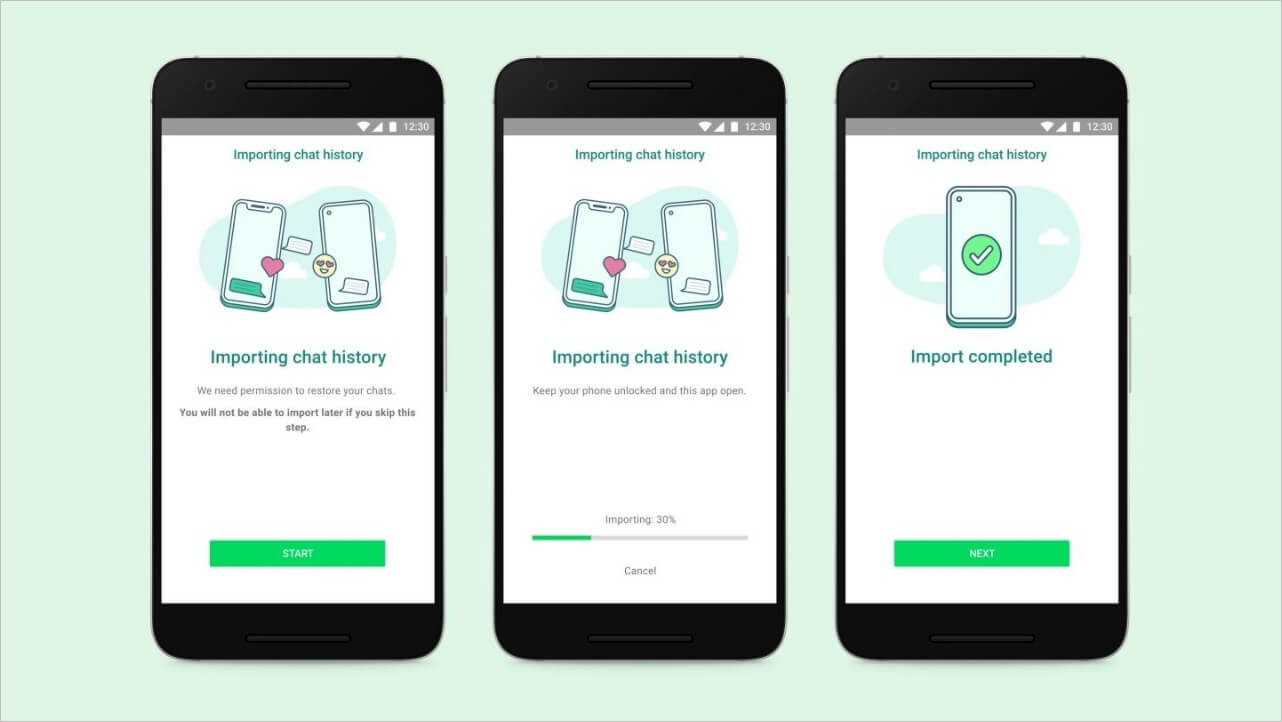
When it comes to messaging apps, WhatsApp is undoubtedly one of the most popular choices for smartphone users. With its user-friendly interface and wide range of features, it has become an essential communication tool for individuals and businesses alike.
However, like any other app, WhatsApp is not immune to data loss or accidental deletion. This is where the importance of backups comes into play. WhatsApp provides users with the option to create local backups, which can be a lifesaver in case of unexpected data loss.
In this article, we will explore workable methods to restore WhatsApp from a local backup. Whether you have lost your messages due to a device malfunction, accidental deletion, or simply switching to a new phone, these methods will guide you through the process of recovering your WhatsApp data.
Inside This Article
Workable Methods to Restore WhatsApp from Local Backup
WhatsApp has become an integral part of our lives, allowing us to easily communicate and connect with friends and family. But what happens if you accidentally delete your WhatsApp messages or switch to a new phone? Thankfully, WhatsApp provides a built-in backup feature that allows you to restore your data from a local backup. In this article, we will explore four workable methods to restore WhatsApp from a local backup.
Method 1: Using Google Drive for Backup Restoration
If you have enabled Google Drive backup for your WhatsApp, this method will work for you. Follow the steps below to restore your WhatsApp from a local backup using Google Drive:
- Install WhatsApp on your new phone and verify your phone number.
- During the setup process, WhatsApp will prompt you to restore your chat history. Tap “Restore” to start the restoration process.
- WhatsApp will then check your Google Drive backup and restore your messages and media files.
- Once the restoration is complete, you can start using WhatsApp and access your restored chats.
Method 2: Using a Local Backup File for Restoration
If you have a local backup file stored on your device, follow these steps to restore your WhatsApp from the local backup:
- Locate the local backup file on your device. Usually, the backup files are stored in the WhatsApp/Databases folder.
- Uninstall WhatsApp from your device and reinstall it from the respective app store.
- During the setup process, WhatsApp will detect the local backup file and prompt you to restore your chat history.
- Tap “Restore” to initiate the restoration process. Wait for the process to complete.
- Once the restoration is finished, you can access your restored WhatsApp messages and media.
Method 3: Restoring WhatsApp Backup on iPhone
If you are an iPhone user, restoring WhatsApp from a local backup is a bit different. Here’s how you can do it:
- Ensure that you have an iCloud backup of your WhatsApp data. You can check this by going to Settings > Apple ID > iCloud > Manage Storage > WhatsApp.
- Uninstall WhatsApp from your iPhone and reinstall it from the App Store.
- During the setup process, WhatsApp will ask if you want to restore your chat history from iCloud. Tap “Restore” to begin the restoration process.
- Wait for the restoration to complete. Once done, you can access your WhatsApp chats on your iPhone.
Method 4: Utilizing Third-Party Software for Backup Restoration
If the above methods don’t work for you or if you have a specific backup file format that is not supported by WhatsApp, you can consider using third-party software to restore your WhatsApp data from a local backup. Some popular options include Dr.Fone – WhatsApp Transfer, iMobie PhoneRescue, and Tenorshare UltData – WhatsApp Transfer. These tools provide more flexibility in restoring WhatsApp data, including selectively restoring specific chats or media files.
Restoring WhatsApp from a local backup is a relatively straightforward process. Whether you prefer using Google Drive, local backup files, or third-party software, you can easily recover your precious WhatsApp messages and media. Just make sure to follow the instructions carefully and back up your WhatsApp regularly to avoid any data loss. With a little effort, you’ll be able to restore your WhatsApp and continue your conversations seamlessly.
Conclusion
WhatsApp is an incredibly popular messaging app used by millions of people around the world. Accidental deletion or loss of messages is a common problem faced by users. Fortunately, there are workable methods to restore WhatsApp from local backup.
By following the steps outlined in this article, you can easily recover your lost WhatsApp messages and media files. Whether you choose to restore from the local backup stored on your device or extract the backup files using a third-party tool, these methods have proven to be effective.
Remember to always back up your WhatsApp data regularly to avoid permanent data loss. Additionally, be cautious when making any changes to your device or using third-party tools, as they may carry certain risks.
WhatsApp understands the importance of data privacy and provides options for end-to-end encryption and automatic local backups. Utilizing these features will help keep your conversations and media files secure.
Restoring WhatsApp from a local backup is a straightforward process, and with the methods shared in this article, you can quickly recover your important messages and memories. So, don’t panic if you accidentally delete or lose your WhatsApp data – follow these steps and regain access to your cherished conversations.
FAQs
1. How can I restore WhatsApp from a local backup?
To restore WhatsApp from a local backup, follow these steps:
– Make sure you have a recent local backup of your WhatsApp data on your device’s storage.
– Uninstall WhatsApp from your device.
– Reinstall WhatsApp from the Google Play Store or Apple App Store.
– Open WhatsApp and verify your phone number.
– Follow the on-screen instructions to restore your chats and media from the local backup.
Note: Restoring from a local backup will replace any existing data on your device.
2. Where are WhatsApp local backups stored?
On Android devices, WhatsApp local backups are stored in the “/WhatsApp/Databases” folder in the internal storage.
On iOS devices, WhatsApp local backups are stored in iCloud or iTunes backup files.
3. Can I restore WhatsApp from a local backup on a different device?
Yes, you can restore WhatsApp from a local backup on a different device, as long as the backup file is accessible. However, restoring the backup on a different device will replace any existing WhatsApp data on that device.
4. How often does WhatsApp create local backups?
WhatsApp creates local backups daily at 2:00 AM by default, but you can customize the backup frequency in the WhatsApp settings.
5. Can I restore individual chats from a WhatsApp local backup?
No, WhatsApp does not provide an option to restore individual chats from a local backup. The restore process is done for the entire WhatsApp data, including all the chats and media.
