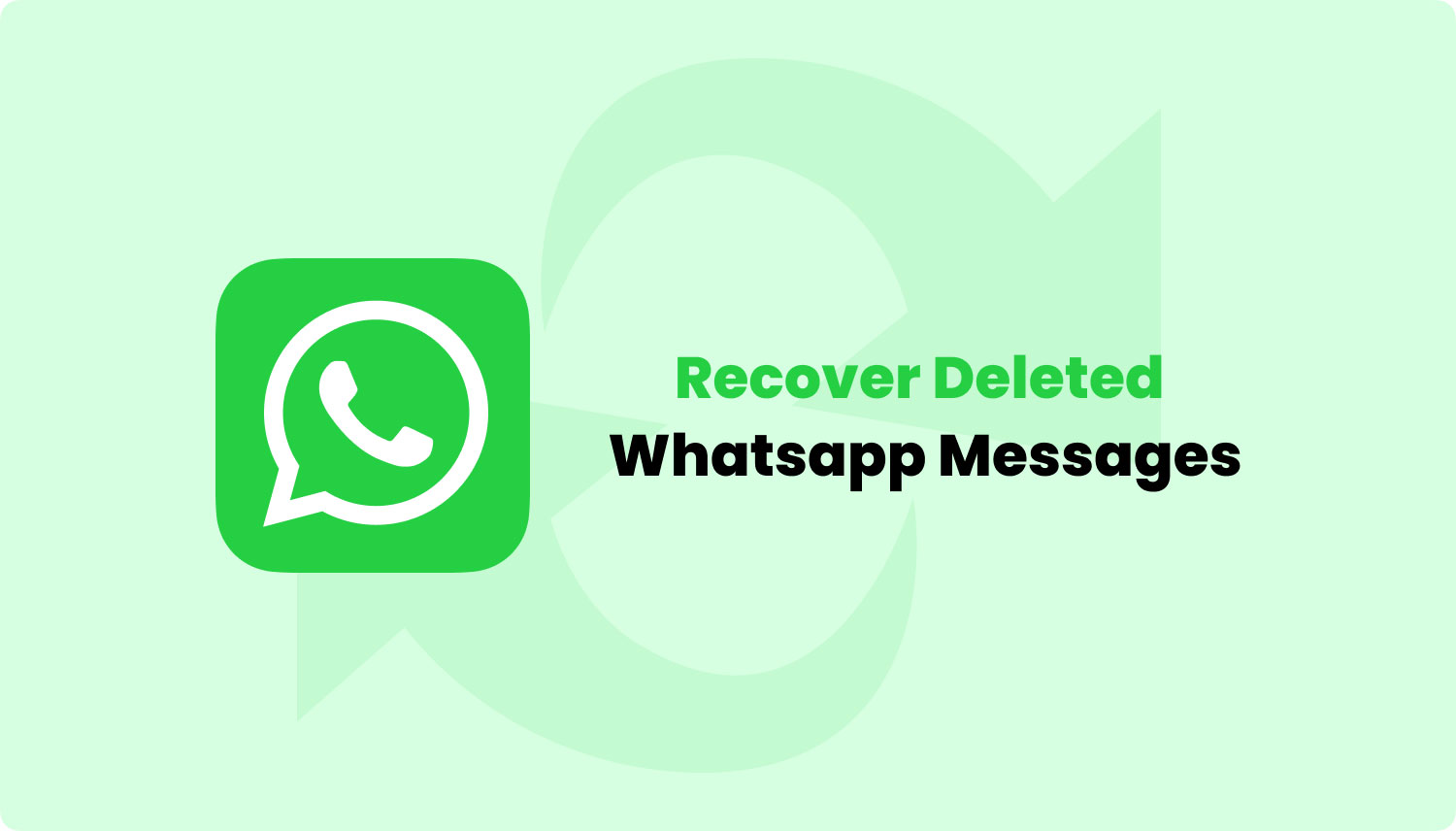
WhatsApp has become an integral part of our lives, revolutionizing the way we communicate and share information. With its popularity, it’s no wonder that countless messages, photos, and documents are exchanged daily on the platform. But, what happens if you accidentally delete an important document on WhatsApp? Don’t panic! In this comprehensive guide, we will be taking you through the steps to retrieve deleted documents on WhatsApp, ensuring that you can recover your precious files with ease. Whether you’re using an Android or iOS device, we’ve got you covered. So, let’s dive in and discover how you can restore those valuable WhatsApp documents that you thought were lost forever.
Inside This Article
- Understanding how WhatsApp handles deleted documents- Types of documents supported by WhatsApp- How deleted documents are stored on WhatsApp
- Retrieving deleted documents on Android devices
- Retrieving deleted documents on iOS devices
- Alternative options to recover deleted documents on WhatsApp
- Conclusion
- FAQs
Understanding how WhatsApp handles deleted documents- Types of documents supported by WhatsApp- How deleted documents are stored on WhatsApp
WhatsApp, the popular messaging app used by billions of people around the world, supports a wide range of file types, allowing users to share documents, photos, videos, and more. However, there may be instances where you accidentally delete a document on WhatsApp and wish to retrieve it. To understand how WhatsApp handles deleted documents, it is essential to explore the types of documents supported by WhatsApp and how these deleted documents are stored on the app.
When it comes to document sharing on WhatsApp, users can send various file formats, including PDFs, Word documents, Excel spreadsheets, PowerPoint presentations, and more. This versatility is a significant advantage for individuals who need to exchange professional or personal files quickly and conveniently.
Now, let’s delve into how WhatsApp handles these documents once they are deleted. It’s important to note that WhatsApp stores all received files in its local storage, whether it’s on an Android device or an iOS device. However, the way they handle deleted documents differs between the two platforms.
On Android devices, WhatsApp stores the received documents in the “WhatsApp” folder within the device’s internal memory or SD card. The documents and other media files are organized into specific folders, making it relatively easy to retrieve them if they are accidentally deleted. Users can explore the local storage options and navigate to the appropriate folder to locate the deleted document.
On the other hand, retrieving deleted documents on iOS devices presents certain limitations. Due to the restricted file system access on iOS, WhatsApp does not store received files in a user-accessible location. This means that once a document is deleted on an iPhone or iPad, it can’t be directly recovered from within the WhatsApp application.
However, there is a workaround available for iOS users. WhatsApp allows users to back up their data, including documents, to iCloud. If you enable the iCloud backup option in WhatsApp settings, you can restore your WhatsApp data from an iCloud backup. This process will recover your deleted documents along with other WhatsApp content, such as chats and media files. It’s worth noting that this method may only work if you have previously enabled iCloud backups and have a recent backup available.
Retrieving deleted documents on Android devices
When it comes to retrieving deleted documents on Android devices, it is important to explore the local storage options available on your device. Android offers various ways to recover deleted files, including documents shared on WhatsApp. Here are some methods you can try:
Exploring the local storage options on Android
Android devices provide access to both internal storage and external storage options such as an SD card. These storage locations can often hold deleted files, including documents shared through WhatsApp. To retrieve deleted documents, follow these steps:
- Open the file manager app on your Android device.
- Navigate to the storage location where WhatsApp documents are stored.
- Look for a folder named “WhatsApp” or “Media” within the storage location.
- Inside the WhatsApp/Media folder, you will find subfolders such as “Documents”.
- Open the “Documents” folder and search for the deleted document you want to recover.
- If you find the deleted document, select it and copy it to another location on your device to restore it.
By exploring the local storage options on your Android device, you may be able to locate and retrieve deleted documents shared through WhatsApp.
Using third-party file recovery apps for Android
If you are unable to find the deleted document using the above method, you can turn to third-party file recovery apps for Android. These apps are designed to scan your device’s storage and recover deleted files, including WhatsApp documents. Follow these steps to use a third-party file recovery app:
- Visit the Google Play Store on your Android device.
- Search for a reliable file recovery app such as DiskDigger, Recuva, or Dr.Fone.
- Install and open the chosen file recovery app.
- Grant the necessary permissions for the app to scan your device’s storage.
- Choose the storage location where WhatsApp documents are stored (internal or external storage).
- Start the scanning process and wait for it to complete.
- If the app successfully finds the deleted document, select it and restore it to a desired location on your device.
Using third-party file recovery apps can be an effective way to retrieve deleted documents on Android devices, especially if the documents cannot be found through manual exploration of the local storage.
Retrieving deleted documents on iOS devices
When it comes to retrieving deleted documents on iOS devices, there are certain limitations to keep in mind. Unlike Android devices, iOS has a more restricted file system, making it more challenging to recover deleted documents. However, there is still a way to restore your deleted documents if you have been using iCloud backup on your iOS device.
One of the limitations of retrieving deleted documents on iOS is that WhatsApp does not provide a built-in option to directly recover deleted documents from within the app. This means that you can’t simply go into WhatsApp and retrieve deleted documents like you would on an Android device. Instead, you will have to rely on the backup features offered by iCloud.
If you have enabled iCloud backup for your iOS device, WhatsApp automatically backs up your chats and attachments, including documents, to your iCloud account. This provides a convenient way to restore deleted documents if you have a recent backup available.
To restore your deleted documents from an iCloud backup, follow these steps:
- Make sure you have a recent iCloud backup that contains the deleted documents you want to recover.
- Uninstall WhatsApp from your iOS device.
- Reinstall WhatsApp from the App Store and verify your phone number.
- During the setup process, you will be prompted to restore your chat history from iCloud. Choose the option to restore.
- Wait for the restoration process to complete. This may take a while depending on the size of your backup.
- Once the restoration is done, your WhatsApp chats and attachments, including deleted documents, will be available in the app.
It’s important to note that this method of retrieving deleted documents from iCloud backup is dependent on having a recent backup available. If you haven’t backed up your WhatsApp data to iCloud or if the backup does not include the deleted documents, it may not be possible to recover them using this method.
If you don’t have a recent iCloud backup or if the backup doesn’t include the deleted documents you are looking for, there may not be a straightforward way to retrieve them. In such cases, it’s advisable to contact WhatsApp support for further assistance and guidance on possible options.
While iOS has limitations when it comes to retrieving deleted documents on WhatsApp, utilizing iCloud backup can still be a viable solution if you have a recent backup available. Remember to regularly backup your WhatsApp data to iCloud to ensure that you have a reliable recovery option in case you accidentally delete important documents or messages.
Alternative options to recover deleted documents on WhatsApp
While retrieving deleted documents on WhatsApp can be a challenging task, there are alternative options available to help you recover your lost files. In this section, we will explore two common methods: contacting WhatsApp support for assistance and restoring from a local backup on your device.
Contacting WhatsApp support for assistance
If you have encountered an issue with retrieving your deleted documents on WhatsApp, reaching out to WhatsApp support can be a viable solution. WhatsApp offers customer support services to help users with various technical issues, including data recovery.
To contact WhatsApp support, follow these steps:
- Open the WhatsApp application on your device.
- Go to the Settings section.
- Select the option for Help or Support.
- Look for a contact or support option.
- Provide detailed information about your issue and request assistance in recovering your deleted documents.
WhatsApp support may be able to provide guidance or offer solutions specific to your situation, helping you recover your important documents.
Restoring from a local backup on your device
If you have been diligent in backing up your WhatsApp data on your device, you may be able to restore your deleted documents from a local backup. WhatsApp allows users to create backups either on their device’s internal storage or on an external SD card (Android devices only).
To restore deleted documents from a local backup, follow these steps:
- Locate the WhatsApp backup folder on your device’s internal storage or external SD card.
- Open the folder and browse for the specific backup file that contains the deleted documents.
- Copy the backup file to a secure location on your device or computer to avoid accidentally overwriting it.
- Uninstall and reinstall WhatsApp on your device.
- During the reinstallation process, WhatsApp will prompt you to restore your backup.
- Select the option to restore from the local backup and follow the on-screen instructions.
Once the restoration process is complete, your deleted documents should be available within the WhatsApp application.
It’s important to note that these alternative options may not guarantee a successful recovery of your deleted documents. The effectiveness of these methods can vary depending on several factors, such as the device you are using, the backup settings you have enabled, and the time elapsed since the documents were deleted.
Therefore, it is always recommended to regularly back up your WhatsApp data and be cautious when deleting important documents on WhatsApp to minimize the risk of permanent data loss.
Conclusion
In conclusion, retrieving deleted documents on WhatsApp is now more accessible than ever. With the help of various methods, such as using data recovery software or contacting WhatsApp support, you can restore those important files that you thought were lost forever. Remember to act quickly and avoid overwriting any data to increase the chances of successful recovery.
It is essential to back up your WhatsApp chats regularly to prevent any future data loss. By enabling the auto-backup feature or manually saving your chats to cloud storage, you can ensure that your valuable documents are securely stored.
While technology has its limitations, exploring these methods and seeking professional assistance can significantly increase your chances of retrieving deleted documents on WhatsApp. Always remember to exercise caution while handling sensitive information and keep your device protected to maintain the integrity of your data.
So, don’t panic if you accidentally delete an important document on WhatsApp. Follow the steps outlined in this guide, and you’ll be well on your way to recovering those precious files in no time.
FAQs
1. How can I retrieve deleted documents on WhatsApp?
2. Is it possible to recover deleted documents from WhatsApp without backup?
3. Can I recover deleted documents from WhatsApp if I’ve changed my phone?
4. Are there any third-party tools or apps that can help in recovering deleted WhatsApp documents?
5. How long does WhatsApp retain deleted documents on their servers?
