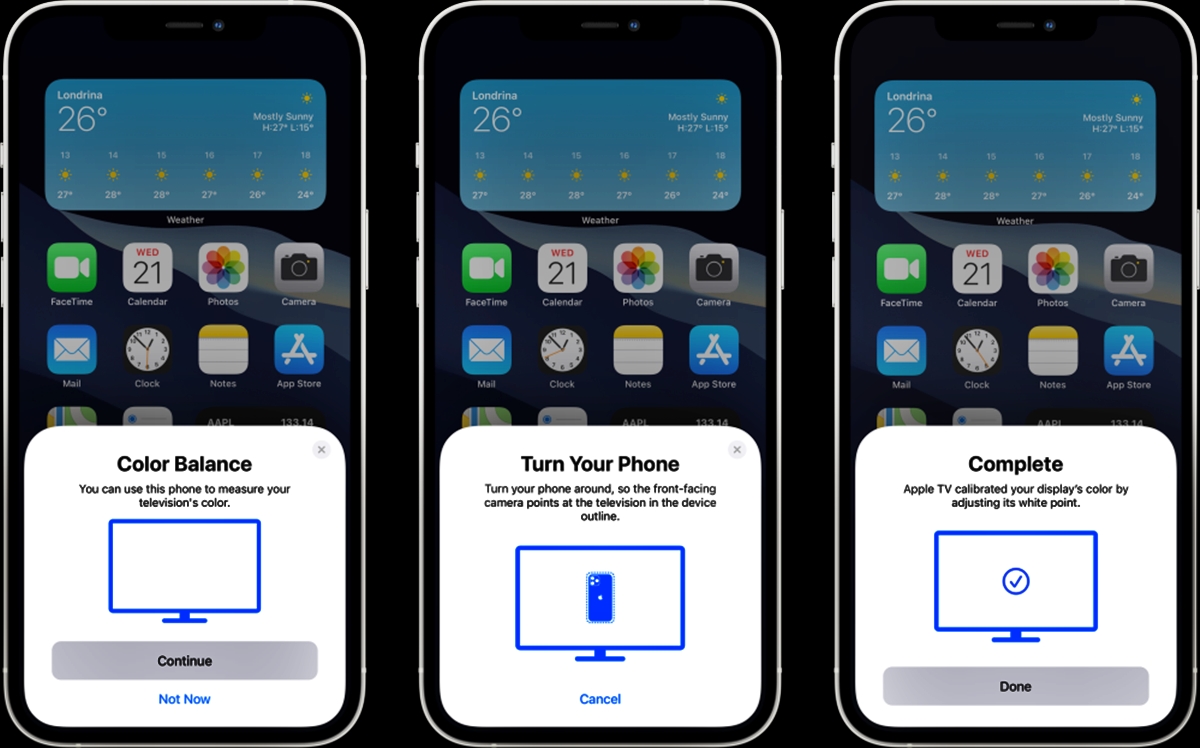
Apple recently introduced a new feature for Apple TV users that promises to revolutionize the way we experience color on our screens. The Color Balance feature aims to optimize the color display on your Apple TV by calibrating it to the industry-standard specifications.
With this new update, Apple TV owners can now achieve superior color accuracy and vibrancy, bringing movies, TV shows, and games to life in a whole new way. By following a few simple steps, you can ensure that the colors on your Apple TV are true to life, providing a more immersive viewing experience.
In this article, we will guide you through the process of using Apple’s Color Balance feature, explaining why it is important, how it works, and the benefits it can bring to your viewing pleasure. So, if you want to enhance the color performance of your Apple TV and enjoy your favorite content with stunning visual fidelity, keep reading!
Inside This Article
Compatibility and Requirements
When it comes to utilizing Apple’s Color Balance feature for TV calibration, it’s essential to understand the compatibility and requirements necessary for a seamless and accurate color calibration process.
Overview of Apple devices supported by the Color Balance feature:
The Color Balance feature is available on select Apple devices, enabling users to calibrate the color output of their TVs. Currently, the Color Balance feature is supported by Apple TV 4K (2nd generation) and newer models that are running tvOS 14.5 or later versions of the operating system.
In addition to the Apple TV, the feature is also compatible with newer models of the iPhone and iPad that are running iOS 14.5 or later versions and have the Face ID or Touch ID feature. This includes devices like the iPhone X, XS, XS Max, XR, 11, 11 Pro, 11 Pro Max, 12, 12 Mini, 12 Pro, 12 Pro Max, and compatible iPad models.
Explanation of software requirements and prerequisites for color calibration:
In order to use the Color Balance feature, it is essential to ensure that your Apple devices and software meet the following requirements:
- Latest software versions: Make sure your Apple TV is running tvOS 14.5 or later, and your iPhone or iPad is running iOS 14.5 or a later version. Upgrading to the latest software versions ensures that you have access to the Color Balance feature.
- Face ID or Touch ID: The Color Balance feature requires devices with Face ID or Touch ID capabilities. Ensure that your iPhone or iPad has either of these features for successful calibration.
- Pairing with Apple TV: For color calibration, you need to pair your iPhone or iPad with your Apple TV. Make sure both devices are connected to the same Wi-Fi network, and you have enabled the Bluetooth feature on both devices.
- Affected lighting conditions: It is important to perform color calibration in a well-lit room with consistent lighting conditions. Avoid strong ambient lights or direct sunlight falling on the TV screen, as it can affect the accuracy of the calibration process.
- Proximity to the TV: During the calibration process, you will be required to place your iPhone or iPad near the TV screen. Ensure that there are no obstructions between the device and the TV for optimal calibration results.
By meeting these compatibility and requirements, you can take full advantage of Apple’s Color Balance feature to achieve accurate and vibrant colors on your TV screen.
How to Access the Color Balance Feature
Apple TV’s new Color Balance feature allows you to adjust the colors on your TV screen for a more accurate and vibrant viewing experience. To access this feature, follow the step-by-step guide below:
- Make sure you have the latest software update: Before attempting to access the Color Balance feature, ensure that your Apple TV is running the latest version of tvOS. You can check for updates by going to Settings > System > Software Updates.
- Prepare a compatible Apple device: To use the Color Balance feature, you will need an iPhone with Face ID running iOS 14.5 or later, or an iPad running iPadOS 14.5 or later. Ensure that your device is updated to the latest software version.
- Connect your Apple device to the same Wi-Fi network as your Apple TV: Both your Apple device and Apple TV need to be connected to the same network for the Color Balance feature to work properly. Make sure they are connected to the same Wi-Fi network before proceeding.
- Open the Settings app on your Apple TV: Once your Apple TV is updated and your Apple device is connected to the same network, go to the home screen and navigate to the Settings app.
- Select Video and Audio: In the Settings app, scroll down and select Video and Audio.
- Choose Color Balance: Under the Video and Audio settings, you will find the Color Balance option. Select it to access the Color Balance feature.
- Follow the on-screen instructions: Once you have selected Color Balance, your Apple TV will guide you through the calibration process. Follow the on-screen instructions to proceed.
- Pair your Apple device: During the calibration process, you will need to pair your compatible Apple device with your Apple TV. This pairing allows the Color Balance feature to communicate with your TV and make the necessary color adjustments.
- Place your Apple device on your TV screen: Follow the instructions on the screen to place your Apple device on your TV screen. This helps the Color Balance feature analyze and measure the colors accurately.
- Wait for the calibration to complete: Once your device is properly positioned, the Color Balance feature will automatically analyze the colors and make adjustments. Wait for the calibration process to complete, which may take a few moments.
- Confirm the color calibration: After the calibration process is complete, your Apple TV will display a side-by-side comparison of the original and calibrated colors. Confirm the color calibration by selecting Done or make further adjustments if necessary.
By following these steps, you can easily access the Color Balance feature on your Apple TV and enjoy a more accurate and vibrant color display. Remember to use a compatible Apple device for pairing and make sure both your Apple device and Apple TV are updated to the latest software versions for optimal performance.
In conclusion, Apple’s new Color Balance feature for Apple TV is a game-changer for optimizing the display settings on your television. With just a few simple steps, you can achieve more accurate and vibrant colors, enhancing your viewing experience whether you’re watching movies, TV shows, or playing games.
This feature takes advantage of the powerful capabilities of your iPhone to automatically adjust the color and contrast settings on your Apple TV. It brings professional-level color calibration directly into your hands, making it easy for anyone to achieve stunning visual quality.
By utilizing the Color Balance feature, you can ensure that the colors on your Apple TV match those intended by content creators, providing a more immersive and true-to-life experience. Say goodbye to those washed-out or overly saturated colors that can degrade your viewing pleasure.
With Apple’s commitment to innovation and user experience, it’s no surprise that they continue to develop features that elevate our entertainment experiences. So, take advantage of the Color Balance feature and unlock the full potential of your Apple TV today!
FAQs
1. What is the Apple TV Color Calibration feature?
The Apple TV Color Calibration feature is a new tool that allows users to adjust the color settings on their Apple TV for optimal viewing experience. It helps to ensure accurate and vibrant colors on your TV screen, enhancing the quality of your favorite movies, shows, and games.
2. How does the Apple TV Color Calibration work?
The Apple TV Color Calibration feature uses the light sensor on your iPhone to measure the ambient light in your viewing environment. It then compares this data to industry-standard color patterns displayed on the screen to determine the best color settings for your TV. It takes into account factors such as brightness, contrast, and color balance to provide a more accurate and balanced picture.
3. Do I need any additional equipment to use the Apple TV Color Calibration?
To use the Apple TV Color Calibration feature, you will need an iPhone with Face ID capabilities running iOS 14.5 or later. The iPhone serves as the primary device used for the calibration process, while the Apple TV receives the updated color settings wirelessly.
4. Can the Apple TV Color Calibration feature be used with any TV?
The Apple TV Color Calibration feature is designed to work with any TV that is compatible with Apple TV. This includes both newer smart TVs and older models that have an HDMI input. However, it is worth noting that the calibration results may vary depending on the capabilities and quality of the TV.
5. How can I access the Apple TV Color Calibration feature?
To access the Apple TV Color Calibration feature, you need to have an Apple TV 4K running tvOS 14.5 or later. Simply go to the settings menu on your Apple TV, navigate to the Video and Audio settings, and select the Color Balance option. Follow the on-screen instructions to initiate the calibration process using your iPhone.
