Learning how to cancel your Hulu subscription or pausing it could be the difference between saving $13 a month or wasting it on a service you might not use anymore. The world has seen a massive change in how the giants of media streaming worked, as most of them implemented price hikes. Following the likes of Netflix, Amazon Prime Video, and others, Hulu also announced a $1 price increase on October 8, 2021, for all of their Hulu-only plans. So whether that is your reason for leaving, or you simply found a way to watch Netflix for free, this article will help you cancel your Hulu subscription and wrap up your account.
Related: How to Get Free Hulu Account
Inside this Article
What Will Happen If Cancel Your Hulu Subscription?
First off, what will happen when you cancel your Hulu subscription? Well, quite simply, you lose access to your Hulu account and any shows and movies on the platform. Furthermore, you would lose your Hulu service after your last payment cycle. This means that if you already paid Hulu for the month, you would continue to have access until the end of that month. You can enjoy your Hulu service no matter what subscription you are on, including the ad-free and ad-supported versions and the ones with Live TV, until the end of your paid-for period.
How to Cancel Your Hulu Subscription
Now that you know what will happen after you cancel your Hulu subscription, let us move on to how you can cancel your subscription. Basically, there are two ways to cancel your Hulu service: on the mobile app or through their webpage on a desktop or other web browser.
This part of the guide only applies to those whose Hulu subscription is billed directly through Hulu and not through a third party. Those who have Hulu on a third-party subscription can skip to the next part to cancel Hulu.
On the Hulu App

The Android and iOS versions of Hulu have very different processes. The iOS version of the Hulu app cannot directly let you cancel or change your Hulu subscription due to rules by the Apple App Store. Because of this, you will be forced to use the web browser instead.
Android Hulu app users can cancel their Hulu subscription by doing the following:
1. After starting up the app, click the “Account” icon on the lower right.
2. Select the “Account” tab to open up your account information. Re-enter your password and other information if requested to do so.
3. Slide down the options and find “Cancel Your Subscription,” then select “Cancel.”
4. Congratulations, you have canceled your Hulu subscription!
On Web Browsers
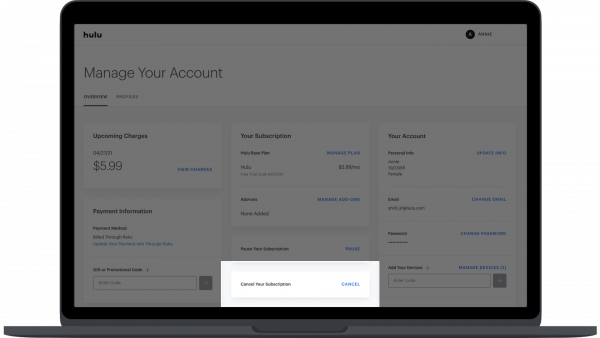
Canceling your Hulu subscription through the Hulu website is just as easy as doing it on the Android app. You can unsubscribe to Hulu through their website by doing the following:
1. Log in to the Hulu webpage (https://auth.hulu.com/web/login) on any web browser.
2. Click on your account icon on the upper right side and select “Account” or go directly to your account page (https://secure.hulu.com/account) after logging in.
3. Find the “Cancel Your Subscription” option and select “Cancel.” Select “Continue to Cancel” if offered to pause your subscription instead.
4. Accept the other confirmation prompts on canceling your Hulu account.
5. Congratulations, you have canceled your Hulu subscription!
How to Cancel Hulu from a Third Party Service
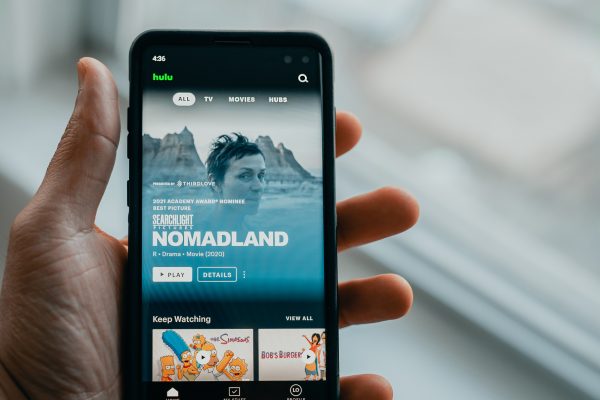
Hulu is oftentimes included as an additional service to a lot of other products under the Disney umbrella-like Disney+ and other Hulu partners. Due to this, you may be paying for your Hulu subscription through a third-party service. These services include some users who signed up through iTunes, Spotify, Roku, or through their cellular providers like Sprint or Verizon. In these instances, you may have to go through a different process than usual to cancel your Hulu subscription.
While this is not an exhaustive list of platforms and third-party Hulu providers, this does cover all of the major partners and service providers that offer Hulu through their platform.
Through Apple
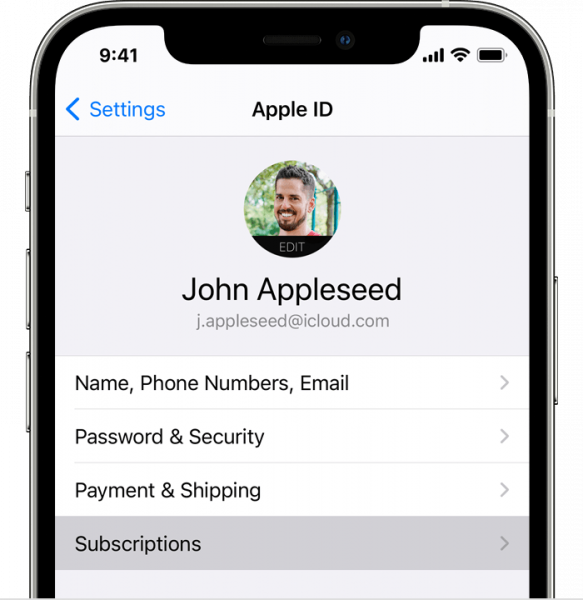
Those paying for their Hulu through Apple may use any of their linked Apple devices to cancel their Hulu subscription. To do this on your iOS device, do the following:
1. Click on the Settings app icon on your home screen.
2. Select your account by clicking your name.
3. Scroll down to “Subscriptions” and click the one for Hulu.
4. Select “Cancel Subscription.”
5. Congratulations, you have canceled your Hulu subscription!
Through Amazon
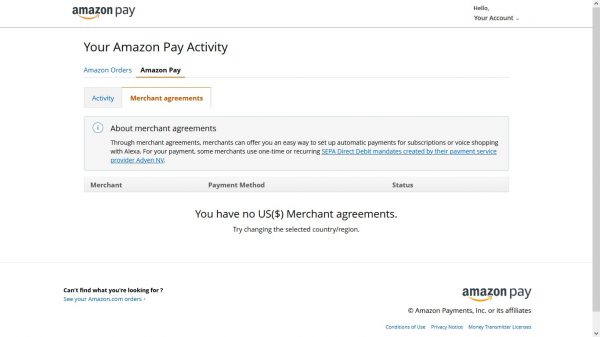
Our choice for the best PayPal alternative, Amazon Pay is another option to pay for your Hulu subscription. To learn how to cancel your Hulu subscription on it, do the following:
1. Head to the Amazon Pay (https://pay.amazon.com/) webpage on any web browser and sign in to your account.
2. Click the Amazon Pay tab on the ribbon and select “Merchant Agreements.”
3. Find the tab for Hulu and select “Cancel Agreement.”
4. Reconfirm your selection and wait for the notification email on your subscription cancellation.
5. Congratulations, you have canceled your Hulu subscription!
Through Comcast/Xfinity
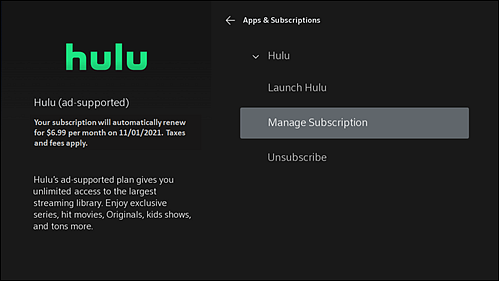
Those paying for their subscription through their Xfinity TV Box can also cancel their Hulu subscription through it. To do that, just do the following:
1. Head to the settings menu of your TV box, find the “Apps & Subscription” tab, and select it.
2. Search through the services and click the Hulu option.
3. Select “Unsubscribe” and confirm your action.
4. Congratulations, you have canceled your Hulu subscription!
Also See: Xfinity Mobile: Is It Worth The Price?
Through Disney+
Hulu is offered as part of the Disney bundle and could also be individually bought through Disney+. Those wanting to cancel their Hulu subscription should make sure how their plan works as they may accidentally cancel their Disney+ subscription as well. To cancel your Hulu subscription through Disney+, do the following:
1. Sign in to your account through the Disney+ webpage (https://www.disneyplus.com/).
2. Select your profile icon and select “Account.”
3. Choose your Hulu subscription and select “Cancel Subscription.”
4. Congratulations, you have canceled your Hulu subscription!
Related: Get Disney+ From Verizon For Free!
Through Roku
Roku is another service that also offers Hulu as an add-on. Even with the many different Roku models that occasionally support the Hulu app, Hulu subscribers paying through Roku can only cancel their subscription through the Hulu webpage, as we described earlier in this guide.
Through Spotify
Aside from music, Spotify also offers visual media through third-party services like Hulu. Users paying for Hulu through Spotify can cancel their subscription by doing the following:
1. Log into their account through the Spotify web page (https://accounts.spotify.com/en/login).
2. Open up your “Account Overview” by clicking the account icon.
3. Select “Your Services” and look for the Hulu option. Deactivate Hulu and confirm your action.
4. Congratulations, you have canceled your Hulu subscription!
Through Sprint
Similar to Roku users, those who pay for their Hulu account through Sprint can only cancel their subscription through the Hulu webpage. Instructions to do so were explained earlier in the article.
Through Verizon
Hulu subscribers paying for their service through Verizon may use their My Verizon account on (https://secure.verizon.com/vzauth/UI/Login) to cancel their subscription. Since the Hulu add-on is bundled with Disney+ and ESPN+, keep in that all three services will be forfeited when you cancel one of them. To cancel this Verizon add-on, go to Add-ons and apps, select Disney+, choose Manage add-on, and click on Cancel my subscription.
Alternatives to Canceling Your Hulu Subscription

You don’t need to get rid of your Hulu account and outright cancel your subscription. You can either just pause it if you want to come back later or switch to a different plan if you want to continue watching.
How to Your Hulu Subscription
Hulu allows subscribers to pause their subscription for up to 12 weeks. This allows users to automatically halt and reactivate their account when the pause ends. Users that want to pause their account subscription can find the settings in the “Your Subscription” portion of their account (https://secure.hulu.com/account).
Do note that this option is not available to annual subscribers or those who pay for their Hulu subscription from a third-party service (excluding Amazon and Roku users).
How to Switch Hulu Subscription Plan
Another option for those who do not want to cancel their Hulu account is to cancel add-ons or switch to a cheaper plan instead. You can change your plan settings by searching through the “Your Subscription” portion of the Hulu web page (https://secure.hulu.com/account) and turning on and off the add-ons and plans you want to sign into.
Do note that plans and add-ons and how to change them may be vastly different for those paying for their Hulu account on other third-party services like Amazon, Disney+, or Spotify.
Takeaway
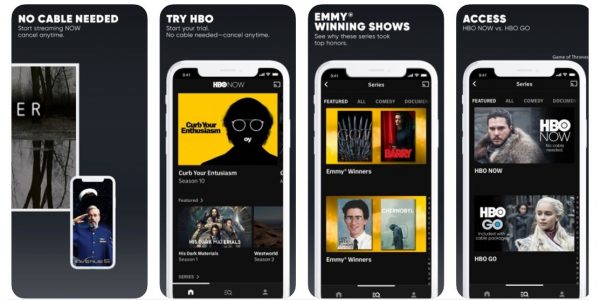
And there you have it — a guide on how to cancel your Hulu subscription. Although there are different ways to cancel Hulu based on billing, each step is relatively simple and easy to follow. You may also opt to pause or switch to a different subscription plan if you want to keep your account. Or better yet, get a free Hulu account before you start paying for it.
If you already discontinued your subscription due to Hulu’s programming and want a more varied service, better have a peek at what’s available on Peacock Premium or the HBO streaming services. Anime fans may also want to look into Funimation or Crunchyroll to get their anime fix.
