Books are indeed a great companion. We can make use of them in our spare or free time to avoid boredom. However, if you read a lot of books, it’s quite inconvenient bringing along a number of books with you especially if you’re always on the go. Fortunately, there’s Google Play Books app. With this app, carrying books will not be necessary, and you can read a lot of books from different authors on just one device. Moreover, if you have a collection of books, you need not bother choosing which is which to pack along. With just a tap, you’ll have access to numerous, if not unlimited, titles.
In this article, we’ll talk about the famous Google Play Books app, along with its features, how you can get it on your devices as well as how you can maximize such an amazing app.
What Is the Google Play Books App?
Google Play holds the largest ebooks collection in the world with its more than five million titles. Users can read these books through the Google Play Books App. This app helps its users to enjoy Google eBooks, audiobooks, comics, and textbooks over their mobile devices.
Moreover, it is an absolute tool for reading that lets users have access to a wide range of free books. Users can then download the books they prefer to read and listen to on the go. They can also view and buy books, save them on their desktop, or store in the cloud for later readings. After finishing some readings, there are also recommendations personalized to readers.
In addition, this app is boasting with a selection of millions of books, including the last releases, best sellers, written by new authors, textbooks, classics, and the free ones. Users even have the chance to upload eBooks in the PDF or EPUB file formats but only up to 1, 000 files.
With that, they can share their favorite books with other readers. It has a user-friendly interface that is simple and easy to use. Users can also sync their eBooks over a number of devices and even resume reading of books where they last left.
If you’re looking for more options, here is our review of Audible.
Google Play Books App Features

Great Reading Experience
Its interface offers a great reading experience as it lets you comfortably read any books. Not only that you can have access and read your favorite books on your Android or iOS devices, but also read them on your personal computer or laptop.
Read Online Or Offline
You can read your books, comics, and textbooks on your devices online. You can also download them to be read offline. With that, you can enjoy your favorite books anytime, anywhere.
Upload PDF And EPUB Files
Upload up to 1, 000 eBooks using these file types for free.
Built-In Dictionary And Syncing Capability
You can select words to know their meaning. Also, you can translate and search the words online. Moreover, you can sync your bookmarks and notes across all your devices when you use your Google account to log in. This will allow you to continue even if you use another device. This feature is also accessible on your laptop.
Millions of Titles
Enjoy its over four million books in any category that you wish. Also, you can preview free samples of your favorite books from its enormous catalog.
Complete Reading Tool
You can have access to a wide range of free books aside from being able to have them on your Android and iOS devices.
Customizable
It provides different reading modes with color contrasts, supports highlighting of text, changing of fonts, font sizes, display themes or layouts, as well as note-taking.
My Library
This section shows all the books of different categories, including ‘Purchases’, ‘Samples’, and ‘Uploads’.
3D Effect
This features a 3D effect when turning a page. You have the option to activate or deactivate this feature. Also, it lets you use the device’s volume controls to turn the pages. Moreover, it provides a new scrolling experience for comic book fans that they can enjoy reading in landscape mode. Recommendations for comics are also available, giving the reader an option to organize them by issue and volume.
Night Light
This helps reduce eye strain by gradually filtering blue light and substituting a warm, amber light. You can adjust the background color and brightness automatically to help you easily fall asleep. Also, this feature will adjust the required screen brightness depending on the amount of light you have at a specific moment. With that, you can read with just the appropriate mood and brightness.
Text-to-Speech
With the text-to-speech engine support on your device, you are able to read out loud the text. You can also change the settings to hear the speech more clearly. You just have to keep in mind that for you to run the voice data, you will need a data connection.
Skim Mode
This feature allows zooming out of the page by just tapping the center of the screen. It lets the user easily turn the page, providing an improved reading experience for books that are not usually read cover-to-cover. These books include cookbooks, textbooks, and non-fiction books.
Bubble Zoom
This is an imaging feature that uses machine learning. It can identify the objects in comics and helps in resizing the speech bubbles of a comic to make them bigger. With that, it will be easier to read your favorite comic on your device, making your overall reading experience a lot better.
How To Get The Google Play Books App?
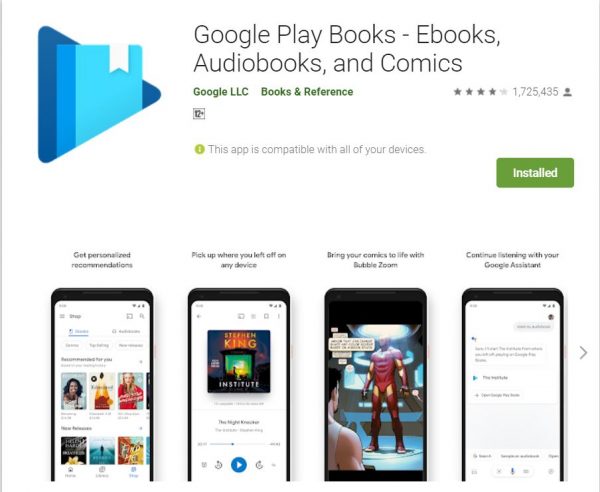
You can have the Google Play Books app on iOS and Android devices since it is available for both. If you are using an Android device, simply go to the Play Store. After that, search for ‘Play Books’ then tap ‘Install’. If you are using an iOS device, simply search for ‘Play Books’ in the Apple App Store then tap ‘Install’.
How To Use The Google Play Books App?
Buying Books
Using your Android phone or tablet, tap the Google Play books app to launch it. Press the ‘Shop’ option on your screen. You will see that the collection is divided into ‘eBooks’ and ‘Audiobooks’. Subsequently, search for the titles that you would like to read using the ‘Search’ option. When you find it, tap the title to see additional details. You can also read a sample depending on the book. Just press on the ‘Free Sample’ button to get a preview. Ultimately, tap the ‘Buy’ button to buy the book.
If it’s your first time downloading a book, you will be asked to choose the payment method and provide your credit card credentials. Follow the on-screen instructions to complete the purchase.
Downloading And Buying eBooks for iOS Users
Using your iOS device, open your mobile browser, and go to play.google.com/store/books. Sign in and search for your preferred eBooks. You can also browse for any recommendations. To download, tap the ‘Price’ and the ‘Buy eBook’. You can also read a sample by tapping on ‘Free Sample’.
Note: Some processes are the same on Android and iOS devices.
Viewing
For this option, you have to remember that not all eBooks are offering more than one viewing choice. Moreover, depending on the book, you can it as ‘Original Pages’, which lets you read the book on a layout that is the same as the printed edition. On the other hand, you can also view the book as a ‘Flowing Text’, which lets you change the display options. You’ll also have options for changing font styles and sizes.
Reading eBooks
Aside from changing the font, font size, and line spacing, you can also jump into chapters when you are reading eBooks. To do it, launch the Google Play Books app on your device. Then, select the book that you wish to read. Afterward, tap on your screen to start. To turn the pages, just swipe on the screen.
Tap on ‘Contents’ if you wish to go to a specific part of the book. For font adjustment options, simply go to ‘Display Options’. To be able to change the brightness or the color of the background, tap on ‘Display Options’ then ‘Tone’. You can also rotate or adjust your screen according to the time of the day. To do this, just tap ‘Settings’. To go back to reading your book, just tap the center of your screen.
Downloading Books
When downloading books, you’ll need a working and reliable Wi-Fi connection. Launch the app and select the title you wish to download. To download and save the book for offline reading, tap ‘More’.
Uploading PDF and EPUB Files
When you’re in the app, press the ‘Home’ option. After that, tap on ‘Profile, PlayBook Settings, and ‘Enable PDF uploading’. Open the ‘Downloads’ or ‘Files’ app to open the file. Click ‘More’, followed by ‘Open With’, then ‘Play Books or Upload to Play Books’. To see your uploaded files, go to ‘Library’ then ‘Uploads’.
Moving The App To SD Card
Open ‘Settings’ on your Android device. After that, tap on ‘Apps’, ‘Play Books’, then ‘Storage’. Click ‘Change’ that you will see under the ‘Storage used’. Afterward, choose your SD card and then follow the procedures on the screen.
Pros And Cons Of Google Play Books
Pros
- Books are available in different languages
- Smooth and continuous syncing on any devices that use Google Assistant
- Supports PDF and EPUB uploads
- The built-in dictionary that can be used to look up unfamiliar words
- Syncs with your Google Drive to easily share with your group.
- Customizable font, font-size, layout, and color theme depending on your preference
- Personalized recommendation based on your favorites
Cons
- New releases and classics tend to be expensive.
- The unnatural narration of the Google Assistant
- Does not offer a member discount
- Lacks library management features
- Manual saving of the downloaded books to an external SD card
Google Play Books Alternatives
The Google Play Books app is not entirely rainbows and unicorns. While it gives you some variations for reading, there are some gray areas on the app the might potentially ruin your love for reading. In case the Google Play Books app won’t meet your expectations, here are a few alternatives you might want to try.
PocketBook Reader
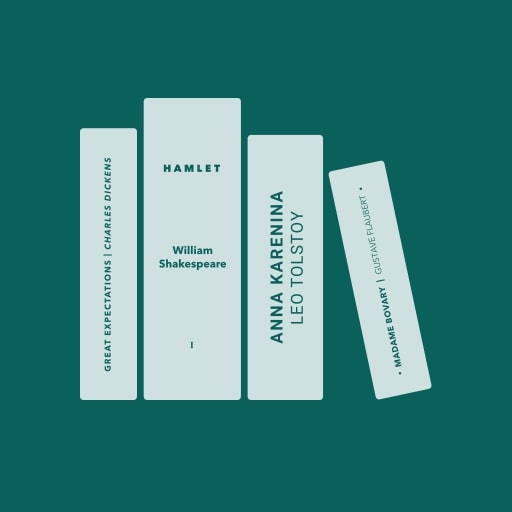
This is a premium and super comfortable ebook reading app. It offers a user-friendly interface and provides the best reading environment by giving a set of options to its users. Users can read with their preferences as they can customize and modify their settings. They can adjust the layout, size, as well as colors. Moreover, this app is free and can be used without connecting to the internet. It supports different eBook formats, including PDF (Adobe DRM), EPUB (Adobe DRM), DjVu, FB2, FB2.zip, MOBI, DOCX, RTF Books, TXT Books, CHM, HTML (basic), CBZ, CBR, and CBT.
Additionally, it boasts amazing features that include integrated dictionaries, audiobooks, text-to-speech function, sleep timers, and many others.
QuickReader
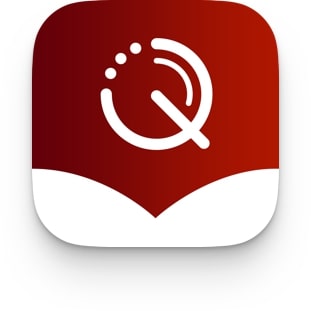
This app does not only provide a large eBook library but also helps accelerate your reading performance. Its impressive virtual library contains a wide range of publication selections that are ideal for traveling or commuting. Moreover, this efficient speed-reading app helps in overcoming wrong reading habits, develop the right and best reading techniques, accelerate the potentials in learning, and saves time by giving effective lessons for the reader.
Unfortunately, this app is only available for iOS users. Nevertheless, with the use of this app, you can achieve a powerful, customizable user interface and speed in reading with comprehension. Also, you can challenge and test yourself to check your improvement.
Amazon Kindle
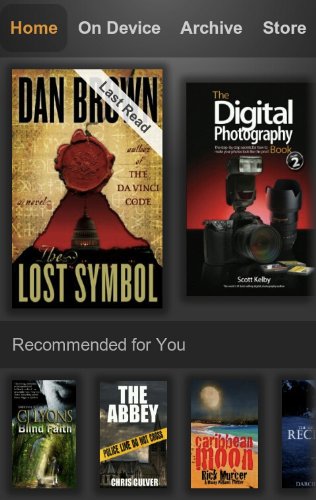
This app lets you read a wide range of eBooks using your Kindle, iOS devices, Android devices, PC, Mac, and Blackberry. Upon signing up on this popular reading app, you will be given access to a wide range of free books of different categories including romance, fiction, non-fiction, historical, and a whole lot more. Additionally, you have an option to rent or purchase the books that you like. Aside from having access to free and paid books, you can also enjoy reading magazines, newspapers, comic books, and graphic novels.
Kobo
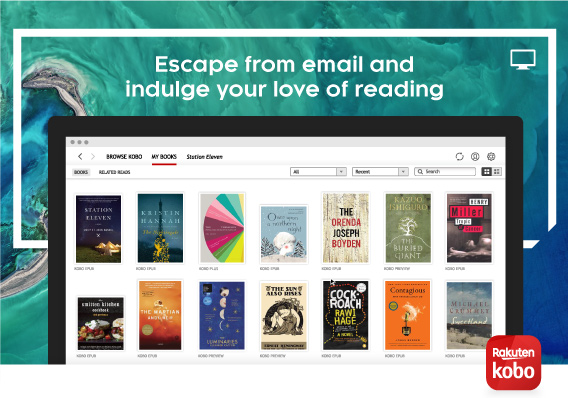
This award-winning book reading app helps in finding all your eBooks and audiobooks in just one place. It allows you to connect to others and have recommendations and suggestions for what to watch out for. Also, it gives you access to over six million titles, giving you the chance to explore through the wide range of catalog that contains the most popular books among different genres. You can enjoy all these on the comfort of your tablet or smartphone.
Moreover, you can further customize your Kobo reading experience. You can even search through a wide range of topics, titles, authors, and many other options. It also supports multiple major languages.
Have a Great Reading Experience With the Google Play Books App
As we are in the era of rapid innovation, we can almost get our hands with everything simply by using our gadgets. As most of us do enjoy reading, we tend to bring along with us a book or two while traveling. However, oftentimes, we don’t feel satisfied with carrying just a couple of books, thus resulting in a few more books eating up some essential space in our luggage. With the Google Play Books app, we won’t just have the benefit of reading our favorite novels but also the capability to access a wide range of eBook titles that we can read anytime, anywhere in the comfort of our mobile devices.
