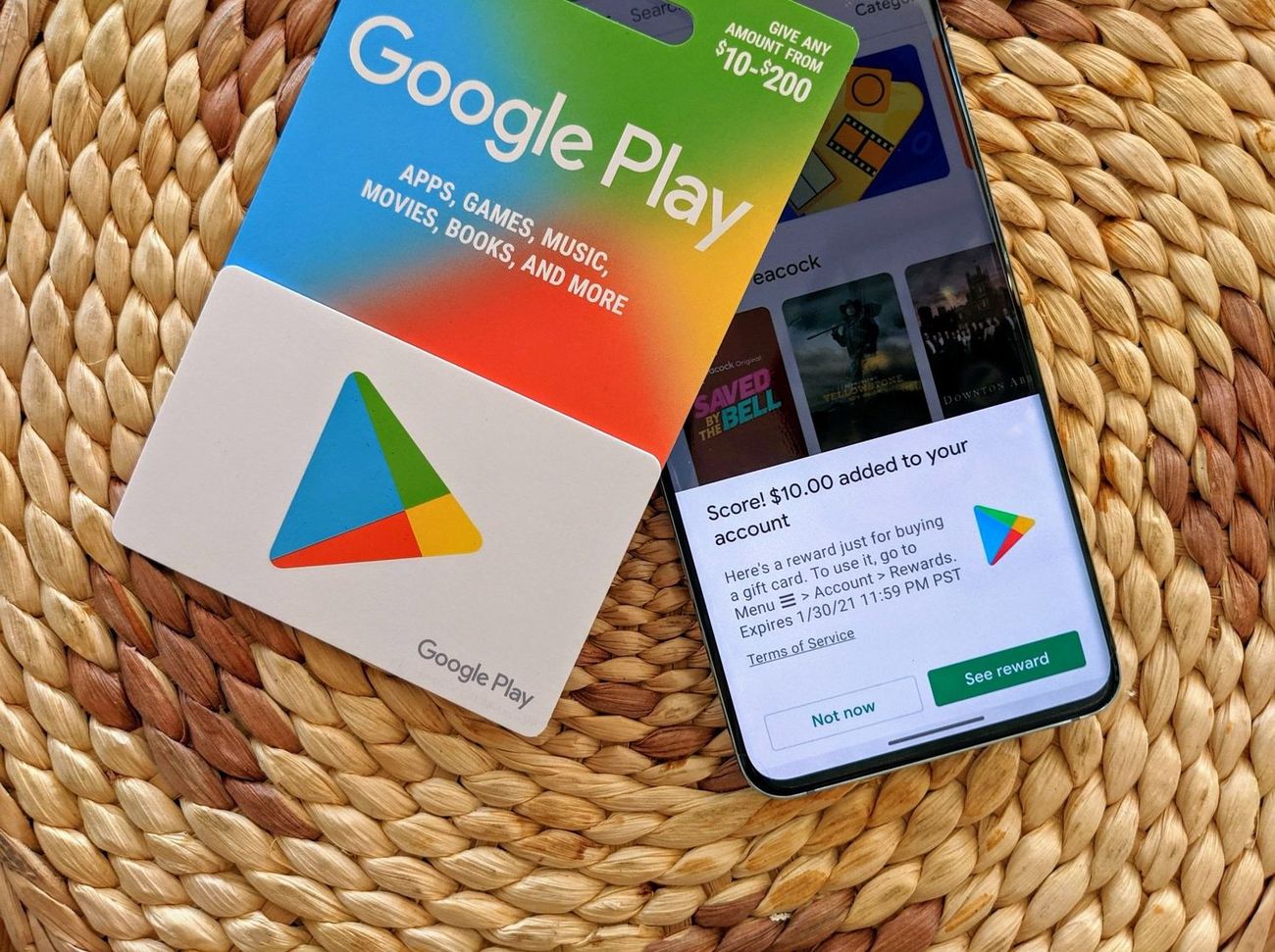
In this digital age, mobile apps have become an integral part of our everyday lives. Whether we use them for communication, entertainment, productivity, or staying informed, mobile apps provide us with convenient access to a world of possibilities. However, the cost of purchasing apps or in-app purchases can add up quickly. That’s where Google Play gift cards come in. These gift cards allow you to add funds to your Google Play account, which you can then use to buy apps, games, movies, books, or even make in-app purchases. With a Google Play gift card, you have the freedom to explore the vast selection of apps and content available on the Google Play Store without worrying about the financial burden. So, if you’re wondering how to use a Google Play gift card, this article will guide you through the simple steps to get started.
Inside This Article
- How to Use a Google Play Gift Card
- Checking Your Gift Card Balance – Opening the Google Play Store – Navigating to the Account section – Viewing the available balance
- Managing Your Gift Card Balance
- Frequently Asked Questions
- Conclusion
- FAQs
How to Use a Google Play Gift Card
If you have a Google Play gift card, you’re in for a treat! With a Google Play gift card, you can access a vast library of apps, games, movies, music, and more. To get started, follow these simple steps:
- Creating or logging into a Google account: Before you can use your Google Play gift card, you’ll need a Google account. If you don’t have one, you can easily create an account by visiting the Google Account creation page. If you already have a Google account, simply log in.
- Accessing the Google Play Store: Once you have a Google account, you can access the Google Play Store on your Android device or through the web browser on your computer. On your Android device, open the Google Play Store app. On your computer, go to play.google.com.
- Redeeming the gift card code: In the Google Play Store, navigate to the menu by tapping on the three horizontal lines in the upper left corner. From the menu, select “Redeem.” Enter the gift card code exactly as it appears on the card, and click “Redeem.”
- Making purchases with the gift card balance: Once you’ve redeemed the gift card, the balance will be added to your Google Play account. Now you can start browsing and making purchases from the wide range of apps, games, movies, and more available in the Google Play Store. When making a purchase, select the item you want, and choose the option to pay with your Google Play balance.
That’s it! You can now enjoy all the amazing content and features that Google Play has to offer using your gift card balance.
Checking Your Gift Card Balance – Opening the Google Play Store – Navigating to the Account section – Viewing the available balance
If you have recently received a Google Play gift card and are wondering how to check your balance, you’re in the right place. Checking your gift card balance is a quick and easy process that can be done right from the Google Play Store.
To get started, open the Google Play Store app on your Android device. The app is represented by a white shopping bag icon with a colorful “play” symbol in the center.
Once you have opened the Google Play Store, navigate to the “Account” section. You can find this by tapping on the three horizontal lines in the top-left corner of the screen to open the menu, and then selecting “Account” from the list of options.
Within the “Account” section, you will see a variety of tabs. Tap on the “Payment methods” tab to view your Google Play gift card balance. Here, you will be able to see the available balance in your account.
It’s important to note that if your gift card balance is zero or close to zero, it may not be displayed in this section. In such cases, you will need to redeem another gift card or add funds to your account to see the updated balance.
Checking your Google Play gift card balance is a crucial step to ensure that you have enough funds to make purchases from the Google Play Store. By following these simple steps and regularly checking your balance, you can keep track of your spending and enjoy the vast range of apps, games, and digital content available on the platform.
Managing Your Gift Card Balance
Once you’ve redeemed your Google Play gift card and started making purchases, it’s important to know how to manage your gift card balance effectively. Here are a few key ways to do so:
Adding more funds to your account: If you want to increase your gift card balance, you can easily add more funds to your Google Play account. Simply navigate to the Google Play Store and click on the “Menu” button in the top left corner. From there, select “Payment methods” and choose the option to add a new payment method. You can either enter your credit or debit card details or use other payment methods such as PayPal or Google Pay to add funds to your account.
Setting a spending limit: If you want to control your spending and avoid going over budget, you can set a spending limit on your Google Play account. This is particularly useful if you’re using a gift card as a way to manage your expenses. To set a spending limit, go to the Google Play Store, click on the “Menu” button, and select “Account.” From there, choose “Purchase history” and click on “Set up budget.” Specify the amount you want to limit your spending to and confirm your selection.
Tracking your purchase history: It’s always a good idea to keep track of your purchases to stay on top of your gift card balance. To view your purchase history, open the Google Play Store and click on the “Menu” button. Then, select “Account” and choose “Purchase history.” Here, you’ll find a detailed list of all the apps, games, movies, music, or books you have purchased using your gift card balance. This can help you stay organized and ensure that you’re aware of how much you’re spending.
Frequently Asked Questions
Can Google Play gift cards be used for in-app purchases?
Yes, Google Play gift cards can be used to make in-app purchases. Whether it’s unlocking premium features, purchasing additional levels, or getting in-game items, you can utilize the balance on your Google Play gift card to enhance your experience within various mobile apps.
Can multiple gift cards be used towards a single purchase?
Unfortunately, at the moment, Google Play does not allow the stacking of multiple gift cards towards a single purchase. However, you can redeem multiple gift cards and the remaining balance will be saved in your account for future purchases.
What happens if the gift card balance runs out during a purchase?
If the balance on your Google Play gift card runs out during a purchase, the remaining amount can be paid using any other accepted payment method available in the Google Play Store. You can either link a credit or debit card, use a payment app, or opt for carrier billing to cover the remaining cost of the purchase.
Keep in mind that if the value of the purchase exceeds the combined balance of the gift card and your other payment methods, you will need to add additional funds to your account or choose a different payment method to complete the transaction.
In conclusion, a Google Play Gift Card is a convenient and versatile way to access a world of digital content and services. Whether you’re an avid gamer, a music lover, or a movie buff, the gift card allows you to explore an extensive selection of apps, games, movies, music, and more. It provides the freedom to choose what you want to enjoy on your Android device without the need for a credit card. With its ease of use and wide availability, the Google Play Gift Card makes for a perfect gift for yourself or your loved ones.
FAQs
1. What is a Google Play gift card?
A Google Play gift card is a prepaid card that can be used to purchase various digital content on the Google Play Store, including mobile apps, games, books, music, movies, and more. It is a great gift option for Android users as it allows them to explore and enjoy a wide range of entertainment options.
2. How can I redeem a Google Play gift card?
To redeem a Google Play gift card, you can follow these steps:
- Open the Google Play Store app on your Android device.
- Tap the menu icon (three horizontal lines) on the top-left corner and select “Redeem” from the menu.
- Enter the gift card code, which can be found on the back of the card or in the email if it was delivered electronically.
- Tap “Redeem” and the value of the gift card will be added to your Google Play balance.
3. Can I use a Google Play gift card for in-app purchases?
Yes, a Google Play gift card can be used to make in-app purchases. Once the card is redeemed and the value is added to your Google Play balance, you can use that balance to make purchases within apps or games. Simply select the desired item or feature within the app and choose the option to pay using your Google Play balance during the checkout process.
4. How do I check the balance on my Google Play gift card?
To check the balance of your Google Play gift card, you can follow these steps:
- Open the Google Play Store app on your Android device.
- Tap the menu icon (three horizontal lines) on the top-left corner and select “Payment methods” from the menu.
- Scroll down and you will see your available Google Play balance displayed under “Google Play Balance.”
5. What can I purchase with a Google Play gift card?
A Google Play gift card can be used to purchase a wide variety of digital content on the Google Play Store. This includes mobile apps, games, e-books, music albums or individual songs, movies, TV shows, and even subscriptions to popular streaming services. It provides you with a vast selection of entertainment options for your Android device.
