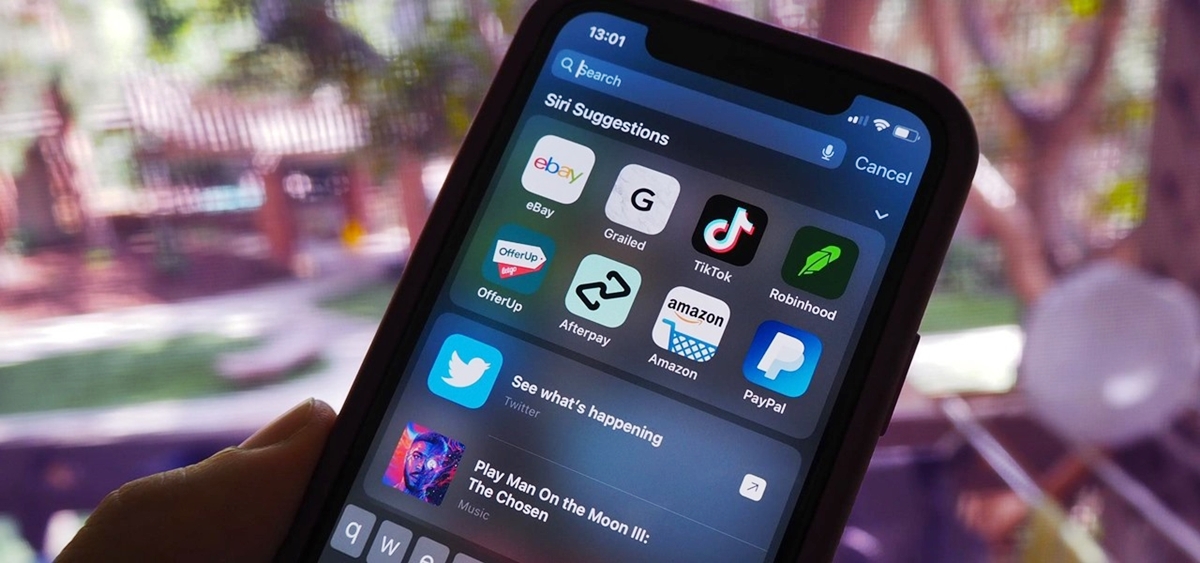
In this digital era, smartphones have become an indispensable part of our lives, and the iPhone and iPad are two of the most popular devices in the market. With their sleek design and advanced features, these devices offer a seamless user experience. One of the features that make them stand out is the Spotlight Search functionality. This powerful tool allows users to quickly access apps, contacts, emails, messages, and much more with just a few taps. However, did you know that there’s a hidden trick to access Spotlight Search from anywhere on your iPhone and iPad? This article will unveil this secret and show you how to make the most out of this convenient feature. So, buckle up and get ready to unlock a whole new level of productivity on your Apple device!
Inside This Article
- Method 1: Using the Home Screen
- Method 2: Using the Control Center
- Method 3: Using the App Library
- Method 4: Using Siri
- Conclusion
- FAQs
Method 1: Using the Home Screen
Spotlight Search is a powerful feature on iPhones and iPads that allows you to quickly search for apps, contacts, documents, and more. Normally, you access Spotlight Search by swiping down from the middle of the home screen. But did you know there’s a handy trick to access Spotlight Search from anywhere on your device? Let’s dive into Method 1: Using the Home Screen.
To access Spotlight Search using the home screen, simply swipe down from the middle of your device’s screen. This will reveal the Spotlight Search bar at the top of the screen, where you can start typing your search query. As you type, Spotlight will start suggesting results based on your search term, making it easy to find what you’re looking for.
Using the home screen method is especially convenient because it allows you to quickly access Spotlight Search no matter where you are on your iPhone or iPad. Whether you’re browsing through apps, reading an article, or even in the middle of watching a video, a quick swipe down will bring up Spotlight Search.
What makes Spotlight Search even more powerful is its ability to search not only your device’s content but also the web. With a single swipe and a few taps, you can easily find information from the web without having to open a browser.
Furthermore, Spotlight Search can also be customized to fit your preferences. You can adjust the order of search results, enable or disable specific search categories, and even change the language for Siri suggestions. This allows you to tailor Spotlight Search to suit your needs and make it an even more efficient tool.
So, the next time you’re looking for an app, contact, or anything else on your iPhone or iPad, remember to use the home screen method to access Spotlight Search. It’s quick, convenient, and ensures you never have to spend extra time searching through countless pages of apps or settings.
Method 2: Using the Control Center
Another convenient way to access the Spotlight Search on your iPhone or iPad is by using the Control Center. The Control Center is a handy feature that allows you to quickly access essential settings and features without having to navigate through multiple menus. By customizing your Control Center, you can ensure that Spotlight Search is just a swipe away.
To enable Spotlight Search access from the Control Center, follow these steps:
- Swipe up from the bottom of your iPhone or iPad screen to open the Control Center.
- Tap on the “Customize Controls” button. It’s the one with the icon that looks like three horizontal lines with circles on them.
- In the “More Controls” section, look for “Spotlight.” It should be listed with other available controls.
- Tap the green “+” button next to “Spotlight” to add it to your Control Center.
- Press the “Done” button in the top-right corner to save your changes.
Once you’ve added Spotlight to your Control Center, you can access it with a single swipe. Here’s how:
- Swipe up from the bottom of your iPhone or iPad screen to open the Control Center.
- Look for the “Spotlight” icon, which resembles a magnifying glass.
- Tap on the “Spotlight” icon, and it will take you directly to the Spotlight Search interface.
Using the Control Center to access Spotlight Search is incredibly convenient, especially if you frequently use this feature to search for apps, contacts, or information on your device. With just a swipe and a tap, you can quickly find what you need without having to navigate through different screens or folders.
Method 3: Using the App Library
If you’re an iPhone or iPad user running iOS 14 or later, you have access to a convenient feature called the App Library. The App Library organizes your apps automatically into different categories, making it easier to locate and access them quickly.
To access the App Library, simply swipe to the right on your device’s home screen until you see a page with small app icons organized into different folders. Each folder represents a specific app category.
You can navigate through the various folders by swiping up or down. Once you locate the app you’re looking for, tap on its icon to open it. Alternatively, you can use the search bar at the top of the App Library page to quickly search for a specific app by name.
The App Library provides a convenient way to access your apps without cluttering your home screen. It’s especially useful if you have a large number of apps and want to keep your home screen organized and tidy.
Take advantage of the App Library feature on your iPhone or iPad and enjoy quick and easy access to all your apps in a neatly organized manner.
Method 4: Using Siri
Siri, the popular virtual assistant on iPhone and iPad, can also be used to access the Spotlight search feature. With just a simple voice command, you can quickly find information, launch apps, and perform various tasks using Siri’s powerful capabilities.
To use Siri for Spotlight search, follow these simple steps:
- Activate Siri by either pressing and holding the Side or Home button, depending on your device, or by saying “Hey Siri” if you have enabled this feature.
- Once Siri is activated, simply ask Siri to perform a search for you. For example, you can say something like “Search for [keyword or phrase]”.
- Siri will then display the search results, including relevant apps, contacts, documents, and more, based on your query.
- You can tap on any of the search results to open the corresponding app or access the specific information you are looking for.
Using Siri for Spotlight search is not only convenient but also allows for hands-free operation, making it ideal for situations where you may not be able to physically interact with your device.
It’s worth mentioning that Siri’s search capabilities extend beyond just the device itself. Siri can also search the web, providing you with a wide range of results from online sources.
With its natural language processing abilities, Siri can understand context and follow up with additional commands or questions. For example, if you ask Siri to “Search for [keyword or phrase]”, you can then refine your search by saying something like “Show me images of [keyword or phrase]” or “Search for [keyword or phrase] on Wikipedia”. This allows you to further narrow down your search and find the specific information you need.
Siri’s integration with Spotlight search ensures that you have a powerful tool at your disposal, providing quick and efficient access to information and resources.
So, next time you need to perform a search on your iPhone or iPad, simply summon Siri and let it do the work for you!
In conclusion, accessing Spotlight Search anywhere on your iPhone and iPad is a useful trick that can enhance your device’s usability and efficiency. By simply swiping down on your home screen, you can quickly search for apps, contacts, documents, and more, saving you time and effort. Whether you’re searching for a specific file or launching an app without scrolling through pages of icons, Spotlight Search is a powerful tool at your fingertips.
So, next time you need to find something on your iPhone or iPad, remember to utilize the Spotlight Search feature for a smooth and seamless experience. With just a few taps, you can have the information you need right at your fingertips. Say goodbye to tedious scrolling and searching, and say hello to the convenience of Spotlight Search on your Apple devices. Happy exploring!
FAQs
Q: How do I access Spotlight search on my iPhone and iPad?
A: To access Spotlight search on your iPhone or iPad, simply swipe down on the Home screen. This will reveal the search bar at the top of the screen, where you can type in your search query.
Q: Can I access Spotlight search from any screen?
A: Yes, you can access Spotlight search from any screen on your iPhone or iPad. Just swipe down on the screen to reveal the search bar and start typing your search query.
Q: What can I search for using Spotlight?
A: Spotlight search allows you to search for a wide range of items on your iPhone or iPad. You can search for apps, contacts, emails, messages, notes, calendar events, web pages, and more. It’s a convenient way to quickly find what you’re looking for on your device.
Q: Can I customize the settings for Spotlight search?
A: Yes, you can customize the settings for Spotlight search on your iPhone or iPad. To do this, go to “Settings” and tap on “Siri & Search.” From there, you can choose which apps and content types you want to include in the search results and adjust other search-related settings.
Q: Can I use Spotlight search to launch apps?
A: Yes, Spotlight search is a great way to quickly launch apps on your iPhone or iPad. Simply begin typing the name of the app you want to open, and the search results will display the app icon along with relevant suggestions. Just tap on the app icon to launch it.
