Your security online is directly linked to the passwords you use, so it’s best to keep a strong and unique password for your social media accounts like Instagram. While some have followed the general advice to make a secure password with at least eight letters, a character, and a number, you might have not. In that case, you should get a new password. Changing your password every after few months will help make your personal data more secure and away from prying eyes. We have taught you how to reset your Twitter password. You also already know how to recover your Facebook account when you lost your password. This time around, we will teach you how to reset or change password on Instagram.
Also read: How To Delete Your Instagram Account
Inside this Article
Why Should You Change Your Instagram Password?
As we said earlier, passwords are some of the very basic things you can change to improve your internet security. Aside from being one of the first things you would have to set up with any online account, it is used in almost any type of service or transaction you will do online. This makes it the very first security barrier against scammers and hackers who wants your data or money.
Due to passwords being the first line of protection, you would want to not just make strong and complicated ones, but also change them periodically too. Different passwords for each of your online identities changed every few months is the best thing to do to secure yourself online. So whether your current password is weak or you simply have forgotten it, there is a way for you to change your password on Instagram.
How to Change Your Instagram Password
If you have your account still logged in on Instagram, you can easily change your password from the settings. To do this, you can use their website through any web browser or the Instagram app available on either Android or iOS phones.
Before you change your password, though, do remember to keep these few things in mind:
- Never use any of your personal information like names, dates, or addresses.
- Use a mix of letters, numbers, symbols.
- Try to have a long password. A password of 16 or longer characters and symbols is optimal.
- Never use the same password on another account or use a variation of your previous password.
- Try not to use actual words.
Change Instagram Password Using the App
Now for those using the app. This guide works for both iOS and Android versions of the app. If you want to change your Instagram password using the app, do the following:
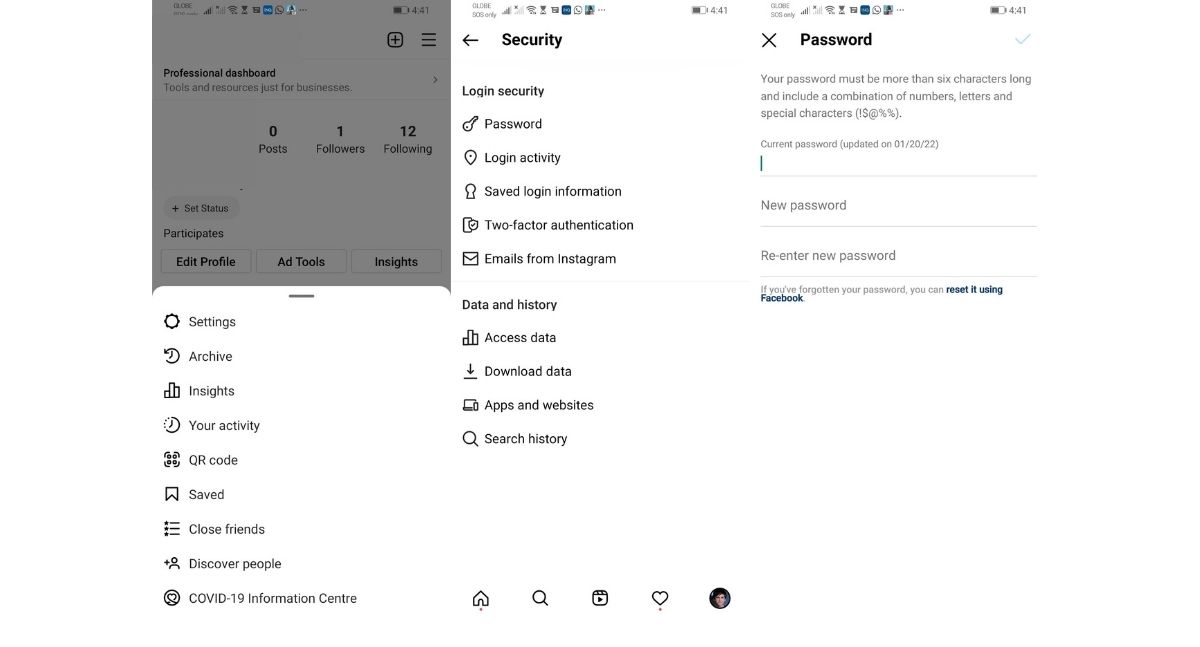
- Open the app and log in.
- Click on your profile picture in the lower right corner.
- Select the three lines on the upper right side to open the menu.
- Press on the gear icon to open the “Settings” tab.
- Select “Security” and click on the “Password” option.
- Input your old password on the first text box. Create a new password and type it in the next two text boxes.
- Click the checkmark in the upper right corner.
- Your Instagram account is now protected by a new password!
Change Instagram Password Using the Website
The first method to change your password is by using the Instagram website (www.instagram.com/) on any web browser. Doing so is simple and easy just follow these steps:
- Log into your Instagram account on (www.instagram.com/).
- Click on your profile picture in the upper right corner.
- Select the gear icon to open the “Settings” tab.
- Choose “Change Password” on the selection ribbon on the left-hand side.
- Input your old password (some web browsers automatically fill this up if you had previously saved your password). Create a new password and write it in both text boxes.
- Select “Change Password.”
- Your Instagram account is now protected by a new password!
How to Log in to Instagram If You Forgot Your Password
We have talked about how to change your password on Instagram using your logged-in account, but what happens if you forgot your password? There are a few ways to still be able to log in to your account. These methods may require you to reset your Instagram password during the process, though. It also requires you to have one of three things linked to your Instagram account — a Facebook account, an email, or a phone number.
Using Your Linked Facebook Account
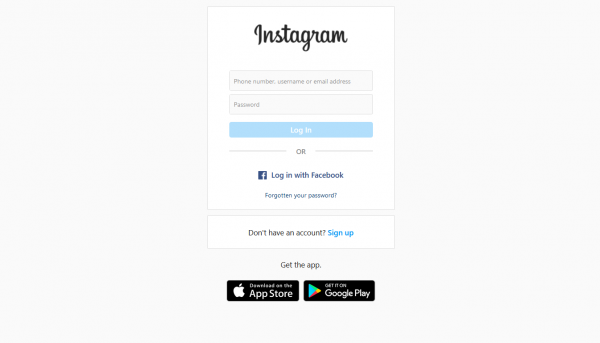
The easiest way to get access to your Instagram account, even if you forgot your password, is by using your linked Facebook account. Ever since Facebook acquired Instagram in 2012, both platforms have seen increased compatibility and integration, and part of this is account linking. If you linked your Facebook account to your Instagram or used your Facebook account to create your Instagram account, you can use this feature. To use your Facebook account to log into Instagram, do the following:
- Go to the Instagram website (www.instagram.com/) or open the app.
- Select “Log in with Facebook” under the usual log-in text boxes.
- Fill in your Facebook account information after the log-in pop-up appears. Click “Log in.”
- Wait for the process to finish and accept the log-in request.
- Enjoy access to your Instagram account!
Resetting Instagram Password Using Linked Email
Like on Twitter and Facebook, you can request a password reset on Instagram in case you forgot your log-in detail. You will receive a password reset link via email, which you can then use to create a new log-in. Here’s how to reset your Instagram password with email.

On the apps:
- Open up the app.
- Click “Get help logging in” under the usual log-in text boxes.
- Enter your connected email on the text box and click “Next.”
- Click “Send an email” and wait for the email to reach you.
- Select the “Log in as” option to log into your account.
- You may skip the option to input a new password.
- Enjoy access to your Instagram account!
On the website:
- Go to the web page (www.instagram.com/).
- Click “Forgotten your password?” under the usual log-in text boxes.
- Enter your connected email on the text box and click “Next.”
- Click “Send an email” and wait for the email to reach you.
- Select the “Log in as” option to log into your account.
- You may skip the option to input a new password.
- Enjoy access to your Instagram account!
Resetting Instagram Password Using SMS
If you don’t have access to the email associated with your Instagram, you can reset your password using a phone number instead. However, you can only use a phone number that has already been linked before. The process is similar to when you are requesting a password reset via email, except you’ll be receiving a verification code or OTP this time.

On the apps:
- Open up the app.
- Click “Get help logging in” under the usual log-in text boxes.
- Enter your connected phone number on the text box and click “Next.”
- Click “Send an SMS” and wait for the code to reach you.
- Enter the code into the “Confirmation code” text box and click “Next.”
- Enjoy access to your Instagram account!
On the website:
- Go to the web page (www.instagram.com/).
- Click “Forgotten your password?” under the usual log-in text boxes.
- Enter your connected phone number on the text box and click “Next.”
- Click “Send an SMS” and wait for the code to reach you.
- Enter the code into the “Confirmation code” text box and click “Next.”
- Enjoy access to your Instagram account!
What to Do Next?
Now that you learned how to change your password on Instagram and what to do if you forgot your Instagram password, your next step should be to secure your account. This is especially true for users who did not reset their passwords after accessing their accounts using their linked Facebook, email, or phone number.
Your first step should be to go to the settings tab for those on web browsers. App users will have to additionally click the “Security” option as well. You should follow the steps to change your password through the “Change Password” tab on web browsers and “Password” on apps. After that, you should also turn on “Two-factor Authentication” found in the “Privacy and Security” option for web browsers and in the “Security” ribbon for app users.
After giving your Instagram account a good security check, you can now access all of the platform’s many features without problems. If you want a quick primer on things you can do with Instagram and its app, we have a few articles to help you out. These include our guide to Instagram stories and features, how to link Instagram stories, or how to use Instagram schedulers.
