Instagram, popularly known as IG, has significantly changed the way people connect with each other. However, despite it being a great social media platform, it is understandable that users sometimes get unwanted experiences from the app. This is one of the reasons why some people decide to delete their accounts instead as an ultimate remedy to their dilemmas.
In this article, we will guide you through the steps on how you can delete your Instagram account, whether on your phone or computer. We’ll also help you find options that could convince you to keep enjoying your IG account instead.
What Happens When You Delete Your Instagram Account?
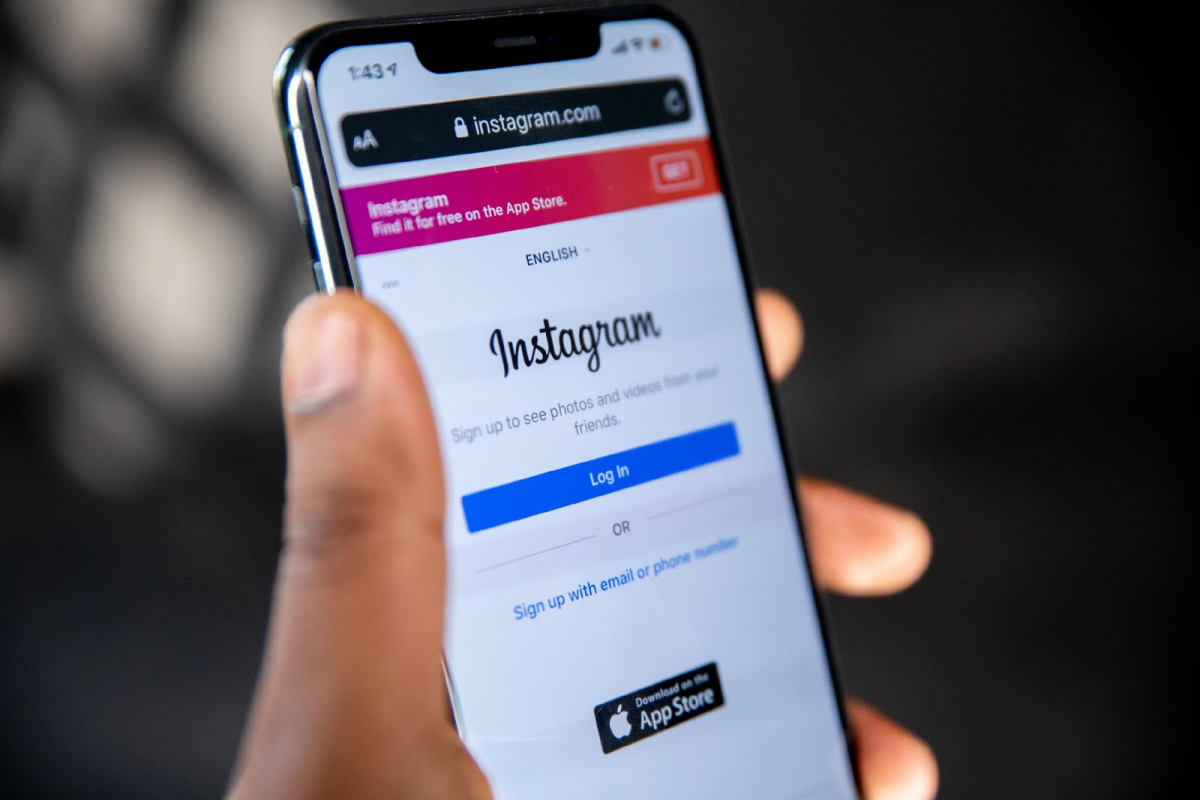
Deleting your Instagram account is the action of permanently erasing all your content from the platform which includes your posts, stories, comments, likes, messages, and overall user information. Unlike Facebook, you will no longer have access to your account even if you try to log it back in. It will take 90 days before all your data is completely deleted from their servers.
Keep in mind that if you plan on making a new account, you won’t be able to recycle your old username or use it on another account. So, make sure that you are decided before taking action. Otherwise, here are some measures you can take to help you reconsider sticking around on Instagram.
Options to Consider Before Deleting Your Instagram Account
Deleting your Instagram account is something you should not do out of impulse. If you are unsure whether you really want to leave the platform, there are several ways you can tweak your account to maximize your privacy and take full control of social media. On a positive note, you won’t need to disconnect from people that matter to you.
Maximize Privacy Settings
One of the most important features that any social media platform can offer is privacy because it helps you stay in charge of your every interaction. Here are privacy settings on Instagram that you might want to utilize.
1. Set Your Account to Private
If you don’t want random people to see and interact with your Instagram posts, changing your account visibility might help. Setting your account to private lets you share your activity exclusively with your followers. This safeguards you from other Instagram users whom you wouldn’t like to follow your account.
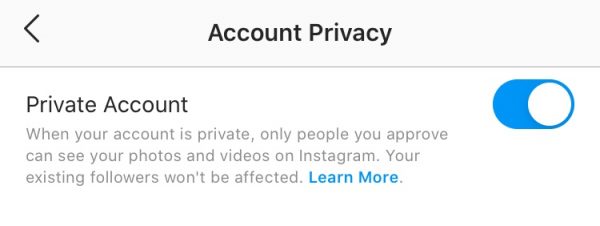
Setting your account to private will let you choose whether to accept, delete, or ignore new follow requests from people who want to connect with you.
You can set your account to Private with these easy steps:
- From your profile, tap on the menu in the upper-right corner to access Settings.
- Tap on Privacy.
- Under Connections, select Account Privacy.
- When you’re there, you can switch your account settings to Private or Public.
2. Hide Stories
Have you ever wanted to share an Instagram story but held back because you didn’t want one of your followers to see it? Now, you can hide your stories from one or more users. And the best part is, they won’t know about it!
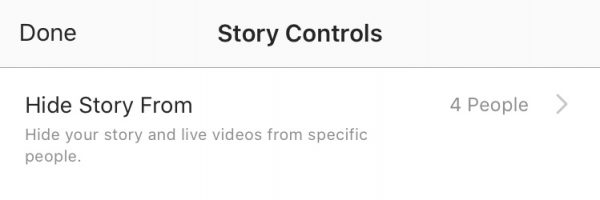
Here’s how you can do it:
- Go to Stories by swiping to the left or tapping on the Camera icon on the upper-left corner of the home page.
- Tap on the Settings icon in the upper-left corner.
- Then go to Hide Story From.
- From there, you can now search and select users and followers whom you’d like to hide your Instagram Stories from.
Your Instagram Stories will be then hidden from the accounts you chose and they won’t be notified about it. You may change these settings anytime.
3. Create a Close Friends List
Say, you don’t necessarily want to hide your stories from someone, but you want to limit the views to a close circle of friends. You can do this by creating a ‘Close Friends List’, so every time you post a story, it won’t be visible to all your followers. Instead, it will be seen by the special people on your list.
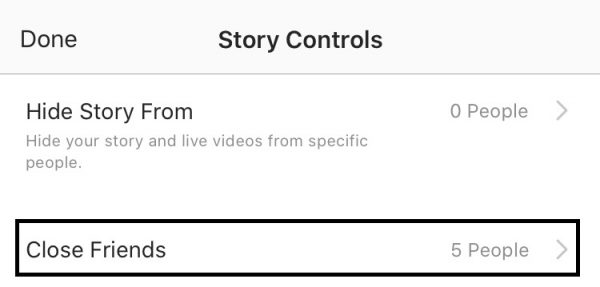
To do this, follow the simple steps:
- Go to Stories by swiping to the left or tapping on the Camera icon on the upper-left corner of the home page.
- Tap on the Settings icon in the upper-left corner.
- Go to Close Friends.
- There you can search and select followers whom you’d like to be part of the list.
So, whenever you post an Instagram Story, you’ll always have the option to choose your audience – whether it’s all your followers or only the people on your Close Friends List.
4. Restrict Users
When you restrict a user on Instagram, you limit their activity on your profile while still allowing them to see your posts or stories. When they try to message you, their chat will go straight to your message requests inbox where you can choose to respond or ignore their message. And when they comment on your posts, you have the option to approve its visibility to other users.
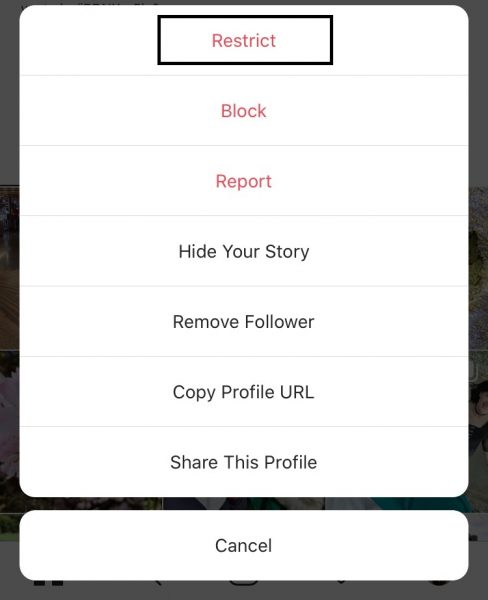
So, whether it’s an annoying relative or a random stranger who keeps trying to interact with you, you can restrict them without needing to block or unfollow them.
- You do this by simply visiting their profile, and tapping Following.
- When a list of options slides up, choose Restrict.
- Confirm by tapping Restrict Account.
5. Remove Unwanted Followers
During the earlier days, you would need to block and unblock an Instagram account (also known as a Soft Block) if you no longer want a mutual following with someone.
But now, Instagram has made things simpler by allowing you to delete followers. This is usually for accounts that you neither want to follow nor block. Or, if for any reason you want to continue following them but wouldn’t like them to follow you back, this is the way to go:
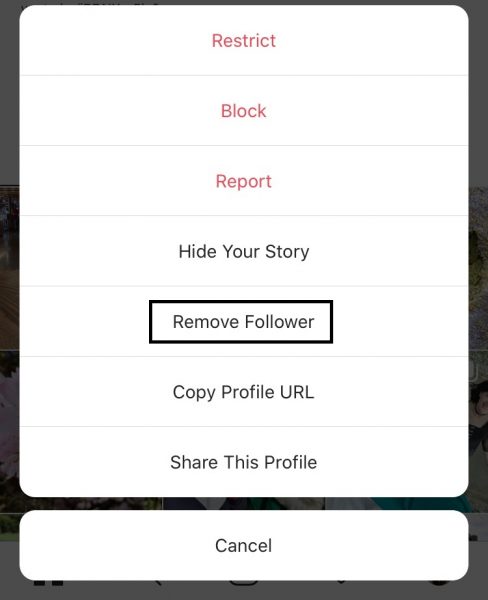
- Just go to their profile and in the upper-right corner, tap on the three dots.
- When a list of options slides up, select Remove Follower.
Now, you can delete followers yet still be able to follow them, and they won’t get notified about it.
6. Limit Mentions and Story Replies Only to People You Follow
Whether your Instagram is a Public or a Private account, followers can access or try to interact with it anytime. Nevertheless, we don’t want to get notified with mentions or story replies from everyone, especially from strangers.
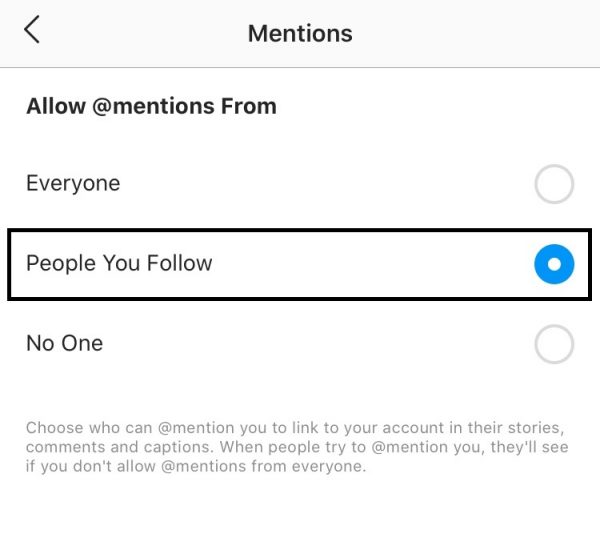
Now, you can limit these by following the steps:
- From your profile, tap on the menu in the upper-right corner and go to Settings.
- Click on the Privacy settings.
- Under Interactions, select Story or Mentions.
- Under Allow @mentions From or Allow Messages From, make sure you select People You Follow.
You can now rest assured that you’ll only receive messages, story reactions/replies, and comment mentions from people that you know.
7. Block/Report Users
Avoiding an ex-lover or a toxic relative? It’s normal wanting to protect your profile from others, especially when their interactions with you make you feel unsafe and uncomfortable. Blocking or reporting such users is the surefire solution to minimize your interaction with them.
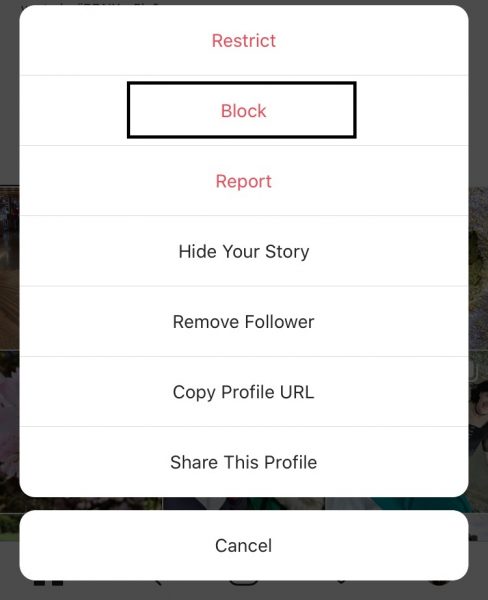
To do these, simply follow the steps:
- Head to the user profile you want to block or report.
- Tap on the three dots found in the upper-right corner of their profiles.
- When a list of options slides up, select Report or Block.
By doing this, they won’t be able to visit or interact with your profile until you decide to unblock them. Or, if you choose to Report, you can expect Instagram to take action depending on their offense. In case you make up with them, you can also easily unblock someone on Instagram.
Take Control of Your Time, Notifications, and Everything You See
It doesn’t matter if you are a new member or if you have been on Instagram since day one. When you’re flicking through feeds or binge-watching stories, it’s easy to lose track of time especially when you aim to be productive. Fun as it is to stay on the app, here are ways you can limit your daily use:
1. Set a Daily Reminder
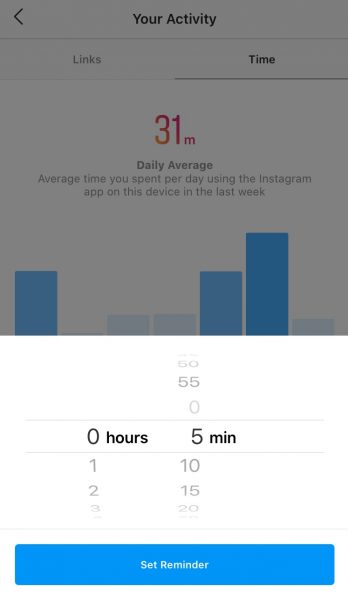
Instagram helps you keep track of your daily use of the app. You can find out the daily average time you spend by checking Your Activity.
- From your profile, tap on the menu in the upper-right corner.
- Tap on Your Activity.
- Upon viewing how much time you spend on the app, you can decide on your daily limit.
- Under Manage Your Time, tap on Set Daily Reminder.
You can choose a limit whether it’s five minutes or five hours, so Instagram will notify you when your time is up.
2. Pause All App Notifications
Sometimes when you’re at work or you’re up studying for a test, that’s when the buzz of notifications distracts us. But what if you need WiFi on your device to stay productive?
That’s when you can temporarily ‘Pause Notifications’.
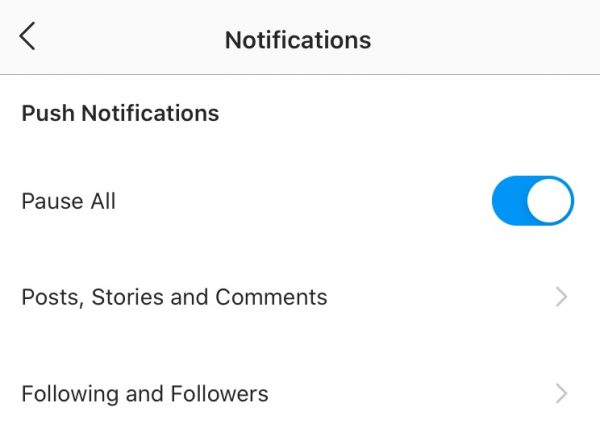
To do this, follow the steps below:
- From your profile, tap on the menu in the upper-right corner.
- Tap on Your Activity.
- Under Manage Your Time, select Notification Settings.
- From there, you can manually choose the types of notifications you want to pause, or you can simply choose Pause All.
If you want to delete your account just because you want to start being productive, Instagram now gives you more control over your notifications by letting you pause them whenever you need to focus.
3. Mute Instagram Stories and Posts
There are times when you just need to take a break from following the posts or stories of a certain obnoxious friend. But what if it’s just temporary and you don’t want to unfollow them?
In such situations, Instagram’s muting stories and posts feature comes very useful. You can still follow an account while temporarily keeping their content from appearing on your newsfeed.
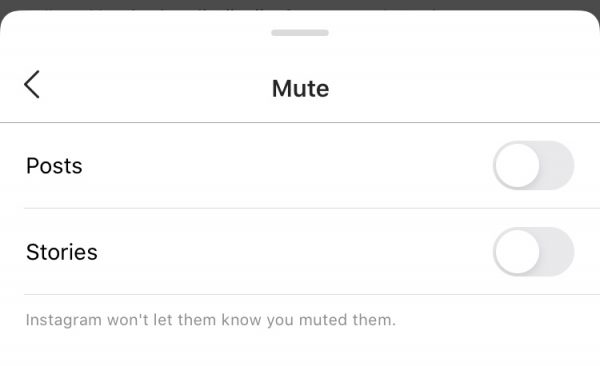
Follow these easy steps to proceed:
- Go to the profile you want to mute, then tap on Following.
- Select Mute then you can toggle Posts, Stories, or both.
Other Alternatives You Should Try Before Deleting Instagram
It might be a dilemma for anyone who has amassed a following on an account only to decide to delete the said account and start over. So, before you decide to permanently delete your Instagram account, you might want to consider these alternatives.
1. Make a Finsta Account
Instagram users often use the platform to express the “aesthetics” of their photography through stories and posts. But, there are trends being set by other users to break free from this norm. One of these is a Fake Instagram account, also known as ‘Finsta’. It is a private second account dedicated to photo dumps meant for close friends. Your feed and posts can be as messy as you like since it is not for everyone to see.
If you feel like deleting your Instagram account, you must consider this option first because you’ll never know – maybe all you need is an escape from maintaining a perfect feed on your main account.
2. Temporarily Disable Your Instagram Account
Going on a silent retreat or a social media detox? To avoid temptation from notifications, or the need to delete your Instagram altogether – perhaps you should try disabling your account.
This is only temporary. Your profile, posts, and stories will disappear while your account is disabled, but you can restore it anytime you log in.
When you temporarily disable your account, none of your data will be deleted. Normally, you would only be able to do it on your desktop web browser. Here’s how to disable your Instagram on your phone:
- Launch your mobile web browser.
- Go to Instagram.com and log into your account.
- Visit your profile, or tap on your profile photo in the bottom-right corner.
- Select Edit Profile.
- Down below, click Temporarily Disable Account.
- Select a reason and confirm by typing your password.
Now that you disabled your account, you can feel secure that your profile and content won’t be visible, even on search results.
Take note that you can only disable your Instagram account once a week.
Things to Do Before Deleting Your Instagram Account
It is highly recommended that you take some of these important steps before deleting your Instagram account.
1. Download Your Data
Before ditching Instagram, it would be best to keep a backup of your data. Even though you will no longer be on the platform, at least you have a copy in case you decide to get back to them in the future. Download your data by following these steps:
- Visit your profile on your mobile web browser by tapping on your profile photo in the bottom-right corner.
- Tap on the Settings icon in the upper-left corner.
- Go to Privacy and Security.
- Under Data Download, tap on Request Download.
- Enter the email address to which will receive the download link.
- Expect your data in up to 48 hours.
2. Keep Receipts
It’s crucial that you keep receipts by taking screenshots of important activities. Whether it’s a conversation that is worth cherishing or an actionable offense, it could be helpful in the future to document such activity especially before deleting your account.
How to Delete an Instagram Account?
One of the liberties of having an account is also the right to delete it permanently. If you have carefully thought about deleting your Instagram, here are the ways you can do it:
1. Delete Instagram Account on Your Phone
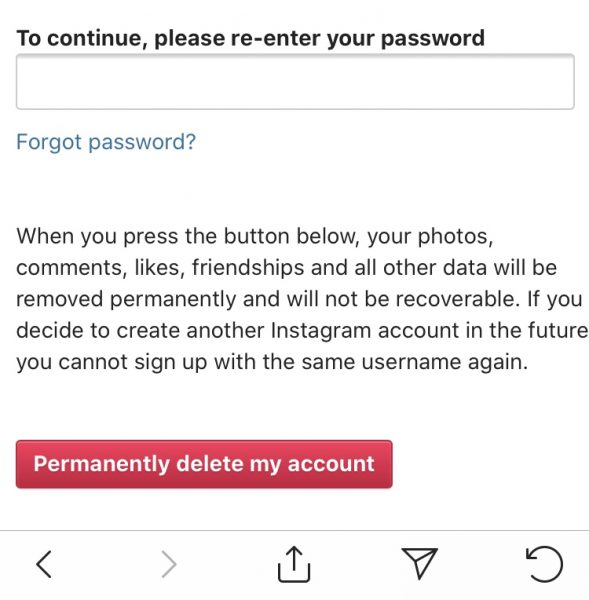
- Launch Instagram.
- From your profile, tap on the menu in the upper-right corner to access Settings.
- Tap on Help, then select Help Center.
- Go to Managing Your Account and tap on Delete Your Account.
- Tap on the dropdown arrow of “How do I delete my Instagram account.”
- You will find below some instructions that will direct you to the Delete Your Account page.
- Select your reason, and enter your password.
- Then, tap Permanently delete my account.
2. Delete Instagram Account on Your Computer
- Go to the Instagram Help Center.
- From the instructions, visit the Delete Your Account page.
- Select your reason, and enter your password.
- Finally, click on Permanently delete my account.
Takeaway
If you have firmly decided on deleting your personal Instagram account, you must bear in mind that this action is permanent and irreversible. Again, you will no longer be able to recycle your old username or use it on an existing account.
Instagram is, by far, one of the best mobile apps nowadays that grants you numerous options to control the content you see, your notifications, and your deserved privacy. So, might as well take advantage of these settings to best help suit your needs, instead of shutting down your account on the platform.
