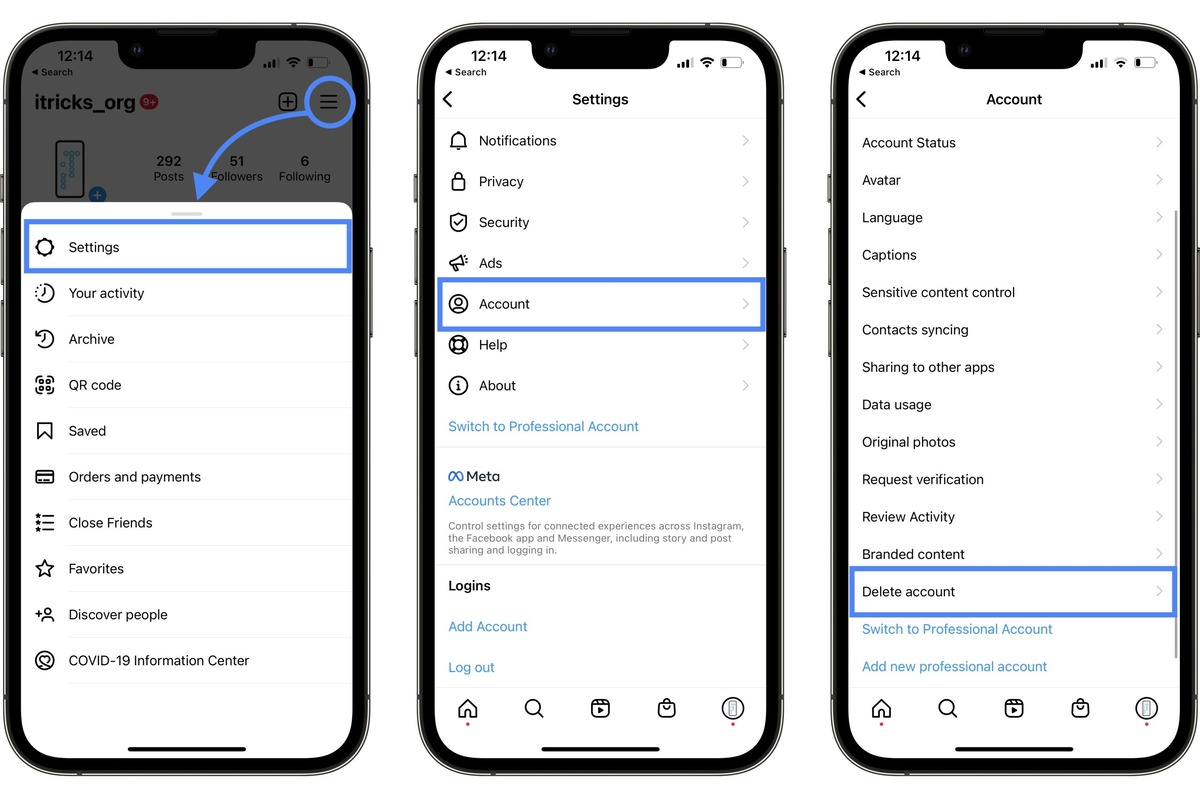
In today’s digital age, social media has become an integral part of our lives, and Instagram is one of the most popular platforms for sharing pictures and connecting with friends. However, there may come a time when you want to remove your Instagram account from your iPhone for various reasons, such as taking a break from social media or switching to a different platform.
In this article, we will guide you through the steps to remove your Instagram account from your iPhone. Whether you’re an avid Instagrammer or a casual user, we’ve got you covered. So, grab your iPhone and let’s explore how you can bid farewell to your Instagram account!
Inside This Article
- Step 1: Open Instagram app
- Step 2: Go to account settings
- Step 3: Scroll down and tap on “Help Center”
- Step 4: Search for “delete account” in the search bar
- Step 5: Tap on “How do I delete my account?” from the search results
- Step 6: Follow the instructions and tap on the provided link
- Step 7: Enter your password and tap on “Permanently delete my account”
- Conclusion
- FAQs
Step 1: Open Instagram app
Removing your Instagram account from your iPhone is a straightforward process that begins with opening the Instagram app on your device. The app can be easily identified by the recognizable Instagram logo, which features a camera icon against a vibrant gradient background.
To locate the Instagram app, swipe through your home screen pages or utilize the search feature. Simply tap on the search bar at the top of your screen and type in “Instagram.” The app should appear in the search results, and you can tap on it to open the Instagram application.
Once the app is open, you will be greeted by the Instagram login screen. If you have already logged into an account on your device, it will automatically direct you to the home screen of that account. If you haven’t logged in, enter your account credentials (username and password) and tap on the “Log In” button to access the home screen.
Upon successfully logging into your Instagram account, you will be directed to the home screen, which displays a feed of posts from the accounts you follow. At this point, you have successfully completed the first step of the process, opening the Instagram app on your iPhone.
Step 2: Go to account settings
Once you have opened the Instagram app on your iPhone, the next step is to go to your account settings. This is where you’ll find all the options and controls related to your Instagram account.
To access your account settings, navigate to your profile page by tapping on the profile icon located at the bottom right corner of the screen. This will take you to your profile, where you can view and manage your posts, followers, and other account details.
Now, look for the gear icon at the top right corner of your profile page. This gear icon represents the settings menu. Tap on it, and it will take you to the account settings page.
Alternatively, you can swipe left on the profile page to reveal the settings menu. Once you see it, tap on the gear icon to access your account settings.
On the account settings page, you will find a variety of options and controls to customize your Instagram experience. This is where you can manage your privacy settings, notifications, linked accounts, and much more.
At this point, you have successfully reached the account settings in the Instagram app on your iPhone. You are now ready to proceed to the next steps in order to remove your Instagram account.
Step 3: Scroll down and tap on “Help Center”
After opening the Instagram app on your iPhone, you will need to navigate to the account settings. To do this, simply tap on the profile icon located at the bottom right corner of the screen.
Once you are on the profile page, look for the three horizontal lines or the “hamburger” icon, usually located at the top right corner of the screen. Tap on it to open the menu options.
Scroll down the menu until you reach the “Settings” section. Tap on it to expand the options. Within the settings, you will find the “Help Center” option. It is usually located towards the bottom of the list.
Tap on the “Help Center” option to proceed. This will take you to the Instagram Help Center, where you can find various resources and information to address common issues and questions related to the app.
The Help Center is a comprehensive knowledge base that provides guidance on different aspects of Instagram, from troubleshooting problems to understanding its features. It is designed to assist users in finding solutions and getting the most out of their Instagram experience.
Once you tap on “Help Center,” you will be presented with a list of popular topics and frequently asked questions. You can explore these sections or use the search bar at the top to find specific information related to account deletion.
It’s worth mentioning that the process of deleting an Instagram account is irreversible. Before proceeding, ensure that you have thoroughly considered the consequences and backed up any important data or content associated with your account.
Now that you have successfully accessed the Help Center, you can move on to the next step to learn how to delete your Instagram account permanently.
Step 4: Search for “delete account” in the search bar
Once you have accessed the account settings in the Instagram app, the next step to remove your Instagram account from your iPhone is to search for the term “delete account” in the search bar.
Tap on the search bar and enter the phrase “delete account.” Instagram’s search function will start providing you with relevant suggestions as you type. Look for the option that specifically relates to deleting your account.
This search will help you find the specific instructions on how to delete your Instagram account. By entering the phrase “delete account” into the search bar, you are directing the app to provide you with the relevant information you need to proceed with the account removal process.
Remember, the search results may vary, so make sure to choose the option that explicitly addresses deleting your account. This will ensure you have access to accurate and updated instructions on how to proceed.
Step 5: Tap on “How do I delete my account?” from the search results
Once you have opened the Help Center in the Instagram app, you will see a search bar at the top of the screen. Tap on the search bar and type “delete account” or “deactivate account.” As you start typing, Instagram will automatically suggest relevant search results.
Browse through the search results until you find the option that says “How do I delete my account?” This is the article that will provide you with the necessary instructions to delete your Instagram account permanently.
Tap on the “How do I delete my account?” option from the search results. This will open the article containing step-by-step instructions on the account deletion process.
By tapping on this option, you will have access to detailed information on how to permanently delete your Instagram account. Make sure to carefully read through the instructions provided before proceeding with the deletion process.
Step 6: Follow the instructions and tap on the provided link
Once you have searched for “delete account” in the Instagram Help Center, you will see a list of search results. Look for the option that says “How do I delete my account?” and tap on it. This will open up a page with detailed instructions on how to remove your Instagram account permanently.
Read through the instructions carefully to understand the prerequisites and consequences of deleting your account. It’s important to note that once you delete your account, all your photos, videos, comments, and followers will be permanently removed, and you won’t be able to recover them.
After familiarizing yourself with the instructions, scroll down to the bottom of the page. There, you will find a hyperlink or a button that says “Permanently delete my account”. Tap on this link to proceed with the account deletion process.
Instagram may require you to verify your identity before allowing you to delete your account. This verification step ensures that you are the rightful owner of the account and prevents unauthorized deletion.
Follow any additional instructions prompted by Instagram to complete the account deletion process. This may involve entering your password, confirming your decision to delete the account, or providing any necessary confirmation codes.
Once you have followed all the instructions and provided the required information, tap on the final confirmation button to permanently delete your Instagram account. After this step, your account and all its associated data will be removed from Instagram’s servers.
It’s important to note that deleting your Instagram account is irreversible. Make sure you have backed up any important photos, videos, or content before proceeding with the deletion.
Take a moment to consider if deleting your account is really what you want. If you’re unsure, you can also choose to deactivate your account temporarily instead. Deactivating your account will make your profile and content temporarily inaccessible but will allow you to reactivate it later if you change your mind.
Once you have tapped on the final confirmation button to delete your account, you will no longer have access to your Instagram profile and all your activity on the platform. Keep this in mind before making the final decision.
Now that you have followed the instructions and tapped on the provided link, your Instagram account deletion process should be in progress. The time it takes to completely remove your account may vary, so be patient.
Step 7: Enter your password and tap on “Permanently delete my account”
After following the previous steps, you will reach a page where you are required to confirm the deletion of your Instagram account. On this page, you will see a prompt asking you to enter your password.
This step is crucial to ensure the security and authenticity of the account deletion process. By entering your password, you are confirming that you are the rightful owner and have the authority to delete the account.
Once you have entered your password, carefully review the text on the screen to ensure that you fully understand the implications of deleting your account. Deleting your Instagram account is irreversible, and all your photos, videos, followers, messages, and other account data will be permanently removed.
Take a moment to reflect on your decision. If you are certain about deleting your account, proceed to the next and final step.
Tap on the “Permanently delete my account” button, located at the bottom of the screen. This action will initiate the deletion process, and you will no longer have access to your Instagram account.
It is important to note that Instagram retains your account information for a certain period of time after deletion. This is done to comply with legal requirements and prevent unauthorized account reactivation. Rest assured that your personal information will not be accessible publicly after you have deleted your account.
And that’s it! By entering your password and tapping on “Permanently delete my account,” you have successfully initiated the process to remove your Instagram account from your iPhone.
Conclusion
Removing an Instagram account from your iPhone is a simple process that can be done in a few easy steps. Whether you no longer use the app or want to take a break from social media, deleting your Instagram account is a straightforward way to regain control over your digital presence. By following the instructions outlined in this article, you can remove your Instagram account from your iPhone with ease. Remember to back up any important data before proceeding, as deleting your account is permanent and cannot be undone. Take the necessary steps to protect your privacy and ensure a seamless digital experience.
FAQs
Q: Can I remove an Instagram account from my iPhone?
A: Yes, you can remove an Instagram account from your iPhone.
Once you remove the account, you will no longer have access to the account and its associated content.
Q: Will removing the Instagram account from my iPhone delete all my photos and videos?
A: No, removing the Instagram account from your iPhone will not delete your photos and videos from your device. However, it will remove your access to the account and its content on Instagram.
Q: How do I remove an Instagram account from my iPhone?
A: To remove an Instagram account from your iPhone, follow these steps:
- Open the Instagram app on your iPhone.
- Go to your profile by tapping on the profile icon in the bottom right corner of the screen.
- Tap on the three horizontal lines in the upper right corner to open the menu.
- Scroll down and tap on “Settings”.
- Tap on “Account” and then select “Log out of [username]”.
- Confirm the action and the account will be removed from your iPhone.
Q: Can I remove multiple Instagram accounts from my iPhone?
A: Yes, you can remove multiple Instagram accounts from your iPhone. Simply follow the steps mentioned earlier to log out of each account you want to remove.
Q: Will removing an Instagram account from my iPhone also remove it from other devices?
A: No, removing an Instagram account from your iPhone will only remove it from that specific device. If you have the same Instagram account logged in on other devices, it will remain unaffected.
