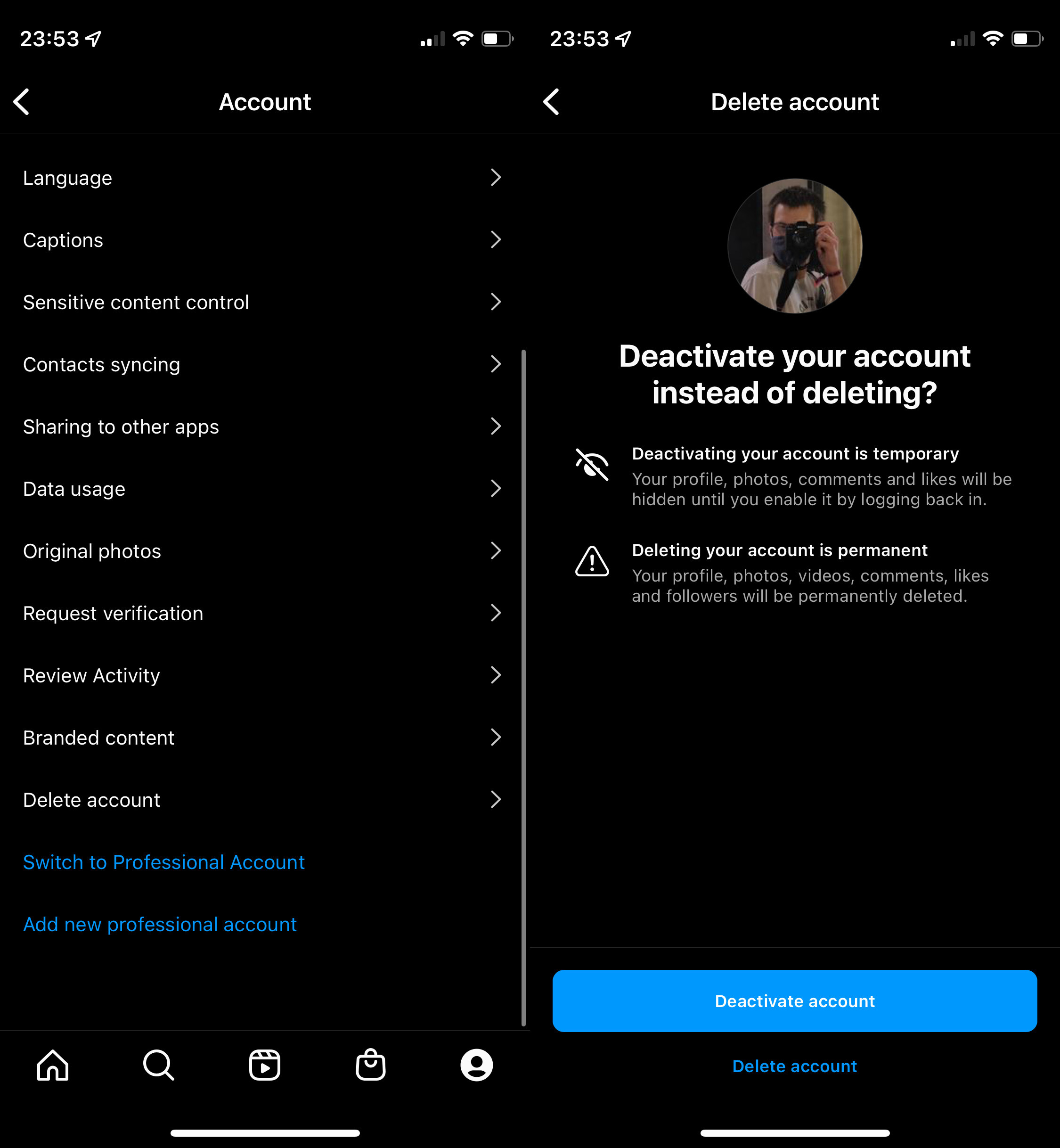
Are you tired of scrolling through endless feeds and being bombarded with notifications on Instagram? If you’re an Android user looking to take a break from the popular photo-sharing app or completely delete your Instagram account, you’re in the right place. In this comprehensive guide, we will walk you through the step-by-step process of deleting your Instagram account using an Android device. Whether you’re looking to prioritize your privacy, reduce screen time, or simply take a digital detox, we’ve got you covered. So, if you’re ready to bid farewell to Instagram from your Android device, let’s dive in and learn how to delete your Instagram account once and for all.
Inside This Article
- Reasons to Delete an Instagram Account on Android
- Steps to Delete an Instagram Account on Android
- Alternative Options to Deleting an Instagram Account on Android
- Tips for Managing Privacy on Instagram for Android
- Conclusion
- FAQs
Reasons to Delete an Instagram Account on Android
Instagram is a popular social media platform that allows users to share photos, videos, and connect with friends and followers. While it provides an opportunity for self-expression and engagement, there may be valid reasons to delete your Instagram account on Android. Here are a few common reasons:
- Privacy Concerns: If you have concerns about your privacy and want to limit your online presence, deleting your Instagram account can provide peace of mind. By doing this, you can control the information shared online and minimize the risk of your data being misused.
- Time Management: Instagram can be addictive, consuming a significant amount of time. If you find yourself spending hours scrolling through feeds, deleting your account can free up time for other productive activities and help you regain control of your schedule.
- Mental Health: Constantly comparing yourself to others on Instagram can have a negative impact on your mental well-being. If you find that using the platform makes you feel anxious, stressed, or inadequate, deleting your account can be a positive step towards prioritizing your mental health.
- Content Overload: The never-ending stream of content on Instagram can sometimes become overwhelming. If you’re tired of the constant barrage of photos, videos, and advertisements, deleting your account can provide a break from the content overload and allow you to focus on other hobbies or interests.
- Change in Priorities: As time goes on, your interests and priorities may change. If you no longer find value in using Instagram or if it no longer aligns with your current goals, deleting your account can symbolize a shift in focus and help you redirect your energy towards more meaningful activities.
Keep in mind that deleting your Instagram account is a permanent action. Before making the decision, weigh the pros and cons and consider alternatives, such as taking a break from the platform or adjusting your privacy settings.
Steps to Delete an Instagram Account on Android
If you’ve made the decision to permanently delete your Instagram account from your Android device, follow these simple steps:
1. Sign in to your Instagram account: Launch the Instagram app on your Android device and sign in with your username and password.
2. Access the “Settings” menu: Once you’re logged in, tap the profile icon at the bottom right corner of the screen. This will take you to your profile page. Now, tap the three horizontal lines at the top right corner to open the “Settings” menu.
3. Navigate to the “Help” section: In the “Settings” menu, scroll down until you find the “Help” option. Tap on it to proceed.
4. Select “Managing Your Account”: In the “Help” section, you’ll find various options. Look for and tap on “Managing Your Account” to continue.
5. Tap on “Delete Your Account”: After selecting “Managing Your Account,” you’ll be presented with a list of topics. Scroll down until you see the option “Delete Your Account” and tap on it.
6. Choose a reason for deleting your account: Instagram will provide you with a list of reasons for deleting your account. Select the one that resonates with you the most. Remember that this step is optional, but providing feedback can help Instagram improve its services.
7. Re-enter your password to confirm the deletion: To ensure the security of your account, Instagram will ask you to enter your password again. Type in your password in the designated field to proceed.
8. Permanently delete your account: Once you’ve confirmed your password, tap on the “Permanently delete my account” button. This action is irreversible, so make sure you’re certain about deleting your account.
9. Verify that your Instagram account has been deleted: After deleting your account, you can double-check its deletion by trying to sign in again. If you’re unable to log in, it means your account has been successfully deleted.
Deleting your Instagram account is a major decision, so be sure to consider the consequences before taking this step. Keep in mind that once you delete your account, your profile, photos, videos, and other data will be permanently removed from Instagram’s servers.
Still have some questions about deleting your Instagram account on Android? Check out the frequently asked questions below for more information.
Alternative Options to Deleting an Instagram Account on Android
If you’re not quite ready to delete your Instagram account but still want to take a break or make some changes, there are a few alternative options you can explore. These alternatives will allow you to maintain your Instagram presence while giving you more control over your account. Let’s take a look at some of these options:
1. Temporarily Deactivate Your Account: If you just want to step away from Instagram for a while, you can choose to temporarily deactivate your account. This option allows you to pause the activity on your account, keeping all your photos, videos, and followers intact. To do this, go to your account settings, select “Privacy and Security,” and then choose “Temporarily Disable Account.” You will be prompted to provide a reason for deactivating and confirm your password before the deactivation is completed.
2. Restrict or Block Followers: If you’re facing privacy concerns or simply want to limit the interactions you have on Instagram, you can choose to restrict or block specific followers. By doing this, you can control who can see your posts, comment on them, or send you direct messages. To restrict or block a follower, visit their profile, tap the three-dot menu, and select the desired option.
3. Private Account: By setting your Instagram account to private, you have the power to control who can follow you and see your posts. This gives you added privacy and allows you to approve or deny follower requests. To switch to a private account, go to your account settings, select “Privacy and Security,” and toggle the “Private Account” option on.
4. Use Multiple Instagram Accounts: If you have multiple Instagram accounts, you can switch between them without the need for deleting any of them. This allows you to maintain separate identities or manage accounts for different purposes. To add another account, go to your account settings, select “Add Account,” and follow the prompts to log in to the new account.
5. Customize Your Privacy Settings: Instagram provides a range of privacy settings that allow you to control who can see your content, interact with you, and tag you in photos and videos. Take some time to explore these settings and adjust them according to your preferences. To access your privacy settings, go to your account settings and select “Privacy and Security.”
Remember, these alternative options provide a way to tailor your Instagram experience without completely deleting your account. Choose the option that best suits your needs and preferences, and don’t hesitate to make changes as necessary.
Tips for Managing Privacy on Instagram for Android
Instagram is a widely popular social media platform that allows users to share photos and videos with their friends, family, and followers. While it’s fun to share moments and connect with others, it’s important to prioritize your privacy. Here are some tips for managing your privacy on Instagram for Android:
1. Review Your Privacy Settings: Take a few minutes to review and customize your privacy settings. Go to the Instagram app on your Android device, tap on your profile picture, then go to the menu icon (three horizontal lines) in the top-right corner. From there, select “Settings” and then “Privacy.” Here, you can control who can see your posts, stories, and activity.
2. Manage Your Account Visibility: If you want to keep your Instagram account private, you can enable the “Private Account” feature. This will ensure that only your approved followers can see your posts. To enable this feature, go to “Settings” and then “Privacy,” and toggle on the “Private Account” option.
3. Control Tagging and Mentions: You have the ability to control how others tag and mention you on Instagram. To do this, go to “Settings,” then “Privacy,” and select “Tags.” From here, you can choose to manually approve tags and mentions before they appear on your profile.
4. Customizable Story Settings: Instagram stories are a popular way to share ephemeral content. You can manage who can see your stories by going to “Settings,” then “Privacy,” and selecting “Story.” Here, you can choose to hide your story from specific users or make it visible to a select group of people.
5. Manage Your Followers: It’s important to have control over who can follow you on Instagram. To manage your followers, go to your profile, tap on the “Followers” count, and you’ll see a list of your followers. From there, you can choose to block or remove followers as needed.
6. Two-Factor Authentication: To add an extra layer of security to your Instagram account, enable two-factor authentication. This will require a verification code in addition to your password when logging in. To set it up, go to “Settings,” then “Security,” and select “Two-Factor Authentication.”
7. Review App Permissions: Periodically review the app permissions granted to the Instagram app on your Android device. Go to your device’s settings, find “Apps & Notifications,” and select “Instagram.” From here, you can manage permissions such as access to your camera, microphone, and contacts.
By following these tips for managing your privacy on Instagram for Android, you can have better control over who sees your content and ensure a safer experience on the platform.
Conclusion
Deleting your Instagram account on an Android device is a straightforward process that can be accomplished in a few simple steps. By following the instructions provided in this article, you can regain control over your privacy and take a break from the world of social media.
Remember to back up any important data or images before deleting your account, as this action is irreversible. Additionally, consider the implications of permanently losing access to your Instagram profile, including the loss of all your photos, followers, and other account-related information.
Ultimately, the decision to delete your Instagram account is a personal one. If you find yourself spending too much time on the platform or if it no longer brings you joy, it might be time to bid farewell to Instagram. Take control of your digital life, prioritize your mental well-being, and explore new ways to connect with others offline.
FAQs
Q: Can I delete my Instagram account on Android?
A: Yes, you can delete your Instagram account on Android. In fact, the process is quite simple and can be done directly from the Instagram app on your Android device. Just follow the steps outlined in this article to delete your account effectively.
Q: What happens when I delete my Instagram account on Android?
A: When you delete your Instagram account on Android, all your photos, videos, comments, likes, and followers will be permanently removed. You will no longer have access to your account, and your username will become available for anyone else to claim.
Q: Is there a way to recover a deleted Instagram account on Android?
A: No, once you delete your Instagram account on Android, it cannot be recovered. Instagram does not keep backups of deleted accounts, and all the data associated with your account will be lost. It is important to carefully consider this before deciding to delete your account.
Q: Can I temporarily disable my Instagram account on Android?
A: Yes, if you are not ready to permanently delete your Instagram account, you can choose to temporarily disable it on Android. This option allows you to take a break from Instagram without losing your account and data. Refer to the steps in this article to temporarily disable your Instagram account on Android.
Q: Do I need to delete the Instagram app from my Android device after deleting my account?
A: No, deleting your Instagram account does not require you to uninstall the Instagram app from your Android device. However, if you no longer wish to use the app, you can choose to uninstall it. Deleting your account only affects the account itself and not the app itself.
