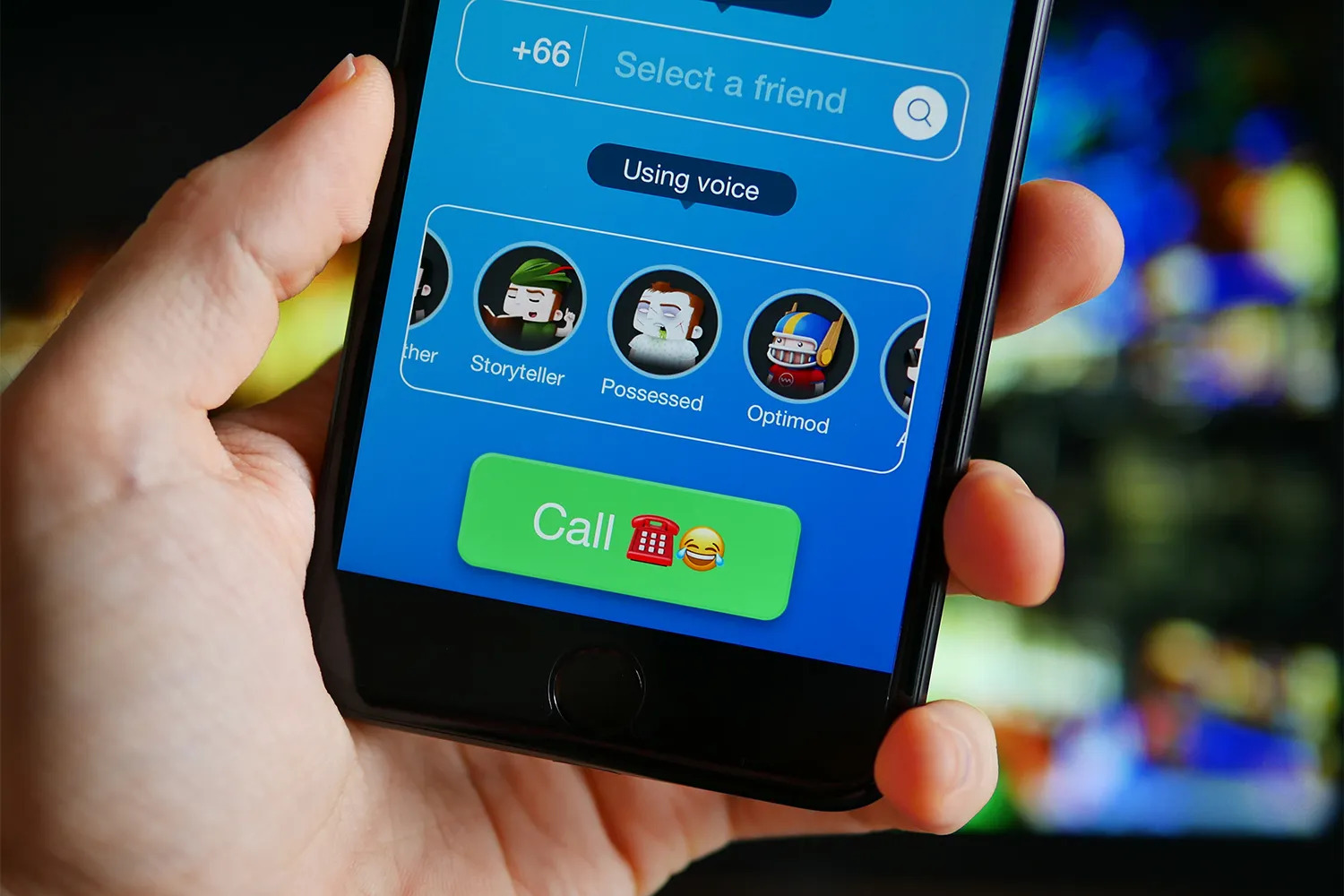
Are you tired of the same old Voice on Snapchat? Want to add some spice and personality to your snaps? Well, you’re in luck! In this article, we will show you two easy methods that will teach you how to change your voice on Snapchat. Whether you want to sound like a robot, a chipmunk, or even a celebrity, we’ve got you covered.
Changing your voice on Snapchat can add a whole new layer of fun and excitement to your snaps. Imagine surprising your friends with hilarious voice effects or impersonating your favorite characters. With these simple methods, you’ll be able to transform your voice in no time.
So, without further ado, let’s dive into the two easy methods that will enable you to change your voice on Snapchat and unleash your creativity like never before!
Inside This Article
- Method 1: Using Snapchat’s Voice Changer Feature
- Method 2: Using Third-Party Voice Changer Apps
- Conclusion
- FAQs
Method 1: Using Snapchat’s Voice Changer Feature
Snapchat is not just a platform for sharing photos and videos; it also offers a fun feature to change your voice. With Snapchat’s Voice Changer, you can transform your voice into various tones and pitches, adding a unique twist to your snaps.
To use Snapchat’s Voice Changer feature, follow these steps:
- Launch the Snapchat app on your mobile device and log in to your account.
- Tap on the camera icon at the bottom center of the screen to open the camera.
- Switch to the selfie camera by tapping on the icon with two arrows in the top-right corner of the screen.
- Press and hold the circular record button at the bottom center of the screen to record your voice.
- While recording, swipe to the left or right on the screen to browse through the available voice filters.
- Select a voice filter that you like. Each voice filter alters your voice in a different way, ranging from high-pitched to deep and distorted.
- After selecting the desired voice filter, release the record button to stop recording.
- The recorded video with the altered voice will be saved in your memories or can be directly sent to your friends.
Remember, Snapchat’s Voice Changer feature is available only while recording a snap. You cannot apply voice filters to pre-existing videos or voice messages within the Chat section of the app.
So, go ahead and have fun experimenting with Snapchat’s Voice Changer feature to add a playful touch to your snaps and surprise your friends with your altered voice!
Method 2: Using Third-Party Voice Changer Apps
While Snapchat does offer a built-in voice changer feature, its options may be limited for some users. If you’re looking for more advanced voice-changing effects, you can explore third-party voice changer apps available for your mobile device.
These apps offer a wide range of voice modulation options, allowing you to transform your voice into various characters, animals, or even alien-like sounds. Here’s how you can use third-party voice changer apps to change your voice on Snapchat:
- First, head to your device’s app store, whether it’s the Apple App Store on iOS devices or the Google Play Store on Android devices.
- Search for voice changer apps and browse through the available options. Pay attention to the app’s ratings, reviews, and features to choose a reliable and user-friendly app.
- Select the voice changer app that suits your preferences and download it onto your mobile device.
- Once the app is installed, open it and familiarize yourself with its interface and settings.
- Follow the instructions provided by the app to record your voice or import audio files.
- Explore the various voice modulation options offered by the app. Some apps provide sliders or presets to customize your voice, while others offer unique effects and filters.
- After you have adjusted your voice to your liking, save the modified audio file or copy it to your device’s clipboard.
- Now it’s time to launch Snapchat and open the chat or recording feature where you want to use the modified voice.
- While recording or sending a voice message, tap on the microphone icon to start recording.
- During the recording process, pause and paste the modified voice from your clipboard or select the saved audio file from your device.
- Continue the recording or message delivery as usual, and your modified voice will be sent or shared with your friends on Snapchat.
By utilizing third-party voice changer apps, you can unlock an array of entertaining voice effects to add a fun and unique twist to your Snapchat interactions. So go ahead and let your creativity run wild as you explore different voices and characters that will leave your friends amazed and entertained!
Conclusion
In conclusion, changing your voice on Snapchat can add a fun and entertaining element to your social media experience. With the two easy methods discussed in this article, you have the power to transform your voice into something completely different, whether it’s a hilarious character or a celebrity impersonation.
By using the Voice Changer feature within the Snapchat app or utilizing a third-party voice changer app, you can easily modify your voice and send unique messages to your friends and followers. Remember to use these features responsibly and respect others’ privacy when sharing audio content.
So, embrace your creativity and explore the different voice-changing options available on Snapchat. Have fun experimenting with your voice and make your snaps stand out from the crowd!
FAQs
1. How can I change my voice on Snapchat?
To change your voice on Snapchat, there are two easy methods you can try. The first method is to use Snapchat’s built-in voice changer feature. Simply open the Snapchat app, go to the camera screen, tap on the smiley face icon to access the lenses, and scroll through the available lenses until you find one labeled with a microphone icon. Tap on the lens, follow the on-screen instructions, and record your voice. Snapchat will then apply the voice changing effect to your recorded video or voice message. The second method involves using third-party voice changer apps. In this case, you would need to download a voice changer app from your app store, record your voice using the app, and share the modified voice recording on Snapchat.
2. Can I customize the voice changing effects on Snapchat?
Yes, Snapchat provides a range of voice changing effects that you can customize to suit your preferences. When you select the voice changer lens, look for any on-screen instructions or icons that allow you to adjust the pitch, speed, or tone of your voice. Depending on the lens, you may be able to choose from various voice options, such as robot, alien, or chipmunk. Additionally, Snapchat frequently updates its lens collection, so you may find new voice changing effects introduced over time.
3. Is changing my voice on Snapchat available for all devices?
Yes, changing your voice on Snapchat is available for both iOS and Android devices. Snapchat has made the voice changer feature accessible for all users, regardless of the device they are using. However, keep in mind that some voice changer lenses may be limited to specific devices or require certain software versions.
4. Can I preview the voice changing effect before sharing it on Snapchat?
Yes, before sending your voice-changed recordings on Snapchat, you can preview the effect to ensure you are satisfied with how your voice sounds. After applying the voice changer lens, Snapchat will play the modified recording back to you. If you’re not happy with the result, you can re-record your voice or try a different voice changing effect until you find the one you like.
5. Are there any privacy concerns when using third-party voice changer apps on Snapchat?
When using third-party voice changer apps on Snapchat or any other platform, it’s important to be mindful of privacy and security risks. Before downloading and using any app, make sure it comes from a reputable developer and read the app’s permissions and user reviews to ensure your data is protected. Additionally, be cautious about granting unnecessary permissions that could potentially compromise your privacy. If you have concerns about privacy, it’s generally safer to use Snapchat’s built-in voice changer feature, as the app has measures in place to protect user privacy.
