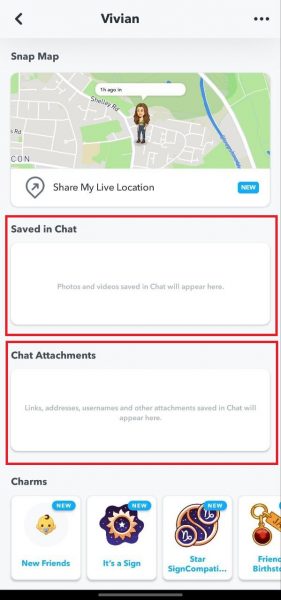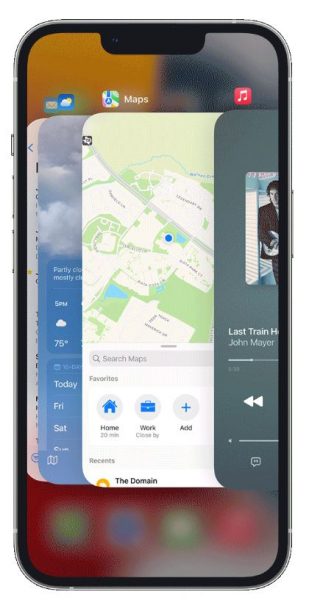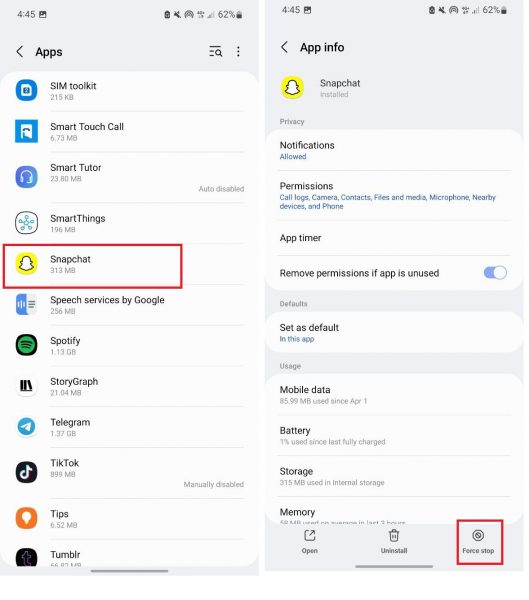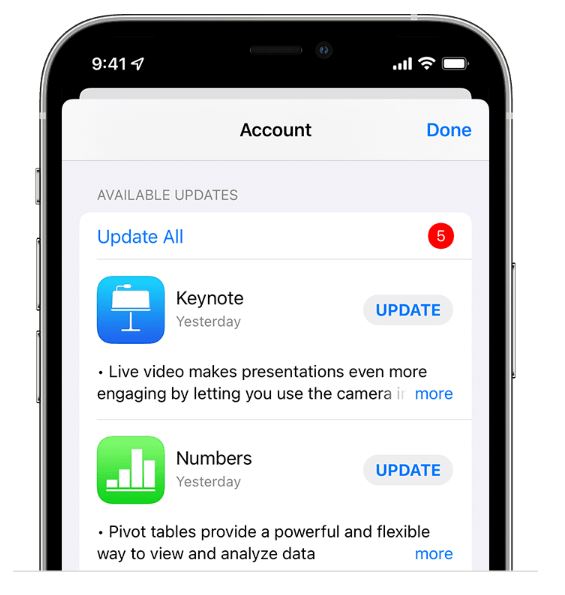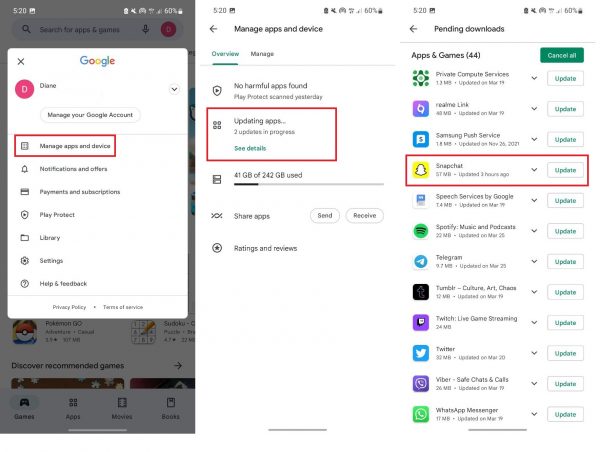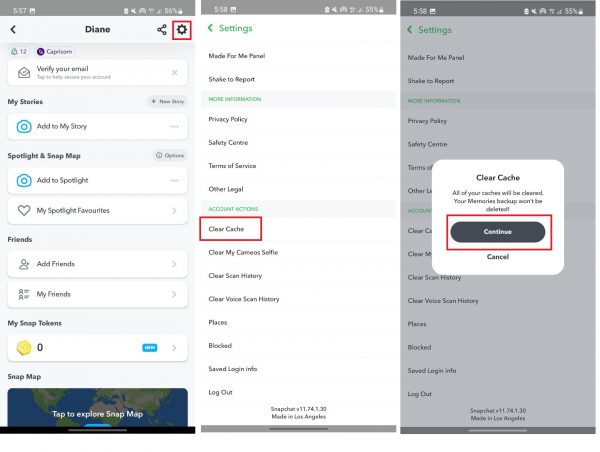Snapchat works perfectly most of the time, but occasionally, you’ll see a “Pending” label in the Chat tab that just won’t budge. If you’re currently experiencing this issue, don’t fret. In this guide, we go into what “Pending” means on Snapchat and show you easy ways you can fix the error.
Also read: Snapchat Streak Lost? Here’s a Step-By-Step Guide to Get It Back
Inside This Article
- What Does ‘Pending’ Mean on Snapchat?
- Why Does a Snapchat Message Say ‘Pending’?
- How to Know if a Message on Snapchat is Pending
- How to Fix Snapchat Pending Error
- FAQs
What Does ‘Pending’ Mean on Snapchat?
Basically, seeing the label “Pending” on Snapchat means that the message or Snap you sent is pending delivery. As such, the person you sent it to won’t be able to see it. By default, a sent message is tagged as pending if the person who is meant to receive it isn’t your friend yet.
It’s important to note here as well that adding someone on Snapchat doesn’t automatically make them your friend; they still have to accept the friend request for them to be added to your friend list. Once the user accepts your friend request, they’ll be able to see what you sent, and the Pending label will disappear.
Why Does a Snapchat Message Say ‘Pending’?
Having said that, an unapproved friend request isn’t the only reason you might see a “Pending” label on a Snapchat message. However, if you were friends with the user on Snapchat the last time you checked, there might be another explanation for the error. Here are other possible reasons why you see “Pending” on a Snapchat message:
- The user unfriended you.
- Your Internet connection is unstable.
- Snapchat’s system might be down.
- There might be a glitch or a bug in the app.
- Your device doesn’t have enough storage space.
- Your Snapchat app might not be up-to-date.
How to Know if a Message on Snapchat is Pending
Knowing if a message on Snapchat is pending is simple. First, you’ll have to go to the Chat page of the app by tapping on the speech bubble icon along the bottom. Then, you’ll know a message you sent is pending if you see the label “Pending” under someone’s name on the Chat page.
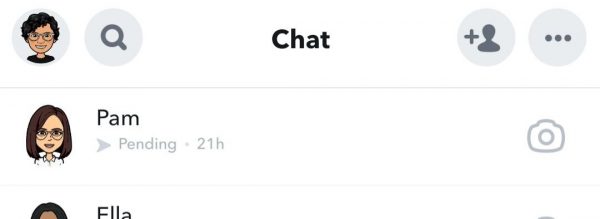
In your chat box with that person, you’ll also see this message underneath the last sent message: “Your snaps and chats will be pending until [Snapchat user’s name] adds you as a friend.”
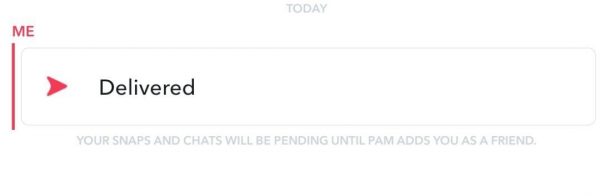
How to Fix Snapchat Pending Error
Luckily, the Snapchat “Pending” error is very easy to fix. In this section, we outline all the methods you can try to solve the issue.
1. Make Sure You’re Snapchat Friends
The first thing you should do if you encounter a Snapchat “Pending” error is to check that you are friends with the user you’re trying to contact. To do that, you can simply go to their profile. Here’s how:
- Launch the Snapchat app on your phone or tablet.
- Tap on the speech bubble icon (second from the left) to go to the Chat tab.
- Tap on the profile icon of the user you’re trying to contact.
- Once you’re on their profile, check if there are Chat Attachments, Saved in Chat, and Snap Map sections in their profile. If there aren’t, that means you aren’t friends with them on Snapchat.

© Cellular News
2. Message or Send a Snap to Another Friend
This isn’t really a fix. Rather, it’s an easy way to determine if the Snapchat “Pending” error you’re encountering is software-related or if it’s because the user isn’t your friend on Snapchat.
To begin, simply pick another person from the Chat page whom you’re sure you are Snapchat friends. Then, just send them a message, like a simple “Hi!” or a photo. If it still says “Pending,” that means there must be something wrong with your connection or the app itself. However, if the message gets delivered, that simply means you aren’t Snapchat friends with the other person you were trying to message.
3. Check Your Wi-Fi or Mobile Data Connection

A slow or unstable Internet connection can also sometimes hinder a message from being delivered, which then causes the Snapchat “Pending” error. To check if it’s your Internet connection that’s causing the problem, launch your browser on your phone and try loading a web page. If the page loads successfully, then your Internet connection’s fine. If it doesn’t load or takes a longer time than usual to load, then your Internet is probably what’s causing the Snapchat “Pending” error.
One of the ways you can remedy that is by switching to Wi-Fi if you’re connected to mobile data, or switching to mobile data if you’re connected to Wi-Fi. However, if only a Wi-Fi network is available, try moving closer to the router or turning it off and on again after a few seconds.
If you only have your mobile data, first try moving to a spot with better signal. If the signal is strong already, try turning off mobile data for ten seconds and then turning it on again. You can also try switching on Airplane mode and turning it off after ten seconds.
4. Restart Snapchat
Another fix you can try if you still see the “Pending” message on Snapchat is to restart the app. If you’re using an iOS device, here’s how to restart the Snapchat app:
- Access the App Switcher.
- For iPhones with Face ID: touch the lower part of the display, then swipe toward the center.
- For iPhones with Touch ID: quickly double-press the Home button.

Photo from Apple Support
- Swipe right until you find Snapchat.
- Flick the app up and off the screen to close it.
- Reopen Snapchat by tapping on the app in the App Library.
If you’re using an Android device, here’s how you can force stop and restart the Snapchat app:
- Launch the Settings app on your phone.
- Navigate to and tap on Apps.
- Look for Snapchat in the list of installed apps.
- Tap on the Force Stop option along the bottom of the screen.

© Cellular News
5. Update the Snapchat App
If you still get the “Pending” error on Snapchat even after restarting the app, you can also try updating it to get rid of software glitches. Generally, you should install an app update once it becomes available, as this usually contains fixes for bugs that might have been present in the previous version of the app.
To update the Snapchat app on iOS, follow these steps:
- Launch the Apple App Store on your device.
- Press your avatar at the top of the app’s screen.
- Look for Snapchat among the displayed list of apps to see if an update is available.
- If you find Snapchat, tap on the Update button right beside it to install the update.

Photo from Apple Support
Here’s how to update Snapchat on an Android phone:
- Launch Google Play Store on your phone.
- Press your avatar on the store interface’s top-right portion.
- Select “Manage apps and device.”
- Select “Updates available.”
- Look for Snapchat on the list afterward.
- Tap on the Update button next to Snapchat to install the app update.

© Cellular News
6. Restart Your Phone
You can also try restarting your phone if you keep seeing “Pending” on Snapchat. Like restarting or updating the Snapchat app, restarting your phone also helps to clear software glitches that your phone might be experiencing.
Here’s what you should do to restart an iOS device:
- Access the Power Off slider:
- For iPhones with Face ID: Hold down the power button and one of the volume buttons for a few seconds.
- For iPhones with Touch ID: Keep pressing the power button until the slider is visible.
- Move the Power Off slider’s button to the opposite direction.
- Wait for about half a minute for your phone to switch off completely.
- Power your phone on again by pressing and holding the power button. Stop touching the button once the Apple logo is visible.
For those on Android, here’s a quick walkthrough for the reboot:
- For a few seconds, touch the power button. You’ll find it either at the top of your device or on the side.
- Tap on the Restart icon once visible.
- Tap on the Restart icon again to confirm your choice.
- Wait for your phone to turn off and automatically turn back on.
7. Clear the Snapchat Cache
Every time you use Snapchat, the app saves certain data so that it can load information quicker next time. However, these data can build up over time and cause issues within the app, including the “Pending” error you’re encountering. You can fix this issue by clearing the app cache on Snapchat. Luckily, the developers have made that incredibly easy to do within the app itself. Here’s how:
- Launch the Snapchat app on your mobile device.
- Tap the top-left avatar of your profile.
- Tap on the top-right gear icon afterward.
- Swipe up the Settings menu until you find the Account Actions section.
- Under the said tab, tap on Clear Cache.
- Select Continue to confirm your choice.

© Cellular News
8. Free Up Space on Your Phone
As we mentioned earlier, not having enough storage space on your phone can be another culprit behind the “Pending” error you’re encountering on Snapchat. You can easily rectify this by deleting files and apps you no longer need from your phone. You can also check your phone’s storage to see which files occupy the biggest space in it.
On an iPhone, you can check your device’s storage by doing the following:
- Load the Settings app on your device.
- Head over to General.
- Tap on Device Storage.
Here, you’ll see which apps are taking up the most space. You will also see some recommendations on how you can free up space on your phone.
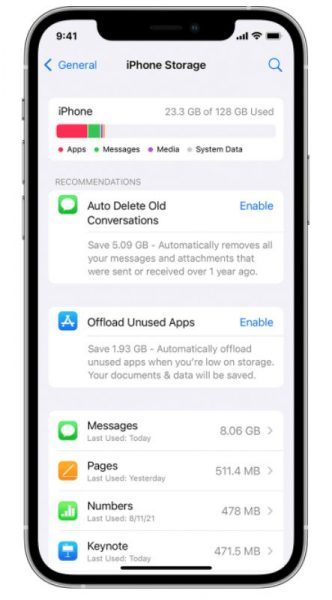
If you’re using an Android phone, you can check your storage by following these steps:
- Launch the Settings app on your phone.
- Search for Storage using the search function, and tap on it.
You’ll find a breakdown of the file types that take up the most storage space on your phone. Plus, depending on the Android phone you’re using, you’ll also see what your largest files are, as well as the files that are in the Trash but aren’t permanently deleted yet.
Also read: 9 Ways to Clear ‘Other’ Storage on Your iPhone or iPad
9. Uninstall and Reinstall the Snapchat App
Another way you can fix the “Pending” error on Snapchat is to uninstall and reinstall the app. Here’s how you can do that on an iPhone:
- On your phone’s app drawer, tap and hold the Snapchat app.
- Select the Remove App icon (the minus symbol).
- Tap on Delete App.
- Select Delete to confirm your choice.
- Launch the Apple App Store on your phone, and search for Snapchat.
- Tap on the Install icon to reinstall the app.
On an Android phone, here’s how you delete and reinstall the Snapchat app:
- Tap and hold the Snapchat app until a menu appears.
- Select Uninstall.
- Tap on OK to continue uninstalling the app.
- Boot up the Google Play Store, and find Snapchat in it.
- Tap on the Install icon to reinstall the app.
10. Check if Snapchat is Down
If Snapchat is still showing you the “Pending” message and you’ve already checked that you’re still friends with the person you’re trying to contact, the app’s system might be down.
There are two ways you can check if this is the case. The first is to visit Snapchat’s Twitter Support page. The team usually posts there to let users know if the app is down or if it’s under maintenance.
The second way to know if Snapchat is down is to check Downdetector. Simply go to the Downdetector website, and type in Snapchat in the search field. If it’s working fine, the page should say “User reports indicate no problems at Snapchat.”
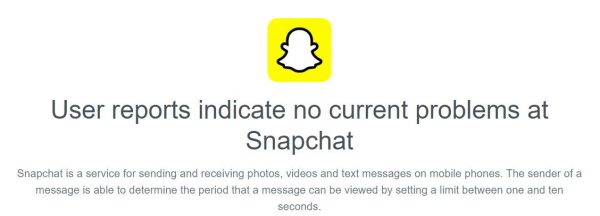
Otherwise, Snapchat’s system is indeed down. In that case, you can’t really do anything about it. The best course of action at this point is to wait for it to be up and running again.
FAQs
In this section, we answer your most frequently asked questions about seeing the “Pending” message on Snapchat:
Does ‘Pending’ on Snapchat mean blocked or unfriended?
Seeing “Pending” under someone’s name on Snapchat doesn’t mean you’ve been blocked by the user. If they blocked you, they wouldn’t show up on your Chat page at all. It is possible that they unfriended you, though, which might explain why the message you’re trying to send is still pending delivery.
What does ‘Pending’ mean on Snapchat but we’re still friends?
There are several explanations for why you see “Pending” under the name of a user that you know you’re still friends with on Snapchat. One reason could be that the Wi-Fi or mobile connection is weak, sluggish, or disconnected. Another could be that your phone or the app is experiencing some software glitches. It could also be because Snapchat’s system is down, in which case, you’ll have to wait for it to be up and running again.
How do I know if someone unfriended me on Snapchat?
If you’re sure you were friends with someone on Snapchat at some point, you can check if they’ve unfriended you by going to their profile. If you’re still friends, you’ll be able to see their Snap Map, Saved in Chat, and Chat Attachments. You’ll also see options to send them a snap, message them, and have a voice call or video call with them. If none of these options appear on their profile, that means you’re no longer friends with that person on Snapchat.