When Instagram came out a decade ago (wow, I feel OLD), it allowed people the ability to express themselves through their pictures and stories. Now? The pictures have grown a bit more refined… And wackier, through the use of something called Filters. Now you might ask, what the hell are these filters? Well, here’s the rundown.
What are Instagram Filters?
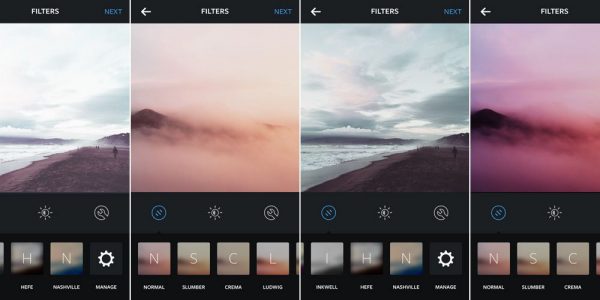
Instagram Filters are computer-generated effects that are layered over the image that your camera is currently displaying. Ever since 2017, Instagram has started to use them to enhance the experience that people have with their platform. And there are MANY forms that these filters can take. From colored effects that change the way pictures look. Which we’ll discuss in more detail on Types of Instagram Filters.
How did Instagram Filters Develop over time?
The one thing that you need to know is that filtering an image is something that’s been around for a long time now. Photographers have been using it ever since the camera was invented and will continue to use it for as long as we humans want aesthetics in our photos. Now though, the filters have gone digital. And are usually ON the camera already. Making it easier for even the normal people to make their pictures shine and edit them to their heart’s content. In large part due to this, smartphones have bridged the gap between people who wish to take pictures of beautiful events and landscapes and the professionals who’ve done this for a long time. There’s still a huge advantage for those that know how to manipulate the system that the filters are used in but that can be learned as well.
Types of Instagram Filters?
There are two types of Instagram Filters. Both unique and useful in their ways. The first is the Traditional Color Filters and the second, are the Augmented Reality Filters. As for the differences between the two? Well, here are the differences between these two kinds of filters.
Traditional Color Filters
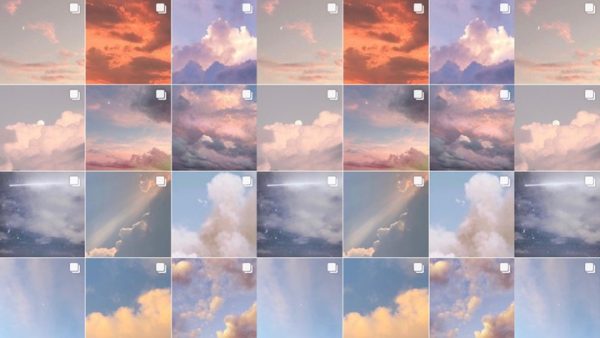
Traditional Color Filters are exactly what it says on the tin. It’s a filter that’s applied so that the picture’s appearance changes. This is done by enhancing specific colors and shades. For example, a Clarendon Filter adds light to lighter areas and dark to darker areas in a photo. This is so that there’s an increase in contrast. In addition to adding a cyan tint to the highlights to ‘cool down’ the photo as well as changing the saturation. It depends on the one taking the picture which type of filter he/she wants for his/her Instagram photo.
Augmented Reality Filters
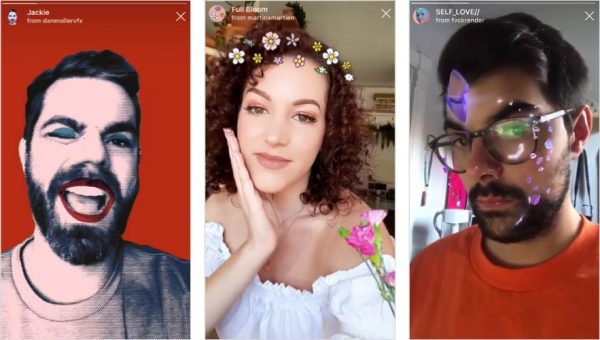
Augmented Reality Filters, on the other hand, are a wee bit trickier. They’re still filters, sure. But the main difference between this and Traditional Color Filters is that they don’t change anything in the photograph. Oh no. They only add something on TOP of what’s currently being photographed. This type of addition may be anything. From crescent moons, stars, the sun on your back, a ridiculous mustache alongside a tortilla hat, you can have anything. From the serious, to the comically silly. AR Filters are a hilarious yet welcome addition to Filters.
How do you create your Instagram Filters?
There are many ways for you to create your custom filters. But if you want the best quality for the filters you’re making, you might want to look into this software list. As an aside note, you need to export the filter you made on other software on the list. So it’s typically recommended to have Spark AR Studio handy even if you’re not that sure on how to use it.
Creating Instagram Filters With Adobe Tools
Adobe Photoshop

Quite possibly the best way to create Instagram Filters out there. Adobe Photoshop has been a stalwart tool for those who wish to modify their photos. You can create all sorts of filters there. From Amaro and Mayfair, to wacky additions to your face, the Adobe Photoshop has you covered.
Adobe Lightroom Presets
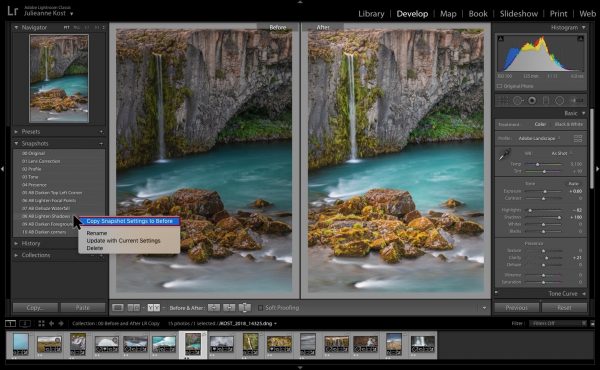
When talking about Adobe Lightroom, there’s quite a lot to unpack. Which will probably take a different article. But to summarize, Adobe Lightroom is software created by Adobe that’s catered for photographers. These give them 3 things that they use all the time: An image library tool to organize and manage your photos, developing/editing said photos either on JPG or RAW formats, and finally, for exporting said images. But, we’re not talking about Adobe Lightroom. We’re talking about Adobe Lightroom Presets.
Adobe Lightroom Presets are exactly what it says on the tin. If you’re making your edits in Lightroom on the “Develop” module, you can create a lot of effects and styles by mixing up the variables available. Examples of such variables are the exposure, contrast, color, tone curve, et cetera. When you’re happy with the photo you’ve created, you can save the settings to have the ability to use them again later on in different photos. When you save those settings, a file with the extension .lrtemplate is made and this is known as a “preset”.
You can download presets made by other photographers and use them on your photos. This is where Instagram comes in.
Creating Instagram Filters Using Spark AR Studio
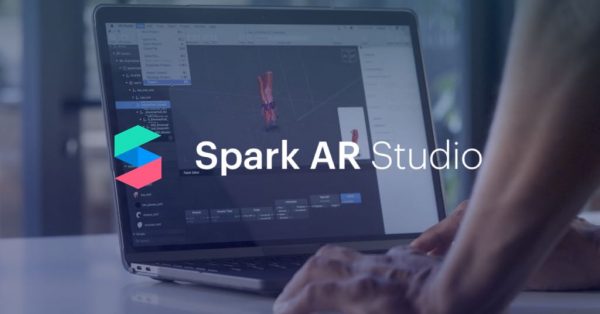
Let’s talk about the Big Kahuna of this list. The one that Instagram put as the official way to make filters in their platform. The Spark AR Studio used to be available only for Facebook users, but has since been available for Instagram as well. Learning how to use Spark AR Studio is also a near must when you’re creating filters for Instagram. So here are a few steps on how to do so:
Download the latest Spark AR Studio version
Before you can make a filter, you have to download the software first. The link to the download is here. So get the installer and install it before you continue.
Look at the available presets and choose which one you wish to do
After downloading, You’re going to be greeted by a splash screen that has starter projects that you can explore. It’s encouraged to poke around said projects and try them out. As it’s a prelude on your own preset. When you’re ready, go to the samples tab and select the type of AR filter you wish to get.
Go Wild
There’s no wrong answer when it comes to creating your filter. You can choose from the samples available and then get started immediately. An example of which is if you choose the Face Distortion Sample. You can then use the in-built settings in the software to distort the sample face.
Check if the Filter works
After creating some nightmarish distortions or adorable bunny ears, you might have the inkling to check if your filter works. To do this, look at the far left edge of the program, select the camera icon, and choose on the multitude of faces available. If you have a webcam attached to your PC, there’s also the option to have a live interface preview. Where YOUR face is used to present the Filter.
What are the tips to creating your own Instagram Filters?

Well, one thing you have to remember is that there’s no be all end all when it comes to creating Instagram Filters. One could say that you should… Follow your heart?
Well, you’re laughing now, but it’s legitimate advice. Creativity is what you need if you want your filter to be a good one. And you can’t just turn on Spark AR Studio, put in various effects on the filter and call it a day. You need to have a goal in mind when making that filter, and make sure that said goal is achieved. Other than that, go wild really. Let your imagination flow.
How do you Upload your Filters to Instagram?
Finally, we’re going to talk about how to upload your filters to Instagram. Unfortunately, this can’t be done on your phone and only on PC. But you can use the filter on Instagram immediately after it’s uploaded. Here’s how to do so:
Export your Filter
Before you can send your filter, you have to export the filter first. This is done on Spark AR Studio. Specifically, on its file menu. Choose ‘Export’. After this, a window will open that will show how much space the filter will use on different devices. After that, select the ‘Export’ button and choose a save location that you’ll easily locate. Make sure to choose “.arexport” as the file type as SparkARhub will not accept other file types that you have.
Visiting Sparkhub’s Facebook Page
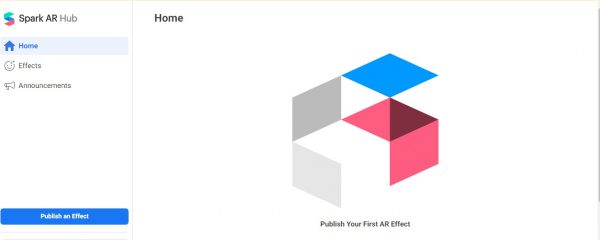
Go to https://www.facebook.com/sparkarhub/ and click the Upload Effect Button
This is where the magic happens. Don’t fear, though the URL maybe Facebook, it’s made for both Facebook AND Instagram. This is because Spark AR Studio is supported by both platforms.
Choose the platform you wish to put your filter on (Instagram)
Unfortunately, you can’t choose to apply your filter to both Facebook and Instagram (For now). But you can still do it in a one by one basis. It just takes longer.
In the ‘Effect Icon’ Drag and Drop the image you wish to represent your icon
It’s typically recommended to choose an image with a face for the Effect Icon. Usually, since most AR filters fit on someone’s face and… adjusts it for the face distortion types, or add various zany accessories for the others. An example would be an AR Filter that adds a monocle, black twirly mustache, and a top hat for the perfect gentleman look. You’ll need a face there to show the effect these additions would look like on anyone’s face. In the face distortion category meanwhile (or the nightmare face category), you’ll ALSO need someone’s face to present the distorted image of the face. So in short, choose an image that you don’t need anymore, make sure that it shows the face properly, and you’re golden.
Look for the filter you exported and drag it to the ‘Effect File’
Now, you need to look for the filter you imported from the Spark AR Studio Software. Be sure that the filter is in the appropriate file format as the website will NOT accept anything less. Other than that, simply click and drag the file in, and watch the face you put in on the filter.
Check the relevant agreements
Last but not the least, you need to ensure that every t’s are crossed and every I’s are dotted. Just normal stuff, nothing to it. Then, click upload. The filter will then be reviewed by a team of reviewers before it can be available on Instagram for people to use, which might take some time. But it’ll get there eventually.
(As an aside note, due to the recent surge of Covid-19 cases appearing all around the world, the company behind Spark AR Studio decided to send their AR Filter Reviewers home for the sake of their health. Due to this, any effects and filters submitted to either Facebook or Instagram will not be approved or published until further notice.
Although, people can still submit their filters. They’ll just be reviewed at another time as the company is prioritizing the health of their employees. An understandable and commendable sentiment if you ask me.
How do you search for Instagram Filters?
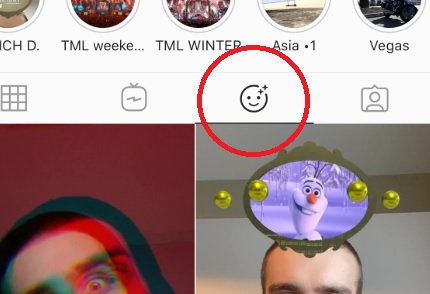
Unfortunately, it’s a bit difficult to search for Instagram Filters. Which is kinda annoying if you don’t know-how. In addition to the headache is the fact that you can’t search in the middle of you taking a picture. You have to search for it beforehand. You can look at “browse effects” by tapping the name of any filter on the selfie camera. It’ll then show many different filters in different categories.
As unsatisfying as it sounds, the easiest way to find user-made filters is to look at the creator’s profile and go to a tab that looks like an emoji (A smiley face with 2 pluses going out to the right). From there you can see filters that they’ve uploaded, and choose the one you prefer. A button at the bottom says “Try it,” that starts your camera and immediately puts on the filter to you. When you’ve tried it, save it by selecting the name of your filter. Then choose “Save effect.”
Another way you can try to look for filters is to follow the hashtag linked with it. Usually, it eventually leads back to the creator of said filter. Though this will depend on how many people used it and liked it. This, as you might expect, is a bit imprecise. But can be used in tandem with the first method. Where looking for the hashtag is by far the best way to look for who made the filter.
Want to maximize your Instagram experience? You can read our guides on how to use the Instagram app and how to add links to Instagram stories.
