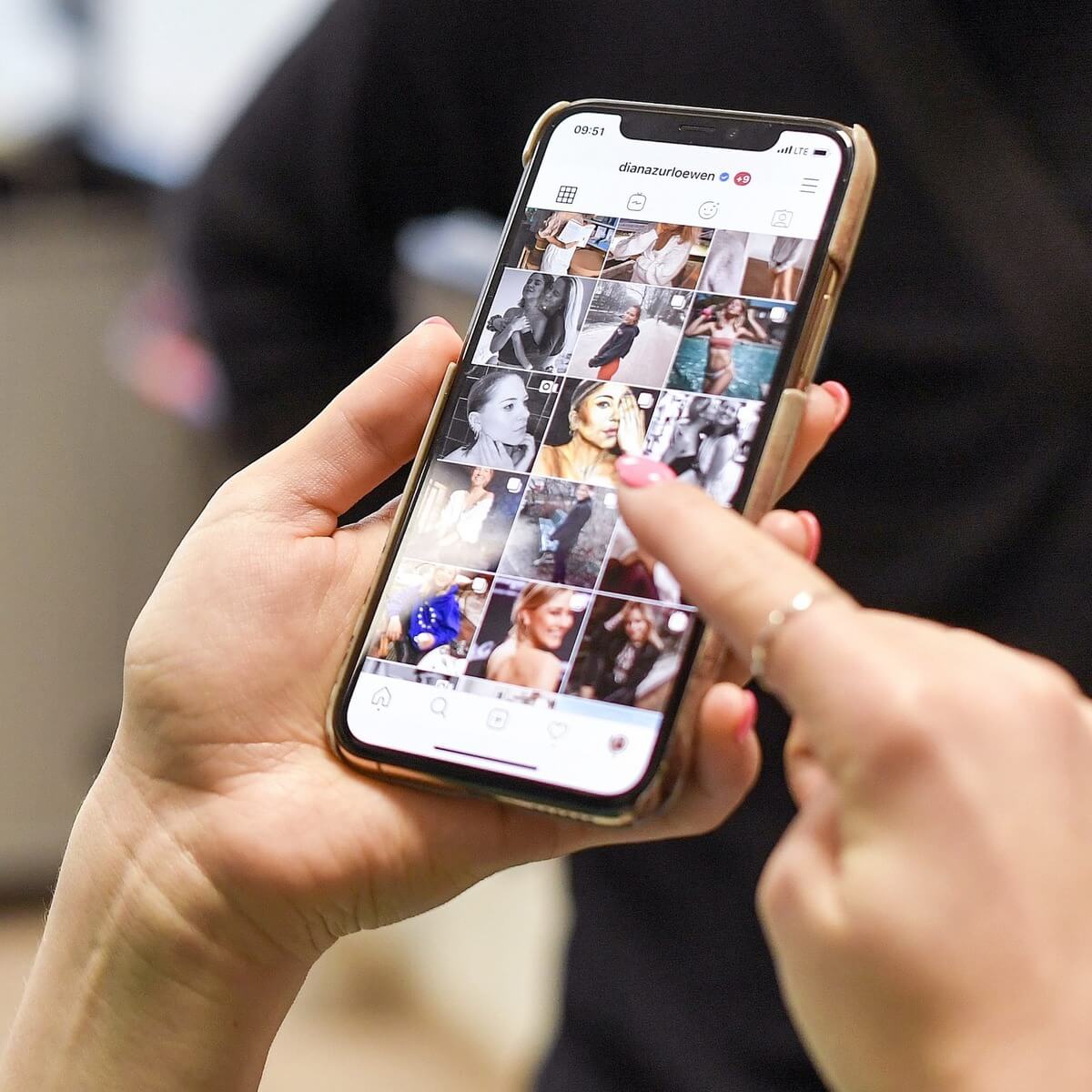
Instagram is one of the most popular social media platforms used by millions of people around the world. It allows users to share photos and videos with their followers and engage with a wider audience. One exciting feature that Instagram offers is the ability to post Live Photos, which are animated images captured on iPhone devices. Live Photos add an extra element of life and movement to your images, making them more dynamic and engaging.
However, posting Live Photos on Instagram from an iPhone can be a bit tricky if you’re not familiar with the process. In this article, we’ll guide you through the exact steps to successfully post Live Photos on Instagram from your iPhone. Whether you’re a photography enthusiast looking to showcase your work or simply want to add some fun to your Instagram feed, we’ve got you covered. So, let’s dive in and make your Instagram posts come alive!
Inside This Article
- How to enable Live Photos on your iPhone
- Converting a Live Photo to a GIF or video format
- Uploading a Live Photo as a post on Instagram
- Alternatives for sharing Live Photos on Instagram
- How to enable Live Photos on your iPhone
- Converting a Live Photo to a GIF or video format
- Uploading a Live Photo as a post on Instagram
- Alternatives for sharing Live Photos on Instagram
- Conclusion
- FAQs
How to enable Live Photos on your iPhone
If you want to capture those magical moments in a unique and dynamic way, Live Photos on iPhone are the perfect solution. Live Photos combine a still photo with a short video clip, allowing you to relive the entire moment with just a single touch.
To enable Live Photos on your iPhone, simply follow these steps:
- Open the Camera app on your iPhone.
- Make sure you are in Photo mode (not Square or Pano).
- Look for the yellow circle icon at the top of the screen. If it’s highlighted, Live Photos are already enabled. If not, tap on the icon to turn it on.
That’s it! Now, whenever you take a photo using the Camera app, it will automatically capture a few seconds of video before and after the shot, giving your images a touch of life and movement.
Converting a Live Photo to a GIF or video format
While Live Photos are a great way to capture and relive moments, you may sometimes want to convert them into a GIF or video format for easier sharing or editing. Luckily, there are a few simple methods to accomplish this:
- Using the Photos app: Open the Photos app on your iPhone, locate the Live Photo you want to convert, swipe up on the photo, and choose either “Loop” to create a GIF or “Bounce” to create a video with a boomerang effect.
- Using third-party apps: There are several apps available on the App Store that specialize in converting Live Photos to GIFs or videos. Some popular options include Lively, IntoLive, and GIPHY.
By converting your Live Photos to GIF or video format, you can easily share them on social media platforms like Instagram or upload them to video editing apps for further enhancements.
Uploading a Live Photo as a post on Instagram
Instagram is a popular platform for sharing moments with your friends and followers. While the app supports standard photos and videos, uploading Live Photos directly can be a bit tricky. However, there is a simple workaround:
- Convert the Live Photo to a video or GIF format using either the Photos app or a third-party app (as mentioned in the previous section).
- Open the Instagram app on your iPhone and tap on the “+” icon at the bottom center of the screen to create a new post.
- Select the converted Live Photo from your Camera Roll and proceed to apply filters, captions, and other adjustments as desired.
- Tap on “Next,” add a caption if desired, and choose the privacy settings for your post.
- Finally, tap on “Share” to upload your converted Live Photo as a post on Instagram.
While it may involve an extra step of converting the Live Photo, this method ensures that your Instagram followers can still experience the magic of your captured moments.
Alternatives for sharing Live Photos on Instagram
If you prefer to share Live Photos on Instagram without converting them to a different format, you can explore alternative methods:
- Use Instagram Stories: Open the Instagram app, swipe right to access the Stories camera, and tap on the Live Photo icon at the bottom of the screen. Select the Live Photo you want to share, add any desired edits or filters, and post it as a story.
- Try third-party apps: Certain third-party apps, like Lively Wallpaper or IntoLive, allow you to set Live Photos as your wallpaper or create custom Live Photo wallpapers for your iPhone. Although the Live Photos won’t be directly shared on Instagram, they can still be showcased on your device.
These alternatives offer unique ways to share and showcase your Live Photos on Instagram, providing your followers with a different viewing experience.
How to enable Live Photos on your iPhone
Live Photos is a unique feature on iPhones that captures a 3-second video with audio, before and after taking a photo. This adds movement and depth to your pictures, bringing them to life. However, before you can start using Live Photos, you need to ensure that it is enabled on your iPhone. Here’s how you can do that:
- Open the “Settings” app on your iPhone home screen.
- Scroll down and tap on “Camera”.
- Tap on “Preserve Settings”.
- Toggle on the “Live Photo” option. It should turn green to indicate it is enabled.
That’s it! You have successfully enabled Live Photos on your iPhone. Now, whenever you take a photo, the camera app will automatically record a short video along with it, creating a dynamic and interactive experience.
Converting a Live Photo to a GIF or video format
If you want to share your Live Photos on platforms like Instagram, which don’t support the native Live Photo format, you can easily convert them into GIFs or videos. The GIF or video format allows you to capture the essence of the Live Photo and share it as a looping animation or a longer video clip.
To convert a Live Photo to a GIF or video format, you can use various apps and online tools available for both iPhone and Android devices. Here’s a step-by-step guide to help you convert your Live Photos:
- Choose a conversion app or online tool that supports Live Photo conversion. Some popular options include Lively, ImgPlay, and GIPHY.
- Install the chosen app from the App Store or access the online tool through a web browser.
- Open the app or access the online tool and select “Convert” or a similar option to start the conversion process.
- Select the Live Photo you want to convert from your camera roll or photo library.
- Choose the desired output format, either GIF or video, depending on the capabilities of the app or tool.
- Adjust any additional settings or filters, such as playback speed or image quality, if available.
- Wait for the conversion process to complete. The duration will depend on the length and complexity of your Live Photo.
- Once the conversion is finished, save the resulting GIF or video to your device’s photo library.
- You can now proceed to upload the converted GIF or video to platforms like Instagram for sharing.
Remember to keep a backup of your original Live Photos in case you want to use them in their original format in the future.
Converting your Live Photos to GIFs or videos opens up a whole new world of possibilities for sharing and showcasing your moments on platforms that don’t natively support Live Photos. Give it a try and bring your Live Photos to life in a different format!
Uploading a Live Photo as a post on Instagram
If you’re excited to share the captivating moments captured by your iPhone’s Live Photos on Instagram, you’re in luck! While Instagram doesn’t directly support Live Photos, there are a few simple steps you can follow to transform your Live Photo into a format compatible with the platform.
Step 1: Convert your Live Photo to a video or GIF format
The first step is to convert your Live Photo into a format that Instagram accepts. There are several apps available on the App Store that allow you to easily convert Live Photos into videos or GIFs. One popular app is Lively, which lets you choose the specific section of the Live Photo you want to convert and then exports it as a video or GIF.
Step 2: Save the converted file to your iPhone’s Camera Roll
Once you’ve converted your Live Photo into a video or GIF, make sure to save the file to your iPhone’s Camera Roll. This will ensure that you can access the converted file when uploading it to Instagram.
Step 3: Open Instagram and create a new post
Next, open the Instagram app on your iPhone and tap on the “+” icon at the bottom center of the screen to create a new post. Select the photo or video option, depending on the format you converted your Live Photo into.
Step 4: Choose the converted file from your Camera Roll
After selecting the photo or video option, Instagram will prompt you to choose the image or video from your Camera Roll. Tap on it to add it to your post.
Step 5: Edit and enhance your post
Once you’ve added the converted file to your post, you can edit it by applying filters, adjusting the brightness, or adding captions and location tags. Get creative and make your post stand out!
Step 6: Share and enjoy your Live Photo on Instagram
Finally, when you’re satisfied with the edits, tap on the “Share” button to post your Live Photo on Instagram. Your followers will now be able to view and interact with your amazing Live Photo in the form of a video or GIF.
Keep in mind that although the interactive element of Live Photos won’t be preserved when uploaded to Instagram, converting them to video or GIF format still allows you to share the essence of the moment in a captivating way.
So go ahead, upload your Live Photos to Instagram using these simple steps, and watch as your feed comes alive with stunning, dynamic moments!
Alternatives for sharing Live Photos on Instagram
While Instagram doesn’t directly support uploading Live Photos, there are a few workarounds that allow you to share your Live Photos with your followers. Here are some alternatives for sharing Live Photos on Instagram:
1. Converting Live Photos to Boomerangs: Boomerang is a popular app developed by Instagram that allows you to create short looping videos. To share your Live Photo on Instagram, you can convert it into a Boomerang. Just open the Boomerang app, select the Live Photo you want to convert, and it will be transformed into a fun, looping video.
2. Turning Live Photos into Videos: If you prefer to share your Live Photos as regular videos, you can use third-party apps to convert them. There are many apps available on the App Store, such as Lively and Motion Stills, that can help you convert your Live Photos into a video format compatible with Instagram. Once converted, you can easily upload the video on Instagram like any other post.
3. Using Instagram Story: Although you can’t directly upload Live Photos to your main feed, you can share them as a story on Instagram. Open the Instagram app, swipe right to access the story camera, select the Live Photo from your camera roll, and post it as a story. This way, your followers will be able to view and interact with your Live Photo for 24 hours.
4. Creating a Carousel Post: Another way to share Live Photos is by creating a carousel post on Instagram. This feature allows you to include multiple photos or videos in a single post that users can swipe through. Convert your Live Photo into a video or GIF using the aforementioned methods, and then you can include it as one of the images or videos in a carousel post.
5. Third-Party Apps for Live Photo Editing: If you want to add some creative effects or make edits to your Live Photos before sharing them on Instagram, there are several third-party apps available. Apps like Enlight and Snapseed provide advanced editing tools specifically designed for Live Photos and offer options to save your edited Live Photo as a video or GIF for easy sharing on Instagram.
While these alternatives may require an extra step, they provide you with various options to share your Live Photos on Instagram. Whether you choose to convert them to Boomerangs, videos, or use other creative methods, these workaround solutions allow you to showcase your Live Photos to your Instagram followers.
Conclusion
In conclusion, posting Live Photos on Instagram directly from your iPhone is a fantastic way to add life and interactivity to your feed. By following the simple steps outlined in this article, you can easily convert your Live Photos into captivating posts that stand out on the platform.
Remember, the key is to use the right third-party apps and tools that enable the conversion process. Several apps like “Lively” and “LP Converter” are specifically designed to help you share Live Photos on Instagram seamlessly.
So, don’t miss out on the opportunity to showcase your favorite moments in a more dynamic and engaging way. By posting Live Photos, you can take your Instagram game to new heights and leave your followers in awe.
Get creative, experiment with different Live Photo effects, and watch your Instagram account come alive with immersive and captivating content!
FAQs
Q: Can I post a Live Photo on Instagram from my iPhone?
A: Yes, you can! Instagram now supports Live Photos, allowing you to share those lively and dynamic moments with your followers.
Q: How do I post a Live Photo on Instagram?
A: To post a Live Photo on Instagram, follow these steps:
- Open the Instagram app on your iPhone.
- Tap on the + icon at the bottom center of the screen to create a new post.
- Choose the Live Photo you want to share from your camera roll.
- Before posting it, make sure the Live Photo icon at the bottom right of the photo is highlighted, indicating that it will retain its live aspect.
- Add filters, captions, tags, and any other desired edits to your Live Photo.
- Tap on the “Share” button to post your Live Photo on Instagram.
Now your followers will be able to see the motion in your photo by long-pressing on it.
Q: Can I post a Live Photo as a story on Instagram?
A: As of now, Instagram only allows you to post Live Photos as regular posts. You cannot directly upload a Live Photo as an Instagram story. However, you can convert your Live Photo into a Boomerang or a video clip, and then share it as a story on Instagram.
Q: What happens if I post a Live Photo on Instagram but my followers don’t have an iPhone?
A: If you share a Live Photo on Instagram and your followers are using devices other than iPhones, they will still see your photo as a regular still image. The motion aspect of the Live Photo is exclusive to iOS devices.
Q: Can I convert a Live Photo into a regular photo before posting it on Instagram?
A: Yes, you can convert a Live Photo into a regular photo on your iPhone before posting it on Instagram. Simply open the Live Photo in the Photos app, tap on the “Edit” button, and then tap on the yellow Live Photo icon at the top of the screen to turn it off. After that, you can save the photo as a non-Live version and upload it to Instagram like any other photo.
