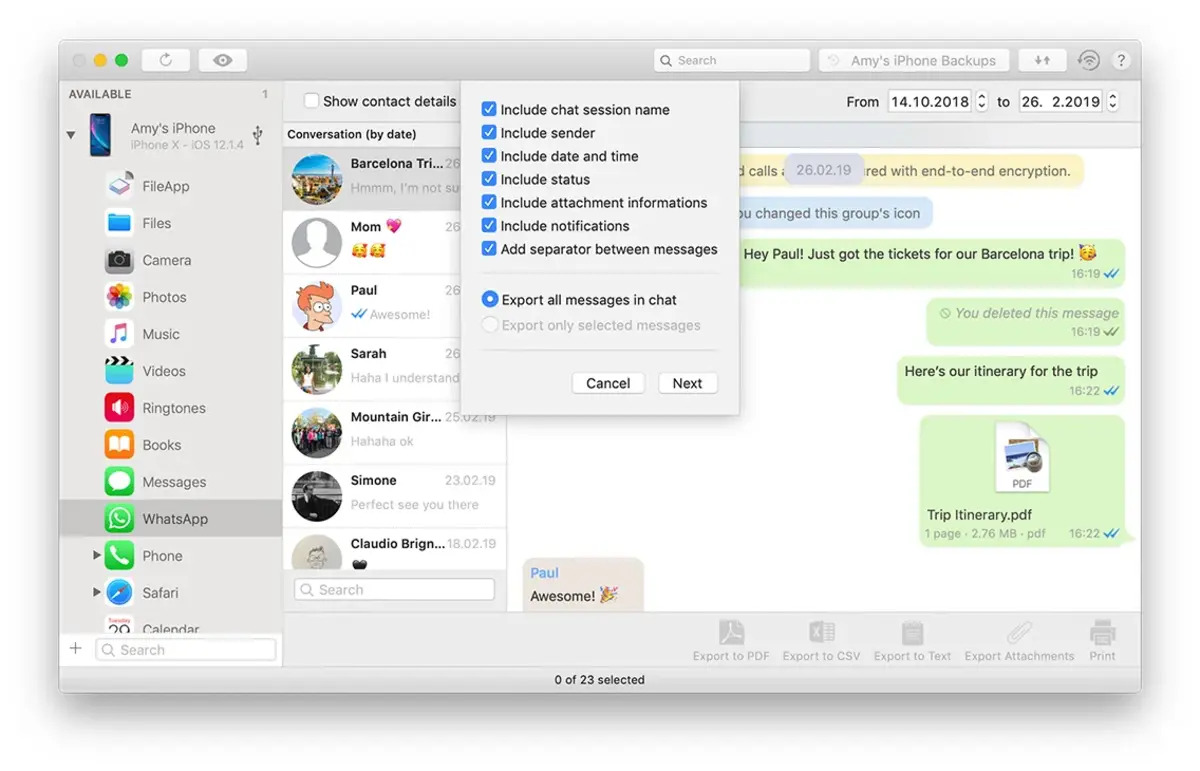
Are you looking for a convenient way to export your WhatsApp chats to your PC? Look no further! In this comprehensive guide, we will walk you through the process of exporting your WhatsApp conversations to either a PDF file or through email. Whether you need to save important messages for future reference, archive memorable chats, or simply want to keep a backup of your conversations, we’ve got you covered.
With over 2 billion active users worldwide, WhatsApp has become one of the most popular messaging platforms in recent years. While the app provides effortless communication on mobile devices, it doesn’t always offer a straightforward method to export your chats to a computer. Fortunately, there are alternative methods that allow you to save and access your conversations on a PC, making it easier to manage and store your messages.
Inside This Article
- Methods to Export WhatsApp Chats to PC via PDF or Email (2023)
- Exporting WhatsApp Chats to PDF
- Using WhatsApp’s Email Chat Feature to Export Chats
- Using a Third-Party Software to Export WhatsApp Chats to PC via PDF or Email
- Exporting WhatsApp Chats to PC via Email Backup
- Conclusion
- FAQs
Methods to Export WhatsApp Chats to PC via PDF or Email (2023)
In today’s digital age, WhatsApp has become an essential communication tool for millions of people worldwide. From sharing messages to media files, WhatsApp is a treasure trove of conversations and memories. However, it can be inconvenient to access and store these chats solely on your mobile device. Fortunately, there are methods available to export WhatsApp chats to your PC via PDF or email. Let’s explore a few of these methods to help you conveniently save and organize your WhatsApp conversations.
1. Exporting WhatsApp Chats to PDF
If you prefer a printable format, exporting WhatsApp chats to PDF is an excellent choice. This method allows you to have a digital copy of your conversations that can be easily viewed and stored on your PC. Here’s how you can do it:
- Open WhatsApp on your mobile device and go to the chat you want to export.
- Tap on the three-dot menu icon located at the top right corner of the screen.
- Select “More” and then “Export Chat”.
- Choose whether you want to export the chat with or without media files.
- Select the app or platform you want to use to share the exported chat.
- Send the chat to your email address or use a file transfer method to save it on your PC.
- Open the exported chat on your PC using a PDF reader to view and save it.
This method allows you to have a neat and organized PDF file of your WhatsApp chats, making it easy to reference or print whenever needed.
2. Using WhatsApp’s Email Chat Feature to Export Chats
Another convenient way to export WhatsApp chats to your PC is by using WhatsApp’s built-in email chat feature. This method allows you to send a chat transcript directly to your email address. Here’s how to do it:
- Open WhatsApp on your mobile device and go to the chat you want to export.
- Tap on the three-dot menu icon located at the top right corner of the screen.
- Select “More” and then “Email Chat”.
- Choose whether you want to export the chat with or without media files.
- Select the email app or platform you want to use to send the chat transcript.
- Enter your email address and send the chat transcript.
- Access your email on your PC and download the chat transcript.
Using the email chat feature provides you with a convenient way to store your WhatsApp chats as text files on your PC, accessible anytime you need them.
3. Using a Third-Party Software to Export WhatsApp Chats to PC via PDF or Email
If you’re looking for more advanced options and features, you can consider using a third-party software to export WhatsApp chats to your PC via PDF or email. These software solutions offer additional customization and flexibility. Make sure to choose a reliable and reputable software that aligns with your needs.
Some popular third-party software options for exporting WhatsApp chats include Dr.Fone, iMazing, and Backuptrans. These tools allow you to export and backup your WhatsApp chats in various formats such as PDF, HTML, or plain text. Simply install the software on your PC, connect your mobile device, and follow the instructions provided to export your WhatsApp chats.
4. Exporting WhatsApp Chats to PC via Email Backup
WhatsApp also provides an automated backup option that allows you to save your chat history on the cloud. You can set up periodic backups, and these backups can be easily accessed and downloaded on your PC via email. Here’s how to set up and export your WhatsApp chats using the email backup feature:
- Open WhatsApp on your mobile device and go to “Settings”.
- Select “Chats” and then “Chat backup”.
- Configure the backup settings, including frequency and Google Drive account.
- Tap on the “Backup” button to create an immediate backup.
- To export the backup to your PC via email, access your email and download the backup file.
By utilizing the email backup feature, you can conveniently export your WhatsApp chats to your PC and ensure that your conversations are safely stored.
Now that you are aware of the various methods available, you can choose the one that best suits your needs to export WhatsApp chats to your PC via PDF or email. Whether it’s for archiving important conversations or simply decluttering your phone’s storage, these methods offer an efficient way to preserve and access your WhatsApp chats on your PC.
Exporting WhatsApp Chats to PDF
WhatsApp has become one of the most popular messaging platforms globally, with millions of users exchanging messages, photos, and videos every day. If you’re looking for a way to export your WhatsApp chats to PDF format, you’re in luck. In this section, we will guide you through the process of exporting your WhatsApp chats to PDF.
Exporting WhatsApp chats to PDF can be a useful way to save and preserve your important conversations. Whether it’s for personal reasons or for legal matters, having a PDF copy of your chats can come in handy.
Here’s a step-by-step guide on how to export WhatsApp chats to PDF:
- Open WhatsApp on your smartphone and go to the chat you want to export.
- Tap on the contact’s name or group name at the top of the chat screen to open the chat settings.
- In the chat settings, scroll down and tap on “Export Chat”.
- You will be prompted to choose whether you want to include media files (photos, videos, etc.) in the export. Select your preference.
- Choose the export method as “PDF” and proceed.
- Depending on the size of the chat and the number of media files, it may take a few moments to generate the PDF file.
- Once the PDF is generated, you can choose to save it to your device or share it via email or other messaging apps.
That’s it! You have successfully exported your WhatsApp chat to PDF format. You can now access and share the PDF file with ease.
It’s important to note that the quality and formatting of the exported PDF may vary depending on the content of the chat and the device you’re using. In some cases, long chats with a lot of media files may result in large PDF files that could be challenging to handle.
Additionally, remember that exporting WhatsApp chats to PDF will only export the selected chat and not the entire conversation history. If you want to export multiple chats, you’ll need to repeat the process for each individual chat.
Exporting WhatsApp chats to PDF can be a convenient way to save important conversations, share them with others, or keep them as a record. Whether it’s for personal or professional use, having a PDF copy of your chats can provide peace of mind and easy access to your valuable conversations.
Using WhatsApp’s Email Chat Feature to Export Chats
WhatsApp provides a convenient built-in feature that allows users to export their chats via email. This feature is useful when you want to have a record of your conversations on your PC, or if you need to share important chats with someone. Here’s how you can use WhatsApp’s email chat feature to export your chats:
1. Open WhatsApp on your mobile device and navigate to the chat you want to export.
2. Tap on the contact or group name at the top of the chat screen.
3. From the dropdown menu, select “Export Chat.”
4. WhatsApp will prompt you to choose whether you want to export the chat with or without media files. Select your preferred option.
5. Next, you’ll be asked to choose the email app you want to use. Select the app you use for email on your device.
6. The email composition window will open with the chat history attached as a text file. You can add a recipient, subject, and any additional message if needed.
7. Finally, click on the “Send” button to send the email with the exported chat attached.
Please note that the exported chat will be in a text file format, which can be easily accessed on your PC. You can open the file with any text editor or import it into a word processing software to view and analyze the conversation.
Using WhatsApp’s email chat feature provides a simple and convenient way to export your chats and have them readily available on your PC. Whether you need to save important conversations or share them with others, this feature ensures that you can access your chat history whenever you need it.
Using a Third-Party Software to Export WhatsApp Chats to PC via PDF or Email
While WhatsApp offers limited options for exporting chats to PDF or email, there are third-party software solutions available that provide more flexibility and convenience. These software tools are specifically designed to simplify the process of exporting WhatsApp chats to your PC in various formats, including PDF or email.
One popular third-party software option is WhatsApp Transfer. This software allows you to easily export individual or group chats from your WhatsApp application to your PC. With WhatsApp Transfer, you can select specific conversations, choose the desired file format (PDF or email), and initiate the export process with just a few clicks.
Another reliable third-party software tool is Dr.Fone – WhatsApp Transfer. This tool offers a simple and user-friendly interface, making it easy for anyone to export WhatsApp chats to their PC. Dr.Fone allows you to export chats as PDF files or directly send them via email. Additionally, it gives you the ability to preview the chats before exporting, ensuring you have selected the correct conversations.
Using third-party software to export WhatsApp chats to PC via PDF or email has several advantages. Firstly, it provides more control over the export process, allowing you to choose specific chats and file formats. Secondly, these software tools often have additional features, such as the ability to backup and restore WhatsApp data, ensuring your conversations are securely saved.
Before using any third-party software, it is important to ensure that you download it from a reputable source and follow the instructions carefully. Additionally, check the compatibility of the software with your operating system and WhatsApp version to ensure smooth functionality.
Overall, using a third-party software to export WhatsApp chats to PC via PDF or email offers a convenient and reliable solution. It allows you to save and access your important conversations on your computer, providing an extra layer of security and peace of mind.
Exporting WhatsApp Chats to PC via Email Backup
If you are looking for a convenient way to export your WhatsApp chats from your mobile device to your PC, using the email backup feature is a great option. This method allows you to save your chats as a text file, which can then be accessed and read on your computer. Here’s how you can do it:
Step 1: Open WhatsApp on your mobile device and go to the chat you want to export.
Step 2: Tap on the three-dot menu icon in the top-right corner of the screen.
Step 3: From the dropdown menu, select “More” and then choose the “Export chat” option.
Step 4: You will be presented with two options – “Attach media” or “Without media”. Select the option that suits your needs. Keep in mind that choosing the “Attach media” option will result in a larger file size.
Step 5: Next, you will be prompted to choose a destination for the exported chat. Select the email app of your choice.
Step 6: Compose a new email and enter your own email address as the recipient.
Step 7: Attach the exported chat file to the email and hit the send button.
Step 8: Now, open your email on your PC and locate the email with the exported chat file. Download the attachment to your computer.
Step 9: Once the file is downloaded, you can open it using a text editor or a suitable application to read and access your WhatsApp chats on your PC.
This method provides a simple and straightforward way to export your WhatsApp chats to your PC via email backup. It allows you to have a backup of your conversations in a text format that can be easily accessed on your computer whenever needed.
Conclusion
In conclusion, exporting your WhatsApp chats to PC via PDF or email is a simple and effective way to back up your conversations and access them whenever you need. Whether you want to save important messages, store memories, or have a record of important information, this method provides a convenient solution.
By following the step-by-step process mentioned above, you can quickly export your WhatsApp chats to PDF and send them to your email. This will allow you to safely store and access your chats on your computer, making it easier to search and retrieve specific messages.
Remember, regular backups are essential to protect your data and maintain a seamless communication experience. By taking a proactive approach and employing the methods outlined, you can ensure the longevity of your WhatsApp conversations.
So, why wait? Start exporting your WhatsApp chats to PC now and enjoy the convenience and peace of mind that comes with having your messages securely stored and easily accessible.
FAQs
Q: Can I export WhatsApp chats to my PC?
Yes, you can export your WhatsApp chats to your PC using different methods such as PDF or email.
Q: Why would I want to export my WhatsApp chats to my PC?
Exporting your WhatsApp chats to your PC allows you to have a backup of your conversations, access them offline, or search for specific information more easily. It can also be helpful when you want to free up space on your device.
Q: How can I export WhatsApp chats to PDF?
To export WhatsApp chats to PDF, you can use third-party software or apps that offer the functionality of exporting chats to PDF files. These tools allow you to select specific conversations or export all chats at once.
Q: Can I export WhatsApp chats to my PC via email?
Yes, you can export your WhatsApp chats to your PC via email. WhatsApp provides an option to send your chat history as an email attachment. This allows you to access your chats on your PC by simply opening the email and downloading the attachment.
Q: Is it possible to select specific chats to export?
Yes, when exporting WhatsApp chats to PDF or email, you can choose to export specific chats or conversations. This way, you have control over which chats to keep as backups or archive for future reference.
Q: Are there any limitations when exporting WhatsApp chats to PC?
When exporting WhatsApp chats to PC using PDF or email, it’s important to note that media files such as photos, videos, and voice messages may not be included. The exported file will primarily consist of text conversations and timestamps.
