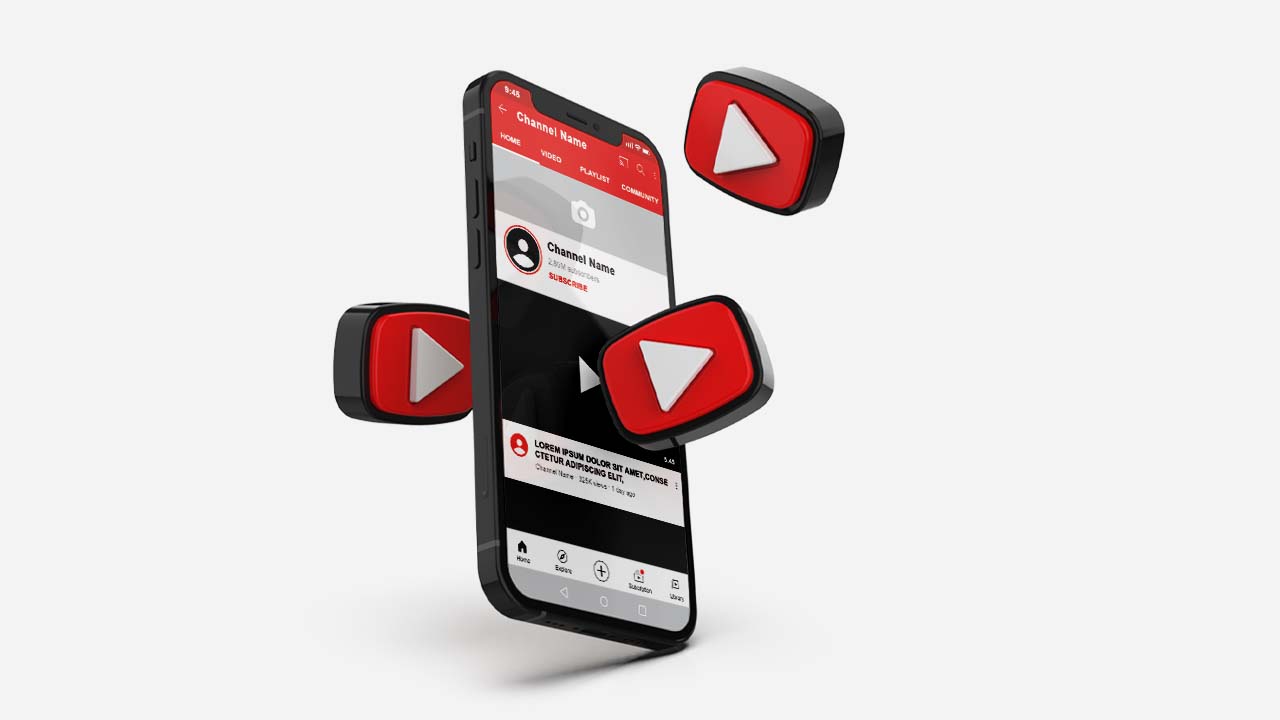
Are you looking to create a YouTube channel right from the convenience of your mobile device? Whether you want to start a personal vlog, showcase your creative talents, or promote your business, having a YouTube channel can open up a world of possibilities for you. With the advancements in mobile technology, you can now easily create and manage your own YouTube channel directly from your mobile device.
In this article, we will walk you through the step-by-step process of creating a YouTube channel using your mobile device. We will cover everything from account creation to channel customization, so you can get your channel up and running in no time. So, grab your mobile phone and let’s dive into the exciting world of YouTube!
Inside This Article
- Why Create a YouTube Channel?
- Personal YouTube Channel Setup
- Business YouTube Channel Setup
- Conclusion
- FAQs
Why Create a YouTube Channel?
YouTube has become one of the most popular platforms for sharing content and connecting with a global audience. Whether you are an individual or a business, creating a YouTube channel can offer a multitude of benefits. Here are some compelling reasons to create your own YouTube channel:
1. Reach a vast audience: YouTube has over 2 billion monthly active users, making it a powerful platform to reach a wide audience. By creating a YouTube channel, you can share your content with people from different parts of the world, expanding your reach and potential impact.
2. Express your creativity: YouTube provides an outlet for creative expression. Whether you are a filmmaker, musician, comedian, or any other type of content creator, YouTube allows you to showcase your talents and share your unique perspective with the world.
3. Build a loyal following: Through consistent and engaging content, you can build a loyal community of subscribers on YouTube. These subscribers can become your biggest fans, regularly watching and sharing your videos, and even supporting you financially through YouTube’s monetization options.
4. Establish yourself as an authority: If you have specialized knowledge or expertise in a particular field, creating a YouTube channel can help you establish yourself as an authority. By sharing valuable and informative content, you can attract viewers who see you as a trusted source of information.
5. Drive traffic to your website or business: YouTube serves as an excellent platform for driving traffic to your website or promoting your business. By including links and calls-to-action in your videos and channel description, you can direct viewers to your website or other online platforms, potentially converting them into customers or clients.
6. Monetization opportunities: YouTube offers various ways to monetize your channel, allowing you to earn income from your content. From ads placed in your videos to brand partnerships and sponsorships, creating a successful YouTube channel can provide you with a steady stream of revenue.
Overall, creating a YouTube channel provides an incredible opportunity to share your passion, creativity, and expertise with the world. Whether you are looking to build a personal brand or grow your business, YouTube can be a powerful tool to achieve your goals.
Personal YouTube Channel Setup
Creating a personal YouTube channel is a great way to showcase your talents, hobbies, or share your experiences with the world. Whether you are a budding musician, a talented baker, or an adventurous traveler, having your own YouTube channel allows you to connect with a global audience and express yourself creatively. Here’s a step-by-step guide to help you set up your personal YouTube channel on your mobile device.
Step 1: Sign in to YouTube
If you don’t have a YouTube account, you’ll need to sign up first. Launch the YouTube app on your mobile device and tap on the “Sign In” button. You can either create a new Google account or sign in with an existing one. This will give you access to all of YouTube’s features and functionalities.
Step 2: Tap on Your Profile Icon
Once you’re signed in, tap on your profile icon located in the top-right corner of the screen. This will open your YouTube account menu.
Step 3: Access Your Channel Settings
In the account menu, select “Your channel” to access your channel settings. This is where you can customize your channel and manage its content.
Step 4: Customize Your Channel
Now it’s time to make your channel personal. Tap on the “Customize Channel” button to customize your channel’s layout, background, and profile picture. You can choose from various templates or design your own unique look to reflect your personal brand.
Step 5: Add Channel Art and Profile Picture
To make your channel visually appealing, upload a captivating channel art image that represents your content. This image will appear at the top of your channel page. Additionally, choose a profile picture that depicts your personality or brand. This will be displayed alongside your channel name throughout YouTube.
Step 6: Describe Your Channel
Next, provide a catchy and concise description of your channel. Use this opportunity to tell viewers what your channel is all about and what they can expect from your content. Make sure to include relevant keywords to help with search engine optimization.
Step 7: Start Creating and Uploading Videos
With your channel set up, you can now start creating and uploading videos. Use your mobile device’s camera to capture high-quality footage or edit existing videos to make them more engaging. Remember to optimize your videos with titles, descriptions, and tags that accurately describe the content.
Step 8: Promote Your Channel
Once you have a few videos on your channel, it’s time to start promoting it. Share your videos on your social media profiles, engage with your viewers through comments and discussions, and collaborate with other YouTubers in your niche. The more you actively promote your channel, the more visibility and subscribers you’ll gain.
Step 9: Engage with Your Audience
As your channel grows, it’s crucial to engage with your audience to build a strong community. Respond to comments, ask for video suggestions, and create interactive content that encourages viewer participation. Building a loyal and engaged audience will help drive more traffic to your channel.
By following these steps, you can set up your personal YouTube channel on your mobile device and start sharing your passion with the world. Remember to consistently create high-quality content, promote your channel, and engage with your audience to make your channel successful.
Business YouTube Channel Setup
Creating a YouTube channel for your business is a savvy move in today’s digital landscape. With YouTube being the second largest search engine and a platform with billions of active users, it presents a golden opportunity to showcase your brand and reach a wider audience. Follow these steps to set up a business YouTube channel:
1. Create a Google Account: To create a YouTube channel, you need a Google account. If you already have one for your business, skip this step. Otherwise, go to Google Accounts and click on “Create account” to set up a new one.
2. Head to YouTube: Once you have a Google account, go to YouTube’s homepage and log in using your account credentials. If you are already logged in, simply click on the profile icon in the top right corner and select “Your channel” from the dropdown menu.
3. Customize Your Channel: Click on “Customize Channel” to personalize your business channel’s appearance. Add a channel icon, a channel banner, and fill in details like your business description, contact information, and links to your website and social media profiles. A visually appealing and well-optimized channel layout will make your brand stand out and attract more viewers.
4. Set Up Channel Navigation: Arrange the sections on your YouTube channel page to highlight the most important playlists or videos. You can feature popular uploads, create playlists for different product categories or industry topics, and organize content to make it easier for visitors to find what they’re looking for.
5. Create Engaging Content: This step is crucial to the success of your business YouTube channel. Determine your target audience and develop content that aligns with their interests and needs. Make sure to optimize your videos with relevant titles, descriptions, tags, and thumbnail images. Consistency and quality are key to building a loyal subscriber base.
6. Promote Your Channel: To maximize the reach of your business YouTube channel, promote it through your other marketing channels. Embed videos on your website, share them on social media, and include links to your channel in email newsletters and blog posts. Collaborate with influencers or industry experts to gain exposure and tap into their audience as well.
7. Engage with Your Audience: Building a community around your business YouTube channel is essential. Respond to comments, engage with your viewers, and encourage them to like, share, and subscribe to your videos. This interaction not only strengthens the relationship with your audience but also boosts your channel’s visibility and growth.
8. Utilize YouTube Analytics: Keep track of your channel’s performance using YouTube Analytics. Monitor metrics like views, watch time, audience demographics, and engagement levels to gain insights into what content is resonating with your viewers. Use this data to refine your content strategy and improve your business YouTube channel over time.
9. Monetize your Channel: Once your business YouTube channel gains traction and meets the eligibility requirements, you can consider monetizing it. This can be done through advertisements, sponsorships, partnerships, or by creating and selling your own products or services.
Setting up a business YouTube channel is an effective way to showcase your brand, connect with your audience, and drive business growth. Follow these steps and put in the effort to create high-quality content, and you’ll be well on your way to YouTube success!
Conclusion
Creating a YouTube channel on your mobile device, whether for personal or business purposes, has never been easier. With the power of mobile apps, you can access all the features and functionalities needed to establish a successful channel right at your fingertips.
By using apps like YouTube Studio, you can easily upload, edit, and manage your videos on the go. The analytics tools available also allow you to track the performance of your channel and make data-driven decisions to improve engagement with your audience.
Remember to optimize your videos for mobile viewing by considering factors such as video length, mobile-friendly thumbnails, and subtitles. Engage with your viewers through comments and explore collaboration opportunities with other creators to expand your reach.
So why wait? Grab your mobile device, unleash your creativity, and start sharing your content with the world on YouTube. Whether you’re a vlogger, a business owner, or an aspiring influencer, the power to create and grow a successful YouTube channel is now in the palm of your hand.
FAQs
1. Can I create a YouTube channel on my mobile device?
Yes, you can definitely create a YouTube channel on your mobile device. YouTube offers a mobile app that allows you to create and manage your channel conveniently on the go.
2. Can I create both personal and business YouTube channels on my mobile?
Absolutely! YouTube allows you to create both personal and business channels on your mobile device. Whether you want to share your hobbies and interests or promote your brand, you can easily create the channels on your mobile app.
3. What are the steps to create a YouTube channel on my mobile?
To create a YouTube channel on your mobile, follow these steps:
– Download the YouTube mobile app from the App Store or Google Play Store.
– Sign in to your Google account or create a new one if you don’t have an existing account.
– Tap on your profile picture in the top right corner.
– Select “Settings” and navigate to the “Create a channel” option.
– Follow the on-screen instructions to set up your channel name, profile picture, and channel art.
– Once completed, your YouTube channel will be ready to use!
4. Can I customize the look and feel of my YouTube channel on my mobile?
Yes, you can customize the look and feel of your YouTube channel on your mobile device. YouTube allows you to upload a channel art image, set a profile picture, and customize your channel description to give it a personalized touch. You can access these customization options through the YouTube mobile app settings.
5. Can I upload and manage videos directly from my mobile YouTube channel?
Absolutely! With the YouTube mobile app, you can easily upload videos directly from your mobile device to your YouTube channel. You can also manage your videos, edit video details, and interact with your audience, all from the convenience of your mobile device.
