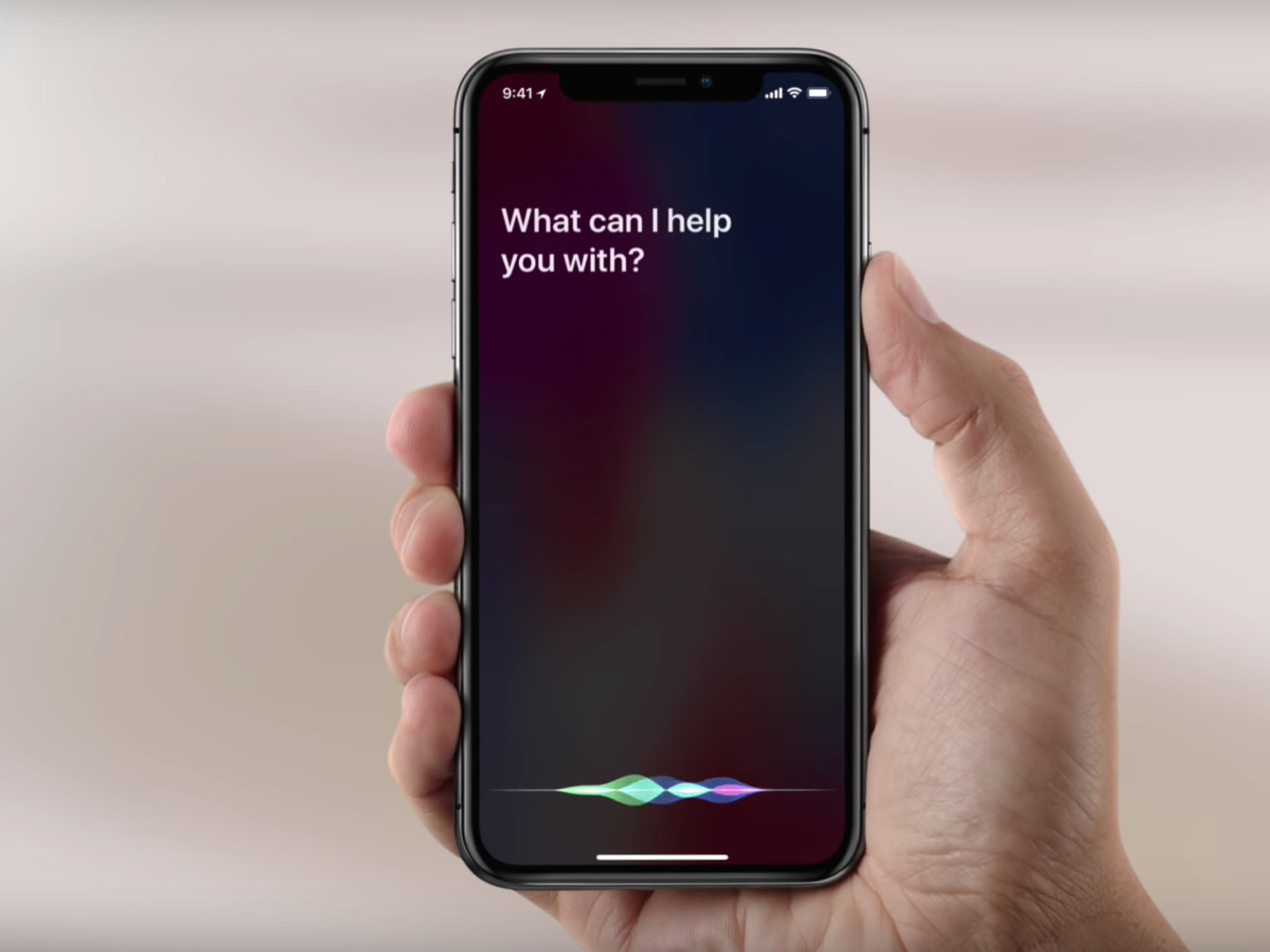
Are you an iPhone 12 user who’s eagerly searching for a way to bring Siri, the voice-controlled virtual assistant, to your device? Look no further! In this article, we’ll guide you through the steps to get Siri up and running on your iPhone 12. Whether you’re a Siri enthusiast or simply curious about its capabilities, this guide will help you make the most of this handy feature. From setting up Siri to customizing its settings, we’ll cover it all. So, grab your iPhone 12 and let’s dive into the world of Siri so you can experience the convenience and power of voice commands right at your fingertips!
Inside This Article
How To Get Siri On iPhone 12
If you’ve recently purchased the iPhone 12, you may be wondering how to get Siri up and running on your new device. Siri is Apple’s virtual assistant that allows you to perform various tasks using just your voice commands. With Siri, you can make calls, send messages, set reminders, and much more, all without having to touch your phone. In this article, we’ll guide you through the process of setting up Siri on your iPhone 12.
1. Enable Siri on iPhone 12
The first step in getting Siri on your iPhone 12 is to ensure that the feature is enabled. To do this, follow these simple steps:
- Go to the Settings app on your iPhone 12 home screen.
- Scroll down and tap on “Siri & Search”.
- Toggle on the “Listen for “Hey Siri”” option.
- Follow the on-screen prompts to complete the setup process.
Once you’ve enabled Siri, you can now start using the voice command “Hey Siri” to activate the assistant.
2. Set Up Siri Voice Recognition
For an enhanced Siri experience, you can set up voice recognition to make sure that Siri responds only to your voice. Here’s how:
- Go to the “Siri & Search” settings page.
- Tap on “My Siri Voice” and follow the prompts to set up your voice recognition.
- Once set up, Siri will only respond when it detects your voice.
This feature adds a layer of security and prevents others from accessing your Siri commands.
3. Customize Siri Settings
Siri offers various customization options to tailor the assistant to your preferences. Here are a few settings you can adjust:
- Language: Change the language that Siri uses for communication.
- Voice Feedback: Control whether Siri provides voice feedback in response to your commands.
- App Support: Choose which apps Siri can integrate with and perform specific tasks.
- Home Screen Suggestions: Enable Siri suggestions for apps and actions on your home screen.
Experiment with these settings to personalize Siri and make it work best for you.
4. Use Siri on iPhone 12
With Siri set up and customized, it’s time to start using it on your iPhone 12. Here are some common tasks you can perform with Siri:
- “Hey Siri, call John.”
- “Hey Siri, send a message to Sarah.”
- “Hey Siri, set a reminder for tomorrow.”
- “Hey Siri, navigate to the nearest coffee shop.”
- “Hey Siri, play my favorite playlist.”
Feel free to explore the many capabilities of Siri and discover how it can simplify your daily routine.
With these steps, you can easily get Siri up and running on your iPhone 12. Enjoy the convenience of performing tasks hands-free and let Siri assist you throughout your day!
After exploring the various methods to get Siri on iPhone 12, it is clear that utilizing this powerful virtual assistant can greatly enhance the user experience. With Siri’s ability to understand natural language commands and perform a wide range of tasks, iPhone 12 users can enjoy hands-free control and access to information at their fingertips.
Whether you choose to activate Siri through the Side button or using the “Hey Siri” feature, the possibilities are endless. From setting reminders and sending messages to accessing weather updates and controlling your smart home devices, Siri can truly simplify your daily routine.
So, if you’re an iPhone 12 owner looking to make the most out of your device, take advantage of Siri. Embrace the convenience and efficiency it offers, and unleash the full potential of your iPhone 12 with just a simple voice command. Say “Hey Siri” and watch as your smartphone becomes an even more indispensable part of your life.
FAQs
1. Can I get Siri on my iPhone 12?
Yes, Siri is available on all iPhone models, including the iPhone 12. It comes built-in as a part of the iOS operating system and can be accessed by activating voice control or using the Siri button on the device.
2. How do I activate Siri on my iPhone 12?
To activate Siri on your iPhone 12, you have a few options. Firstly, you can simply say “Hey Siri” followed by your command. Alternatively, you can press and hold the side button or the home button, depending on the model of your iPhone 12, to activate Siri. Once Siri is activated, you can ask it questions or give it commands.
3. What can Siri do on the iPhone 12?
Siri on the iPhone 12 can perform a wide range of tasks. It can answer your questions, provide directions, send text messages, make phone calls, set reminders, schedule appointments, play music, and much more. Siri’s capabilities are constantly evolving, thanks to ongoing updates and improvements from Apple.
4. Can Siri understand different languages on the iPhone 12?
Yes, Siri is designed to understand and respond in multiple languages. It supports a wide variety of languages, including but not limited to English, Spanish, French, German, Italian, Mandarin Chinese, and Japanese. You can change the language preference for Siri in the settings of your iPhone 12.
5. Can I customize Siri’s voice on my iPhone 12?
Yes, Apple offers a range of different voices for Siri, allowing you to choose the one that suits your preference. On your iPhone 12, you can go to Settings > Siri & Search > Siri Voice to select a new voice for Siri. Apple regularly adds new voices to provide greater diversity and customization options.
