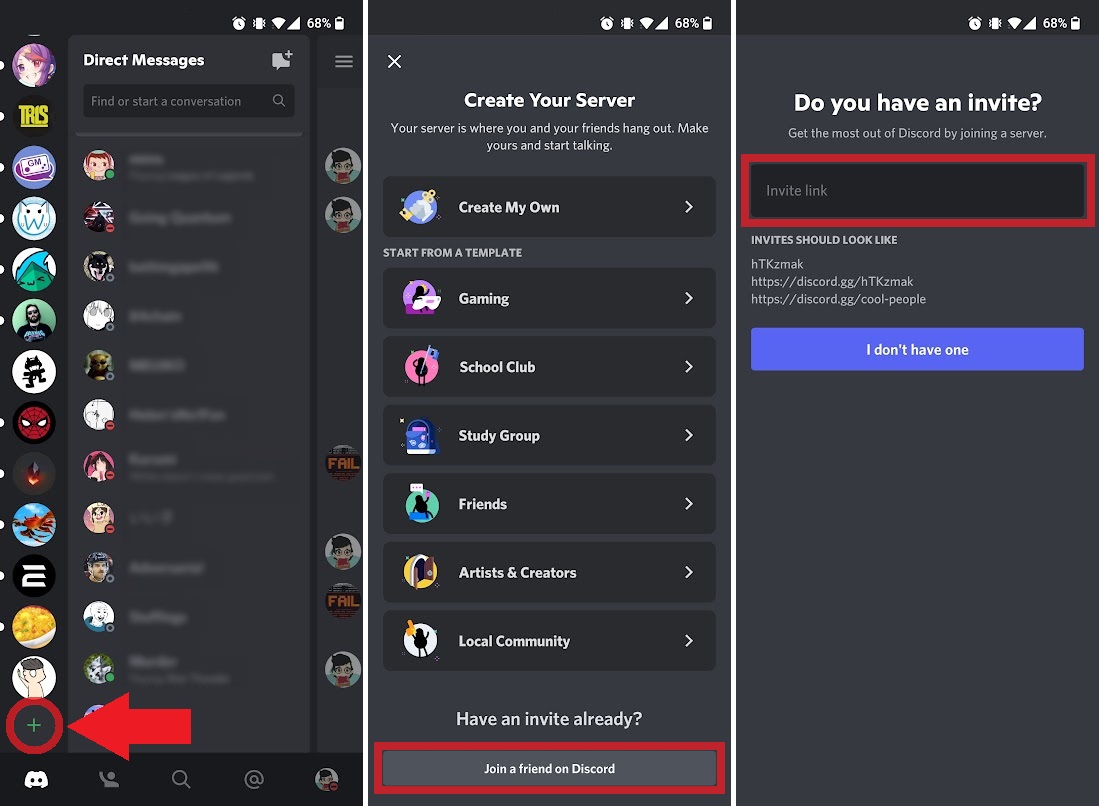
Discord is a popular platform for communication and community building, offering a seamless way for people to connect and interact with each other. Whether you’re a gamer, a hobbyist, or a professional seeking like-minded individuals, joining a Discord server can open up a whole new world of possibilities. But what if you’re on the go and want to join a server using your mobile device? In this article, we will walk you through the step-by-step process of joining a Discord server on your mobile phone. We will cover the methods for both iOS and Android devices, ensuring that you have all the information you need to start engaging with communities wherever you are. So, let’s dive in and discover how you can become an active member of your favorite Discord servers, even while on the move!
Inside This Article
- How to Join a Discord Server on Mobile
- Download and Install Discord Mobile App
- Create a Discord Account
- Join a Discord Server by Invitation Link
- Join a Discord Server by Server Discovery
- Conclusion
- FAQs
How to Join a Discord Server on Mobile
If you’re looking to join a Discord server on your mobile device, you’re in the right place. Discord is a popular platform for online communities, and joining a server allows you to connect with like-minded individuals who share your interests. In this article, we’ll walk you through the process of joining a Discord server on your mobile device.
1. Downloading and Installing the Discord Mobile App
The first step to joining a Discord server on your mobile device is to download and install the Discord app. The Discord app is available for both iOS and Android devices and can be found in the respective app stores (App Store for iOS and Google Play Store for Android). Simply search for “Discord” in the app store, tap on the Discord app, and click on the “Install” or “Get” button to download and install the app on your device.
2. Creating a Discord Account
Once you have the Discord app installed on your mobile device, the next step is to create a Discord account. Launch the Discord app and click on the “Register” button to create a new account. You will need to provide a valid email address, choose a unique username, and set a strong password. Follow the prompts to complete the registration process and verify your email address.
3. Joining a Discord Server by Invitation Link
One way to join a Discord server on your mobile device is by invitation link. If someone has invited you to join a specific server, they will typically send you an invitation link. To join the server, simply tap on the invitation link. This will open the Discord app and take you directly to the server’s page. Click on the “Join Server” button to become a member of the server.
4. Joining a Discord Server by Server Discovery
Another way to join a Discord server on your mobile device is through the server discovery feature. Server discovery allows you to find and explore different servers based on your interests. To join a server through server discovery, open the Discord app and click on the three horizontal lines in the top-left corner of the screen to open the side menu. From there, tap on the “Discover” option. You can browse through the featured and trending servers, or use the search bar to find servers related to specific topics. Once you find a server you want to join, simply tap on it and click on the “Join Server” button.
Once you’ve successfully joined a Discord server, you can start interacting with other members in text channels, join voice chats, and engage in the community discussions. Discord provides a variety of features to enhance your server experience, including voice calls, video calls, screen sharing, and streamlined communication tools.
Now that you know the process of joining a Discord server on your mobile device, you can dive into the vibrant world of online communities. Connect with people who share your interests, make new friends, and engage in conversations on topics you’re passionate about. Happy server hopping!
Download and Install Discord Mobile App
Discord is a popular communication app that allows users to connect with others through text, voice, and video chat. If you want to join a Discord server on your mobile device, the first step is to download and install the Discord mobile app. Here’s a step-by-step guide to help you get started:
1. Check Compatibility: Before downloading the Discord mobile app, make sure your mobile device is compatible. Discord is available for both iOS and Android devices. Ensure that your device meets the minimum requirements for running the app smoothly.
2. Visit App Store or Play Store: Open the respective app store on your device. If you are using an iPhone or iPad, go to the App Store; if you are using an Android device, go to the Google Play Store.
3. Search for Discord: In the search bar, type “Discord” and press enter. Look for the official Discord app from Discord Inc. It should have a familiar purple and white logo.
4. Install the App: Once you find the app, tap on it to open the app’s page. Click on the “Install” or “Get” button to start the installation process. The app will automatically download and install on your device. Make sure you have a stable internet connection.
5. Open Discord: After the installation is complete, locate the Discord app on your home screen or app drawer and open it. A welcome screen will appear.
6. Login or Sign Up: If you already have a Discord account, tap on the “Login” button and enter your email/username and password. If you don’t have an account, tap on the “Register” button to create a new account. Follow the on-screen instructions to set up your account.
7. Allow Permissions: Discord may request certain permissions to access features such as microphone, contacts, or camera. Grant the necessary permissions for the app to function properly.
8. Explore Discord: Once you have logged in or signed up, you will be taken to the Discord home screen. From here, you can view your conversations, join servers, and customize your profile.
By following these steps, you will successfully download and install the Discord mobile app on your device. Now you can proceed to the next steps to create a Discord account and join a Discord server. Stay tuned for the following sections of this guide.
Create a Discord Account
If you want to join a Discord server on your mobile device, the first step is to create a Discord account. With a Discord account, you can connect with other users, join communities, and be a part of engaging conversations. Here’s a step-by-step guide on how to create a Discord account:
- Download the Discord mobile app from the App Store or Google Play Store.
- Launch the Discord app on your mobile device.
- Tap on the “Register” button to start creating your account.
- Enter your email address in the provided field. Make sure it’s an email address that you have access to as you’ll receive a verification email.
- Choose a unique username for your Discord account. This is the name that will be visible to other users.
- Create a secure password for your account. Make sure it’s a combination of letters, numbers, and special characters to ensure the security of your account.
- Tap on the “Register” button to proceed.
- Check your email inbox for a verification email from Discord.
- Open the email and click on the verification link provided. This will confirm your account and complete the registration process.
Once you’ve successfully created your Discord account, you’ll be ready to join Discord servers and start connecting with other users. Remember to choose a username that represents you well and a strong password to keep your account secure. Now, let’s move on to the next step: Joining a Discord server.
Join a Discord Server by Invitation Link
One of the most common ways to join a Discord server is by using an invitation link. An invitation link is a unique URL that is generated by server admins and shared with others who want to join the server. Here’s how you can join a Discord server using an invitation link:
- Get the invitation link: First, you need to obtain the invitation link from the server administrator or someone who is already a member of the server. This link usually looks like discord.gg/xxxxxx, where “xxxxxx” is a combination of letters and numbers.
- Click on the invitation link: Once you have the invitation link, you can simply click on it to open it in your mobile web browser or the Discord app. The link will redirect you to the server’s join page.
- Sign in or sign up: If you are not already signed in to your Discord account, you will be prompted to do so. If you don’t have an account, you will need to create one by following the steps mentioned earlier in this article.
- Join the server: After signing in or creating your account, you will be taken to the server’s join page. Here, you will see information about the server, such as its name, description, and member count. You will also have the option to customize your username before joining the server.
- Confirm joining the server: Once you are ready to join the server, click on the “Join Server” button. You may be asked to solve a reCAPTCHA puzzle to confirm that you are not a bot. After successfully completing the reCAPTCHA, you will instantly become a member of the Discord server.
Once you have joined the server, you will be able to access its channels, participate in discussions, and interact with other members. Make sure to read the server rules and guidelines to familiarize yourself with the community’s expectations and to ensure a positive and enjoyable experience for everyone.
Remember that Discord servers can range from small communities to large communities focused on specific interests or hobbies. It’s always a good idea to explore different servers, join the ones that align with your interests, and engage with the community to make new friends and connections.
Join a Discord Server by Server Discovery
Joining a Discord server through server discovery is another convenient way to explore different communities and find a server that aligns with your interests. Here’s how you can do it:
- Launch the Discord app on your mobile device and log into your account.
- Tap on the magnifying glass icon located at the bottom of the screen. This will open the server discovery feature.
- In the search bar at the top of the screen, type in relevant keywords related to the type of server you are looking for. For example, if you’re interested in gaming, you could search for “gaming,” “esports,” or the name of a specific game.
- As you type, Discord will display a list of relevant servers that match your search criteria.
- Browse through the list of suggested servers and read their descriptions to get a better understanding of their purpose and community.
- If you find a server that catches your interest, tap on it to view more details.
- On the server page, you can read more information about the server, such as its name, member count, and a brief description. You may also see a list of channels that the server offers.
- If you decide that you want to join the server, simply tap the “Join Server” button located on the server page.
- After tapping the “Join Server” button, you will be instantly connected to the server. You can now start interacting with the community and participating in discussions.
Using server discovery, you have the opportunity to explore a wide range of Discord communities and find like-minded individuals who share your interests. Whether you’re passionate about gaming, music, art, or any other topic, there’s a high chance that you can discover a server that suits your preferences.
Remember, when joining a server through server discovery, it’s essential to respect the rules and guidelines set by the server administrators. Actively engage in positive and meaningful conversations, contribute to the community, and have fun connecting with fellow Discord users!
Conclusion
In conclusion, joining a Discord server on your mobile device is a simple and straightforward process. Discord provides a user-friendly interface that allows you to easily search for and join the servers that align with your interests and hobbies. By following the steps outlined in this article, you can seamlessly connect with like-minded individuals and engage in meaningful conversations.
Discord offers a multitude of features that enhance your communication experience, such as voice channels, text channels, and the ability to share files and media. Whether you’re a gamer looking for teammates, a student seeking study groups, or a hobbyist wanting to connect with fellow enthusiasts, Discord provides a platform that caters to a wide range of communities.
So, don’t hesitate to download the Discord mobile app and explore the countless servers available. Dive into engaging conversations, build connections, and have a great time interacting with others who share your passions. Join the Discord revolution on your mobile device and unlock a world of opportunities.
FAQs
Q: Can I join a Discord server on my mobile phone?
A: Absolutely! Discord is available on both iOS and Android devices, allowing you to join and participate in servers while on the go.
Q: How do I join a Discord server on my mobile?
A: To join a Discord server on your mobile, simply download the Discord app from the App Store (for iOS) or Google Play Store (for Android). Once installed, open the app, create a Discord account or sign in to an existing one, and use the search or invite link to find the server you want to join. Tap on it, and you’ll be added to the server.
Q: Do I need an invite link to join a Discord server on mobile?
A: While you can join a server using an invite link, you can also join public servers by browsing through the Discover section in the Discord app. This feature allows you to explore and join servers based on your interests without the need for invite links.
Q: Can I join multiple Discord servers on my mobile?
A: Yes, you can join multiple Discord servers on your mobile. The app allows you to easily switch between different servers by tapping on the server icon located at the top left corner of the screen. From there, you can select the server you want to access and engage with.
Q: Is it possible to receive server notifications on my mobile phone?
A: Yes, you can receive server notifications on your mobile phone. Discord provides customizable notification settings, allowing you to choose which notifications you wish to receive, such as mentions, direct messages, or messages from specific channels. To configure your notification settings, go to the server settings and select the Notifications tab.
