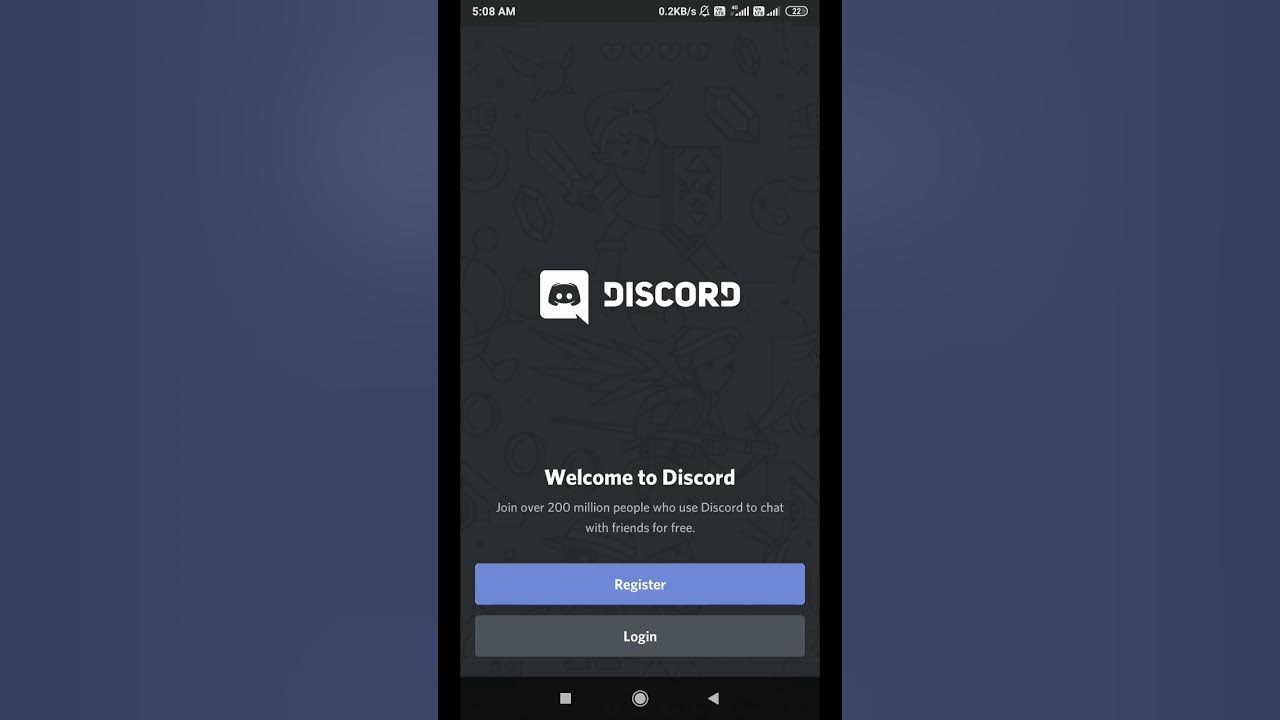
How To Join Public Servers On Discord Mobile Without Link
Discord has become a popular platform for connecting with communities and engaging in discussions on various topics. Joining public servers on Discord via mobile devices is a convenient way to stay connected while on the go. However, joining these servers without a direct link can be a bit tricky for mobile users. In this article, we will explore the step-by-step process of joining public servers on Discord using a mobile device without the need for a direct link.
Whether you're a seasoned Discord user or new to the platform, understanding how to join public servers on mobile without a link can enhance your overall experience. By following the methods outlined in this article, you'll be able to seamlessly join public servers and immerse yourself in diverse communities, discussions, and activities on Discord, all from the convenience of your mobile device. Let's dive into the details and unlock the potential of joining public servers on Discord mobile without the need for a direct link.
Inside This Article
Method 1: Using Server Discovery
Joining public servers on Discord mobile without a direct link is a seamless process, thanks to the platform's intuitive features. One of the most straightforward methods to discover and join public servers is through the Server Discovery feature. This feature allows users to explore a wide array of servers based on their interests, making it easy to find and join communities that align with their preferences.
To begin the process, open the Discord mobile app and navigate to the home screen. Here, you will find the magnifying glass icon, which represents the Server Discovery feature. Tapping on this icon will lead you to a diverse selection of public servers, ranging from gaming and entertainment to education and technology. This curated collection enables users to explore various communities and find the perfect fit for their interests.
Once you have accessed the Server Discovery section, you can utilize the search bar to enter keywords related to the type of server you wish to join. For instance, if you are passionate about art, simply input "art" into the search bar to reveal a list of art-centric servers. This streamlined search functionality empowers users to pinpoint specific communities with ease.
Upon finding a server that piques your interest, you can delve deeper by reviewing its description, member count, and activity level. This allows you to gauge the vibrancy and relevance of the community before making the decision to join. Additionally, the Server Discovery feature often showcases featured servers, highlighting popular and engaging communities that may align with your interests.
Once you have identified a public server that resonates with you, joining is as simple as tapping the "Join" button. This action seamlessly integrates you into the selected community, granting you access to its channels, discussions, and events. By leveraging the Server Discovery feature, users can effortlessly explore and join public servers on Discord mobile without the need for direct links.
In essence, the Server Discovery feature serves as a gateway to a myriad of communities, offering a user-friendly and efficient method for discovering and joining public servers on Discord mobile. This intuitive approach empowers users to connect with like-minded individuals and immerse themselves in engaging conversations and activities within their chosen communities.
Method 2: Using Server Browsing
Utilizing the "Server Browsing" feature on Discord mobile provides another effective avenue for joining public servers without the need for direct links. This feature offers a comprehensive and user-friendly interface, allowing individuals to explore a wide range of communities based on diverse interests and preferences.
To initiate the process, users can navigate to the "Server Browsing" section within the Discord mobile app. This can typically be accessed through the sidebar menu, where the option to browse public servers is readily available. Upon entering the "Server Browsing" interface, users are presented with a curated selection of recommended and popular servers, spanning various categories such as gaming, hobbies, music, and more.
The intuitive design of the "Server Browsing" feature enables users to seamlessly navigate through different server categories, each accompanied by a brief description and member count. This provides valuable insights into the nature and size of the communities, aiding users in identifying the most suitable servers to join.
Furthermore, the "Server Browsing" feature often showcases trending and newly established servers, allowing users to stay updated on the latest and most active communities within the Discord platform. This dynamic element adds an element of excitement and discovery, encouraging users to explore and engage with vibrant and evolving communities.
Upon identifying a public server of interest, users can simply select the "Join" option, seamlessly integrating themselves into the chosen community. This streamlined process eliminates the need for direct links, offering a convenient and accessible method for joining public servers on Discord mobile.
Moreover, the "Server Browsing" feature fosters a sense of community exploration and discovery, empowering users to connect with like-minded individuals and immerse themselves in diverse conversations and activities. By leveraging this feature, users can expand their social circles, discover new interests, and actively participate in engaging discussions within their chosen communities.
In conclusion, joining public servers on Discord mobile without a link is a straightforward process that allows users to seamlessly connect with communities of shared interests. By following the simple steps outlined in this article, users can easily navigate the mobile interface and explore a diverse range of public servers. Embracing the mobile experience on Discord opens up a world of possibilities for social interaction, gaming, and knowledge sharing. With the ability to join public servers effortlessly, users can engage in vibrant communities, participate in discussions, and forge new connections, all from the convenience of their mobile devices. Discord's mobile platform empowers users to stay connected and engaged, fostering a sense of belonging and camaraderie within diverse communities. Joining public servers on Discord mobile is a gateway to endless opportunities for collaboration, entertainment, and meaningful interactions.
FAQs
-
Can I join public servers on Discord using the mobile app without an invitation link?
Yes, you can join public servers on Discord using the mobile app without needing an invitation link. Discord allows users to search for and join public servers directly from the app.
-
How do I find and join public servers on Discord mobile?
To find and join public servers on Discord mobile, simply tap on the magnifying glass icon at the bottom of the screen to open the search function. Then, enter keywords related to the server you're interested in, browse the search results, and tap on the server you wish to join.
-
Are there any restrictions on joining public servers via Discord mobile?
There are generally no restrictions on joining public servers via Discord mobile. However, some servers may have specific entry requirements or may be set to private, in which case you would need an invitation link or the server owner's approval to join.
-
Can I communicate and participate in activities on public servers through the Discord mobile app?
Absolutely! Once you've joined a public server on Discord mobile, you can engage in conversations, share media, participate in events, and enjoy all the features and activities offered by the server directly from your mobile device.
-
Is it possible to manage my public server memberships and preferences on Discord mobile?
Yes, Discord mobile provides comprehensive functionality for managing your server memberships, adjusting notification settings, and customizing your experience to suit your preferences, ensuring seamless and convenient access to public servers on the go.
