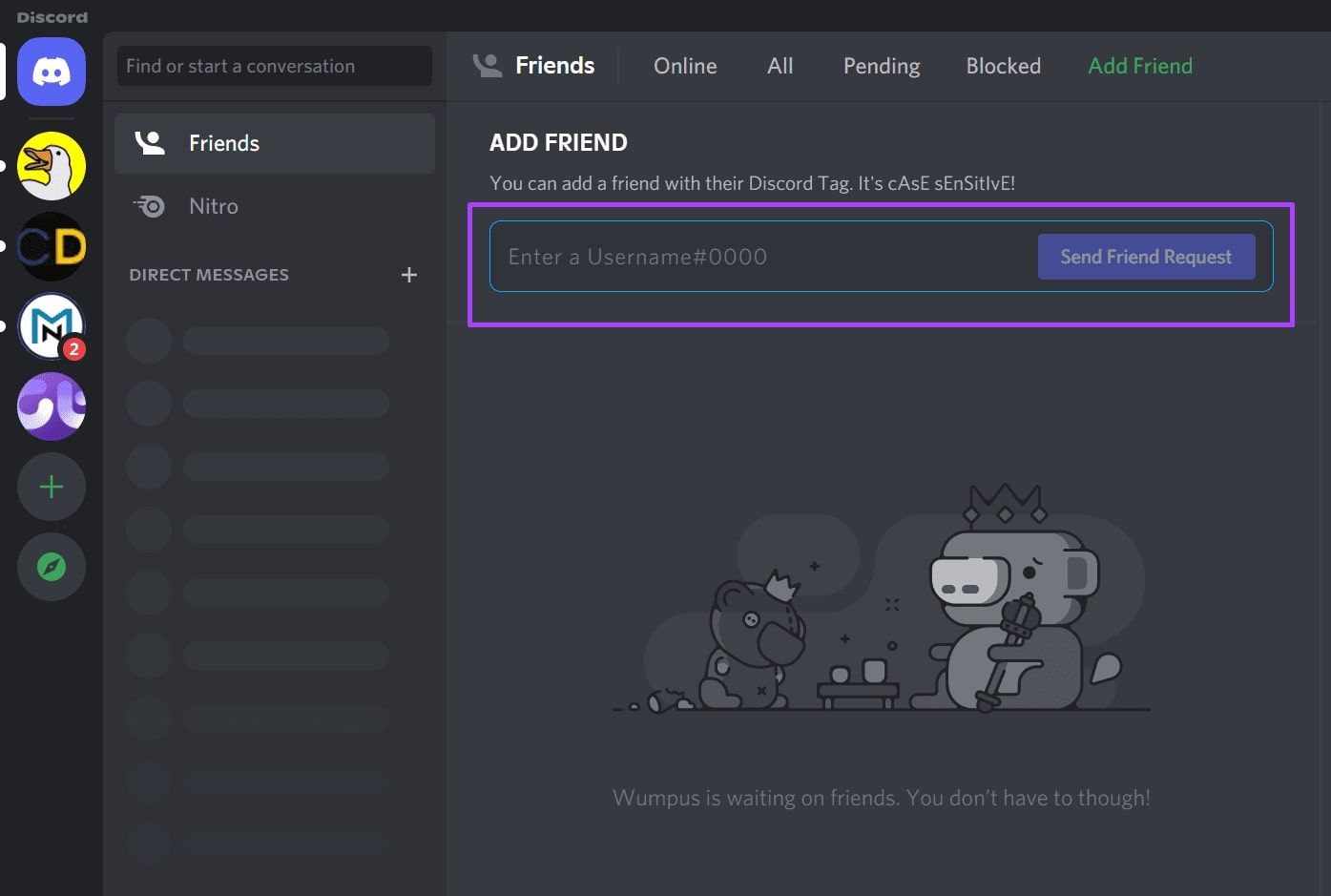
Discord is an incredibly popular communication platform that allows users to connect with friends, colleagues, and like-minded individuals through voice, video, and text chat. Whether you’re using Discord on your computer or on the go with your mobile phone, adding people to your contacts is a fundamental step to expand your network and enhance your Discord experience.
In this article, we will guide you through the process of adding people on Discord Mobile. Whether you want to connect with friends you know in real life or form new connections in online communities, adding people on Discord Mobile is a straightforward process that can be done in just a few simple steps. So, if you’re ready to expand your Discord circle and enjoy more engaging conversations, let’s dive right in!
Inside This Article
- Opening Discord Mobile App
- Searching for a User
- Sending Friend Request
- Accepting or Declining Friend Requests
- Conclusion
- FAQs
Opening Discord Mobile App
Discord is a popular communication platform that allows users to connect with others through voice, video, and text channels. With the Discord mobile app, you can stay connected on the go and chat with your friends and communities no matter where you are. Here’s how to open the Discord mobile app:
1. Download and install the Discord app from the App Store (for iOS devices) or Google Play Store (for Android devices).
2. Locate the Discord app on your mobile device’s home screen or app drawer, and tap on it to open.
3. If you haven’t logged in to Discord before, you’ll need to create an account. Simply follow the on-screen prompts to sign up or log in using your existing credentials.
4. Once you’re logged in, you’ll be directed to the Discord home screen. This is the hub where you can access your servers, direct messages, and more.
5. To navigate through the app, you can use the icons at the bottom of the screen. The leftmost icon is the server icon, which will bring you to your server list. The middle icon is the direct messages icon, where you can find your ongoing conversations. And the rightmost icon is the user icon, which allows you to access your profile and settings.
6. Tap on any server or direct message to enter the corresponding chat channel and start communicating with others.
7. To switch between servers or channels, use the back button or the navigation menu located in the top left corner of the screen.
Opening the Discord mobile app is the first step to connecting with your friends, joining communities, and engaging in conversations. With its user-friendly interface, you’ll quickly find yourself immersed in the world of Discord, no matter where you are.
Searching for a User
One of the great features of Discord is the ability to connect and interact with people from all over the world. To add someone on Discord mobile, you’ll first need to search for their username or tag.
To search for a user on Discord mobile, open the app and tap on the magnifying glass icon at the bottom of the screen. This will take you to the search page, where you can enter the username or tag of the person you want to add.
Once you enter the username or tag, Discord mobile will display a list of users that match your search criteria. You can scroll through the list to find the person you want to add.
Another way to search for a user is by using the search bar at the top of your friend list. Simply tap on the search bar and enter the username or tag, and Discord mobile will filter your friend list to only show users that match your search.
When searching for a user on Discord mobile, it’s important to remember that usernames are case-sensitive. Make sure you enter the username exactly as it appears to ensure you find the correct person.
Once you find the user you want to add, you can tap on their profile to view more information about them. This can be helpful if you want to make sure you’re adding the right person.
Now that you know how to search for a user on Discord mobile, you’re ready to connect with new friends and join communities on the go. Happy chatting!
Sending Friend Request
Adding friends on Discord Mobile is a straightforward process that allows you to connect with others and expand your social circles. Whether you want to connect with friends, teammates, or like-minded individuals, sending a friend request is the first step towards building meaningful connections.
To send a friend request on Discord Mobile, follow these steps:
- Open the Discord app on your mobile device.
- Navigate to the Friends section by tapping on the three horizontal lines, usually located in the top-left corner of the screen.
- Once in the Friends section, tap the “Add Friend” button, which is typically represented by a person with a “+” sign.
- In the search bar that appears, enter the username or Discord Tag of the person you want to add.
- As you type, Discord will start populating a list of user suggestions. Tap on the correct user from the list.
- Review the user’s profile information, such as their username, avatar, and activity status, to ensure you are adding the right person.
- If you are satisfied with your selection, tap the “Send Friend Request” button to send the request.
Once you send a friend request, the user will receive a notification. If they accept your request, they will appear on your Friends list and vice versa.
Note that some Discord servers may have specific rules or restrictions when it comes to adding friends. Make sure to familiarize yourself with the server rules before sending friend requests to avoid any potential issues.
Accepting or Declining Friend Requests
When using Discord on your mobile device, you may receive friend requests from other users. These requests are similar to friend requests on other social media platforms and grant you the ability to connect with other Discord users. Accepting or declining these friend requests is a simple process.
To manage your incoming friend requests, open the Discord mobile app and access your friend list. Here you will see a list of all pending friend requests. Tap on the friend request to view more details about the user who sent it.
Once you’ve reviewed the request, you can choose to accept or decline it. If you decide to accept the request, tap on the “Accept” button. This will add the user to your friend list, allowing you to chat, voice call, or even join servers together.
On the other hand, if you prefer to decline the friend request, tap on the “Decline” button. This will reject the request, and the user will not be added to your friend list. Remember, declining a friend request is a personal preference, and there is no obligation to accept requests from users you do not know or feel comfortable with.
It’s important to note that when you decline a friend request, the user who sent it will not be notified of your decision. This ensures that you can manage your friend list and connections without causing any potential awkwardness or discomfort.
To reiterate, when it comes to accepting or declining friend requests on Discord mobile, you have full control over who you connect with. This feature allows you to curate your friend list and build a community that aligns with your preferences and interests.
Conclusion
Adding people on Discord using the mobile app is a simple and straightforward process. With just a few taps, you can connect and communicate with friends, colleagues, and like-minded individuals from anywhere, at any time. Whether you want to join a server, send a friend request, or accept an invite, the mobile app offers a seamless experience for expanding your social circle.
Discord’s mobile app provides flexibility and convenience, allowing you to stay connected and engaged even when you’re on the go. By following the steps outlined in this article, you’ll be able to effortlessly add people to your Discord network, join vibrant communities, and foster meaningful connections within the digital realm.
So go ahead, grab your mobile phone, open the Discord app, and start expanding your social circle today!
FAQs
1. How do I add people on Discord mobile?
Adding people on Discord mobile is easy. Simply open the Discord app on your mobile device and navigate to the Friends tab. Tap on the “Add Friend” button and enter the Discord tag or username of the person you want to add. Once you’ve entered their details, tap on the “Send Friend Request” button and wait for the person to accept your request.
2. Can I add someone on Discord mobile if I don’t have their Discord tag or username?
No, you need the Discord tag or username of the person you want to add in order to send them a friend request on Discord. If you don’t have their details, you’ll need to ask them directly or find a way to contact them outside of Discord to obtain their information.
3. Is there a limit to the number of friends I can add on Discord mobile?
Discord does not have a specific limit on the number of friends you can add. However, there is a soft limit of 1,000 friends. If you exceed this limit, you may experience some performance issues. It’s recommended to keep your friend list within a reasonable range to ensure a smooth experience on Discord.
4. Can I add someone on Discord mobile even if we are not in the same server?
Yes, you can add someone on Discord mobile even if you are not in the same server. Discord allows you to send friend requests to other users regardless of whether you share a server with them or not. However, keep in mind that some users may have their settings configured to only receive friend requests from users in the same server.
5. What happens after I send a friend request on Discord mobile?
After you send a friend request on Discord mobile, the person you’ve sent the request to will receive a notification. They can then choose to accept or decline your request. If they accept, they will be added to your friends list, and you will be able to see their online status, activity, and communicate with them on Discord.
