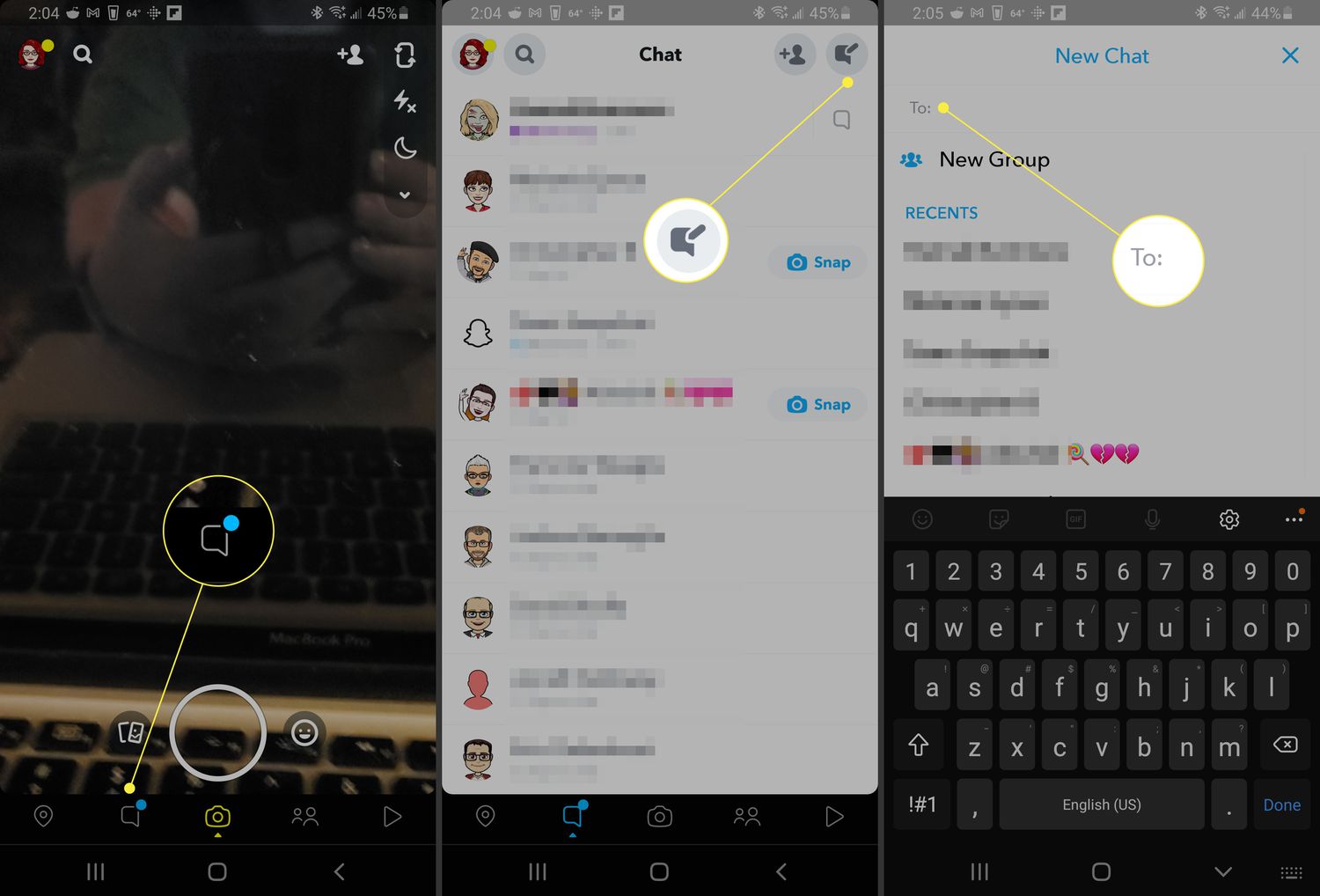
Are you looking to create a group chat on Snapchat? Well, you’ve come to the right place! Snapchat, the popular social media app known for its disappearing messages, also allows users to create group chats that can be a fun and convenient way to keep in touch with multiple friends at once. Whether you want to plan a group hangout, discuss a common interest, or simply share funny moments with your close circle, creating a group chat on Snapchat is a simple and straightforward process. In this article, we will guide you through the steps to make a group chat on Snapchat, so you can start chatting and sharing with your favorite people in no time. So, let’s dive in and discover how to create a group chat on Snapchat!
Inside This Article
- How to Make a Group Chat on Snapchat
- Launch Snapchat and log into your account
- Tap on the chat icon at the bottom left corner of the screen
- Start a new chat by tapping the “New Message” icon at the top right corner of the screen
- Conclusion
- FAQs
How to Make a Group Chat on Snapchat
Snapchat is a popular social media platform that allows users to send photos and videos that disappear after a short period of time. In addition to one-on-one conversations, Snapchat also offers the option to create group chats, where you can communicate with multiple friends at once. If you’re wondering how to make a group chat on Snapchat, follow the simple steps below.
1. Launch Snapchat and log into your account
The first step in creating a group chat on Snapchat is to open the app and log into your account. Make sure you have a stable internet connection before proceeding.
2. Tap on the chat icon at the bottom left corner of the screen
Once you’re logged in, you’ll be taken to the camera interface. Look for the chat icon located at the bottom left corner of the screen and tap on it. This will open your chat inbox.
3. Start a new chat by tapping the “New Message” icon at the top right corner of the screen
In the chat inbox, you’ll find a “New Message” icon at the top right corner of the screen. Tap on this icon to initiate a new chat.
4. Select multiple friends from your contacts to add them to the group chat
After tapping the “New Message” icon, you’ll be presented with a list of your Snapchat contacts. To create a group chat, simply select the friends you want to add to the chat by tapping on their names. You can choose as many friends as you want.
Once you’ve selected all the friends you want to include in the group chat, tap the “Chat” button located at the bottom right corner of the screen. This will create the group chat and you can start sending messages, photos, and videos to all the participants.
It’s worth noting that only the participants of the group chat will be able to view and reply to the messages sent within the chat. If you want to remove or add more friends to the group chat at any time, you can do so by tapping on the group chat name at the top of the conversation and selecting “Manage Group”.
Now that you know how to make a group chat on Snapchat, you can easily stay connected with multiple friends and have fun conversations together. Enjoy chatting!
Launch Snapchat and log into your account
Creating a group chat on Snapchat is a fun and engaging way to connect with multiple friends at once. To start the process, you will need to launch the Snapchat app on your mobile device and log into your account. If you haven’t already installed Snapchat, you can download it from the App Store for iOS or the Google Play Store for Android.
Once you have the app installed, tap on the Snapchat icon to open it. If you’re launching Snapchat for the first time, you may need to sign up or create a new account. Fill in the necessary details and follow the on-screen instructions to complete the registration process. If you already have an account, simply log in using your username and password.
Logging into your Snapchat account is essential to access the chat features and connect with your friends. Make sure you enter the correct login credentials to ensure a successful login. If you forget your password, Snapchat provides options to recover or reset it. Follow the prompts on the login screen to regain access to your account.
Tap on the chat icon at the bottom left corner of the screen
To start a group chat on Snapchat, the first step is to open the app and log into your account. Once you’re in, look for the chat icon located at the bottom left corner of the screen. It’s the speech bubble icon that resembles a chat conversation.
When you tap on the chat icon, it will take you to the chat screen where you can see all your conversations. This is where you can send and receive messages, photos, videos, and more. It’s the central hub for all your Snapchat communication.
By tapping on the chat icon, you’re signaling to the app that you want to engage in a conversation. Whether it’s with an individual or a group, this is the starting point to initiate any chat on Snapchat.
Remember, the chat icon is conveniently placed at the bottom left corner of the screen, making it easily accessible for users. This helps to streamline the process of starting a conversation and encourages users to connect and engage with their friends or groups on Snapchat.
Now that you’ve tapped on the chat icon, you’re ready to move on to the next step and create a new message. Let’s explore how to do that in the following section.
Start a new chat by tapping the “New Message” icon at the top right corner of the screen
Once you’ve logged into your Snapchat account, you’re ready to start a new chat. To do this, simply locate the “New Message” icon, which is situated at the top right corner of the screen. It appears as a square with a pencil inside.
By tapping on this icon, you will initiate the process of starting a new chat. This will allow you to choose the recipients for your group chat and begin the conversation.
When you tap on the “New Message” icon, you’ll be prompted to select the friends you want to include in the group chat. You can do this by searching for their usernames or scrolling through your contacts list. Snapchat allows you to select multiple friends to add to the chat, so you can include everyone you want to be part of the discussion.
Once you’ve selected the friends you wish to include, you can proceed to the next step of creating the group chat. It’s important to note that anyone you add to the group chat will be able to see all the messages shared within the conversation.
Now that you’ve successfully started a new chat by tapping the “New Message” icon, you can continue the conversation with your selected friends in the group chat. Enjoy sharing photos, videos, and messages with everyone in the group!
Note: This is just a paragraph describing the process of starting a new chat on Snapchat. The actual article may include more information and instructions on other features of group chats, as well as additional tips and tricks for using Snapchat effectively.
Conclusion
Creating a group chat on Snapchat is a great way to stay connected with your friends, share moments, and have fun conversations. Whether you want to plan an event, discuss a shared interest, or simply stay in touch with a group of friends, Snapchat group chat offers a convenient and interactive platform.
By following the simple steps outlined in this article, you can easily create a group chat and start enjoying the benefits of engaging with multiple friends at once. Remember to give your group chat a catchy name, invite your friends, and take advantage of the various features available within the chat.
So, what are you waiting for? Start creating your own group chat on Snapchat today and enjoy endless conversations and shared experiences with your friends!
FAQs
1. How do I create a group chat on Snapchat?
2. Can I name my group chat on Snapchat?
3. How many people can be in a group chat on Snapchat?
4. Can I add new members to an existing group chat on Snapchat?
5. Can I remove someone from a group chat on Snapchat?
