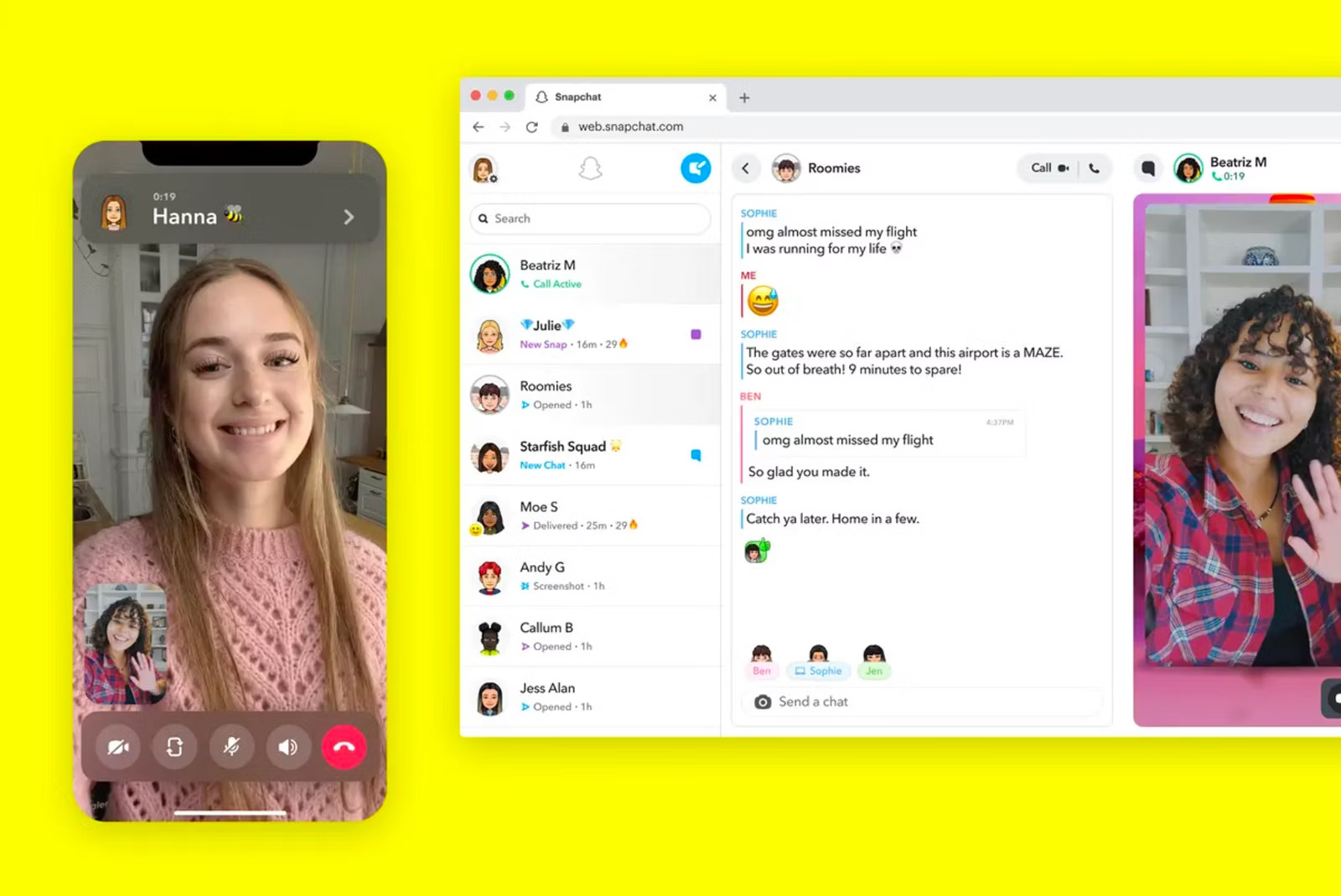
Are you looking to connect with your friends or loved ones in a fun and interactive way? Look no further than Snapchat! This popular social media platform not only allows you to share photos and videos, but it also offers a convenient video chat feature. With Snapchat’s video chat, you can see and talk to your friends in real time, whether they’re across the street or across the globe.
In this article, we’ll guide you through three simple steps to video chat on Snapchat. We’ll walk you through the process of starting a video chat, adding filters and effects, and even using the new Multi-Snap feature. So, grab your phone and get ready to take your Snapchat experience to the next level!
Inside This Article
- Overview of Video Chat/Call Feature on Snapchat
- Step 1: Update Snapchat to the Latest Version
- Step 2: Access the Chat Interface and Select a Friend
- Step 3: Initiate a Video Chat/Call on Snapchat
- Conclusion
- FAQs
Overview of Video Chat/Call Feature on Snapchat
With the ever-evolving world of social media, Snapchat remains a popular choice for users to connect with friends and share moments through photos and videos. In addition to its wide array of creative filters and engaging features, Snapchat also offers a video chat/call feature, enabling users to have face-to-face conversations with their friends in real-time.
The video chat/call feature on Snapchat provides a convenient way to stay connected with your loved ones, even when you are physically apart. Whether you want to catch up with a friend, plan an event, or simply have a virtual hangout, Snapchat’s video chat/call feature offers a fun and interactive way to communicate.
One of the key advantages of Snapchat’s video chat/call feature is its seamless integration within the app. Unlike other platforms, where you may need to download separate video calling apps, Snapchat allows you to initiate video chats/calls directly from your chat interface. This makes it incredibly convenient and user-friendly to connect with your friends without any additional hassle.
Furthermore, Snapchat’s video chat/call feature offers a range of interactive features to enhance your conversation. You can easily switch between front and back cameras, apply filters, and even share your screen to make your video chat/call experience more engaging and entertaining. Whether you want to show your friend a funny video or collaborate on a project, Snapchat’s video chat/call feature has got you covered.
Privacy and security are also taken seriously with Snapchat’s video chat/call feature. Snapchat ensures that video chats/calls are end-to-end encrypted, meaning your conversations are protected from any unauthorized access. This provides users with peace of mind, knowing that their personal information and conversations remain secure.
Whether you’re a long-time Snapchat user or new to the platform, exploring the video chat/call feature will enable you to connect with your friends in a more immersive and personal way. So, update your Snapchat app to the latest version, and let’s dive into the steps for initiating a video chat/call on Snapchat!
Step 1: Update Snapchat to the Latest Version
Before you can enjoy the video chat/call feature on Snapchat, it’s important to make sure that you have the latest version of the app installed on your phone. Snapchat regularly rolls out updates to enhance the user experience and introduce new features, including improvements to video calling functionalities.
Updating Snapchat is a straightforward process. If you are using an iOS device, open the App Store and navigate to the “Updates” section. Look for Snapchat in the list of available updates and tap the “Update” button next to it. If you are using an Android device, go to the Google Play Store, access the “My apps & games” section, and find Snapchat. Simply tap the “Update” button to install the latest version.
It’s crucial to keep Snapchat updated not only for accessing new features but also for security and performance reasons. Each update typically includes bug fixes, stability improvements, and sometimes even optimization for your specific device model.
Once you’ve successfully updated Snapchat to the latest version, you can move on to the next step and get ready to start video chatting with your friends on the platform.
Step 2: Access the Chat Interface and Select a Friend
Once you have updated Snapchat to the latest version, it’s time to access the chat interface and select a friend to start a video chat/call. Follow these simple steps to proceed:
1. Launch the Snapchat app on your mobile device and log in to your account.
2. Look for the chat icon located at the bottom left corner of the screen. It resembles a speech bubble. Tap on it to open the chat interface.
3. On the chat interface, you will see a list of all your Snapchat friends. Scroll through the list to find the friend you want to video chat/call.
4. Once you have located your friend, tap on their name to open the chat conversation.
5. Within the chat conversation, you will notice a video camera icon at the top right corner of the screen. This icon indicates that your friend is available for a video chat/call.
6. Tap on the video camera icon to initiate the video chat/call with your selected friend.
7. Wait for your friend to accept the video chat/call request. Once they accept, you will be able to see and hear each other in real-time.
8. During the video chat/call, you can also use various features and filters available on Snapchat to add fun and creativity to your conversation.
Remember, both you and your friend need to have the latest version of Snapchat installed and be connected to the internet to successfully video chat/call. Enjoy catching up with your friends through the exciting video chat/ call feature on Snapchat!
Step 3: Initiate a Video Chat/Call on Snapchat
Now that you have updated Snapchat to the latest version and selected a friend to video chat with, it’s time to initiate the call. Follow these simple steps to start a video chat on Snapchat:
1. Once you’re in the chat interface with your selected friend, look for the video icon resembling a camera on the right-hand side of the screen. It’s usually located at the bottom of the chat box. Tap on this icon to initiate the video chat.
2. As soon as you tap on the video icon, Snapchat will send a video call request to your friend. They will receive a notification on their device, and if they accept the call, the video chat will begin.
3. During a video chat session, you can control the camera settings by tapping on the screen. This will bring up various options such as switching between front and rear cameras, muting the microphone, or even adding filters to enhance your video chat experience.
4. Additionally, you can also use the chat box to send text messages, emojis, or even share snaps while on a video call. This allows for interactive and engaging communication between you and your friend.
5. When you’re ready to end the video chat, simply tap on the red phone icon located at the bottom of the screen. This will terminate the call, and you will be returned to the chat interface.
Remember, video chatting on Snapchat is a fun way to stay connected with your friends and loved ones. Whether you want to catch up, share exciting moments, or simply have a virtual hangout, the video chat feature on Snapchat provides a seamless and enjoyable experience.
So, go ahead and give it a try! Initiate a video chat on Snapchat today and start connecting with your friends in a whole new way.
Conclusion
Video chatting or calling on Snapchat is a fun and convenient way to connect with friends and family. With just a few simple steps, you can enjoy face-to-face conversations and share special moments in real-time. Whether you want to catch up with a friend or have a virtual hangout, Snapchat’s video chat feature offers a seamless and engaging experience.
Remember to ensure you have a stable internet connection and updated Snapchat app to enjoy smooth and uninterrupted video calls. Don’t forget to explore additional features such as filters, lenses, and stickers to add a touch of creativity to your video chats. So go ahead, reach out to your loved ones, and make memories through Snapchat’s video chat functionality.
With Snapchat, distance doesn’t have to be a barrier – stay connected and share moments no matter where you are!
FAQs
Here are some frequently asked questions about video chatting/calling on Snapchat:
1. Can I video chat with multiple people on Snapchat?
Yes, you can! Snapchat allows you to have group video chats with up to 16 people. Simply start a video call with one person, then tap on the “+” button at the bottom of the screen to add more participants to the call.
2. Do I need to have the latest version of Snapchat to video chat?
Yes, it is recommended to have the latest version of Snapchat installed on your device to ensure that you have access to all the latest features, including video chatting. Keep your app updated through your device’s app store.
3. Can I video chat with someone who doesn’t have Snapchat?
No, Snapchat’s video chat feature is exclusive to the app. Both parties need to have the Snapchat app installed and be connected as friends in order to initiate and receive video calls.
4. Are video calls on Snapchat private?
Yes, video calls on Snapchat are private and can only be initiated between friends. Snapchat ensures end-to-end encryption for all video calls, which means that the content of your calls remains secure and cannot be accessed by anyone else.
5. How do I know if someone is available for a video call on Snapchat?
In the chat section of Snapchat, you will see a blue camera icon next to the name of the friend who is currently available for a video call. This indicates that they are online and ready to receive a video call.
