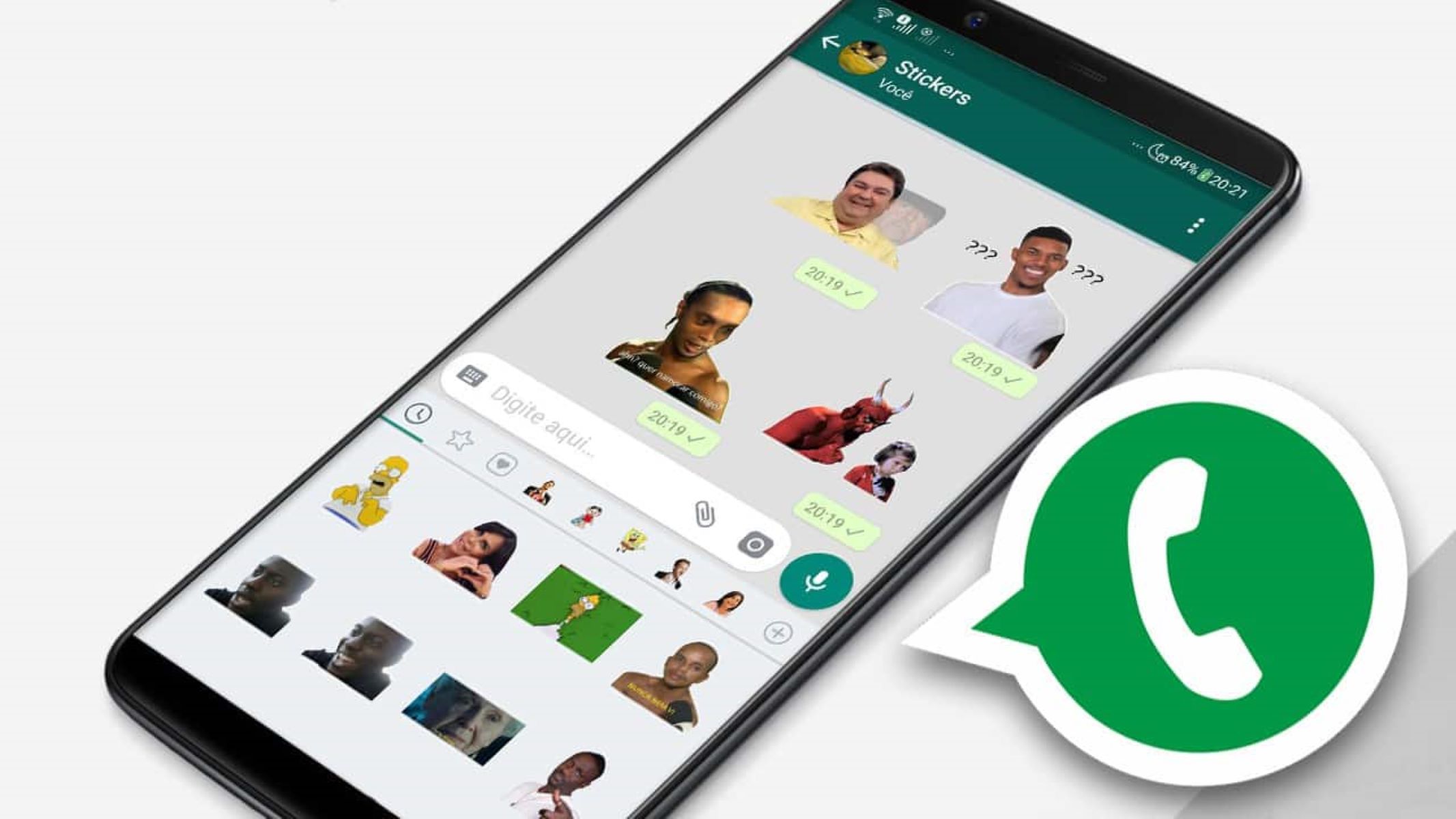
In today’s digital age, instant messaging apps have become an integral part of our daily communication. Apps like Telegram, WeChat, and Snapchat offer unique features to enhance our messaging experience, one of which is the ability to create and use personalized stickers. Stickers offer a fun and expressive way to convey emotions and messages in a visual form. However, what if you find the perfect sticker on one app and want to use it on another, like WhatsApp? Well, you’re in luck! In this article, we will explore how to export stickers from Telegram, WeChat, and Snapchat to use them seamlessly on WhatsApp. Whether you’re a sticker enthusiast or simply looking to spice up your conversations, keep reading to discover the step-by-step process to transfer stickers across these popular messaging platforms.
Inside This Article
- Methods of Exporting Stickers from Telegram/WeChat/Snapchat
- Method 1: Using Third-Party Sticker Apps
- Method 2: Manually Saving and Sharing Stickers
- Method 3: Converting Sticker Formats for WhatsApp Compatibility
- Conclusion
- FAQs
Methods of Exporting Stickers from Telegram/WeChat/Snapchat
Telegram, WeChat, and Snapchat are popular messaging apps known for their extensive collection of stickers that add fun and creativity to conversations. While each app has its own unique sticker collection, you may want to share these stickers with your contacts on WhatsApp. Fortunately, there are several methods you can use to export stickers from Telegram, WeChat, and Snapchat to WhatsApp. In this article, we will explore three popular methods to make it happen.
Method 1: Using Third-Party Sticker Apps
1.1. Exporting Telegram Stickers to WhatsApp: To export Telegram stickers to WhatsApp, you can make use of third-party sticker apps like Stickerify or Sticker Maker. These apps allow you to import your favorite Telegram stickers and convert them into compatible formats for WhatsApp. Once the stickers are converted, you can easily share them with your WhatsApp contacts.
1.2. Exporting WeChat Stickers to WhatsApp: Just like Telegram, you can export WeChat stickers to WhatsApp using third-party sticker apps. Apps like Sticker Maker for WeChat or Stickerify offer the functionality to import WeChat stickers and convert them into WhatsApp-compatible formats. This way, you can effortlessly share your favorite WeChat stickers with your WhatsApp contacts.
1.3. Exporting Snapchat Stickers to WhatsApp: Exporting Snapchat stickers to WhatsApp may require a slightly different approach. Instead of using sticker apps, you can take screenshots of the Snapchat stickers you want to share. Once you have the screenshots, you can crop them and save them as images. Finally, you can use the WhatsApp “Attach File” feature to share these images with your WhatsApp contacts.
Method 2: Manually Saving and Sharing Stickers
2.1. Saving Telegram Stickers and Sharing on WhatsApp: In Telegram, you have the option to save stickers to your device. Simply tap and hold on the sticker you want to save, and then select the “Save Sticker” option. Once saved, you can access the sticker in your device’s gallery. From there, you can share the saved sticker with your WhatsApp contacts like any other image.
2.2. Saving WeChat Stickers and Sharing on WhatsApp: In WeChat, saving stickers is also possible. Tap and hold on the sticker you want to save, and select the “Save Image” option. The sticker will then be saved to your device’s gallery. Now, you can navigate to the gallery, locate the sticker, and share it with your WhatsApp contacts.
2.3. Saving Snapchat Stickers and Sharing on WhatsApp: Unlike Telegram and WeChat, Snapchat does not offer a direct option to save stickers. However, you can take a screenshot of the sticker you want to share by pressing the necessary buttons on your device. After taking the screenshot, you can access it in your device’s gallery and share it with your WhatsApp contacts.
Method 3: Converting Sticker Formats for WhatsApp Compatibility
3.1. Converting Telegram Stickers for WhatsApp: If you want to create custom stickers from Telegram to use on WhatsApp, you can convert them into compatible formats. By using apps like Sticker Maker or Stickerify, you can import Telegram stickers and convert them into suitable formats for WhatsApp. Once converted, you can easily share your custom Telegram stickers on WhatsApp.
3.2. Converting WeChat Stickers for WhatsApp: Similar to Telegram, you can convert WeChat stickers for WhatsApp compatibility using sticker apps like Sticker Maker for WeChat or Stickerify. These apps allow you to import WeChat stickers and convert them into formats that can be shared on WhatsApp. With the converted stickers, you can bring your favorite WeChat stickers to WhatsApp.
3.3. Converting Snapchat Stickers for WhatsApp: Unfortunately, there is no direct method to convert Snapchat stickers for WhatsApp compatibility. However, you can manually recreate the stickers using third-party sticker apps or image editing tools. Once you have created the stickers in a compatible format, you can easily share them on WhatsApp.
With these methods, you can now export your favorite stickers from Telegram, WeChat, and Snapchat to enjoy them on WhatsApp. Whether you prefer using third-party sticker apps or manually saving and converting stickers, you can bring more fun and creativity to your WhatsApp conversations.
Method 1: Using Third-Party Sticker Apps
In order to export stickers from Telegram, WeChat, or Snapchat to WhatsApp, you can utilize third-party sticker apps. These apps provide a convenient way to transfer your favorite stickers from one messaging platform to another, ensuring seamless communication with your contacts on WhatsApp.
1.1. Exporting Telegram Stickers to WhatsApp
Telegram offers a wide range of stickers that users can add to their conversations. To export these stickers to WhatsApp, follow these steps:
- Download and install a third-party sticker app from your device’s app store.
- Open the sticker app and browse through the available sticker packs.
- Select the Telegram sticker pack that you want to export.
- Tap on the “Export” or “Share” option, depending on the app you are using.
- Choose WhatsApp as the destination and select the desired conversation or contact to share the stickers.
- The selected Telegram stickers will be transferred to WhatsApp, and you can now use them in your conversations.
1.2. Exporting WeChat Stickers to WhatsApp
If you have unique sticker collections on WeChat that you want to use on WhatsApp, you can follow these steps to export them:
- Install a third-party sticker app compatible with both WeChat and WhatsApp on your device.
- Launch the sticker app and log in to your WeChat account.
- Browse through your sticker collections and select the pack you want to export.
- Tap on the export or share option specific to the sticker app.
- Select WhatsApp as the target platform.
- Choose the desired conversation or contact on WhatsApp to share the stickers with.
- The chosen WeChat stickers will now be available in your WhatsApp conversations.
1.3. Exporting Snapchat Stickers to WhatsApp
Snapchat offers an extensive collection of fun and expressive stickers. Here’s how you can export them to WhatsApp:
- Download and install a third-party sticker app that supports Snapchat and WhatsApp integration.
- Open the sticker app and connect your Snapchat account.
- Browse through the available sticker packs and select the ones you want to export.
- Tap on the export or share option within the app.
- Select WhatsApp as the target messaging platform.
- Choose the conversation or contact to share the stickers with on WhatsApp.
- The Snapchat stickers will now be accessible in WhatsApp for use in your chats.
By utilizing third-party sticker apps, you can easily export your favorite stickers from Telegram, WeChat, or Snapchat and use them in your WhatsApp conversations. This allows for enhanced expression and personalization in your communication, making your interactions more engaging and enjoyable.
Method 2: Manually Saving and Sharing Stickers
While using third-party sticker apps can be convenient, sometimes you may encounter stickers that are not available in those apps. In such cases, manually saving and sharing stickers from Telegram, WeChat, or Snapchat to WhatsApp can be a viable option. Here’s how you can do it:
2.1. Saving Telegram Stickers and Sharing on WhatsApp
If you come across a Telegram sticker that you’d like to export to WhatsApp, follow these steps to save and share it:
- Open the Telegram app and navigate to the chat or group where the sticker is located.
- Tap and hold on the sticker you want to save until a menu appears.
- Select the “Save to Stickers” option to save the sticker to your Telegram sticker collection.
- Exit the Telegram app and open WhatsApp.
- In a WhatsApp chat, tap on the sticker icon in the text input field.
- Navigate to the “My Stickers” section and find the Telegram sticker you saved.
- Tap on the sticker to send it in the chat.
By following these steps, you can successfully save and share Telegram stickers on WhatsApp.
2.2. Saving WeChat Stickers and Sharing on WhatsApp
If you want to save and share WeChat stickers on WhatsApp, you can use the following method:
- Launch the WeChat app and go to the chat or group where the sticker is located.
- Find the sticker you wish to save and tap on it to view it in full screen.
- Tap on the sticker again to bring up a menu.
- Select the “Save stickers” option to save the sticker to your WeChat sticker collection.
- Exit WeChat and open WhatsApp.
- In a WhatsApp chat, tap on the sticker icon in the text input field.
- Navigate to the “My Stickers” tab and locate the WeChat sticker you saved.
- Tap on the sticker to send it in the chat.
Following these steps will enable you to save and share WeChat stickers on WhatsApp with ease.
2.3. Saving Snapchat Stickers and Sharing on WhatsApp
To save and share Snapchat stickers on WhatsApp, you can use the following method:
- Open Snapchat and find the sticker you want to save.
- Tap and hold on the sticker until a menu appears.
- Select the “Save Sticker” option to save the sticker to your Snapchat collection.
- Exit Snapchat and open WhatsApp.
- In a WhatsApp chat, tap on the sticker icon in the text input field.
- Navigate to the “My Stickers” section and locate the Snapchat sticker you saved.
- Tap on the sticker to send it in the chat.
By following these steps, you can save and share Snapchat stickers on WhatsApp effortlessly.
Method 3: Converting Sticker Formats for WhatsApp Compatibility
One way to export stickers from Telegram, WeChat, or Snapchat to WhatsApp is by converting the sticker formats to be compatible with WhatsApp. This method allows you to use your favorite stickers from other messaging apps on WhatsApp without any issues. Let’s look at how you can convert stickers from different apps for WhatsApp:
3.1. Converting Telegram Stickers for WhatsApp
To convert Telegram stickers for WhatsApp, you can follow these steps:
- Open the Telegram app and navigate to the sticker you want to convert.
- Tap on the sticker to view it in full screen.
- Take a screenshot of the sticker by pressing the necessary key combination on your device.
- Open the screenshot in an image editing tool or app.
- Crop the image to remove any unnecessary elements around the sticker.
- Save the cropped image as a JPEG or PNG file.
- Open WhatsApp and go to the chat where you want to send the sticker.
- Tap on the sticker icon and select the option to add a new sticker.
- Choose the converted sticker image from your device’s gallery.
- Add any additional details or text to the sticker if desired.
- Tap on the send button to share the converted Telegram sticker on WhatsApp.
3.2. Converting WeChat Stickers for WhatsApp
To convert WeChat stickers for WhatsApp, you can try the following method:
- Launch the WeChat app and find the sticker pack you want to convert.
- Tap on the sticker pack to open it.
- Select the sticker you wish to convert.
- Press and hold the sticker until the option to save it as an image appears.
- Save the sticker as a JPEG or PNG file.
- Open WhatsApp and go to the chat where you want to send the sticker.
- Tap on the sticker icon and choose the option to add a new sticker.
- Select the converted sticker image from your device’s gallery.
- Add any desired text or effects to the sticker.
- Hit the send button to share the converted WeChat sticker on WhatsApp.
3.3. Converting Snapchat Stickers for WhatsApp
If you want to convert Snapchat stickers for WhatsApp, you can try the following approach:
- Open the Snapchat app and locate the sticker you want to convert.
- Tap on the sticker to activate it.
- Take a screenshot of the sticker using the appropriate key combination on your device.
- Open the screenshot in an image editing software or app.
- Crop the image to remove any unnecessary elements around the sticker.
- Save the cropped image as a JPEG or PNG file.
- Launch WhatsApp and go to the chat where you want to send the sticker.
- Tap on the sticker icon and choose the option to add a new sticker.
- Select the converted sticker image from your device’s gallery.
- Add any desired enhancements or text to the sticker.
- Tap on the send button to share the converted Snapchat sticker on WhatsApp.
By following these steps, you can successfully convert stickers from Telegram, WeChat, and Snapchat for WhatsApp compatibility. Enjoy using your favorite stickers across different messaging platforms!
Conclusion
In conclusion, exporting stickers from Telegram, WeChat, and Snapchat to WhatsApp is a simple yet effective way to personalize your conversations and express yourself in a fun and creative way. These stickers serve as digital illustrations that add a touch of humor, emotion, or style to your messages. Whether you want to share a funny GIF, convey your mood through expressive emojis, or simply add some flair to your conversations, exporting stickers from other messaging apps to WhatsApp provides you with a wide variety of options.
By following the step-by-step guides provided for each app, you can easily extract the stickers and save them to your device. From there, you can import those stickers into WhatsApp and start using them in your chats with friends and family. Enjoy the ability to customize your WhatsApp experience and make your conversations truly unique!
FAQs
1. Can I export Telegram stickers to WhatsApp?
Yes, it is possible to export Telegram stickers to WhatsApp. However, due to platform restrictions, you will need to convert the stickers into the appropriate format before being able to use them on WhatsApp. There are several third-party apps and online services available that can assist you in converting and exporting Telegram stickers to a format compatible with WhatsApp.
2. How can I export WeChat stickers to WhatsApp?
Exporting WeChat stickers to WhatsApp is a bit more challenging compared to Telegram. WeChat stickers are stored in a proprietary format that is not directly compatible with other messaging platforms. To export WeChat stickers to WhatsApp, you will need to find a way to convert them into a compatible format. Some online tools and third-party apps might be able to help you with this conversion process.
3. Is it possible to export Snapchat stickers to WhatsApp?
Exporting Snapchat stickers to WhatsApp is not directly supported by either app. Snapchat stickers are unique to the Snapchat platform and cannot be exported or used in other messaging apps. If you want to use stickers from Snapchat on WhatsApp, you may need to recreate them or find similar ones through third-party sources that are compatible with WhatsApp.
4. Are there any apps that can help with exporting stickers to WhatsApp?
Yes, there are several apps available for both Android and iOS devices that can help with exporting stickers from different messaging apps to WhatsApp. These apps often provide conversion tools and options to customize and export stickers in a format compatible with WhatsApp. Some popular apps include Sticker.ly, Sticker Maker, and Stickify.
5. Can I import stickers from one smartphone to another?
Yes, you can import stickers from one smartphone to another, as long as both devices are compatible with the messaging app you’re using. The process may vary depending on the app and platform you’re using. Generally, you can back up your stickers on the source device and restore them on the destination device using the app’s backup and restore functions. Be sure to check the app’s documentation or support resources for specific instructions on importing stickers to a new device.
