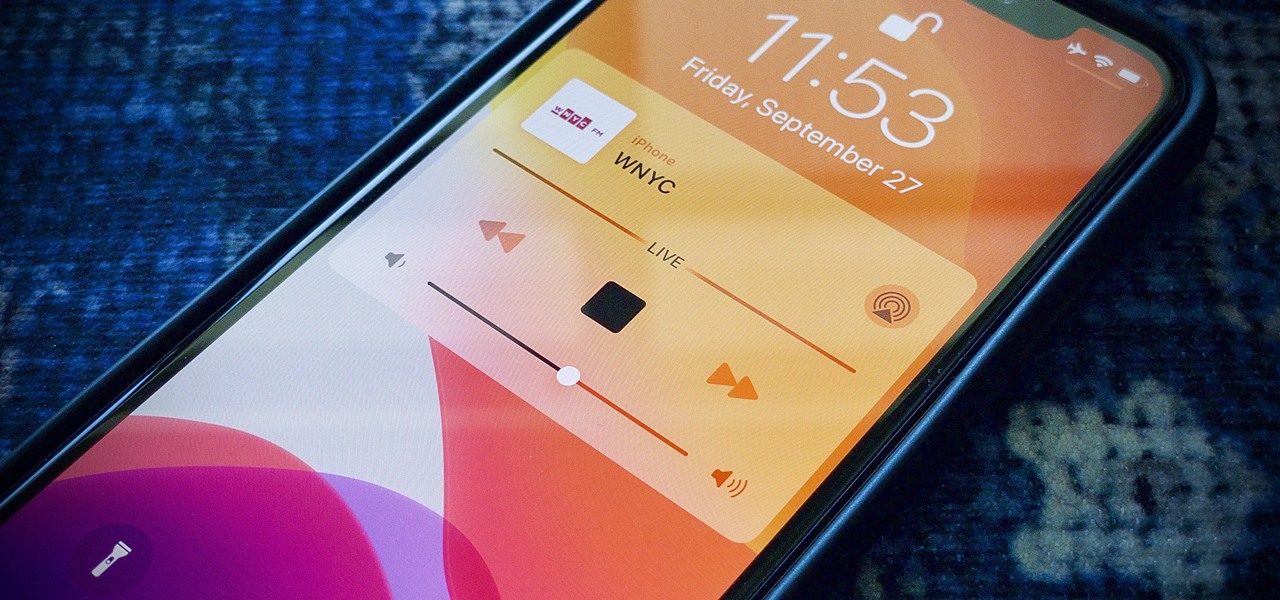
Are you tired of manually searching for your favorite radio stations and struggling with tiny buttons while driving or doing other tasks? Look no further! With the power of Siri, your trusty virtual assistant, you can easily play your favorite radio stations hands-free. Siri, available on Apple devices, offers a convenient and efficient way to control your music and entertainment, including radio stations, with just your voice. Whether you prefer classic rock, hip-hop, or talk shows, Siri can quickly find and play your desired radio station, allowing you to enjoy a seamless listening experience without any distractions. In this article, we will guide you through the steps of utilizing Siri to play your favorite radio stations, so you can sit back, relax, and let your voice do the talking.
Inside This Article
Article Title: How to Play Your Favorite Radio Stations with Siri
Are you tired of manually searching for and selecting your favorite radio stations on your iPhone? Well, good news! With Siri, you can easily play your favorite radio stations without lifting a finger. Siri, Apple’s virtual assistant, can do much more than just answer questions or set reminders. By harnessing the power of Siri, you can sit back, relax, and enjoy your favorite tunes effortlessly.
To get started, you’ll need to set up Siri to recognize and play radio stations. Follow these simple steps to enable Siri for radio station control:
- Open the “Settings” app on your iPhone.
- Select “Siri & Search.”
- Toggle on the “Listen for “Hey Siri”” option.
- Scroll down and tap “App Support.”
- Find your preferred radio station apps, like Apple Music, Pandora, or Spotify, and ensure that the toggle buttons are enabled.
Once you’ve set up Siri, you can start playing your favorite radio stations with just a voice command. Here’s how:
- Activate Siri by saying “Hey Siri” or pressing the Side button or Home button, depending on your iPhone model.
- Say the command: “Play [radio station name] on [radio station app].”
- For example, you can say, “Play Hits 1 on Apple Music” or “Play Today’s Hits on Pandora.”
- Siri will then launch the radio station app and start playing your desired station immediately.
Using Siri to control playback on your favorite radio station app is incredibly convenient. Here are some additional commands you can use:
- Pause music: “Pause.”
- Resume music: “Resume.”
- Skip to the next track: “Next.”
- Go back to the previous track: “Previous.”
With Siri as your personal DJ, you can enjoy listening to your favorite radio stations with ease. Whether you’re in the mood for some upbeat pop music or relaxing classical tunes, Siri has got you covered. So, sit back, relax, and let Siri take care of the music while you go about your day.
Frequently Asked Questions
Can Siri play radio stations from any radio station app?
Siri can play radio stations from supported radio station apps like Apple Music, Pandora, Spotify, and more. Make sure you have the respective apps installed on your iPhone and enabled in the Siri & Search settings.
Can I use Siri to play local radio stations?
Yes, Siri can play local radio stations if they are available within the supported radio station apps. Simply ask Siri to play the desired local station on the designated app, and it will start playing.
What other voice commands can I use with Siri for radio stations?
In addition to playing, pausing, and skipping tracks, you can also ask Siri to like or dislike a song, add a song to your library or playlist, or even ask for recommendations based on your preferences. Siri offers a wide range of voice commands to enhance your radio station listening experience.
Can Siri play radio stations on other Apple devices?
Yes, Siri can play radio stations on other Apple devices as long as they have Siri capabilities and are connected to the same Apple ID. You can use Siri on your iPhone, iPad, HomePod, or even your Apple Watch to control the radio station playback.
Is Siri available in multiple languages?
Yes, Siri supports multiple languages and dialects. You can configure Siri to recognize and respond to voice commands in your preferred language. Check your device settings to select the language for Siri.
Now that you know how to play your favorite radio stations with Siri, why not give it a try? Let Siri be your personal DJ and effortlessly enjoy your favorite tunes anytime, anywhere.
Conclusion
In conclusion, playing your favorite radio stations with Siri is a convenient and hands-free way to enjoy your favorite music, news, and entertainment. By simply using voice commands, Siri can access a wide range of radio apps and platforms, allowing you to stay connected to your preferred stations wherever you go.
Whether you’re driving, cooking, or just relaxing at home, Siri can be your personal DJ, effortlessly streaming your favorite radio stations with a simple voice prompt. The integration of Siri with radio apps provides a seamless user experience, making it easier than ever to find and play the music you love.
So, the next time you want to listen to your favorite radio station, just ask Siri to do the job for you. With Siri’s help, you’ll never miss a beat, ensuring that your music preferences are always at your fingertips.
So go ahead, give it a try and let Siri take care of your radio station needs!
FAQs
Q: Can I play my favorite radio stations using Siri?
Yes, you can! Siri is capable of playing radio stations with just a simple voice command. Whether you want to tune in to a local FM station or listen to internet radio, Siri can help you out.
Q: How do I ask Siri to play a radio station?
To ask Siri to play a radio station, you can simply say, “Hey Siri, play [radio station name].” Siri will then search for the radio station and start playing it for you.
Q: Can Siri play specific genres of music on radio stations?
Absolutely! Siri can play radio stations based on specific genres. You can say something like, “Hey Siri, play a hip-hop radio station” or “Hey Siri, play a rock radio station.”
Q: Can Siri play radio stations from different countries?
Yes! Siri has the ability to play radio stations from around the world. All you need to do is ask Siri to play a radio station from a specific country or city, and it will find and stream it for you.
Q: Can Siri remember my favorite radio stations?
Siri doesn’t have a built-in feature to remember your favorite radio stations. However, you can create a custom Siri shortcut using the Shortcuts app on your iPhone. This way, you can ask Siri to play your favorite radio station using a specific phrase or command.
