Content creation has become the bread and butter of social media these days. Social media sites like Facebook and Twitter have taken a different purpose any more than they were designed for. Today, social media sites are also tools in various advertising and marketing plans and strategies. And as with anything related to publishing and advertising, content should be released in a timely manner to ensure engagement in posts. So how exactly social media managers do it? Are there rules and tools on how to schedule a post on Facebook?
The answer is a big, fat yes! And in this article, we will be outlining some of the best ways to schedule content postings on Facebook that works 100%.
Inside This Article
Benefits of Scheduling Posts on Facebook

There are a number of answers to this question. But, perhaps, the most rational and one that makes sense is related to spamming. As content creation becomes more popular, the growing fear is spamming our audiences and risk them unfollowing your posts. Imagine posting every hour of the day; from the creator’s perspective, it’s fun. There is a dopamine-high addiction to posting on social media, especially visual content. But from an audience’s perspective, it borders to spamming seeing posts from the same creator every hour of the day.
Posting in such a manner will (1) result in less engagement on the post and (2) will result in less traction and audience reach. Anyone who pays close attention to Facebook Analytics knows audience-and-post relationship should first percolate before thinking of posting another engaging content. This way, you’d have the chance to interact with your audience. In addition, you’d be able to gauge your audience’s level of interaction, get to know the pattern of their engagement; what time of the day they are most active, are men more drawn to your posts than women, and which country did your post reach.
Basically, knowing how to schedule a post on Facebook boils down to numbers and what those numbers mean. In the next sections, we’ll get to the nitty-gritty of scheduling a post on Facebook in two ways.
How to Schedule a Post on Facebook Using Creator Studio
Facebook is now phasing out scheduling on business pages because the company wants to transition to using Creator Studio. Creator Studio is a great tool if you start to notice that you are putting in too much effort in your content creation but seem to be getting little to no return. To ensure we got the bases covered, follow these steps.
Download Creator Studio for Android
Download Creator Studio for iOS
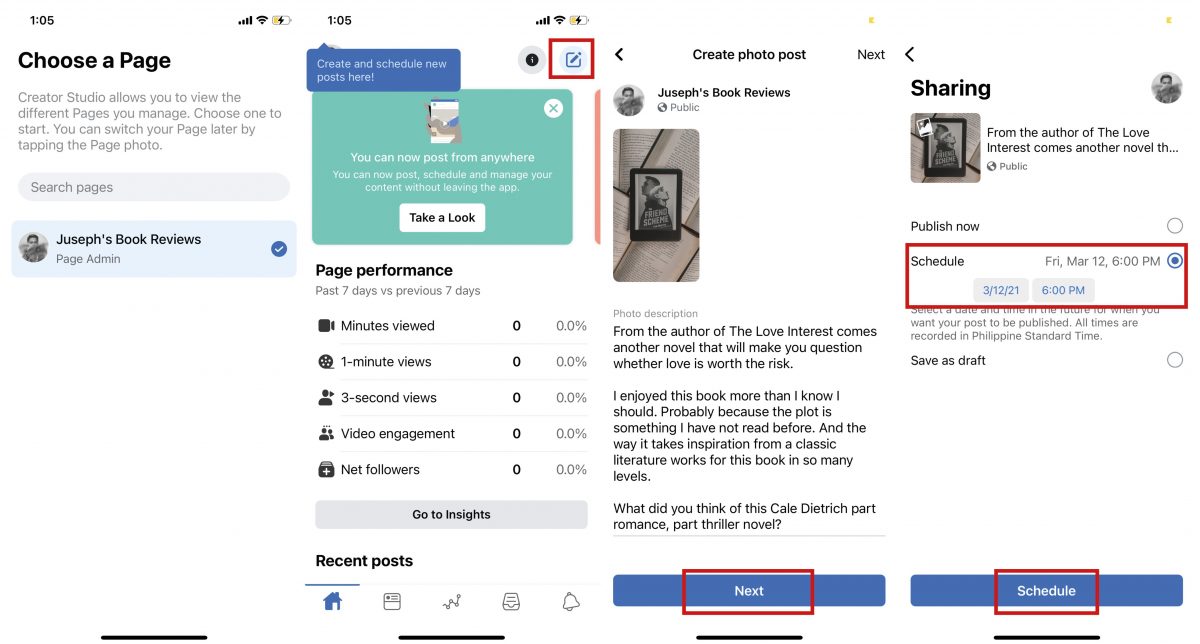
- Log your Facebook account and page into Creator Studio.
- Launch Creator Studio from your smartphone.
- Choose a page that you want to manage using Creator Studio.
- Create your content posting by tapping the create icon found in the upper left-hand corner of the screen.
- Once you’re done selecting the image/video and writing a caption, tap Next.
- The next page will prompt you to either share the post now or schedule the post. Tap Schedule.
- Depending on what your Facebook Analytics say in terms of what time your followers are most active, select the date and time when you want the post to go live.
- Tap Schedule.
Expect your post to go live on the scheduled date and time.
How to Schedule a Post on Facebook Using Social Media Management Tools
As mentioned above, there are other scheduler apps or tools that any content creator or marketer can use to schedule a post and interpret analytics. Below are some notable apps that you can use as a content creator.
1. Hootsuite
Hootsuite is a hood of a content publisher, planner, and library; it is also a social media managing application. It has the ability to manage social media networks like Facebook. Youtube, Twitter, and most recently, Instagram.
Here’s how to schedule a post on Facebook using Hootsuite.
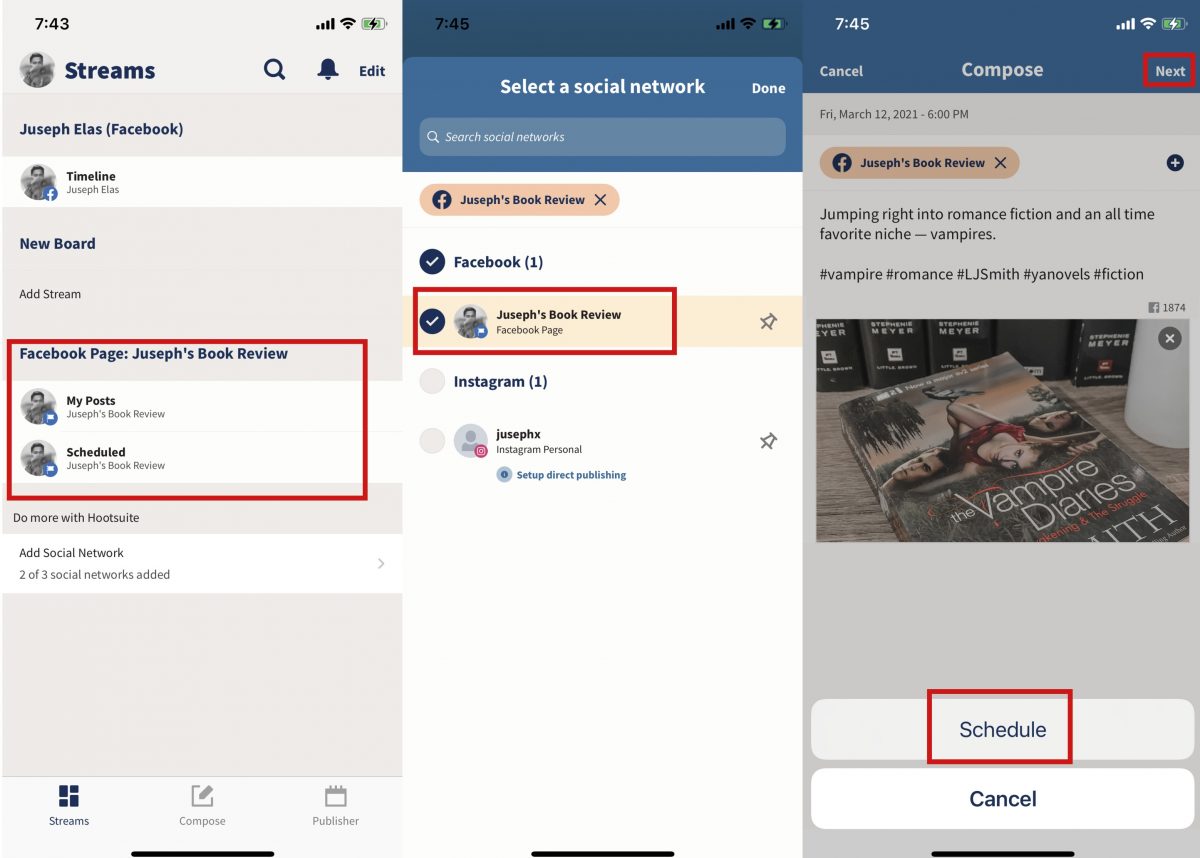
- Launch the app, select the social media page you want to manage, and then tap Publisher.
- You’ll see a timeline of the current date > select the time (or date) when you want the post to go live.
- Tap Compose a new Message.
- In the upper right-hand corner, you’ll see the date and time default. You can adjust this to schedule your post.
- Compose your post.
- Below the schedule option for date and time, tap Select a social network.
- Select the Facebook page you are managing and where the post should go live > tap Done.
- Tap Next > select Schedule.
You will get a notification that the post is now scheduled for posting on the selected date and time. Hootsuite will also send you a push notification once the post goes live. Should you want to make changes to the post, you can always go back to it under the Publisher tab and make the necessary edits. Just remember to tap Save once done for the edits to register before the post goes live.
Download Hootsuite for Android
2. Facebook Business Suite App
Facebook’s very own Business Suite app is the main go-to app for content creators and social media managers who prefer using the mobile platform of Facebook. It is the perfect tool to manage your Facebook page — from reading comments and personal messages, responding to comments and messages, and analyzing insights to scheduling your next post. All these tasks wrapped up in one place. However, many users are now starting to complain that the app is not working the way it should. Nonetheless, it remains a tool that Facebook encourages marketers and content creators to use.
The app is fairly easy to use. First, log in to your Facebook account and your page using the app. Second, similar to your regular Facebook app, you’d be able to post any photo or video, or status using the app. However, the Facebook Business Suite app is good for interpreting data and analytics. And third, once your done composing a post, you can either post it right away or schedule your post.
Most scheduler apps work in a similar way. But it’s the smaller details at play that make each app different.
Download Facebook Business Suite for Android
Download Facebook Business Suite for iOS
3. Crowdfire: Social Media Manager
Many marketers and social media managers agree that Crowdfire is the easiest social media management tool there is among options that include Buffer and Hootsuite. It has been noted by users as having a simple interface, and the lack of compkex features, in comparison to Buffer and Hootsuite, makes Crowdfire easy to use. So, here’s how you can schedule a post using this app.
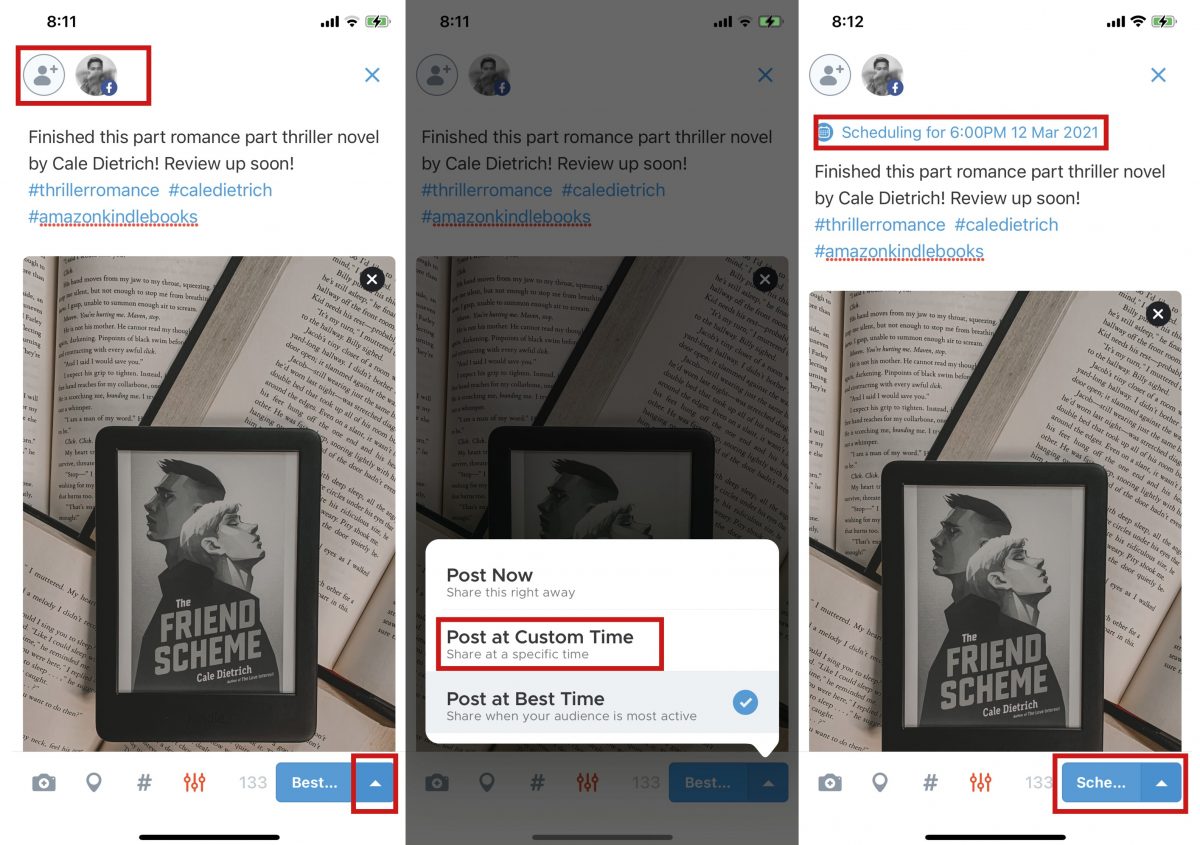
- Launch the app > tap Compose.
- In the upper left-hand corner, select the social media page you want to manage.
- Compose your content.
- In the lower right-hand corner, tap the little triangle inside a blue box > select Post at Custom Time.
- Set the date and time when you want the post to go live > tap Done.
- Tap Schedule.
Similar to Hootsuite, you’ll get a push notification when the post will go live.
Download Crowdfire for Android
Can You Schedule a Facebook Post for a Personal Profile?
Notice how we only mention logging your account and your Facebook page? That is because these social media management tools are designed to only manage social media business pages and not personal profiles. We used to be able to do it before, but Facebook has changed its course and offered this feature as an exclusive to business pages. It makes sense because business pages are designed to offer services and information to maintain traction. They post objectively and with a more targeted purpose. Overdoing it might cost them followers and their business.
Whereas, a personal profile is more subject to subjective posting — not that there are no strategies and purposes in doing so. However, there are third-party apps, like OneUp, that offer services and features that would allow anyone with no business page to schedule a post on their personal profiles.
Also read: The Best Social Media Management Tools
Bonus: How to Edit, Cancel, or Delete Scheduled Facebook Drafts
There are times that we want to go back and make edits or additions to our scheduled post. This is entirely a possible thing to do, as is with posting on a regular social media profile (except Twitter; still no Edit button as of this writing). Let’s take Hootsuite for example. Below is a guide on how to Edit, Cancel, or Delete the scheduled draft on Facebook.
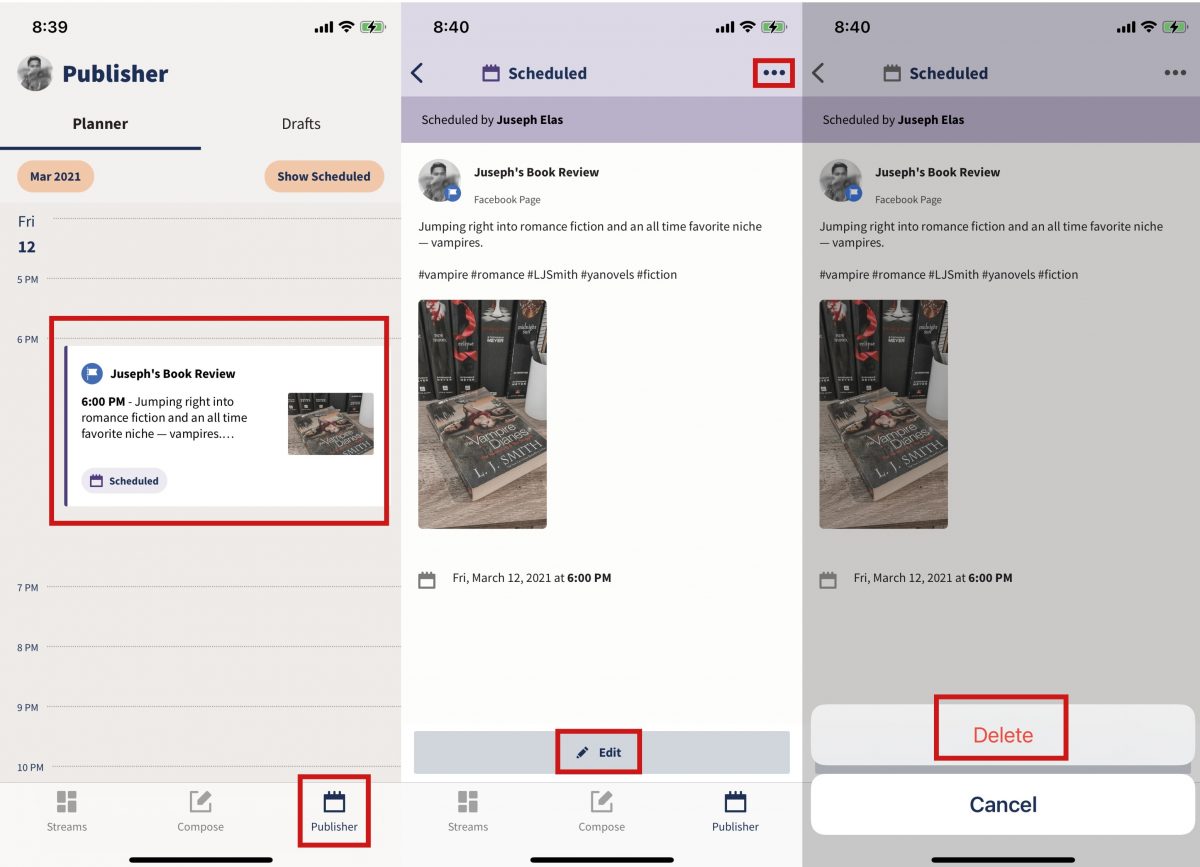
- Launch the app and tap Publisher.
- Scroll down the timeline and locate the scheduled draft.
- Tap on it to view the content. At the bottom of the screen, there is an option to Edit the post. Tap Edit if you wish to make additions or edits on the post.
- To Cancel or Delete the scheduled draft, tap the menu button in the upper right-hand corner of the screen.
- Tap Delete and confirm the requested action.
- Once you are done editing the post, click Save to register the changes.
If you decided to delete a scheduled posting, the content will not go live and will be deleted on your virtual planner. Almost the same process is true for Crowdfire.
Takeaway
Knowing how to schedule a post on Facebook is easy. Knowing why is a little tricky. But getting the formula right (how + why = x) will help you thrive in the social media marketing/advertising niche. You do not have to spam your audiences or followers; you have to be with them and know their interaction patterns. This is why analytics are so important because it also tells you what time your followers are most active. In that way, you’d be able to schedule your posts and get their attention at the right moment.
