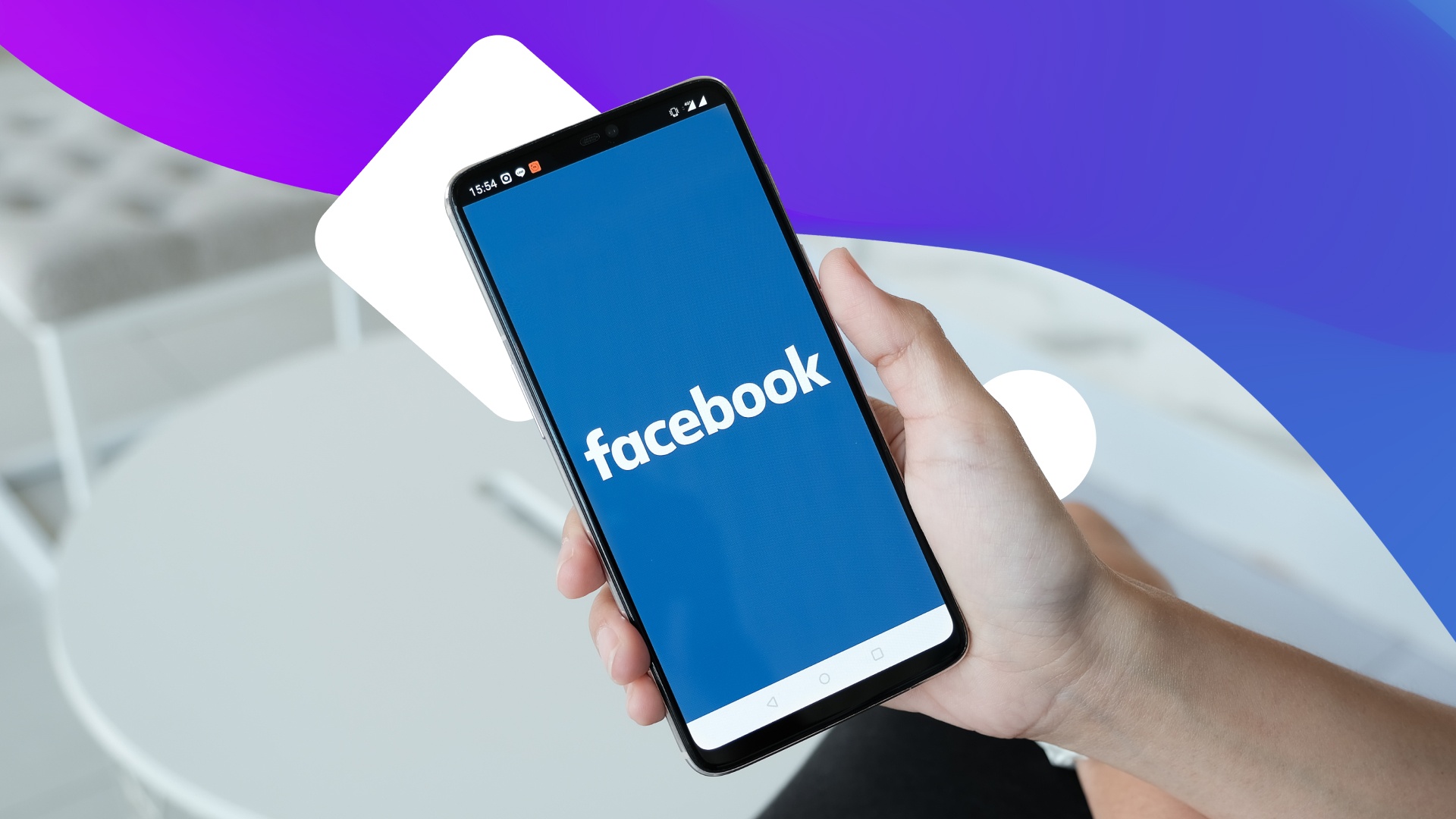
As social media platforms continue to evolve and become more integral to our daily lives, Facebook remains a powerhouse in the realm of online connectivity. For individuals and businesses alike, this platform provides a valuable opportunity to share and showcase content with a wide audience. One popular form of content on Facebook is videos, as they capture attention and engage viewers in a unique way.
While uploading a single video to your Facebook page from a mobile device is relatively straightforward, the process becomes more complicated when you want to upload multiple videos at once. To help you navigate this challenge, we have compiled a comprehensive guide on how to upload multiple videos on Facebook page from your mobile device. In this article, we will walk you through the step-by-step process, offer some helpful tips, and address commonly asked questions to ensure a smooth uploading experience. Let’s dive in!
Inside This Article
How to Upload Multiple Videos on Facebook Page from Mobile
Facebook has become one of the top platforms for sharing videos, and as a Page owner, it’s important to know how to upload multiple videos effectively. Whether you want to showcase your latest products, share behind-the-scenes footage, or engage your audience with informative videos, uploading multiple videos on your Facebook Page can boost your online presence. In this article, we will explore three different methods to upload multiple videos on Facebook Page from your mobile device.
Option 1: Uploading Videos from Facebook App
The simplest way to upload multiple videos on your Facebook Page is through the Facebook app. Here’s a step-by-step guide:
- Open the Facebook app on your mobile phone.
- Tap on the three horizontal lines at the top right corner to open the menu.
- Scroll down and select your Facebook Page.
- Tap on the “Photo/Video” option.
- Select the videos you want to upload from your phone’s gallery.
- Once you’ve chosen all the videos, tap on the “Done” button.
- Fill in the necessary details for each video, such as captions, tags, and privacy settings.
- Tap on the “Post” button to upload the videos to your Facebook Page.
Option 2: Using Facebook Creator Studio
If you prefer a more advanced video management tool, Facebook Creator Studio is a great option. It allows you to schedule, publish, and manage multiple videos on your Facebook Page. Follow these steps to upload multiple videos using Creator Studio:
- Open the Facebook app on your mobile phone.
- Tap on the three horizontal lines at the top right corner to open the menu.
- Scroll down and select “Creator Studio.”
- Tap on the “Content Library” tab.
- Click on the “+ Create” button and select “Upload Videos.”
- Choose the videos you want to upload from your phone’s gallery.
- Once you’ve selected all the videos, click on the “Next” button.
- Fill in the necessary details for each video, such as titles, descriptions, and tags.
- Set the privacy settings and choose whether to publish the videos immediately or schedule them for later.
- Click on the “Publish” button to upload the videos to your Facebook Page.
Option 3: Third-Party Video Management Tools
If you’re looking for even more control and features, you can explore third-party video management tools designed for Facebook Pages. These tools offer advanced functionalities like bulk uploading, video editing, and analytics. Some popular options include Buffer, Hootsuite, and Sprout Social. Before using any third-party tool, make sure to research and choose the one that best suits your needs.
In conclusion, uploading multiple videos on a Facebook page from a mobile device is a convenient way to engage with your audience and showcase your content. With the steps outlined in this article, you now have the knowledge to effortlessly share your videos and keep your page active and dynamic. Remember to follow the recommended video format and use the appropriate settings to ensure optimal quality and compatibility.
By leveraging the power of mobile technology, you can easily manage your Facebook page on the go and maintain a consistent presence online. Uploading multiple videos not only enhances your page’s visual appeal but also increases the likelihood of reaching a wider audience and gaining more exposure for your content.
So, get started and take advantage of the mobile capabilities provided by Facebook to showcase your videos, engage your followers, and elevate your online presence.
FAQs
1. Can I upload multiple videos to my Facebook page from my mobile?
Yes, you can upload multiple videos to your Facebook page from your mobile device. Facebook’s mobile app allows you to easily share videos with your audience.
2. How do I upload multiple videos to my Facebook page from my mobile?
To upload multiple videos to your Facebook page from your mobile, follow these steps:
– Open the Facebook app on your mobile device
– Tap on the camera icon to create a post
– Select the “Video” option
– Choose the videos you want to upload from your mobile gallery
– Add captions, tags, and other details to the videos if desired
– Tap on the “Post” button to upload the videos to your Facebook page
3. Is there a limit to the number of videos I can upload to my Facebook page from my mobile?
While there is no specific limit to the number of videos you can upload to your Facebook page from your mobile, keep in mind that each video may have size restrictions. Additionally, uploading a large number of videos at once may take longer and require a stable internet connection.
4. Can I schedule the upload of multiple videos on my Facebook page from my mobile?
Currently, Facebook’s mobile app does not offer a built-in feature to schedule the upload of multiple videos. However, you can use third-party scheduling tools specifically designed for Facebook to schedule the release of your videos on your page.
5. Are there any recommended video formats and specifications for uploading videos to my Facebook page from my mobile?
Facebook recommends the following video specifications for optimal viewing on both mobile and desktop:
– Video format: MP4 or MOV
– Video resolution: Maximum 1080p
– Video orientation: Square, portrait, or landscape
– Video aspect ratio: 9:16 to 16:9
– Video duration: Up to 240 minutes
– Video file size: Up to 4GB
