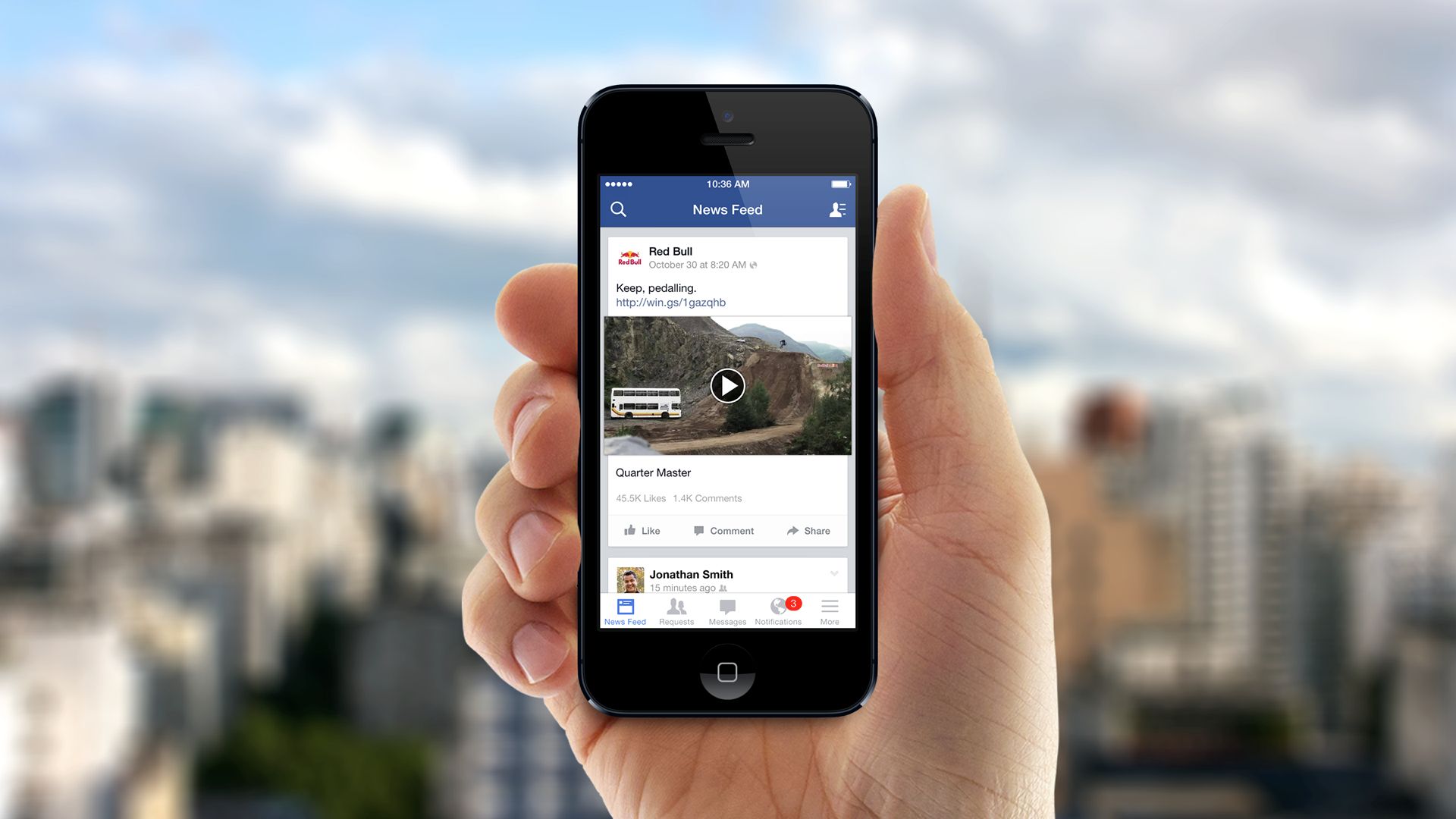
Are you looking to share engaging videos on Facebook using your mobile device? Whether you're a social media enthusiast, a business owner, or simply someone who wants to connect with friends and family through captivating video content, this comprehensive guide will walk you through the process. With the increasing popularity of mobile usage, it's essential to understand the best practices for posting videos on Facebook from your mobile device. From optimizing your videos for mobile viewing to leveraging the platform's features, this article will equip you with the knowledge and skills to effectively share your videos on Facebook. So, grab your mobile device, and let's dive into the world of mobile video sharing on Facebook!
Inside This Article
- Accessing the Facebook App
- Uploading a Video from Your Mobile Device
- Adding a Description and Tags
- Choosing the Audience and Posting the Video
- Conclusion
- FAQs
Accessing the Facebook App
In today's digital age, accessing the Facebook app on your mobile device is as simple as a few taps on your screen. Whether you're an avid social media user or someone who occasionally shares updates with friends and family, the Facebook app provides a convenient platform for connecting with your network. Here's a step-by-step guide on how to access the Facebook app on your mobile device.
1. Downloading the Facebook App
If you haven't already installed the Facebook app on your mobile device, head to the app store specific to your device's operating system. For iOS users, this means the App Store, while Android users can find the app on the Google Play Store. Simply search for "Facebook" in the app store's search bar, and once located, tap the "Download" or "Install" button to initiate the installation process.
2. Logging In
Once the app is successfully installed, tap on the Facebook icon on your home screen to launch the app. If you already have a Facebook account, enter your login credentials (email/phone number and password) and tap "Log In." If you're new to Facebook, you can sign up for an account by tapping "Create New Account" and following the prompts to set up your profile.
3. Navigating the App
Upon logging in, you'll be greeted by the familiar Facebook interface, featuring the News Feed, where you can view posts from friends, pages, and groups you follow. The app's navigation bar at the bottom of the screen allows you to access various sections such as Notifications, Watch, Marketplace, and more. You can also tap the menu icon (usually located in the top right or bottom right corner) to access additional features and settings.
4. Enabling Notifications
To stay updated on activity related to your account, consider enabling notifications for the Facebook app on your mobile device. This can be done by accessing your device's settings, locating the Facebook app, and enabling notifications. By doing so, you'll receive alerts for new friend requests, messages, comments, and other interactions within the app.
Accessing the Facebook app on your mobile device opens up a world of social connectivity, allowing you to engage with friends, share moments, and stay informed about the latest updates from your network. With the app readily available at your fingertips, you can seamlessly integrate Facebook into your daily routine, staying connected wherever you go.
Uploading a Video from Your Mobile Device
In today's digital era, sharing videos has become an integral part of our online interactions. Whether it's capturing a memorable moment, showcasing a talent, or simply expressing creativity, videos have the power to engage and connect with audiences on a deeper level. With the widespread use of mobile devices, uploading a video to Facebook has never been easier. Here's a comprehensive guide on how to seamlessly upload a video from your mobile device to Facebook.
1. Accessing the Facebook App
To begin the process, ensure that you have the Facebook app installed on your mobile device. If you haven't already done so, visit the app store specific to your device's operating system, search for "Facebook," and proceed with the installation. Once the app is installed, log in to your Facebook account to access the platform's features.
2. Initiating the Upload
Upon successfully logging in, locate the "What's on your mind?" section at the top of your News Feed. Below the text box, you'll find various icons representing different types of posts, including "Photo/Video." Tap on the "Photo/Video" icon to initiate the video upload process.
3. Selecting the Video
After tapping the "Photo/Video" icon, your device's media library will open, allowing you to browse through your videos. Select the video you wish to upload to Facebook by tapping on it. Once selected, you'll have the option to customize the video's privacy settings, add a description, and tag friends before posting.
4. Customizing Privacy Settings
Before posting the video, consider customizing its privacy settings to control who can view it. You can choose to make the video visible to the public, only your friends, a specific custom list, or even just yourself. This flexibility allows you to tailor the audience based on your preferences.
5. Adding a Description and Tags
Enhance the context of your video by adding a descriptive caption that provides insight into its content. Additionally, you can tag friends who are featured in the video or who you want to share it with. Tagging individuals can notify them about the video and make it easier for others to discover it.
6. Posting the Video
Once you've customized the privacy settings, added a description, and tagged relevant individuals, you're ready to post the video. Tap the "Post" button, and your video will be uploaded to Facebook, where it will be visible to the selected audience based on the privacy settings you've chosen.
By following these steps, you can effortlessly share your memorable moments, creative endeavors, and engaging content with your Facebook network directly from your mobile device. The seamless process of uploading videos to Facebook from your mobile device empowers you to express yourself, connect with others, and contribute to the vibrant tapestry of online content.
Adding a Description and Tags
When sharing a video on Facebook, adding a compelling description and relevant tags can significantly enhance the visibility and engagement of your post. The description serves as a narrative that provides context, while tags help in connecting with specific individuals or communities. Let's delve into the details of how to effectively craft a description and utilize tags to maximize the impact of your video post.
Crafting a Captivating Description
The description accompanying your video serves as a window into the content, offering viewers a glimpse of what to expect. It's an opportunity to provide context, share anecdotes, or convey the emotions captured in the video. A well-crafted description can pique the interest of your audience and prompt them to engage with the content. Consider the following tips when composing your video description:
-
Be Descriptive: Provide a brief overview of the video's content, highlighting key elements or moments that make it noteworthy. Whether it's a travel vlog, a cooking tutorial, or a heartwarming family event, articulate the essence of the video in a concise yet descriptive manner.
-
Inject Personality: Infuse your description with your unique voice and personality. Whether it's humor, sincerity, or enthusiasm, let your writing style reflect your individuality, making the description more relatable and engaging for your audience.
-
Call to Action: Encourage interaction by including a call to action in your description. Whether it's asking a question related to the video content, prompting viewers to share their thoughts, or inviting them to tag friends, a call to action can stimulate engagement and foster a sense of community around your post.
-
Incorporate Keywords: Consider incorporating relevant keywords in your description to make the content more discoverable. If your video pertains to a specific topic or trend, strategically integrating related keywords can improve its visibility in search results within the Facebook platform.
Leveraging Tags for Connectivity
Tags play a pivotal role in connecting your video with specific individuals, pages, or communities on Facebook. When you tag someone in a video, it notifies them and increases the likelihood of their engagement with the post. Additionally, tagging relevant pages or communities can expand the reach of your video within those networks. Here's how you can effectively utilize tags:
-
Tagging Individuals: If your video features friends, family members, or colleagues, consider tagging them to notify and involve them in the post. This not only enhances their connection to the content but also encourages them to share it with their own networks, amplifying its reach.
-
Engaging Communities: If your video aligns with the interests of specific Facebook communities or pages, tagging them can introduce your content to a wider audience. For instance, if your video showcases a recipe, tagging a popular cooking community can attract like-minded individuals who appreciate culinary content.
-
Strategic Tag Placement: While tags can be valuable for visibility and engagement, it's important to use them judiciously. Avoid excessive tagging, which can be perceived as spammy. Instead, focus on relevant and meaningful tags that genuinely enhance the post's connection to specific individuals or communities.
By thoughtfully crafting a descriptive narrative and strategically leveraging tags, you can elevate the impact of your video post on Facebook. These elements not only enrich the viewer's experience but also contribute to the discoverability and resonance of your content within the dynamic landscape of social media.
Choosing the Audience and Posting the Video
When it comes to sharing a video on Facebook, tailoring the audience and fine-tuning the post settings are crucial steps that directly impact the reach and engagement of your content. By strategically choosing the audience and customizing the post settings, you can ensure that your video resonates with the right viewers while maintaining control over its visibility. Let's explore the intricacies of selecting the audience and effectively posting your video on Facebook.
Audience Selection
Facebook offers a range of audience selection options, allowing you to define who can view your video post. This flexibility empowers you to personalize the audience based on your preferences and the nature of the content. Here are the key audience selection features to consider:
-
Public: Opting for a public audience setting makes your video visible to anyone on or off Facebook. This setting is ideal for content intended for broad exposure, such as public announcements, promotional videos, or content with universal appeal.
-
Friends: Choosing to share your video with your friends restricts its visibility to your Facebook friends only. This setting is suitable for personal updates, casual videos, or content meant for a more intimate audience.
-
Custom Audience: Facebook allows you to create custom audience lists, enabling you to selectively share your video with specific individuals, groups, or custom lists. This feature is valuable for targeting niche audiences, sharing content with specific communities, or restricting visibility to a select group of individuals.
Post Settings Customization
In addition to audience selection, Facebook provides various post settings that allow you to customize the visibility and interaction parameters of your video post. These settings offer nuanced control over the post's reach and engagement. Here's a breakdown of the essential post settings to consider:
-
Visibility: You can choose to publish your video as a standard post, a story, or even as a live video, each with its unique visibility and interaction dynamics. Stories, for instance, offer a more ephemeral and immersive viewing experience, while live videos enable real-time engagement with your audience.
-
Tagging and Mentions: Utilize the tagging feature to mention individuals, pages, or groups relevant to your video content. Tagging can enhance the post's connectivity and notify the tagged entities, fostering engagement and amplifying the post's reach within their networks.
-
Post Scheduling: Facebook allows you to schedule the publication of your video post for a specific date and time. This feature is beneficial for strategic content planning, ensuring that your video reaches the audience at an optimal time for engagement.
By thoughtfully selecting the audience and customizing the post settings, you can optimize the impact and relevance of your video post on Facebook. These strategic decisions not only shape the post's visibility but also influence its resonance within the diverse tapestry of content on the platform.
In conclusion, mastering the art of posting videos on Facebook mobile can significantly enhance your online presence and engagement with your audience. By following the steps outlined in this guide, you can seamlessly share captivating video content with your friends, family, and followers. Leveraging the power of mobile technology to showcase your creativity and connect with others has never been easier. Embrace the opportunity to express yourself through video and leverage the reach of Facebook's mobile platform to make a meaningful impact. With these insights, you are well-equipped to navigate the world of mobile video sharing on Facebook and make a lasting impression in the digital realm.
FAQs
- How can I post videos on Facebook using my mobile device?
- What are the recommended video formats for Facebook mobile uploads?
- Can I edit my videos before posting them on Facebook from my mobile device?
- Are there any restrictions on video length for mobile uploads on Facebook?
- How can I ensure that my mobile-uploaded videos on Facebook are optimized for viewing on various devices?
