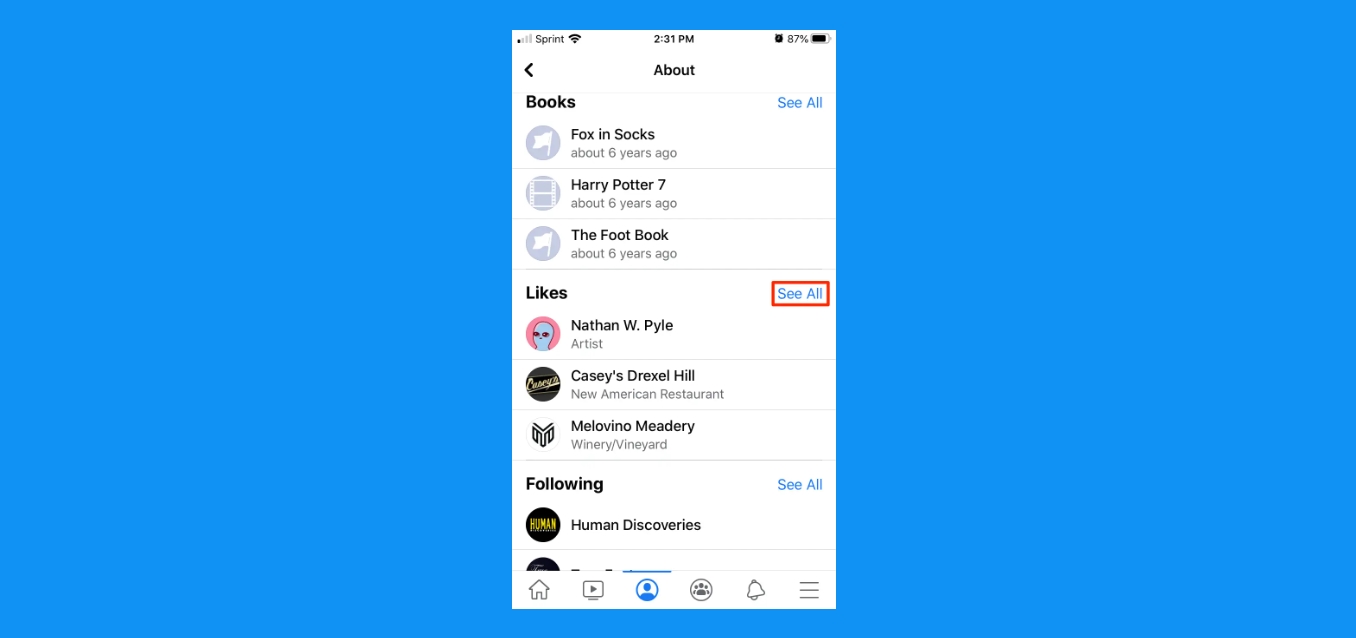
Are you curious to see your likes on Facebook mobile? Whether you want to stay updated on your post’s popularity or simply want to keep track of how many people appreciate your content, checking your likes on Facebook mobile is essential. With the majority of Facebook users accessing the platform through their smartphones, it’s important to understand how to navigate the mobile app to view your likes. In this article, we will guide you through the process of seeing your likes on Facebook mobile, providing step-by-step instructions that will help you easily access this information. We’ll also share some tips and tricks to get the most out of your Facebook experience on mobile. So, let’s dive in and discover how you can stay in the loop with your likes on Facebook mobile!
Inside This Article
- Method 1: Using the Facebook App
- Method 2: Using the Facebook Mobile Website
- Method 3: Using the Activity Log
- Method 4: Using Third-Party Applications
- Conclusion
- FAQs
Method 1: Using the Facebook App
Facebook is a widely popular social media platform that allows users to connect, communicate, and share various content with friends and family. If you’re using the Facebook app on your mobile phone, you can easily see your likes by following these simple steps:
- Launch the Facebook app on your mobile device.
- Log in to your account if you haven’t already.
- Navigate to your profile by tapping on the “Menu” icon or your profile picture.
- Scroll down to find the “Likes” section. This section is usually located below your profile picture and basic information.
- To view the complete list of your likes, tap on the “See All” option. This will open a new page displaying all the pages, posts, and content you have liked on Facebook.
Using the Facebook app gives you the convenience of accessing your likes directly from your mobile device. It allows you to easily explore and manage your interests without the need for additional steps or third-party applications.
Remember that your likes on Facebook may be visible to others depending on your privacy settings. It’s always a good idea to review and adjust your privacy preferences to ensure you’re comfortable with the visibility of your activity on the platform.
Method 2: Using the Facebook Mobile Website
If you prefer to access your Facebook account through the mobile website rather than the app, you can still find out how to see your likes on Facebook. The Facebook mobile website offers a similar user experience and allows you to navigate through your profile and activity. Follow these steps to access your likes:
Step 1: Open your preferred mobile browser on your smartphone and enter “m.facebook.com” in the address bar.
Step 2: Log in to your Facebook account using your credentials. If you are already logged in, you will be directed to your news feed.
Step 3: Tap on the hamburger menu icon (three horizontal lines) in the top-right corner of the screen. This will open the navigation menu.
Step 4: Scroll down the menu and look for the “Likes” option. Tap on it to view the list of pages, posts, and other content that you have liked on Facebook.
Step 5: You can further explore your likes by tapping on specific categories or using the search bar at the top of the screen to find a specific like.
Using the Facebook mobile website gives you the flexibility to access your likes on the go, without the need to install any additional apps on your device. Whether you prefer the app or the mobile website, Facebook has made it easy for you to keep track of your interests and activities on the platform.
Method 3: Using the Activity Log
If you want to see your likes on Facebook mobile, another method is to use the Activity Log feature. The Activity Log keeps a record of all your activities on Facebook, including liked posts, comments, and more. Here’s how you can access and use the Activity Log:
1. Open the Facebook app on your mobile device and log in to your account.
2. Tap on the three horizontal lines in the bottom right corner of the app to open the menu.
3. Scroll down and tap on “Settings & Privacy” and then select “Activity Log” from the dropdown menu.
4. The Activity Log page will open, showing a chronological list of your Facebook activities. To view your likes, scroll down or use the search bar at the top to search for specific activity types.
5. Look for the “Likes” section in the Activity Log. Tap on it to see all the posts, pages, and other content you have liked on Facebook.
6. You can filter your likes by selecting different options such as “Pages and Interests,” “Posts and Comments,” or “Photos and Videos.” This allows you to browse through specific categories of likes.
7. If you want to unlike any post or page, simply tap on the three dots next to it and select “Unlike.”
Using the Activity Log gives you a comprehensive view of your likes and allows you to manage them easily. It’s a great way to revisit the content you have interacted with on Facebook and make any necessary changes to your liking history.
Method 4: Using Third-Party Applications
If you’re looking for an alternative method to see your likes on Facebook mobile, you can consider using third-party applications. These applications are designed to provide additional features and functionalities beyond what is available on the official Facebook app. They can help you track your likes, view your activity history, and provide valuable insights about your social media interactions.
Before proceeding, it’s important to note that while third-party applications can offer additional functionalities, they may also require accessing your Facebook account. It is crucial to review the privacy policy and terms of service for any application you choose to use to ensure the safety and security of your personal information.
Here are a few popular third-party applications that can help you track your Facebook likes on mobile:
- Likealyzer: Likealyzer is a free tool that provides detailed analytics about your Facebook page. It offers insights into your likes, comments, and shares, allowing you to understand your content’s performance and engagement levels.
- Socialbakers: Socialbakers is a comprehensive social media management platform that offers a range of features, including the ability to track your Facebook likes. With Socialbakers, you can access detailed reports, track competitor performance, and optimize your social media strategy.
- Sprout Social: Sprout Social is another popular social media management platform that provides in-depth analytics and engagement tracking. It enables you to monitor your Facebook likes, comments, and shares, as well as manage your social media content and schedule posts.
When using third-party applications, it’s important to keep in mind that they may have limitations based on their specific features and functionalities. Additionally, the availability and compatibility of these applications may vary depending on your mobile device’s operating system.
Always research and choose a reputable application that meets your specific needs and requirements. Be cautious when granting permissions and providing access to your Facebook account, and regularly review and update your privacy settings to maintain control over your personal information.
Conclusion
In conclusion, being able to see your likes on Facebook Mobile is a valuable feature that allows you to keep track of your interactions and engagement on the platform. Whether you’re interested in monitoring your own activity or simply curious about the content that resonates with others, accessing your likes on the go is essential in today’s mobile-centered world. By following the steps outlined in this article, you can easily navigate to the “Likes” section on Facebook Mobile and explore the posts, photos, and pages that you have given your seal of approval. So go ahead and delve into your likes, discover new content, and enjoy the personalized experience that Facebook Mobile has to offer!
FAQs
1. How can I see my likes on Facebook mobile?
To see your likes on Facebook mobile, follow these steps:
- Open the Facebook mobile app on your smartphone.
- Tap on the three horizontal lines in the bottom-right corner of the screen to open the menu.
- Scroll down and tap on “Settings & Privacy.”
- In the expanded menu, tap on “Activity Log.”
- In the Activity Log, you will find various filters. Choose the “Likes” option.
- You can now view all your likes organized by date and time.
2. Can I see who has liked my posts on Facebook mobile?
Yes, you can see who has liked your posts on Facebook mobile. Simply go to your post and tap on the “likes” counter below it. This will display a list of names of the people who have liked your post. Please note that you may not be able to see the complete list if the number of likes is very high.
3. How do I unlike a page or post on Facebook mobile?
To unlike a page or post on Facebook mobile, follow these steps:
- Open the Facebook mobile app on your smartphone.
- Go to the page or post that you want to unlike.
- Find the “Like” button or the thumbs-up icon and tap on it.
- This will uncheck the “Like” button and you will no longer be following the page or have your like on the post.
4. Can I see my likes history on Facebook mobile?
Yes, you can see your likes history on Facebook mobile. To do this, follow these steps:
- Open the Facebook mobile app on your smartphone.
- Tap on the three horizontal lines in the bottom-right corner of the screen to open the menu.
- Scroll down and tap on “Settings & Privacy.”
- In the expanded menu, tap on “Activity Log.”
- In the Activity Log, you will find various filters. Choose the “Likes” option.
- Scroll through the list to view your likes history organized by date and time.
5. Can I undo a like on Facebook mobile?
Yes, you can undo a like on Facebook mobile. To undo a like, follow these steps:
- Open the Facebook mobile app on your smartphone.
- Go to the post, photo, or page that you want to undo your like on.
- Find the “Like” button or the thumbs-up icon (which should show as “Liked”).
- Tap on it to unlike the post, photo, or page.
