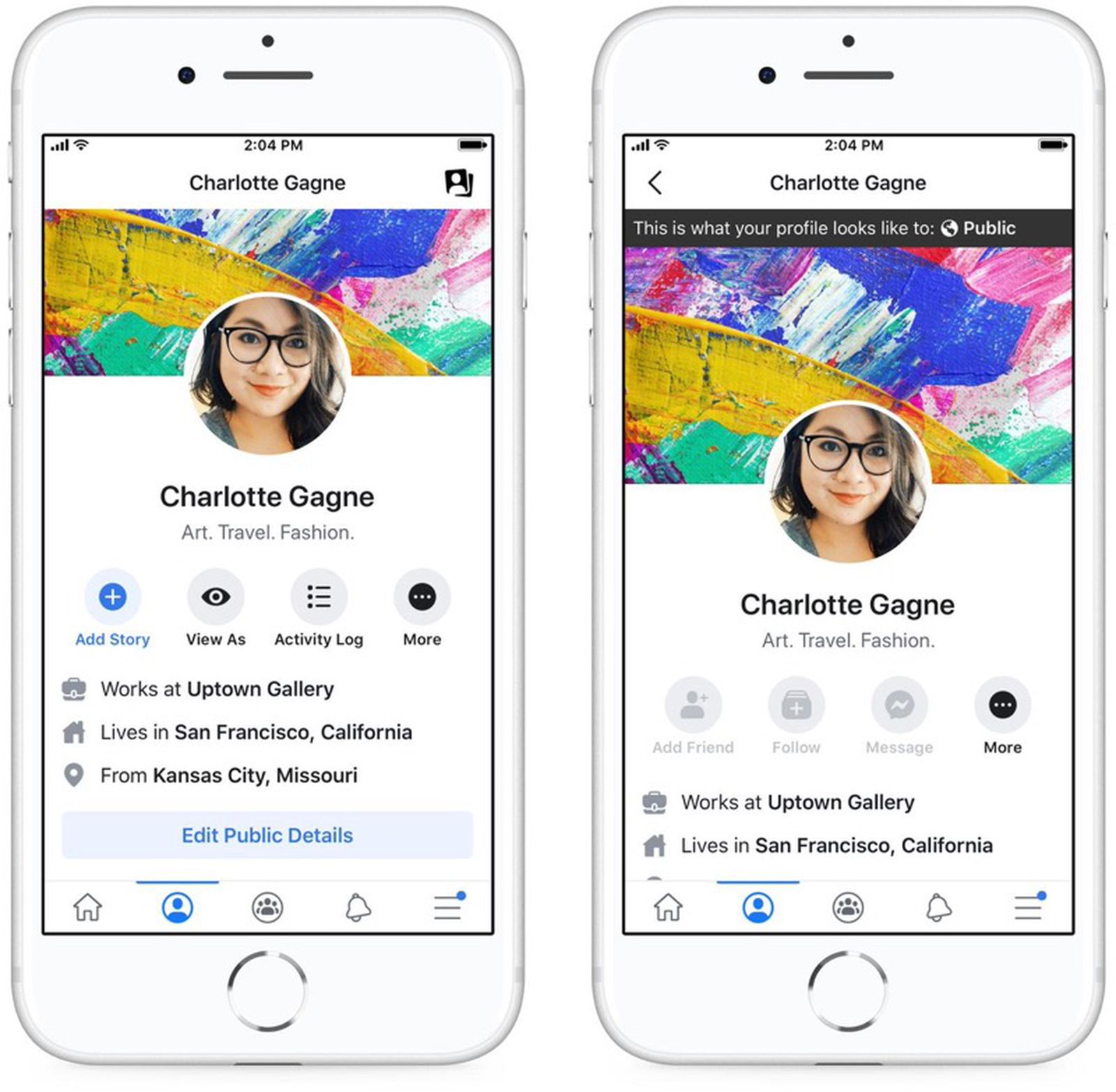
In today’s digital age, social media platforms have become an integral part of our lives. With billions of users worldwide, Facebook stands out as one of the most popular social networking sites. One of the features that Facebook offers is the ability to customize your profile picture. While many people have a permanent profile picture, there may be occasions when you want to showcase a temporary profile picture. Whether it’s to commemorate a special event, show support for a cause, or simply add a touch of fun to your profile, setting a temporary profile picture on Facebook can help you express yourself in a unique way. In this article, we will guide you through the process of setting a temporary profile picture on Facebook, allowing you to easily switch back to your original picture after a set duration. Let’s dive in and discover how to make your profile picture more dynamic and engaging!
Inside This Article
- Choosing a Temporary Profile Picture
- Uploading a Temporary Profile Picture
- Setting the Duration for a Temporary Profile Picture
- Removing a Temporary Profile Picture
- Conclusion
- FAQs
Choosing a Temporary Profile Picture
When it comes to choosing a temporary profile picture on Facebook, you have a myriad of options at your fingertips. Your temporary profile picture, often referred to as a “profile frame,” is a versatile tool that allows you to show support for a cause, celebrate an event, or simply change up your profile’s appearance temporarily.
One popular option for a temporary profile picture is to support a social cause or raise awareness about an important issue. Facebook frequently provides temporary profile picture frames for various causes, such as Pride Month, Breast Cancer Awareness, and more. By selecting a frame related to a cause you care about, you can make a statement and showcase your support to your friends, family, and the wider Facebook community.
If supporting a cause isn’t your main focus, you can also opt for a temporary profile picture that reflects your personal interests or celebrates a special event. From holidays and festivals to sports events and movie releases, there are countless temporary profile picture frames available on Facebook that cater to a wide range of interests. Choosing a frame that matches your passion or the occasion can add a touch of personality to your profile while giving your friends a glimpse into your current interests.
Furthermore, Facebook also allows you to create your own custom temporary profile picture. If you have a specific image or design in mind, you can use Facebook’s profile picture frame tool to upload your own image and apply it to your profile picture. This option gives you the freedom to be creative and express your unique style, making your temporary profile picture truly stand out from the crowd.
Keep in mind that your temporary profile picture will be visible to your friends, as well as anyone who visits your profile during the designated duration. Therefore, it’s important to choose a picture that represents you in a positive light and aligns with your values and interests.
With so many options to choose from, finding the perfect temporary profile picture on Facebook is an opportunity to showcase your personality, support a cause, or simply spice up your social media presence. So go ahead, explore the diverse range of temporary profile picture frames, and find the one that best represents you!
Uploading a Temporary Profile Picture
Setting a temporary profile picture on Facebook is a great way to express yourself for a limited period of time. Whether you want to show support for a specific cause, celebrate an event, or create a sense of excitement, uploading a temporary profile picture can help you achieve that. Here’s a step-by-step guide on how to do it:
1. Go to your Facebook profile page by clicking on your profile picture in the top right corner of the screen.
2. Once you are on your profile page, click on your current profile picture. A menu will appear with options to either upload photo or take a new photo.
3. If you want to upload a photo from your computer, select the upload photo option. You can then browse your files and select the desired image.
4. Alternatively, if you want to take a new photo using your webcam, choose the take a new photo option. Facebook will access your webcam and allow you to capture a picture directly.
5. After selecting or capturing the photo, you’ll be redirected to the cropping page. Here, you can adjust the position and size of the image to fit the profile picture frame.
6. Once you are satisfied with the cropping, click on the Save button to upload the temporary profile picture.
7. Facebook will then ask you to confirm the upload by showing a preview of how the temporary profile picture will look on your profile. If you’re happy with the preview, click on the Use as Profile Picture button.
8. Your temporary profile picture will now be visible to your friends and followers for the specified duration. You can continue to enjoy your temporary display picture, knowing that it will automatically revert to your previous profile picture after the set time period.
Remember, selecting an appropriate and meaningful temporary profile picture can leave a lasting impression on your friends and followers. So, make sure to choose an image that resonates with your personality or the message you want to convey.
Setting the Duration for a Temporary Profile Picture
When it comes to setting the duration for a temporary profile picture on Facebook, you have the flexibility to choose how long you’d like it to be displayed. This feature allows you to showcase a specific image for a designated period, such as during a special event or in support of a cause.
To set the duration, follow these simple steps:
- Start by accessing your Facebook account and navigating to your profile page.
- Click on your current profile picture and select the option to “Upload Photo.”
- Choose the image you want to set as your temporary profile picture from your device’s gallery or select one from your Facebook photo albums.
- Once you’ve selected the desired image, you will see an option to “Set Temporary Profile Picture” or “Add Frame” depending on the available features at the time.
- Click on the “Set Temporary Profile Picture” option and a dialog box will appear.
- In the dialog box, you will see the option to choose the duration for your temporary profile picture.
- Facebook offers various predefined durations such as 1 hour, 1 day, 1 week, or you can customize the duration by selecting “Custom” and entering your specific time frame.
- Select the duration that suits your preference and click on the “Save” or “Apply” button to confirm your choice.
Once you’ve completed these steps, your temporary profile picture will be set for the chosen duration. During this time, your friends and followers will see the temporary profile picture whenever they visit your profile or see your posts and comments.
It’s important to note that after the selected duration expires, your profile picture will automatically revert to your previous profile picture. However, if you wish to change or remove the temporary profile picture before the set duration ends, you can always follow the same process and choose a new image or revert to your original profile picture.
This feature allows you to express yourself, show support, or commemorate special occasions without permanently altering your profile image. Take advantage of the temporary profile picture feature on Facebook and let your creativity shine!
Removing a Temporary Profile Picture
So, you’ve set a temporary profile picture on Facebook and now it’s time to remove it. Maybe the event you were supporting has ended, or perhaps you just want to go back to your original profile picture. Either way, removing a temporary profile picture is a simple process.
To remove a temporary profile picture, follow these steps:
- Open Facebook and go to your profile.
- Click on your profile picture, and a pop-up menu will appear.
- Click on “Remove Temporary Picture” from the menu.
- You’ll be prompted with a confirmation message asking if you’re sure you want to remove the temporary picture. Click “Remove” to confirm.
- Once you remove the temporary profile picture, your original profile picture will automatically be set as your current picture.
And that’s it! Your temporary profile picture has now been removed, and your original profile picture is restored. Keep in mind that removing a temporary profile picture will not have any impact on any posts, comments, or notifications you made while using the temporary picture.
If you ever decide to set another temporary profile picture in the future, you can follow the steps mentioned earlier in this article. Just remember to remove it when you no longer need it or want to switch back to your original picture.
So go ahead and remove that temporary profile picture on Facebook with ease!
In conclusion, setting a temporary profile picture on Facebook is a great way to express yourself, show support for a cause, or mark a special occasion. It allows you to personalize your profile and easily switch back to your original picture when desired. Whether it’s for a holiday, a milestone birthday, or to raise awareness for a social issue, a temporary profile picture can make a statement and grab attention from your friends and followers. With Facebook’s user-friendly interface, you can easily upload and set a temporary profile picture within minutes. So go ahead and get creative, have fun, and make your profile picture stand out with Facebook’s temporary profile picture feature.
FAQs
1. Can I set a temporary profile picture on Facebook?
Yes, you can set a temporary profile picture on Facebook. This feature allows you to customize your profile picture for a limited period of time, such as holidays, events, or special occasions.
2. How do I set a temporary profile picture on Facebook?
To set a temporary profile picture on Facebook, follow these steps:
- Go to your Facebook profile page.
- Click on your profile picture.
- Select “Add Frame” or “Update Profile Picture”.
- Choose a frame or upload a photo from your computer.
- Follow the on-screen instructions to customize and set the temporary profile picture.
3. Can I schedule when my temporary profile picture will revert back to my original picture?
No, currently, Facebook does not provide an option to schedule the reversion of your temporary profile picture. The temporary picture will automatically revert back to your original picture after the set time duration expires.
4. Are there any restrictions on the images I can use as my temporary profile picture?
Yes, Facebook has certain guidelines and restrictions on the images you can use as your temporary profile picture. The image should follow Facebook’s Community Standards and should not contain any explicit, offensive, or copyrighted content.
5. Can I set a temporary profile picture on Facebook mobile app?
Yes, you can set a temporary profile picture on the Facebook mobile app. The process is similar to setting it on the desktop version. Simply go to your profile, tap on your profile picture, select “Add Frame” or “Update Profile Picture”, and follow the instructions to set your temporary profile picture.
