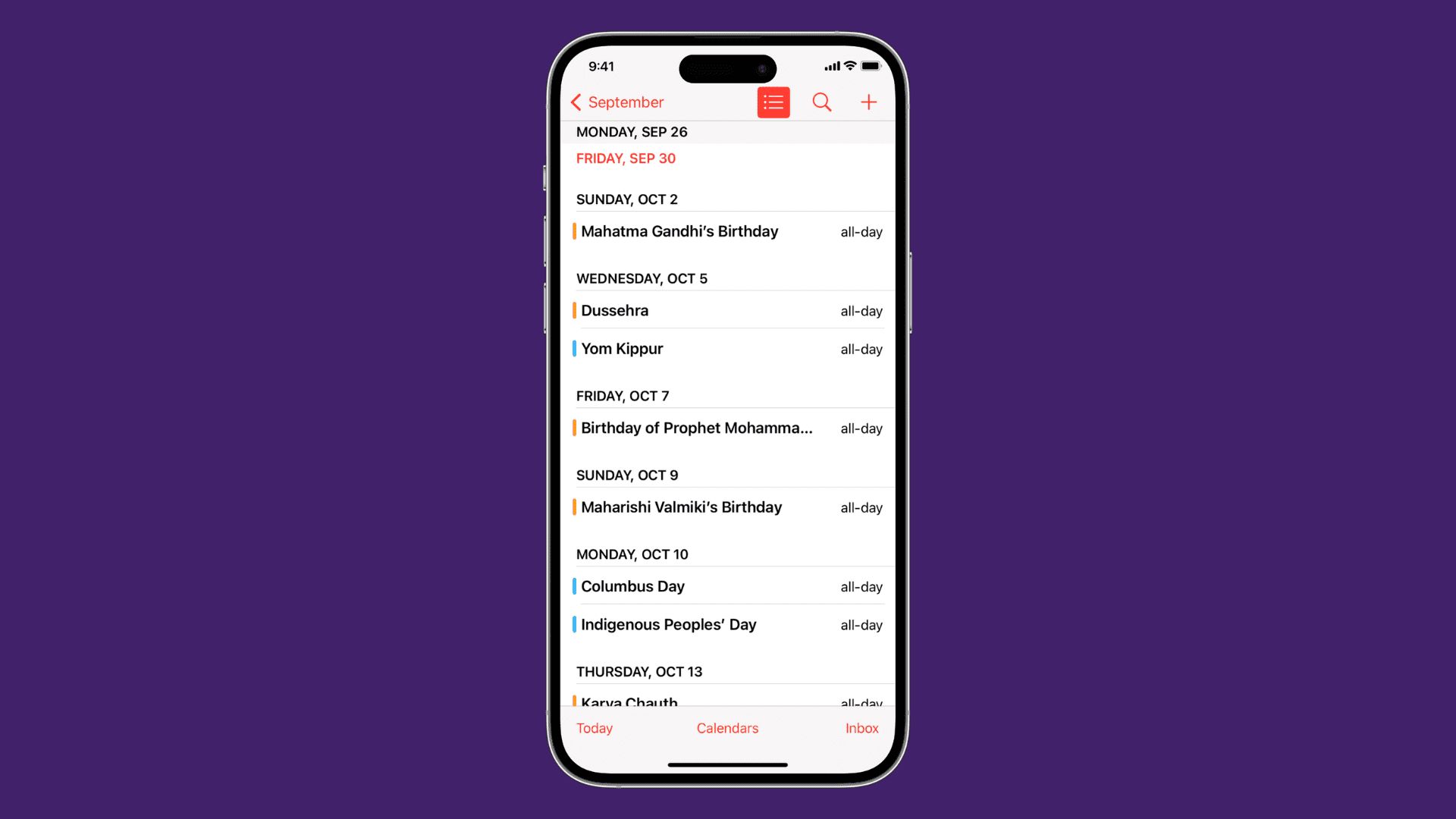
Are you tired of manually searching for events in your calendar app on your iPhone or iPad? Well, you’re in luck! In this article, we will explore how to effortlessly search for events in the calendar app on your Apple device. Whether you have a busy schedule and need to locate a specific event or simply want to browse through your upcoming events, this guide will provide you with the necessary steps to make it a breeze. With a few simple taps and the power of search functionality, you’ll be able to find the events you need in no time. So, let’s dive in and discover how to efficiently search events in the calendar app on your iPhone or iPad.
Inside This Article
- Overview of the Calendar App on iPhone & iPad
- Accessing the Calendar App: Opening the Calendar App and Navigating the Calendar Interface
- Basic Event Search- Using the Search Bar in the Calendar App- Entering Keywords or Phrases to Search for Events- Filtering the Search Results
- Advanced Event Search- Utilizing Search Operators to Refine Event Searches- Searching by Event Title, Location, or Notes- Searching for Events Within a Specific Date Range
- Managing Search Results
- Conclusion
- FAQs
Overview of the Calendar App on iPhone & iPad
The Calendar app on iPhone and iPad is a powerful tool that helps you stay organized and manage your schedule efficiently. With its intuitive interface and seamless integration with other Apple devices, the Calendar app has become a go-to tool for millions of users worldwide.
Available by default on iOS devices, the Calendar app allows you to create events, set reminders, and sync your schedule across all your Apple devices. Whether you’re planning a meeting, keeping track of important appointments, or simply organizing your day-to-day activities, the Calendar app provides a convenient and user-friendly platform to manage your time effectively.
One of the standout features of the Calendar app is its ability to sync with other calendar services, such as Google Calendar, Microsoft Exchange, and iCloud. This means that you can seamlessly import and export events, ensuring that all your schedules are consolidated in one place. This integration makes it effortless to access and update your calendar no matter which device you’re using.
Another noteworthy aspect of the Calendar app is its support for different calendar views. Whether you prefer a daily, weekly, or monthly overview, the app enables you to switch between these views with ease, allowing you to get a clear picture of your schedule at a glance. Additionally, you can customize the display settings to highlight specific events, set color-coded categories, and toggle between different calendars if you have multiple accounts or shared calendars.
Furthermore, the Calendar app offers a range of features to streamline event management. You can set alerts and notifications to remind you about upcoming events, ensuring that you never miss an important appointment. Additionally, you can invite other participants and send meeting requests directly from the app, making it a convenient tool for scheduling meetings and coordinating with others.
With its seamless integration, user-friendly interface, and versatile features, the Calendar app on iPhone and iPad is an indispensable tool for anyone looking to stay organized and manage their schedule effectively. Whether you’re a busy professional, a student with a packed schedule, or simply someone who values efficient time management, the Calendar app is a must-have application to help you stay on top of your commitments and make the most out of your day.
Accessing the Calendar App: Opening the Calendar App and Navigating the Calendar Interface
The Calendar app on your iPhone or iPad allows you to efficiently manage your schedule and stay organized. To access the Calendar app, simply tap on the Calendar icon, which looks like a square comprised of multiple colored rectangles, usually located on your device’s home screen.
Once you have opened the Calendar app, you will be greeted with the calendar interface. The interface is designed for ease of use, allowing you to navigate through different days, weeks, and months effortlessly. Here’s how you can navigate the calendar interface:
- Swipe left or right on the screen to switch between different days, allowing you to quickly view upcoming events or past events.
- Pinch your fingers together or spread them apart to zoom in or out, adjusting the level of detail displayed on the screen. This is particularly helpful when viewing your calendar in the month or year view.
- Tap on the Today button at the bottom center of the screen to instantly return to the current day.
The navigation features of the Calendar app make it easy to move between different timeframes and quickly locate specific dates. Whether you need to check your schedule for tomorrow, next week, or next month, the Calendar app provides a seamless experience.
Basic Event Search- Using the Search Bar in the Calendar App- Entering Keywords or Phrases to Search for Events- Filtering the Search Results
Searching for specific events in the Calendar app on your iPhone or iPad can be a time-saving and convenient feature. With just a few taps, you can quickly find the events you’re looking for. The search bar in the Calendar app allows you to enter keywords or phrases to search for events, making it easier to locate specific appointments, meetings, or important dates.
To start a basic event search in the Calendar app, simply tap on the search bar at the top of the screen. This will bring up the keyboard, allowing you to enter your desired search terms. You can input keywords like the event title, location, or even the names of people attending the event.
Once you’ve entered your search query, the Calendar app will display the search results instantly. The events that match your search criteria will be listed below the search bar. You can scroll through the results to find the specific event you’re interested in.
If you have a long list of search results, it can be helpful to filter the results to narrow down your options. The Calendar app provides several options to refine your search. To access the filtering options, tap on the “Filter” button, usually located next to the search bar.
When you tap on the “Filter” button, you’ll see a list of filters that you can apply to the search results. These filters may vary depending on the version of the Calendar app you’re using, but they typically include options such as date range, calendar, event type, and more. By selecting specific filters, you can limit the search results to show only the events that meet your preferences.
After applying the desired filters, the Calendar app will update the search results to display only the events that match the selected criteria. This makes it easier to find the exact event you’re looking for, especially if you have a busy calendar with numerous appointments and meetings.
Overall, performing a basic event search using the search bar in the Calendar app is a straightforward process. It allows you to quickly locate specific events based on keywords or phrases, and you can further narrow down your search by applying filters. This feature comes in handy when you’re trying to find a particular event in your busy schedule or need to retrieve specific information about a past or future appointment.
Advanced Event Search- Utilizing Search Operators to Refine Event Searches- Searching by Event Title, Location, or Notes- Searching for Events Within a Specific Date Range
The Calendar app on iPhone and iPad offers a powerful search feature that allows you to find specific events quickly and easily. In addition to the basic search functionality, you can also use advanced search operators to refine your event searches.
When searching for events in the Calendar app, you can utilize search operators to narrow down your results based on specific criteria. For example, you can search for events by their title, location, or notes.
To search by event title, simply enter the keywords or phrases related to the event you’re looking for in the search bar. The Calendar app will then display all the events that match the search criteria.
Similarly, if you want to search for events based on their location, enter the location keywords in the search bar. The app will filter the events and show only those that have a matching location.
If you have added notes to your events, you can also search for events based on the content of the notes. Simply enter the relevant keywords in the search bar, and the Calendar app will display all the events that have matching notes.
In addition to searching by specific event attributes, you can also search for events within a specific date range. This can be useful when you want to find events that occurred or will occur within a specific timeframe.
To search for events within a specific date range, use the search bar and enter the start and end dates separated by the word “to.” For example, if you want to find events that happened between January 1, 2022, and December 31, 2022, you would enter “January 1, 2022 to December 31, 2022” in the search bar. The Calendar app will then display all the events that occurred within that range.
By utilizing search operators and advanced search features in the Calendar app on your iPhone or iPad, you can quickly find specific events based on their title, location, notes, or within a specific date range. This makes it easier than ever to stay organized and keep track of your schedule.
Managing Search Results
When you search for events in the Calendar app on your iPhone or iPad, you’ll often find multiple results that match your search criteria. To help you manage these search results effectively, there are several options available.
Viewing Event Details from the Search Results: Once you have performed a search, you can tap on any of the results to view the details of the specific event. This allows you to quickly glance at the event information without having to navigate through the entire calendar.
Editing or Deleting Events Found in the Search: If you need to make changes to an event that you found through the search, simply tap on the event from the search results and then choose the “Edit” option. This will allow you to modify any details of the event or even delete it if necessary.
Saving Events to Reminders: If you come across an event that you want to be reminded of, you can save it to your Reminders app with just a few taps. From the event details page, tap on the “Add to Reminders” option and choose the list or category you want to add it to. This way, you won’t miss any important appointments or tasks.
Sharing Events through Various Channels: The Calendar app also allows you to share events with others through various channels. Whether it’s sending an event invitation via email, messaging it to a friend, or even posting it on social media, you can easily share event details right from the search results page. Simply select the event, tap on the share icon, and choose the desired method of sharing.
By effectively managing the search results in the Calendar app, you can quickly find the information you need and take necessary actions without any hassle. Whether it’s viewing event details, editing or deleting events, saving them to Reminders, or sharing them with others, the Calendar app provides all the necessary tools to make your event management a breeze.
Conclusion
In conclusion, searching for events in the Calendar app on your iPhone or iPad is a convenient and efficient way to manage your schedule. With the powerful search functionality offered by the app, you can quickly find and access specific events, making it easier than ever to stay organized and on top of your commitments.
Whether you need to locate a specific appointment, check your availability for a certain date, or simply browse through past events, the Calendar app has you covered. By utilizing keywords, date filters, and other search options, you can effortlessly navigate through your calendar and retrieve the information you need.
So, the next time you find yourself looking for an event in the Calendar app, remember these simple steps to conduct a successful search. Take advantage of the app’s features and make the most out of your scheduling experience on your iPhone or iPad.
FAQs
1. How do I search events in the Calendar app on my iPhone or iPad?
To search for events in the Calendar app on your iPhone or iPad, follow these steps:
- Open the Calendar app on your device.
- Tap on the search icon, usually located in the top-right corner of the screen.
- Type in keywords related to the event you are looking for. You can search for event titles, locations, or even participants.
- The Calendar app will display the search results based on your query, allowing you to find the desired event easily.
2. Can I search for events in my Calendar app using natural language?
Yes, you can use natural language to search for events in the Calendar app on your iPhone or iPad. Simply tap on the search icon and type in a phrase or question using everyday language, such as “Find my dentist appointment next Tuesday” or “Show me all events this weekend”. The Calendar app will interpret your query and display the relevant results based on your search criteria.
3. Is it possible to search for events in specific calendars?
Yes, you can search for events in specific calendars within the Calendar app on your iPhone or iPad. After tapping on the search icon, you can use the “Calendars” option to select the calendars you want to search in or exclude from the search results. This feature allows you to focus your search on specific calendars and find the events you need more efficiently.
4. Can I search for past events in the Calendar app?
Yes, you can search for past events in the Calendar app on your iPhone or iPad. The search function in the Calendar app retrieves events from your entire calendar history, including the past. Simply enter the relevant keywords or use natural language queries to search for events that have already taken place. The app will display the relevant past events based on your search criteria.
5. What if I can’t find the event I’m looking for in the Calendar app?
If you are unable to find the specific event you are looking for in the Calendar app on your iPhone or iPad, there are a few things you can try:
- Double-check the keywords you entered for your search. Make sure they are accurate and relevant to the event you are searching for.
- Verify that the event is not in a calendar that you have excluded from the search results. Check the “Calendars” option and ensure that the desired calendar is included in the search.
- Review your calendar entries for any potential errors or discrepancies in the event details. It’s possible that the event may have been recorded differently or at a different time.
- If the event was added by a shared calendar or someone else, ensure that you have proper access permissions to view it. Contact the calendar owner or administrator for assistance if necessary.
