What Is iPhone Calendar Spam?
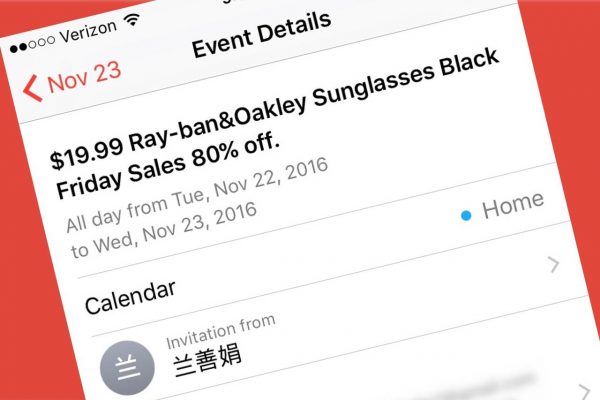
iPad or iPhone calendar spam is derived from spam events that are added to your Calendar app. These ads usually promote fake services, compromised applications, and unreliable websites. According to security experts, most iPhone calendar spam intends to subscribe you to suspicious calendars developed by scammers.
As a result, scammers gain access to your Calendar app and create new events. In several instances, you may subscribe to the malicious calendars by accident, especially when they suddenly pop up or during attempts to delete the spam.
Calendar spam usually attempts to lure you into clicking on malicious links with fake contests, prize winnings, and false apps. Below is an example of calendar spam:
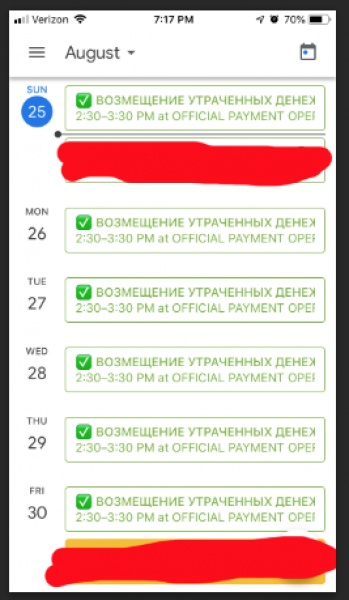
How to Get Rid of Unwanted iPad/iPhone Calendar Spam
To remove unwanted iPad and iPhone calendar spams, you must delete the suspicious calendar on your device. Here are some ways to do it:
Via Calendar App
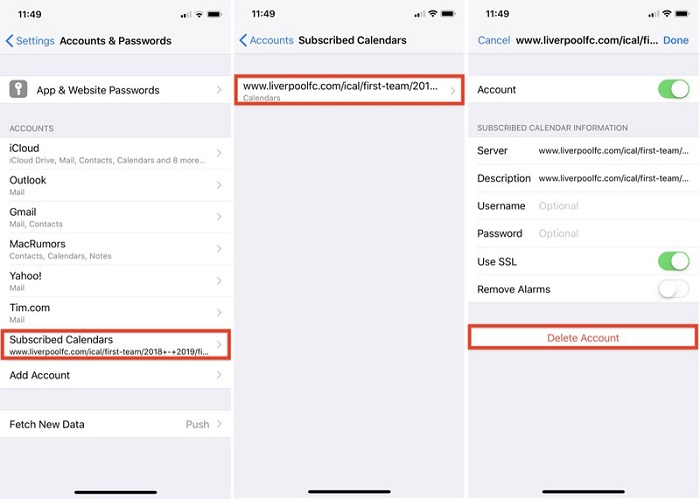
- On your iPhone/iPad, access the Calendar app.
- Tap Calendars on the bottom part of the screen.
- Find a calendar that you haven’t created yourself or don’t recognize. For example, find a calendar with CLICK SUBSCRIBE or CLICK OK TO CONTINUE since they are considered iPhone calendar spams.
- Once you’ve identified them, tap the More Info button or the “i” icon beside the calendar’s name.
- Tap Delete Calendar.
- Once prompted, tap Delete Calendar.
Via Settings
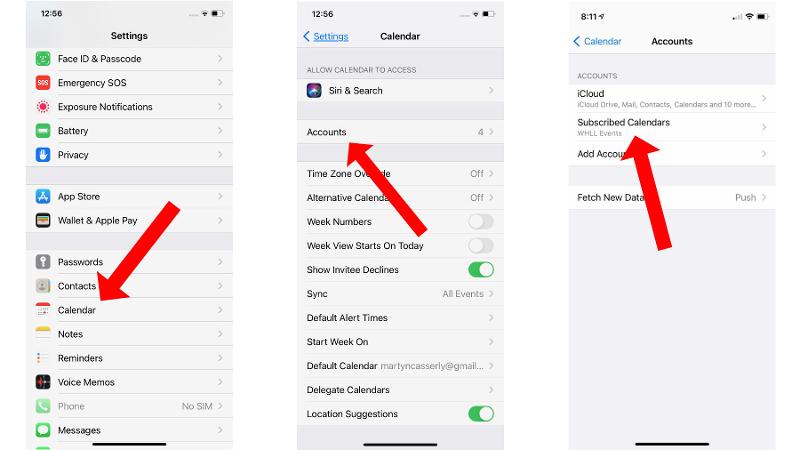
- On your iPhone/iPad, access the Settings app.
- Scroll down and tap Calendar. If you’re using earlier iOS versions, tap Passwords & Accounts.
- Tap Accounts > Subscribed Calendars.
- Find a calendar that you haven’t created or don’t recognize.
- Tap that calendar.
- Tap Delete Account.
Via iCloud
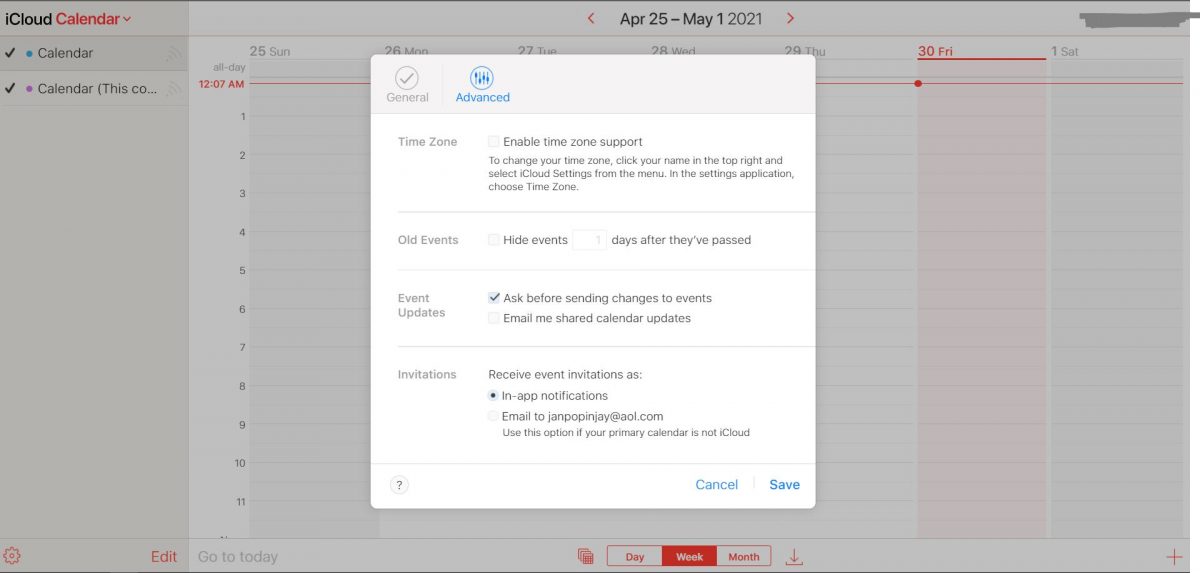
Now that you have deleted all the iPhone calendar spam on your device. While you can opt for a more secure method to permanently get rid of calendar spam. Through this method, you’ll eliminate the chances of tapping the malicious calendar event by mistake.
- On your computer, access iCloud.
- Using your Apple ID, sign in to your iCloud account.
- Click Calendar.
- On the lower left part of the screen, click the Show Actions Menu button or the gear icon.
- Click Preferences… > Advanced.
- In Invitations, tick the Email to <your email address>.
- Click Save.
Bottom Line
Opening a malicious link through iPhone calendar spam will put your account and device at higher risk. Whether it’s too-good-to-be-true deals, persistent pop-up ads, or deceiving notifications, the result can be dangerous since you might be redirected to a website that steals all your confidential information.
As a best practice, avoid tapping anything that you’re not familiar with as well as the urge to access too-good-to-be-true promotions.
Have you tried any of the fixes we described? We hope this article has helped you in getting rid of unwanted iPad and iPhone calendar spam.
