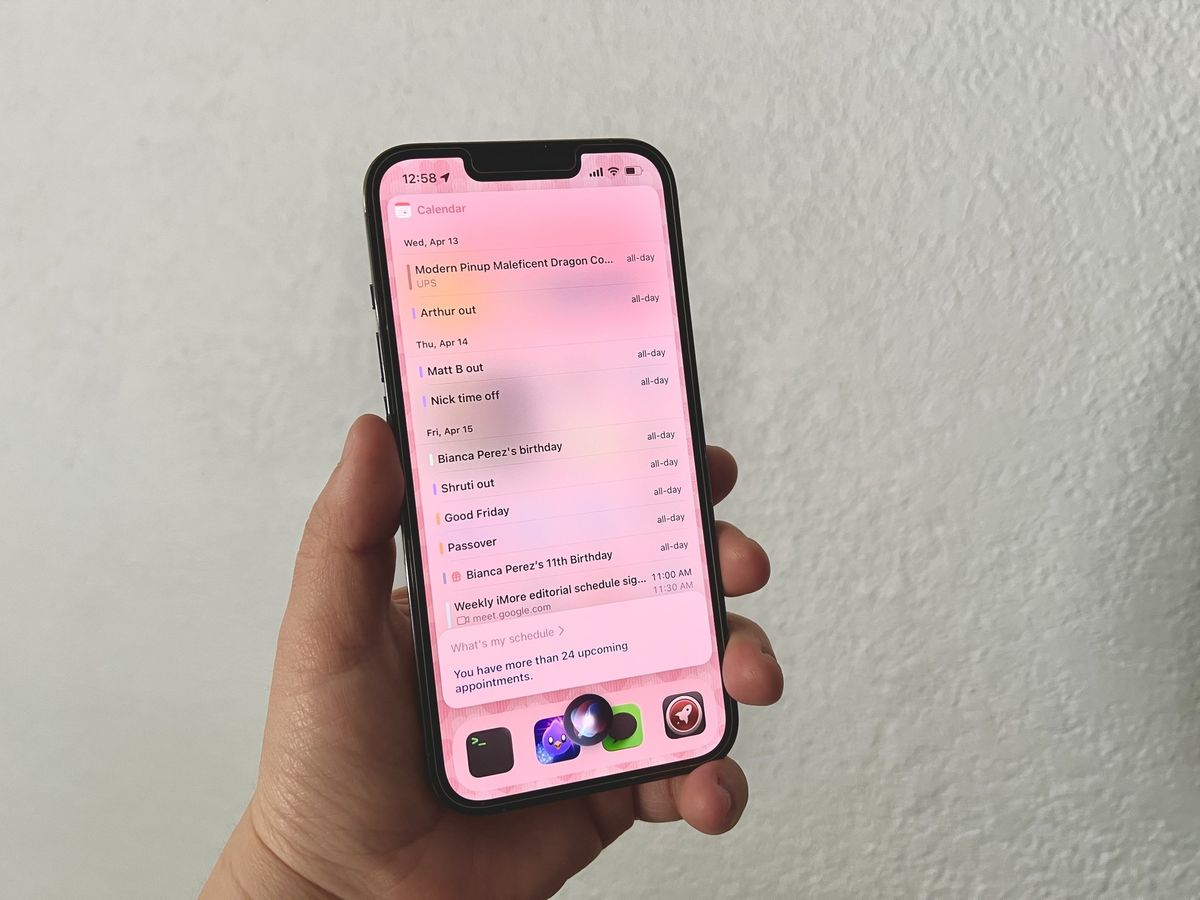
Do you struggle with keeping your schedule organized? With the busy lives we lead, it can be challenging to remember all our appointments, meetings, and other commitments. But fear not, because Siri is here to help you stay on top of your schedule!
Siri, the virtual assistant developed by Apple, is not just capable of answering questions and performing various tasks on your iPhone, iPad, or Mac, but it can also help you manage your schedule efficiently. Whether you need to check your upcoming events, set reminders, or even create new appointments, Siri can do it all with just a simple voice command.
In this article, we will guide you through the process of checking your schedule using Siri. Say goodbye to the days of scrambling through your calendar app or second-guessing your appointments. Let Siri be your personal assistant and take charge of your schedule effortlessly. Read on to find out how!
Inside This Article
- Enabling Siri on your device
- Checking your schedule with Siri
- 1 Checking your entire schedule for the day
- 2 Checking your schedule for a specific time or date
- 3 Checking your schedule for a specific event or appointment
- Making edits to your schedule with Siri
- 1 Adding events or appointments
- 2 Rescheduling or canceling events or appointments
- Tips for optimizing Siri’s scheduling capabilities
- Conclusion
- FAQs
Enabling Siri on your device
If you want to check your schedule with Siri, the first step is to ensure that Siri is enabled on your device. Siri is a virtual assistant that can perform various tasks, including accessing your schedule and providing you with information. Here’s how you can enable Siri:
- On an iPhone or iPad, go to the “Settings” app.
- Scroll down and tap on “Siri & Search.”
- Toggle the switch to enable Siri.
- Follow the prompts to set up Siri, including training Siri to recognize your voice.
- Once enabled, you can activate Siri by saying “Hey Siri” or by pressing and holding the home button.
By ensuring that Siri is enabled on your device, you’ll be ready to start using Siri to check your schedule and manage your appointments effortlessly.
Checking your schedule with Siri
Siri, the virtual assistant on your mobile phone, can be a helpful tool when it comes to managing your schedule. By simply using voice commands, you can quickly check your upcoming events, appointments, and important dates. Here’s how you can easily check your schedule using Siri:
1. Activate Siri: To start, activate Siri by pressing and holding the home button on your iPhone or saying “Hey Siri” on supported devices. Once Siri is active, you will see the virtual assistant interface with the colorful waveform indicating that it is ready to listen.
2. Ask about your schedule: Once Siri is listening, you can ask, “What’s my schedule for today?” or “What do I have coming up?”. Siri will then analyze your calendar and provide you with a brief description of your schedule for the day.
3. Specify a specific time or date: If you want to know your schedule for a specific time or date, simply ask Siri. For example, say, “What’s my schedule for tomorrow?” or “What do I have on Friday?”. Siri will retrieve the relevant information and give you a detailed overview of your appointments for the specified time period.
4. Ask about a specific event or appointment: In case you are curious about a specific event or appointment, you can ask Siri for more details. For instance, say, “Tell me about my meeting with John at 2 p.m.” or “What’s the location of my dentist appointment?”. Siri will then provide you with the necessary information about the particular event or appointment.
Checking your schedule with Siri is not only convenient but also efficient. By utilizing this feature, you can save time and stay on top of your commitments without having to manually search through your calendar app.
Remember that Siri can access the calendar app you have synced with your device, such as the Apple Calendar or Google Calendar, so make sure your schedule is up to date in the respective app for accurate information.
Now that you know how to check your schedule with Siri, let’s dive into the next step of making edits to your schedule using this virtual assistant.
1 Checking your entire schedule for the day
One of the convenient features of Siri is its ability to help you stay organized by checking your schedule for the day. Whether you have a busy day ahead or simply want to stay on top of your appointments, Siri can quickly provide you with a comprehensive overview of what’s in store.
To check your entire schedule for the day, simply activate Siri by pressing and holding the home button (or use the Side or Top button for Siri-enabled devices without a home button), or by saying “Hey Siri” if you have enabled the hands-free option. Once Siri is activated, you can say something like, “Hey Siri, what’s my schedule for today?” or “What’s on my agenda for today?”
Siri will then analyze your calendar and display a concise summary of all the events, appointments, and meetings lined up for the day. It will provide you with details such as the event name, time, location, and any other relevant information associated with each entry.
If you have multiple calendars synced to your device, Siri will ensure that it includes events from all the calendars that you have enabled. This way, you can have a holistic view of your entire day’s schedule in one go.
Additionally, Siri also has the ability to factor in other information like traffic conditions and estimated travel times to help you plan your day better. For example, if you have a meeting scheduled in a different location, Siri can notify you of the estimated travel time and suggest when you should leave to arrive on time.
By checking your entire schedule for the day with Siri, you can stay organized and never miss out on important appointments or events. It allows you to have a clear understanding of your day at a glance, saving you time and helping you prioritize your tasks effectively.
2 Checking your schedule for a specific time or date
If you have a specific time or date in mind and want to see what’s on your schedule, Siri is here to help. Whether you need to check your appointments for tomorrow or find out what you have scheduled for next week, Siri can quickly provide you with the information you need.
To check your schedule for a specific time or date, start by activating Siri on your device. You can do this by either pressing and holding the home button on your iPhone or iPad, or by saying “Hey Siri” if you have enabled this feature.
Once Siri is activated, you can simply ask something like, “What’s on my schedule for tomorrow?” or “What do I have scheduled on June 15th?” Siri will then process your request and display a list of appointments or events that match the time or date specified.
Keep in mind that Siri pulls information from your device’s calendar app, so make sure your appointments are properly entered and up-to-date. If you have multiple calendars synced with your device, Siri will search all of them to give you a comprehensive view of your schedule.
When Siri presents your schedule, you can view the details of each event or appointment by tapping on it. Siri will provide you with information such as the event name, start and end times, location, and any additional notes associated with the appointment.
In addition to displaying your schedule, Siri can also perform other tasks related to your appointments. For example, you can ask Siri to add an event to your schedule for a specific time and date by saying something like, “Schedule a meeting at 2 PM on Friday.”
By utilizing Siri’s scheduling capabilities, you can easily stay organized and keep track of your appointments without manually scrolling through your calendar. Whether you’re planning your week or need to make a last-minute change to your schedule, Siri is there to assist you.
3 Checking your schedule for a specific event or appointment
With Siri’s intelligent scheduling capabilities, you can easily check your schedule for a specific event or appointment. Whether you need to find the time of your next meeting or get the details of a particular appointment, Siri is here to help.
To check your schedule for a specific event or appointment, simply activate Siri by pressing and holding the Home button or using the voice command “Hey Siri.” Once Siri is activated, you can ask a specific question or make a request related to your schedule.
For example, you can say “Hey Siri, what time is my meeting with John tomorrow?” Siri will then access your calendar and provide you with the relevant information, such as the time, location, and any additional details associated with the event.
If you’re unsure about the exact time or date of the event, don’t worry. You can ask Siri more general questions, such as “Hey Siri, do I have any appointments this week?” Siri will present you with a list of upcoming appointments and their corresponding dates and times.
In addition to retrieving information about specific events or appointments, Siri can also provide you with reminders and notifications. If you have an important meeting coming up, you can ask Siri to remind you about it a few minutes or hours in advance. Siri will then send you a notification at the specified time, ensuring you never miss a crucial event.
Furthermore, Siri can also assist you in rescheduling or canceling an event or appointment. If you realize that you need to move a meeting to a different time, simply ask Siri to reschedule it. Siri will guide you through the process and update your calendar accordingly.
Checking your schedule for a specific event or appointment with Siri is quick, convenient, and eliminates the need for manual searching through your calendar. The intuitive voice assistant takes the hassle out of organizing your day, allowing you to focus on what truly matters.
So the next time you find yourself wondering about your schedule, let Siri lend a helping hand. Simply activate the assistant and ask your question, and Siri will provide you with the information you need in no time.
Making edits to your schedule with Siri
Siri not only allows you to check your schedule but also gives you the flexibility to make edits and updates effortlessly. Whether you need to add a new appointment, reschedule an existing event, or cancel something entirely, Siri is there to help you out. Here are some simple steps to follow when making edits to your schedule using Siri.
3.1 Adding events or appointments
To add a new event or appointment to your schedule, simply activate Siri by pressing and holding the home button or saying “Hey Siri” if it’s enabled. Once Siri is listening, you can say something like, “Add a meeting with John tomorrow at 2 PM” or “Schedule a dentist appointment for next Wednesday at 10 AM.” Siri will then create the event for you and add it to your calendar. This convenient feature saves you time and allows you to quickly add important events on the go.
3.2 Rescheduling or canceling events or appointments
If you need to reschedule an event or appointment, you can rely on Siri to help you with that as well. Simply activate Siri and say something like, “Move my meeting with Sarah to next Friday at 3 PM” or “Cancel my doctor’s appointment tomorrow.” Siri will make the necessary changes to your schedule and ensure that all affected parties are notified, if applicable. This functionality is incredibly handy when unexpected changes or conflicts arise, as it allows you to easily adjust your schedule without the hassle of manually updating each event.
It’s worth noting that Siri is designed to recognize natural language commands, so you don’t need to use specific phrasing or keywords. As long as your instructions are clear and concise, Siri will understand what you want to achieve and assist you accordingly.
4. Tips for optimizing Siri’s scheduling capabilities
While Siri is a powerful tool for managing your schedule, there are a few tips you can follow to optimize its scheduling capabilities:
- Speak clearly and enunciate your words when giving instructions to Siri. This will ensure that Siri accurately understands your commands.
- Try to use specific dates and times when adding or modifying events. For example, instead of saying “next Monday,” say “October 25th” to avoid any potential confusion.
- Use natural language prompts to make your requests more conversational. For instance, instead of saying “Create a new event,” you can say “Siri, can you please add a birthday party to my schedule?”
- Regularly update your Siri settings and preferences to customize how it handles scheduling tasks. You can access these settings under Siri & Search in your device’s settings.
By following these tips and leveraging Siri’s scheduling capabilities, you can streamline your calendar management and stay organized effortlessly. Whether you’re adding, editing, or canceling events, Siri is a reliable and efficient assistant that will help you stay on top of your schedule with ease.
1 Adding events or appointments
One of the great features of Siri is its ability to help you add events or appointments to your schedule effortlessly. Whether you need to schedule a meeting, set a reminder for a special occasion, or organize your day with various tasks, Siri can assist you in managing your calendar effectively.
To add an event or appointment with Siri, simply activate Siri by either pressing the home button on your iPhone or saying “Hey Siri” if your device supports this feature. Once Siri is active, you can say a command like “Add an event to my calendar” or “Schedule a meeting for tomorrow.”
Siri will then prompt you to provide additional details such as the event name, date, time, and location. You can simply speak out the details or type them manually if you prefer. For example, you can say, “Meeting with John at 2 PM tomorrow in the conference room.”
Siri will confirm the details and ask if you want to add the event to your calendar. You can confirm by saying “Yes” or “Add,” and Siri will proceed to add the event to your schedule. If there are any conflicts with existing events, Siri will inform you and suggest alternative time slots for the new event.
Please note that Siri can integrate with your favorite calendar apps, such as Apple Calendar, Google Calendar, or Microsoft Outlook, depending on your device’s settings. This ensures that the event or appointment you add with Siri seamlessly syncs across all your devices, keeping your schedule up to date.
Remember, you can also leverage Siri’s natural language processing capabilities to add specific details to your events or appointments. For example, if you want to schedule a lunch meeting, you can say something like, “Add a lunch meeting with Sarah at 12:30 PM next Friday at our favorite restaurant.”
Furthermore, Siri can add recurring events or appointments to your schedule. If you have a weekly team meeting, for instance, you can say, “Schedule a weekly team meeting every Monday at 9 AM.”
Siri’s ability to effortlessly add events or appointments to your schedule saves you time and makes your life more organized. With just a few voice commands, you can ensure that all your important engagements are properly added to your calendar.
2 Rescheduling or canceling events or appointments
Siri not only allows you to check your schedule, but it also provides the convenience of rescheduling or canceling events or appointments with just a few commands. Whether you need to make a change due to a conflict or simply need to adjust your plans, Siri can help you with this task effortlessly.
To reschedule an event or appointment, simply activate Siri and say, “Hey Siri, reschedule my meeting with John from tomorrow to Friday at 2 PM.” Siri will automatically make the necessary adjustments in your calendar and update the event details accordingly. It’s as simple as that!
If you want to cancel an event or appointment, you can instruct Siri by saying, “Hey Siri, cancel my doctor’s appointment on Thursday at 10 AM.” Siri will remove the event from your calendar and free up that time slot for other activities.
It’s important to note that when rescheduling or canceling an event with Siri, make sure to provide specific details such as the name of the event, the date, and the time. This ensures that Siri accurately identifies the correct event to modify or remove from your schedule.
Siri also offers the convenience of editing event details beyond just rescheduling or canceling. For example, if you want to change the location of a meeting, you can simply say, “Hey Siri, change the location of my lunch appointment with Sarah to the new Italian restaurant on Main Street.” Siri will update the event details accordingly.
Additionally, you can specify other modifications, such as adding a reminder or including additional attendees. For instance, you can say, “Hey Siri, add a reminder to my dentist appointment to pick up prescription medication after the visit.” Siri will add the reminder to the event and ensure that you remember to complete the task.
Overall, Siri’s scheduling capabilities go beyond simple event checking. By utilizing its rescheduling and editing features, you can effortlessly modify your schedule to meet your changing needs. With just a few voice commands, Siri becomes your virtual assistant, ensuring that your calendar stays organized and up to date.
Tips for optimizing Siri’s scheduling capabilities
While Siri is undoubtedly a helpful tool for managing your schedule, there are a few tips and tricks you can follow to optimize its scheduling capabilities. Here are four tips to get the most out of Siri’s scheduling features:
1. Use specific language: When requesting Siri to add an event or appointment, provide as much detail as possible. Instead of saying “add a meeting tomorrow,” try saying “add a one-hour team meeting at 10 AM tomorrow in the conference room.” This level of specificity will help Siri capture the exact details you want in your schedule.
2. Include relevant information: To ensure Siri understands the context of your scheduling requests, include any relevant information. For example, if you want to schedule a doctor’s appointment, include the name of the doctor, the reason for the visit, and any other necessary details. This will help Siri accurately schedule your appointment.
3. Confirm details before scheduling: After providing Siri with the necessary information, make sure to confirm the details before asking it to add or schedule an event. Siri will typically summarize the information it understood for verification. Take a moment to review the details and correct any errors before confirming.
4. Keep your schedule updated: To ensure Siri accurately reflects your current schedule, regularly update your calendar with any changes. This could include rescheduling or canceling events, adding new appointments, or modifying existing ones. By keeping your schedule up-to-date, you can rely on Siri to accurately manage your commitments.
By following these tips, you can optimize Siri’s scheduling capabilities and ensure a seamless experience when managing your calendar. Remember to use specific language, include relevant information, confirm details before scheduling, and keep your schedule updated for the best results.
Conclusion
In conclusion, Siri proves to be a valuable virtual assistant when it comes to managing and checking your schedule. With its advanced voice recognition capabilities, Siri allows you to effortlessly retrieve and review your appointments, events, and tasks simply by using natural language commands. Whether you’re on the go or busy with other tasks, Siri can provide you with quick and convenient access to your schedule, making it easier to manage your time effectively.
By incorporating Siri into your daily routine, you can streamline your scheduling process and ensure that you stay organized and on top of your commitments. So why not take advantage of this powerful tool and let Siri assist you in keeping track of your busy life? Give it a try and experience the benefits of having your schedule readily accessible at your fingertips. Say goodbye to the hassle of manually checking your schedule and let Siri be your personal scheduling assistant.
FAQs
1. Can Siri check my schedule on iPhone?
Yes, Siri can check your schedule on iPhone. Simply activate Siri by saying “Hey Siri” or holding down the home button, and then ask Siri to check your schedule. You can say something like “Hey Siri, what’s on my schedule for today?” or “Hey Siri, show me my calendar for this week.”
2. How accurate is Siri in managing schedules?
Siri is highly accurate in managing schedules. It leverages the built-in Calendar app on your iPhone and can effortlessly retrieve and display your upcoming events. However, it’s important to keep your calendar updated and synced for Siri to provide accurate information.
3. Can Siri create new events or reminders in my schedule?
Absolutely! Siri is not only capable of checking your schedule but also creating new events or reminders. You can simply ask Siri to “Create a new event for tomorrow at 5 PM” or “Remind me to call John at 2 PM tomorrow,” and Siri will create the event or reminder for you.
4. Can I ask Siri to reschedule or cancel appointments in my schedule?
Yes, Siri can help you reschedule or cancel appointments in your schedule. Simply ask Siri to “Reschedule my 11 AM meeting to 2 PM” or “Cancel my dentist appointment tomorrow,” and Siri will take care of the rest. Be sure to confirm the changes before proceeding, as Siri will require your approval.
5. Can Siri integrate with other calendar apps?
Siri works seamlessly with the built-in Calendar app on your iPhone, but it can also integrate with other popular calendar apps like Google Calendar or Outlook. By syncing these apps with your iPhone’s calendar, Siri will be able to access and manage events from those apps as well.
