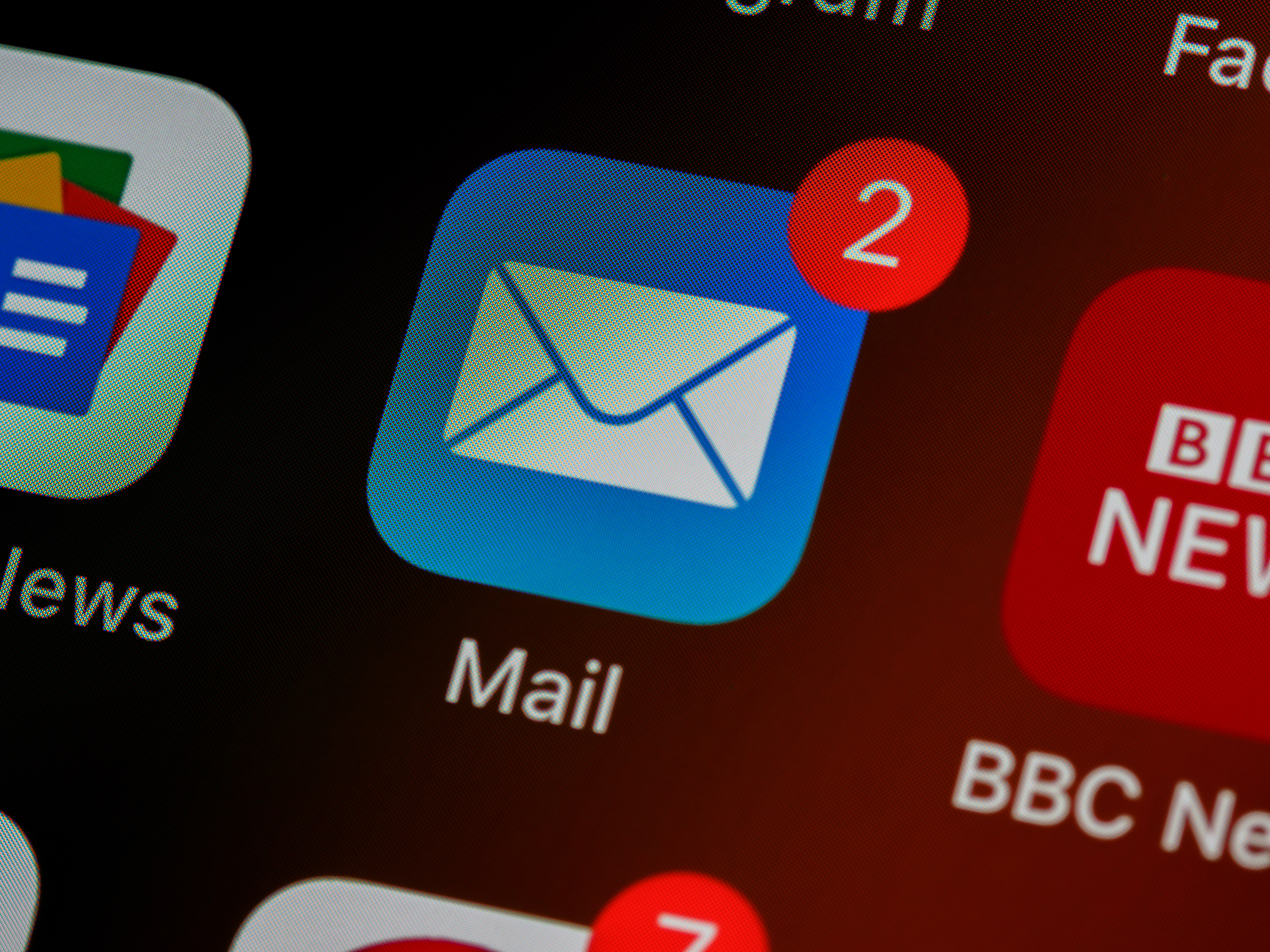
In our fast-paced digital world, communication has become easier than ever. Sending emails has become a standard means of communication, whether it’s for personal or professional purposes. However, what if you need to send an email to a phone number? Is it even possible?
In this article, we will explore how to send an email to a phone number and discuss the various methods and tools available to make this process seamless. Whether you need to send important information, alerts, or updates, understanding how to email a phone number can be a valuable skill to have. So let’s delve into the world of email-to-phone communication and discover how to send emails directly to phone numbers.
Inside This Article
- Introduction
- How to Send an Email to a Phone Number
- Step 1: Determine the Phone Number’s Email Address
- Step 2: Compose the Email Message
- Step 3: Send the Email to the Phone Number
- Step 1: Determine the Phone Number’s Email Address
- Step 2: Compose the Email Message
- Introduction
- How to Send an Email to a Phone Number
- Step 1: Determine the Phone Number’s Email Address
- Step 2: Compose the Email Message
- Step 3: Send the Email to the Phone Number
- Step 4: Format the Email for Proper Delivery
- Conclusion
- Conclusion
- FAQs
Introduction
In today’s digital age, communication has become more convenient and accessible than ever before. With the widespread use of smartphones, sending emails has become a common way to stay in touch with friends, family, and colleagues. But what if you need to send an email to a phone number instead of an email address? In this article, we’ll explore how you can send an email to a phone number and ensure that your message reaches its intended recipient.
Sending an email to a phone number might seem like a peculiar concept at first. After all, we typically associate email communication with traditional email addresses. However, with the advancements in technology, it is now possible to send an email to a phone number directly. This can be particularly useful in situations where the recipient does not have a conventional email address or prefers to receive messages on their phone.
Whether you want to send an important message to a friend’s phone number or deliver important updates to clients who prefer text-based communication, knowing how to send an email to a phone number can be a valuable skill to have. Luckily, the process is relatively straightforward and can be accomplished with just a few simple steps.
In the following sections, we will guide you through the process of sending an email to a phone number and provide tips on formatting the email for optimal delivery. So let’s get started and learn how you can successfully send an email to a phone number!
How to Send an Email to a Phone Number
Sending an email to a phone number may seem like a puzzling concept, but it is actually a straightforward process that can be incredibly useful in certain situations. Whether you want to send a text message to a phone user’s email address or simply need to communicate with someone who prefers texts over traditional emails, knowing how to send an email to a phone number can come in handy.
Here is a step-by-step guide on how to send an email to a phone number:
- Step 1: Determine the Phone Number’s Email Address
- Step 2: Compose the Email Message
- Step 3: Send the Email to the Phone Number
- Step 4: Format the Email for Proper Delivery
The first step is to find out the email address associated with the phone number you want to reach. In many cases, phone carriers assign unique email addresses to their users that can be used to send texts via email. These email addresses are usually a combination of the phone number and the carrier’s domain. For example, if the phone number is 123-456-7890 and the carrier is Verizon, the email address might be 1234567890@vtext.com.
Once you have the phone number’s email address, it’s time to compose your message. Keep in mind that when sending a text via email, you are limited by the character limit of a text message, which is typically 160 characters. Remember to keep your message concise and to the point.
Open your email client or service and create a new message. Enter the phone number’s email address in the recipient field. It’s important to note that you should use the email address associated with the phone number, not the actual phone number itself.
In order to ensure that your email is delivered as a text message to the recipient’s phone, you may need to format it correctly. One way to do this is to keep the subject line blank and include the message directly in the body of the email. Avoid attaching any files or images, as they may not be supported in text-only messages.
By following these steps, you can successfully send an email to a phone number and communicate with the recipient via text message. This method can be particularly useful if you don’t have the recipient’s phone number but still want to send them a text.
Keep in mind that while sending an email to a phone number can be convenient, it’s essential to respect the recipient’s preferences and privacy. Always ensure that you have the recipient’s consent to contact them via text message before proceeding.
Step 1: Determine the Phone Number’s Email Address
When sending an email to a phone number, it is important to understand that you are not actually sending an email to the phone itself. Instead, you are sending an email to a unique email address associated with that phone number. This email address is usually in the format of “phonenumber@carrierdomain.com”.
The first step to send an email to a phone number is to determine the email address associated with that phone number. The email address is typically provided by the mobile carrier that the phone number belongs to. However, it’s important to note that not all carriers offer this service, so it’s essential to check with the carrier beforehand.
Here are some common email address formats for popular carriers:
- Verizon: phonenumber@vtext.com
- AT&T: phonenumber@txt.att.net
- T-Mobile: phonenumber@tmomail.net
- Sprint: phonenumber@messaging.sprintpcs.com
Additionally, some carriers may have specific requirements or variations in their email address formats, so it is always recommended to double-check with the carrier or consult their website for the correct email address format.
Once you have determined the correct email address format for the phone number you want to send an email to, you are ready to move on to the next step.
Step 2: Compose the Email Message
Once you have determined the email address associated with the phone number, it’s time to compose the email message. Here are some tips to help you craft the perfect email:
- Keep it concise: Remember that you are sending an email to a phone number, so you want to keep the message brief and to the point. Avoid lengthy paragraphs and get straight to the purpose of your email.
- Use a clear subject line: Make sure your subject line accurately reflects the content of your email. This will help the recipient understand the purpose of the email at a glance.
- Be polite and professional: Just like sending an email to a regular email address, it’s important to maintain a professional tone. Use proper grammar, avoid slang or informal language, and remember to include a proper salutation and closing.
- Provide necessary context: If your email requires some context or background information, make sure to include it in a clear and concise manner. This will help the recipient understand the purpose of your email and respond appropriately.
- Include any necessary attachments: If you need to send any files or documents along with your email, make sure to attach them before hitting send. Double-check that all attachments are relevant and necessary to avoid overwhelming the recipient.
- Avoid sensitive information: Since you are sending an email to a phone number and not a traditional email address, it’s important to be cautious about the information you include. Avoid sharing sensitive or confidential information through this method.
By following these guidelines, you can compose an effective email message that is concise, professional, and tailored to the recipient’s phone number. Once you have finished composing the email, double-check it to ensure that everything is clear, correct, and aligned with your intended purpose.
Step 3: Send the Email to the Phone Number
Now that you have composed your email message and included the phone number’s email address, it’s time to send the email. Follow these steps to ensure that your email reaches the intended recipient:
- Login to your email account: Open your preferred email client or webmail interface and log in using your email address and password.
- Click on the “Compose” or “New Email” button: Look for the option to create a new email message within your email client’s interface. This is typically located in the top left-hand corner or under the “File” or “New” menu.
- In the “To” field, enter the phone number’s email address: Copy the email address you obtained in the previous step and paste it into the “To” field of your new email message.
- Complete the email message: Write your email message as you would normally, including any attachments, signatures, or formatting you desire.
- Double-check the email address: Before you click the “Send” button, make sure that the phone number’s email address is correct. One wrong digit or typo can send the email to the wrong recipient.
- Click “Send” to deliver the email: Once you are confident that the email is correct and complete, hit the “Send” button to deliver the email to the phone number’s email address.
After sending the email, it may take a few moments for it to be delivered to the phone number’s email address. The recipient will receive the email just as they would any other email message, but it will be sent to their phone through the email-to-SMS system.
It’s important to note that the recipient may incur charges for receiving SMS messages, depending on their mobile phone plan. Therefore, it’s courteous to inform the recipient beforehand about your intention to send an email to their phone number.
With these simple steps, you can easily send an email to a phone number and ensure that your message reaches its intended destination.
Step 1: Determine the Phone Number’s Email Address
Sending an email to a phone number may seem like a perplexing task, but with the right approach, it can be accomplished seamlessly. The first step in this process is to determine the email address associated with the phone number you wish to reach. Most mobile service providers assign unique email addresses to each phone number, allowing for communication via email.
To find the email address associated with a phone number, you will need to know the recipient’s carrier. Different carriers have different formats for their email addresses, so it’s essential to use the correct format for successful email delivery. Here are some common formats for phone number email addresses:
- AT&T: [10-digit-number]@txt.att.net
- Verizon: [10-digit-number]@vtext.com
- T-Mobile: [10-digit-number]@tmomail.net
- Sprint: [10-digit-number]@messaging.sprintpcs.com
It’s important to note that these formats may vary, and it’s always a good idea to verify the correct email address format with the recipient’s carrier.
Once you have determined the correct email address format, you are ready to move on to the next step.
Step 2: Compose the Email Message
Now that you have the email address associated with the phone number, it’s time to compose your message. When writing the email, keep in mind that the recipient will be reading it on their phone’s messaging app, so it’s best to keep the content concise and easy to read. Here are some tips for composing the email message:
- Keep it brief: Try to convey your message in a few sentences or less. Long paragraphs may not be easily readable on a small phone screen.
- Be clear and specific: Clearly state the purpose of your email in the subject line and provide any necessary details in the body of the message.
- Avoid attachments: Sending large attachments may not be supported or may take up valuable storage space on the recipient’s phone. If possible, include any necessary information directly in the email body.
Remember, the goal is to make it as easy as possible for the recipient to understand and respond to your message.
Introduction
When it comes to communication, traditional phone calls and text messages are not the only options available. In today’s digital age, you can also send emails to phone numbers. This innovative approach allows you to take advantage of the convenience and versatility of email while reaching recipients directly on their mobile devices. In this article, we will guide you through the process of sending an email to a phone number, providing step-by-step instructions and essential tips. So let’s dive in and explore how you can make the most of this communication method.
How to Send an Email to a Phone Number
Sending an email to a phone number may sound complex, but it is actually a straightforward process. By following a few simple steps, you can successfully deliver your message and engage with the recipient. Here’s how:
Step 1: Determine the Phone Number’s Email Address
Before you can send an email to a phone number, you need to know the email address associated with that number. Most mobile service providers offer email-to-SMS gateways, which allow you to send emails that will be received as text messages on the recipient’s phone. These gateways typically use the phone number as part of the email address. For example, if the phone number is 555-123-4567 and the service provider is Verizon, the email address would be 5551234567@vtext.com. It’s important to research the specific email-to-SMS gateway for the recipient’s phone number and service provider to ensure the email reaches its intended destination.
Step 2: Compose the Email Message
Once you have the email address associated with the phone number, it’s time to compose your email message. Keep in mind that text messages have character limits, so it’s best to keep your email concise and to the point. Avoid lengthy paragraphs and use bullet points or numbered lists to organize information effectively. Remember to include a clear subject line and provide relevant contact information in case the recipient wants to reply via email.
Step 3: Send the Email to the Phone Number
With the email message ready, it’s time to send it to the phone number’s email address. Open your email client or service provider, create a new message, and enter the email address you obtained in step 1 as the recipient. Double-check the email address for accuracy to avoid any delivery issues. Once you are confident that the email is correctly addressed, click the send button to dispatch the message.
Step 4: Format the Email for Proper Delivery
While you have successfully sent the email to the phone number, there are still a few considerations to ensure proper delivery. Since the email is being sent as an SMS, it’s important to avoid using complex formatting, images, or attachments. Stick to plain text and ensure the message is concise and easy to read on a mobile device. Additionally, consider the timing of your email. Sending a message during the recipient’s designated quiet hours may disrupt their sleep or personal time, so be mindful of the appropriate timing for your communication.
Conclusion
Sending emails to phone numbers provides a convenient way to reach recipients directly on their mobile devices. By following the steps outlined in this article, you can easily send messages and engage with the intended audience. Remember to research the email-to-SMS gateway for the phone number’s service provider, compose concise emails, and format them appropriately for mobile devices. With these techniques in mind, you can harness the power of email to effectively communicate with phone numbers.
Conclusion
In conclusion, sending an email to a phone number is a convenient and efficient way of communication in today’s digital age. With the advancement of technology, it has become easier than ever to seamlessly integrate email and mobile devices. Whether you need to send important documents, share photos, or simply stay connected with friends and family, emailing to a phone number offers flexibility and convenience.
By following the simple steps outlined in this article, you can quickly and easily send an email to a phone number. Remember to check the compatibility of the email service provider with mobile devices and ensure that the recipient has enabled email-to-text messaging for a smooth and successful delivery.
Utilizing the power of email and mobile technology, you can stay connected and communicate effectively, no matter where you are. So why wait? Start leveraging the convenience of sending emails to phone numbers today and enjoy the seamless communication experience it offers.
FAQs
1. Can I send an email to a phone number?
Yes, you can send an email to a phone number using Short Message Service (SMS) gateways. SMS gateways allow you to send emails as text messages to a phone number, which can then be received as an SMS on the recipient’s mobile device.
2. How do I send an email to a phone number?
To send an email to a phone number, you need to know the email to SMS gateway address for the recipient’s mobile carrier. The email to SMS gateway address is usually a combination of the recipient’s phone number and the domain name of the mobile carrier. For example, if the recipient’s phone number is 123-456-7890 and their mobile carrier is XYZ Mobile, the email to SMS gateway address could be 1234567890@xyzmobile.com. You can then compose an email like you would normally do, and send it to the email to SMS gateway address.
3. Are there any limitations when sending emails to phone numbers?
Yes, there are some limitations when sending emails to phone numbers. One limitation is the character limit for SMS messages, which is typically 160 characters. If your email exceeds this limit, it may get truncated or split into multiple SMS messages. Additionally, not all mobile carriers support email to SMS gateways, so you will need to check if the recipient’s carrier provides this service. Lastly, keep in mind that receiving SMS messages may incur charges for the recipient, depending on their mobile plan.
4. Can I send attachments in an email to a phone number?
No, when sending an email to a phone number, you can only send plain text messages. Attachments such as images, documents, or videos cannot be sent through the email to SMS gateway. If you need to share files, it’s best to use alternative methods such as file-sharing services or messaging apps that support file transfers.
5. How can I find the email to SMS gateway address for a specific mobile carrier?
The email to SMS gateway address can vary for each mobile carrier. You can usually find this information on the carrier’s website or by doing a simple internet search. There are also online resources available that provide a list of email to SMS gateway addresses for different carriers. It’s important to note that these addresses may change over time, so it’s always a good idea to double-check the information before sending an email to a phone number.
