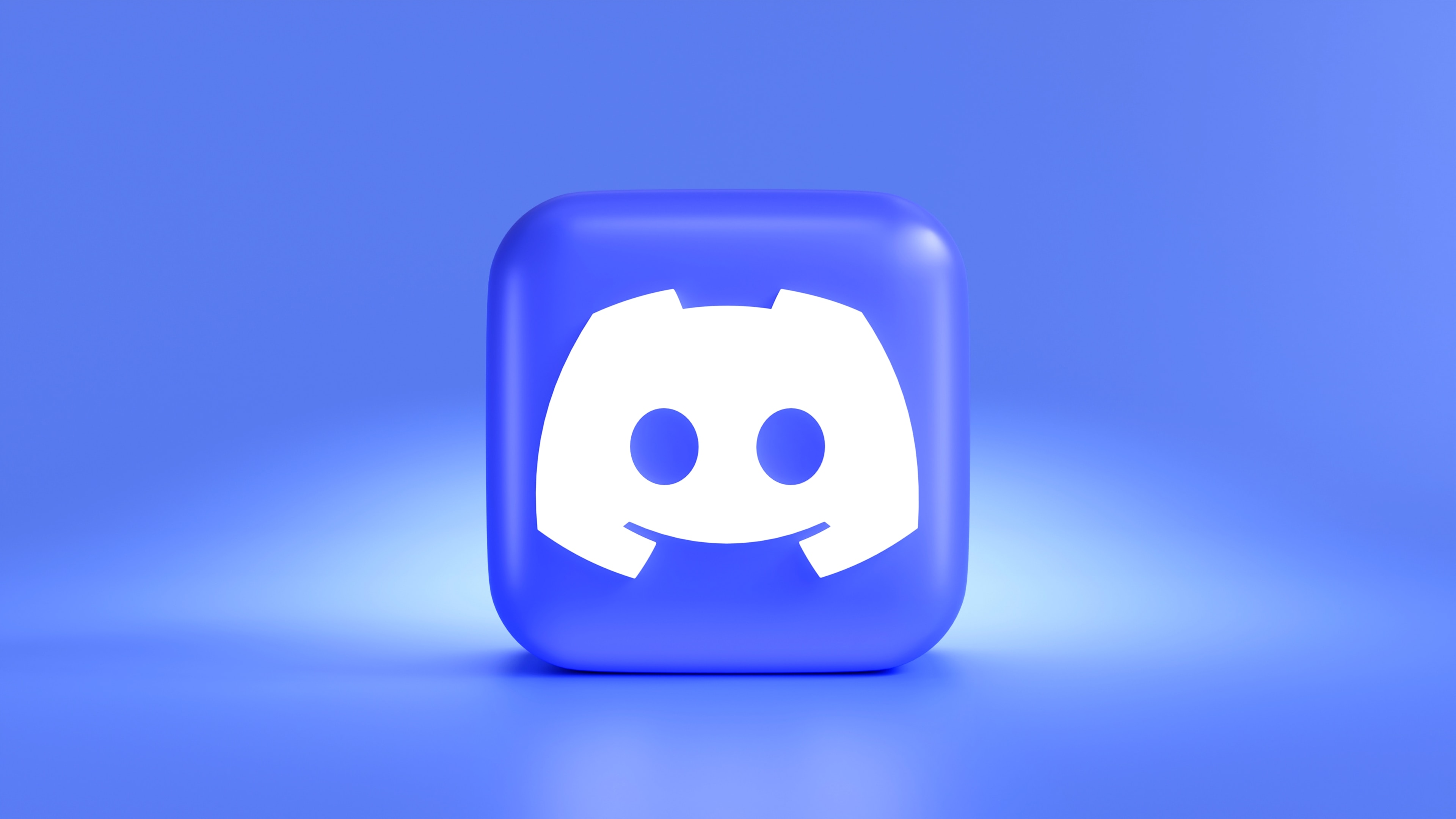
With millions of users around the globe, Discord has become one of the most popular communication platforms for gamers and communities. Its mobile app offers a convenient way to stay connected and interact with other users on the go. One of the features that users often enjoy is the ability to spoiler images, ensuring that sensitive or surprising content remains hidden until it is intentionally revealed.
In this article, we will explore how to spoiler images on Discord’s mobile app. Whether you want to share a secret twist in your favorite TV show or protect the surprise ending of a video game, learning how to spoiler images can add an element of suspense and excitement to your conversations. So, let’s dig in and discover the steps to effectively spoiler images on Discord mobile.
Inside This Article
- Introduction:
- Overview of Discord Mobile: Introduction to Discord Mobile – Importance of image spoilers on Discord Mobile
- How to Spoiler Images on Discord Mobile
- Tips for Using Image Spoilers on Discord Mobile
- Troubleshooting and Frequently Asked Questions
- Conclusion
- FAQs
Introduction:
Discord has become one of the most popular platforms for gamers and communities to connect, chat, and share various types of media. One of its features that adds excitement and surprise to conversations is the ability to spoiler images. Spoilered images allow users to hide potentially sensitive or explicit content, ensuring that others have the choice to view or ignore them.
While Discord is available on both desktop and mobile devices, in this article, we will specifically focus on how to spoiler images on Discord Mobile. Whether you’re using an Android or iOS device, we have you covered with step-by-step instructions and tips.
By learning how to spoiler images on Discord Mobile, you can maintain a respectful and inclusive environment within your server or private conversations. So, let’s dive into the details and explore the methods of enabling spoiler tags, spoiling images before sending, spoiling images in existing messages, and viewing spoilered images.
Overview of Discord Mobile: Introduction to Discord Mobile – Importance of image spoilers on Discord Mobile
Discord has become a popular platform for gamers and communities to connect, communicate, and share various types of content. Discord Mobile, the mobile version of the platform, allows users to access and engage with their Discord servers conveniently on their smartphones and tablets. With its user-friendly interface and extensive features, Discord Mobile has gained widespread popularity among mobile users.
One essential aspect of Discord Mobile is the ability to share images. While this feature enables users to express themselves and share their experiences visually, it also poses privacy concerns. This is where the importance of image spoilers comes into play. Image spoilers on Discord Mobile allow users to hide sensitive or potentially inappropriate images, preventing accidental exposure or unwanted surprises for others.
Image spoilers serve as a safeguard against the unintended display of explicit or sensitive content to users who may not be prepared or willing to see it. By using image spoilers, Discord Mobile users exercise respect for others’ preferences and create a safe and inclusive environment within their communities. This feature also helps maintain the integrity of the platform and prevents any potential violations of guidelines or terms of service.
Moreover, image spoilers provide control over the content users choose to view. By default, spoiler tags cover images with a blur, preventing immediate visibility. Users have the option to click or tap on the spoiler tag to unveil the hidden image if they wish to view it. This adds an element of suspense and curiosity, enhancing the overall experience of sharing and receiving images on Discord Mobile while respecting individual boundaries.
In addition to privacy and content control, image spoilers on Discord Mobile also allow users to add an element of surprise or anticipation to their conversations. Whether it’s sharing memes, artwork, or event announcements, spoiling the image initially and revealing it later can build anticipation and create an engaging experience for all members of the community.
As Discord continues to grow in popularity, image spoilers on Discord Mobile become increasingly important. They ensure that users can express themselves freely while maintaining a respectful and comfortable environment for everyone. The ability to spoiler images not only protects individuals from unwanted exposure but also encourages responsible sharing and moderation within Discord communities.
How to Spoiler Images on Discord Mobile
Discord provides a simple and intuitive way to spoiler images on its mobile app. Whether you want to share sensitive content or surprise your friends with hidden pictures, the spoiler feature allows you to keep the element of surprise intact. Here is a step-by-step guide on how to spoiler images on Discord Mobile:
-
Step 1: Open the Discord Mobile App
To get started, open the Discord app on your mobile device. If you don’t have it installed, you can easily find it in your device’s app store and download it for free.
-
Step 2: Select a Server and Channel
Once you are in the Discord app, choose the server and channel where you want to send the spoilered image. Remember to select one that is appropriate for the content you wish to share.
-
Step 3: Tap on the “+” Icon
Located at the bottom-center of the screen, you will see a large “+” icon. Tap on it to open the upload menu.
-
Step 4: Choose the Image to Spoiler
From the upload menu, you can select the image you want to spoiler. You can either choose an image from your device’s gallery or take a new photo using the app’s camera feature.
-
Step 5: Spoiler the Image
After selecting the image, you will see an option to add a spoiler tag. Toggle this option on to enable the spoiler feature for the image.
By adding this spoiler tag, the image will be hidden by default, and other users will need to click on it to reveal the content. This allows you to safely share images that may contain spoilers or sensitive information.
The spoiler feature on Discord Mobile serves an essential purpose in maintaining the element of surprise and preventing accidental spoilers. It is especially crucial when discussing movies, TV shows, books, or games, where sharing unspoilered images could potentially ruin the experience for others.
Additionally, the spoiler feature enables users to share sensitive or potentially triggering content while allowing others to decide whether they want to view it or not. This promotes a safer and more inclusive community environment on Discord Mobile.
Tips for Using Image Spoilers on Discord Mobile
When it comes to using image spoilers on Discord Mobile, there are a few best practices to keep in mind. Here are some tips to help you use spoilers effectively and ensure they don’t spoil the fun for others:
- Use spoilers sparingly: Image spoilers are a great tool to hide potentially sensitive or NSFW content. However, it’s important not to overuse them. Spoiling every image you share might become tedious for other users and diminish the impact of spoilers when they are truly necessary.
- Provide context: Whenever you use an image spoiler, it’s helpful to provide some context so that other users understand what they can expect if they choose to reveal the image. You can do this by adding a brief description or hint in the message accompanying the spoiler.
- Avoid spoilers in generic channels: If you’re sharing spoiler images, it’s best to do so in specific channels designated for spoilers or discussions around specific topics. This way, you prevent accidentally spoiling content for users who are not interested or haven’t reached that point yet.
- Respect others’ preferences: Not everyone wants to see spoilers, even if they are properly marked as such. Be considerate of other users’ preferences and avoid spoiling images in general chat channels or direct messages unless you know the recipient is okay with it.
- Warn about spoilers in advance: If you’re going to discuss or share potentially spoilerific content, it’s a good practice to give a warning beforehand. This can be as simple as posting a message saying “Spoilers ahead!” in the channel or mentioning it in the topic description.
- Be mindful of resolution: When spoiling an image, keep in mind that the resolution of the spoiler preview might give away some details. If you want to ensure that no information is leaked, consider resizing or cropping the image before sending it as a spoiler.
- Use nested spoilers for multiple images: If you’re sharing multiple images that contain spoilers, consider using nested spoilers. This means putting spoiler tags around each individual image to give users the option to reveal just one image at a time.
- Double-check before sending: Before you hit that send button, take a moment to review the content to make sure you’ve properly marked any spoilery images. It’s easy to overlook or accidentally send a non-spoiler image, so a quick double-check can save you from any unintentional spoilers.
By following these tips, you can ensure that image spoilers on Discord Mobile are used effectively and respectfully. Remember, the ultimate goal is to enhance the user experience and maintain a healthy and enjoyable community for everyone.
Troubleshooting and Frequently Asked Questions
When using image spoilers on Discord Mobile, you may encounter some common issues. Let’s take a look at a few of these issues and the solutions to address them:
Common issues and solutions when using image spoilers on Discord Mobile:
- Issue 1: The image is not properly spoiled.
- Issue 2: The spoiler text is not appearing.
- Issue 3: The spoiled image is not visible when shared with others.
Solution: Double-check if you have enabled the spoiler tags in your Discord settings. Make sure to wrap your image link with double vertical bars (||) to properly spoil the image. If the issue persists, try re-uploading the image or reaching out to Discord support for further assistance.
Solution: Ensure that you have properly formatted the spoiler text by adding || at the beginning and end of the text. If the spoiler text is still not appearing, try restarting your Discord Mobile app or updating it to the latest version.
Solution: It is important to remind others to have spoiler images enabled in their Discord settings. If the other user does not have spoilers enabled, the image will not appear as spoiled. Make sure to communicate and inform others about the presence of spoilers in the image.
Answering frequently asked questions related to image spoilers on Discord Mobile:
- Q: Can I un-spoil an image once it has been spoiled?
- Q: Are there any restrictions on the types of images that can be spoiled?
- Q: Can I spoil multiple images in a single message?
- Q: Can I spoil images in direct messages on Discord Mobile?
A: No, currently there is no option to un-spoil an image once it has been spoiled. It is important to think carefully before spoiling an image, as there is no way to revert the spoiler status.
A: Generally, you can spoil any type of image. However, remember to always follow Discord’s guidelines and terms of service. Avoid sharing inappropriate or sensitive content, as it may violate the community guidelines and result in potential consequences.
A: Yes, you can spoil multiple images in a single message. Just make sure to wrap each image link with double vertical bars (||) to properly spoil them.
A: Yes, you can spoil images in direct messages on Discord Mobile. The spoiler feature works in both group chats and direct messages.
By following these troubleshooting tips and having a clear understanding of the frequently asked questions, you will be able to use image spoilers on Discord Mobile with ease and ensure that the intended audience can enjoy the content while avoiding any unwanted spoilers.
Conclusion
In conclusion, being able to spoiler images on Discord mobile is a useful feature that helps to maintain the element of surprise and avoid unintentional spoilers. By following the simple steps outlined in this article, you can ensure that any image or attachment you share on Discord mobile is properly concealed and requires user interaction to reveal its content. Whether you are discussing the latest episode of your favorite television show, sharing a screenshot from a video game, or simply trying to keep the excitement alive, the spoiler image feature on Discord mobile is a valuable tool to have at your disposal.
Remember, being considerate of others and respecting their preferences for avoiding spoilers can greatly enhance the overall community experience on Discord. So, the next time you want to share an image that may contain spoilers, take a moment to utilize the spoiler image feature and let others decide when they are ready to view it. Happy Discord mobile chatting!
FAQs
1. How can I spoiler images on Discord Mobile?
To spoiler an image on Discord Mobile, simply follow these steps:
- Select the image you want to send.
- Tap on the “Add a comment” field below the image.
- Type “||” (double vertical bar) before and after the image URL or upload.
- Send the message containing the spoiled image.
The image will now appear blurred with a gray overlay, giving other users the option to click on it for a clear view.
2. Can I spoiler multiple images in a single message on Discord Mobile?
Yes, you can spoiler multiple images in a single message on Discord Mobile. Simply follow the steps mentioned above for each image you want to spoiler. Each image will be individually blurred with a spoiler tag.
3. How can I un-spoiler an image on Discord Mobile?
To un-spoiler an image on Discord Mobile, simply tap on the blurred image. Once tapped, the image will be revealed in its original form. This feature allows users to decide if they want to view the image or keep it hidden.
4. Can I spoiler images in DMs (Direct Messages) on Discord Mobile?
Yes, you can spoiler images in DMs on Discord Mobile. The process is the same as spoiling images in servers or group chats. Simply follow the steps mentioned in the first FAQ to spoiler the image in a DM conversation. The image will appear blurred with a spoiler tag.
5. Do spoiled images affect file size and storage on Discord Mobile?
No, spoiled images do not affect file size or storage on Discord Mobile. Spoilering an image simply adds a blur effect and overlay to the image, without altering its file size or taking up additional storage space on Discord’s servers or your mobile device.
