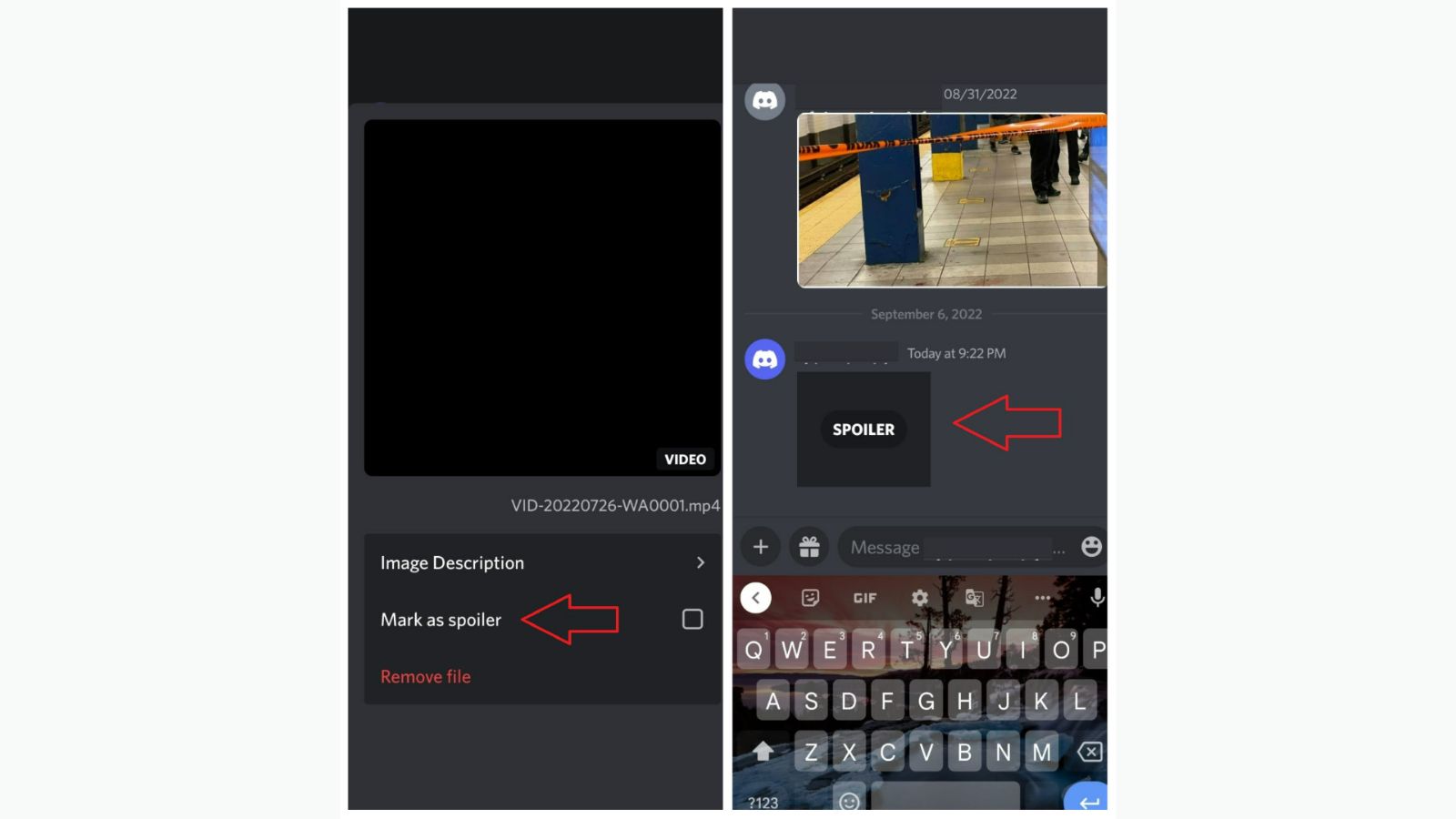
Discord has become one of the most popular platforms for communication among gamers and online communities. It offers a range of features to enhance user experience, including the ability to send text messages, voice calls, and even share images. However, if you want to add an element of surprise or suspense to your conversations, you might be wondering if it’s possible to send spoiler images on Discord mobile.
In this article, we will explore how to send spoiler images on Discord mobile and add an element of excitement to your conversations. Whether you want to share a sneak peek of an upcoming game release or simply want to surprise your friends with a hidden photo, we will guide you through the steps to send spoiler images on Discord mobile. So, let’s dive in and discover the secrets of adding that extra twist to your Discord conversations!
Inside This Article
- How Discord Mobile Handles Image Spoilers
- Sending Spoiler Images on Discord Mobile
- Tips for a Better Spoiler Image Experience
- The Impact of Spoiler Images on Discord Mobile Community
- Conclusion
- FAQs
How Discord Mobile Handles Image Spoilers
Discord Mobile, the popular messaging and communication app, has implemented a robust system for handling image spoilers. This feature allows users to share images while still preserving the element of surprise or suspense. Whether you want to post a spoiler for a TV show, movie, game, or any other content, Discord Mobile has you covered.
When you send an image spoiler on Discord Mobile, it appears as a blurred or obscured image to other users. This ensures that the content remains hidden until the user actively chooses to view it. It adds an extra layer of anticipation and excitement to the conversation, sparking curiosity among participants.
Discord Mobile has made it easy for users to send image spoilers. Simply upload the image as you would normally, but with one crucial step. Before sending, right-click on the image and select the “Spoiler” option. This action marks the image as a spoiler, and it will be displayed accordingly to other users who receive it in the chat.
It’s important to note that “Spoiler” is not an image format but rather a label applied by Discord Mobile to designate that the image contains potentially sensitive or revealing content. This labeling ensures that users who do not want to see spoilers have control over their viewing experience.
Furthermore, Discord Mobile allows recipients to decide when they want to unveil the spoiler image. By default, the image appears blurred, but users can click on it to reveal the full image whenever they are ready. This empowers individuals to control their exposure to spoilers and prevents accidental spoiling for those who are not ready to see it.
Discord Mobile also takes privacy concerns seriously. If you receive a message containing a spoiler image, other users will not be able to see your reaction or response until you choose to reveal the spoiler. This ensures that everyone can enjoy the content at their own pace and avoid having surprises ruined.
Sending Spoiler Images on Discord Mobile
If you’re an avid Discord user, you may already be familiar with the concept of spoiler tags. These handy tags allow you to hide spoilers within text messages so that users who want to avoid spoilers can do so. But did you know that you can also send spoiler images on Discord Mobile? That’s right! Whether you want to share sneak peeks of upcoming shows, hide plot twists in gaming screenshots, or simply tease your friends, you can now send spoiler images right from your mobile device.
So, how exactly do you send spoiler images on Discord Mobile? It’s actually quite simple. Follow these steps to start sharing your thrilling spoilers:
- Open the Discord app on your mobile device and navigate to the server or direct message conversation where you want to send the spoiler image.
- Tap on the “+” button located at the bottom of the screen to open the image uploader.
- Choose the image you want to send from your device’s gallery. Make sure it’s a spoiler image that you want to hide from others.
- Before sending the image, tap on the three dots (…) located at the top right corner of the screen.
- In the pop-up menu, select the “Mark as Spoiler” option. This will designate the image as a spoiler, hiding it until the recipient manually opens it.
- Finally, tap on the send button to share your spoiler image with others!
That’s it! Your spoiler image will now be sent with a special overlay that indicates it’s a spoiler. Other users will see a blurred or covered image and have to click on it to reveal the content.
It’s important to note that spoiler images are a great way to keep the element of surprise and maintain a respectful community environment. However, it’s always essential to use spoiler images responsibly. Avoid revealing crucial plot details without proper warnings and consider the preferences of your fellow Discord users.
Now that you know how to send spoiler images on Discord Mobile, you can unleash your creativity and add an extra layer of thrill to your conversations. Whether you’re a fan of TV shows, movies, or games, spoiler images provide a fun and engaging way to share content without spoiling the experience for others.
Tips for a Better Spoiler Image Experience
Using spoiler images on Discord Mobile can add an element of excitement and surprise to your conversations. Whether you’re in a gaming community or discussing a recent TV show episode, spoiler images allow you to share content without spoiling it for others. To ensure you have the best experience with spoiler images on Discord Mobile, here are some helpful tips:
- Label your spoiler images: When sending a spoiler image, make sure to clearly label it as a spoiler. This can be done by including the word “spoiler” in the file name or adding a spoiler tag in the message description. This way, recipients will be aware that the image contains potentially sensitive content and can choose to view it or not.
- Give a brief description: Along with labeling the image as a spoiler, provide a brief description of what the image contains without giving away any major plot points or surprises. This helps recipients decide whether they want to view the image or avoid it until they’ve seen the content themselves.
- Use the spoiler feature: Discord Mobile has a built-in spoiler feature that allows you to hide images behind a blurred overlay. To use this feature, simply type “/spoiler” before sending the image. This ensures that the image is hidden until the recipient chooses to reveal it, preventing accidental spoilers.
- Respect others’ preferences: Not everyone enjoys spoilers, so it’s essential to respect the preferences of others. Before sharing any spoiler images, make sure to check if the recipient is okay with receiving them. Some servers might have specific channels dedicated to spoiler discussions, so it’s best to use those channels to avoid spoiling the content for those who are not interested.
- Be mindful of timing: Timing is crucial when it comes to sharing spoiler images. Make sure to consider how recent the content is and whether enough time has passed for most people to have seen it. Avoid sharing spoiler images immediately after a new episode or release, as many people may not have had the chance to watch or experience it yet.
- Encourage consent and open discussion: If you’re in a spoiler-friendly server or chat, ask for consent before sharing a spoiler image. This way, everyone can be on the same page and be prepared for the content. Additionally, encourage open discussion about the spoiler images, allowing others to share their thoughts and reactions without fear of spoiling it for others.
By following these tips, you can ensure a better spoiler image experience on Discord Mobile. Remember to always be considerate of others and maintain a respectful approach when it comes to sharing spoiler content, making the platform enjoyable for everyone.
The Impact of Spoiler Images on Discord Mobile Community
The use of spoiler images on Discord Mobile has had a significant impact on the community dynamics. This feature allows users to hide sensitive or plot-relevant content within images, preventing inadvertent spoilers for others. The ability to share images while safeguarding surprises has given rise to exciting discussions and improved the overall user experience.
One of the most notable impacts of spoiler images is the preservation of suspense and excitement in gaming and entertainment discussions. Users can now freely express their thoughts and reactions without fear of ruining the experience for others. This has led to a more inclusive and engaging community, where members can openly discuss their favorite games, movies, or shows without unintentionally spoiling major plot points.
The implementation of spoiler images on Discord Mobile has also fostered a sense of anticipation and curiosity. When a user sees a spoiler-tagged image, it piques their interest and encourages them to join the conversation to uncover what lies behind the hidden content. This not only increases engagement within the community but also ensures that discussions remain lively and dynamic.
Furthermore, spoiler images have positively impacted the overall etiquette and respect shown within the Discord Mobile community. Users are now more aware of the importance of keeping discussions spoiler-free and making use of the spoiler image feature when necessary. This has created a more considerate and mindful environment, where everyone can freely express their opinions while still respecting the experience of others.
On the flip side, it is essential to consider the potential negative impact of spoiler images. Although designed to enhance the user experience, they can sometimes be misused to intentionally spoil content for others. This might lead to conflicts and disputes within the community, particularly if individuals disregard the established guidelines and use spoiler images inappropriately. Maintaining a balance between encouraging open discussion and preventing spoilers can be crucial to preserving a positive and harmonious community atmosphere.
Conclusion
Sending spoiler images on Discord Mobile is a handy feature that allows you to share images while keeping the content hidden until it is deliberately revealed. With just a few simple steps, you can easily send spoiler images to your friends and community members, adding an element of surprise and excitement to your conversations.
By following the steps outlined in this guide, you can ensure that you are using the spoiler image feature on Discord Mobile effectively and efficiently. So go ahead, unleash your creative side, and start sharing those spoiler images on Discord Mobile today!
Remember, spoiler images are not only a fun way to surprise and engage your friends, but they can also serve as a valuable tool for content creators who want to maintain the suspense and excitement for their audience. So, use this feature to its full potential and enjoy the thrill of sharing spoiler images on Discord Mobile!
FAQs
Q: Can I send spoiler images on Discord mobile?
A: Yes, you can send spoiler images on Discord mobile. It allows you to mark an image as a spoiler before sending it, ensuring that the content remains hidden until the recipient chooses to view it.
Q: How do I mark an image as a spoiler on Discord mobile?
A: To mark an image as a spoiler on Discord mobile, simply follow these steps:
1. Open the Discord app on your mobile device.
2. Navigate to the chat or conversation where you want to send the image.
3. Tap on the “Attach” button to select the image you want to send.
4. Before sending, tap on the “Mark as Spoiler” option.
5. Confirm that you want to mark the image as a spoiler.
6. Once sent, the image will be hidden until the recipient chooses to view it.
Q: Will marking an image as a spoiler hide it from all users on Discord mobile?
A: No, marking an image as a spoiler on Discord mobile will only hide it from users who have not chosen to view the content. Users who want to see the image can simply click or tap on the spoiler tag to reveal the image.
Q: Are there any size or format limitations for sending spoiler images on Discord mobile?
A: Discord mobile supports a wide range of image formats and it doesn’t have specific size limitations for sending spoiler images. However, keep in mind that large image files may take longer to upload and may cause slower loading times for users with slower internet connections.
Q: Can I remove the spoiler tag from an image I sent on Discord mobile?
A: No, once an image is marked as a spoiler and sent on Discord mobile, the spoiler tag cannot be removed or hidden from the image. However, recipients can choose to view the image by clicking or tapping on the spoiler tag.
