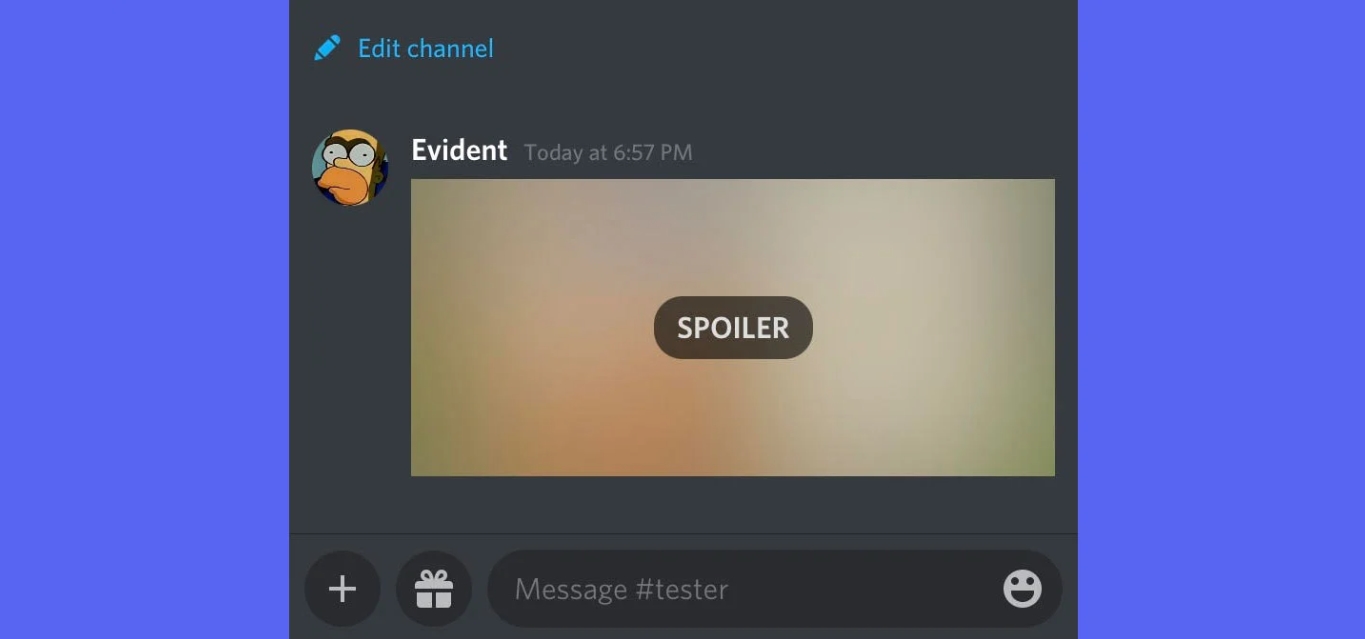
Discord has become one of the most popular communication platforms for gamers and communities alike. Whether you’re on your desktop or using the mobile app, Discord allows you to connect, chat, and share with others in real-time. One of the features that have made Discord so appealing is the ability to add spoilers, which lets you hide certain content to prevent spoilers for movies, TV shows, or games. If you’re wondering how to add a spoiler on Discord Mobile, you’ve come to the right place! In this article, we’ll guide you through the steps to add a spoiler tag to your messages on Discord Mobile, ensuring that you don’t spoil the surprises for your fellow Discord users.
Inside This Article
- Adding a Spoiler Tag
- Using Markdown Formatting
- Inline Spoiler Syntax
- Spoiler Tag in Code Blocks
- Conclusion
- FAQs
Adding a Spoiler Tag
One exciting feature of Discord is the ability to add spoiler tags to hide sensitive or spoilerific content. Whether you want to keep a plot twist a secret or conceal a surprise, adding a spoiler tag is a great way to maintain the element of surprise in your Discord conversations.
So, how exactly can you add a spoiler tag on Discord mobile? It’s actually quite simple! Follow the steps below to add a spoiler tag and keep your conversations exciting and suspenseful:
- First, open the Discord app on your mobile device and navigate to the channel or conversation where you want to add the spoiler tag.
- Type your message as you would normally, but be careful not to reveal any spoiler content just yet.
- Next, select the specific part of your message that you want to hide behind the spoiler tag.
- To add the spoiler tag, simply wrap the selected text with double vertical bars || on either side. For example: ||This is a spoiler||.
- Once you’ve added the spoiler tag, continue typing the rest of your message or hit the send button to share it with others.
That’s it! Your selected text will now be hidden behind a spoiler tag, and anyone who wants to view it can simply click or tap on the tag to reveal the hidden content. This way, you can keep the surprise intact while still allowing others to access the information when they’re ready.
Note that spoiler tags can be applied to both text and images, giving you the flexibility to hide various types of content.
Now that you know how to add a spoiler tag on Discord mobile, you can spice up your conversations with suspenseful surprises and keep your friends and community engaged. So go ahead, reveal your secrets with a little touch of mystery!
Using Markdown Formatting
Discord provides support for Markdown formatting, which allows you to enhance your messages with various formatting options, including adding a spoiler tag. With Markdown, you can easily hide spoilers and ensure that others can reveal them at their own discretion. Here’s how you can use Markdown formatting to add a spoiler on Discord Mobile:
1. Open the Discord app on your mobile device and navigate to the channel or chat where you want to add the spoiler.
2. Type your message as you normally would, but make sure to wrap the text you want to hide in two vertical bars (||) on each side. For example, if you want to hide the phrase “Spoiler alert!”, you would type ||Spoiler alert!||.
3. Once you’ve finished typing your message, hit the send button to post it. The message will appear as a normal text, not revealing the hidden spoiler to others.
4. When someone wants to reveal the spoiler, they can simply tap on the text with the spoiler tag. This will cause the hidden text to be revealed, allowing them to see the content you’ve hidden.
Using Markdown formatting to add a spoiler on Discord Mobile is a simple and effective way to keep your conversations engaging and exciting. By hiding sensitive information or surprise plot twists, you can make sure everyone has the opportunity to enjoy the content at their own pace.
Now that you know how to use Markdown formatting to add a spoiler on Discord Mobile, you can easily share information without ruining the excitement for others. Start using this feature today and make your Discord conversations even more fun!
Inline Spoiler Syntax
Adding a spoiler tag in Discord mobile is a useful feature that allows you to hide sensitive or potentially spoiler-filled content in your messages. It adds an element of surprise and suspense for others who want to view the hidden information. Inline spoiler syntax provides a quick and easy way to achieve this.
To create an inline spoiler in Discord mobile, you can use a combination of symbols and text. The most commonly used syntax involves placing two vertical bars (||) around the text you want to hide. For example, if you want to hide a spoiler about a TV show, you can type: ||Did you watch the latest episode of *Game of Thrones*?||
When this message is sent, the text within the double vertical bars will be hidden. Other Discord users will need to click or tap on the spoiler tag to reveal the hidden content. This ensures that the text remains hidden until the recipient chooses to see it.
It is important to note that the inline spoiler syntax works across all platforms, including Discord mobile. Whether you’re using a smartphone or tablet, you can easily create inline spoilers and keep your messages spoiler-free.
Additionally, the inline spoiler syntax can be combined with other formatting options. For example, you can add bold or italic formatting to the spoiler text by using the appropriate Markdown syntax. This allows you to add emphasis and style to your hidden content.
To summarize, inline spoiler syntax in Discord mobile allows you to hide text behind spoiler tags using a combination of double vertical bars. This simple and effective syntax ensures that sensitive or spoiler-filled content remains hidden until the recipient decides to reveal it.
Spoiler Tag in Code Blocks
When it comes to adding a spoiler tag in code blocks on Discord Mobile, there is a specific syntax that you need to follow. The spoiler tag in code blocks allows you to hide a piece of code or sensitive information, and it can be a useful tool, especially when discussing coding solutions or providing code examples.
To use the spoiler tag in code blocks, you will need to enclose your code within backticks (), followed by the keyword spoiler enclosed in triple colons (:::). Here’s an example:
spoiler
function calculateSecretCode() {
// Spoiler: This code calculates a secret code
let code = 1234;
return code;
}
In the code snippet above, the entire function is wrapped in the spoiler tag. This means that when someone views the code, they will have to click or tap on it to reveal its contents. This is a great way to prevent accidentally revealing code snippets or sensitive information to those who may not want to see it.
By using the spoiler tag in code blocks, you can effectively hide your code until someone actively chooses to view it. This helps maintain the element of surprise or secrecy, especially in coding communities where sharing solutions or discussing code can be a collaborative learning experience.
Note that the spoiler tag in code blocks works the same way across different platforms, including Discord Mobile. So whether you’re using Discord on your desktop or mobile device, you can implement this feature to hide code snippets, making your discussions more engaging and interactive.
So go ahead and try out the spoiler tag in code blocks on Discord Mobile! It’s a handy tool for sharing code while keeping it hidden until the right moment.
Conclusion
In conclusion, adding a spoiler on Discord Mobile is a simple and useful feature that allows users to provide a warning or hide sensitive information within their messages. With just a few taps, you can easily create spoilers on your mobile device and enhance your Discord chat experience.
Remember to use the “/spoiler” command when sending a message that contains spoilers, so that others can choose whether or not to view the hidden content.
Whether you’re discussing the latest episode of your favorite TV show or sharing plot twists in a book, using spoilers on Discord Mobile ensures that everyone can participate in the conversation without having key details revealed prematurely.
So, the next time you’re chatting on Discord Mobile, don’t hesitate to utilize the spoiler feature to keep your messages intriguing and respectful of others’ viewing preferences.
FAQs
Q: How do I add a spoiler on Discord Mobile?
A: To add a spoiler on Discord Mobile, simply use the pipe character followed by two vertical bars || before and after the text you want to hide. For example, ||spoiler text||.
Q: Can I add a spoiler to images on Discord Mobile?
A: Yes, you can. To add a spoiler to an image on Discord Mobile, upload the image as usual, then click on the spoiler icon (an eye crossed out) before sending it. This will hide the image behind a spoiler warning, allowing others to decide whether or not they want to view it.
Q: Will adding a spoiler on Discord Mobile affect other platforms?
A: Yes, adding a spoiler on Discord Mobile will also apply the spoiler function across other platforms, such as Discord on desktop or web browser. This ensures a consistent spoiler experience for all users, regardless of the device they are using.
Q: Can I customize the appearance of spoilers on Discord Mobile?
A: Unfortunately, you cannot customize the appearance of spoilers specifically on Discord Mobile. The styling of spoilers is predetermined by the Discord platform and is the same across all devices, including mobile.
Q: How can I view a spoiler on Discord Mobile?
A: To view a spoiler on Discord Mobile, simply tap on the spoiler text or image. This will reveal the content hidden behind the spoiler warning. Keep in mind that spoilers are meant to hide potentially sensitive or spoilerific information, so make sure you are prepared to view the content before unveiling it.
