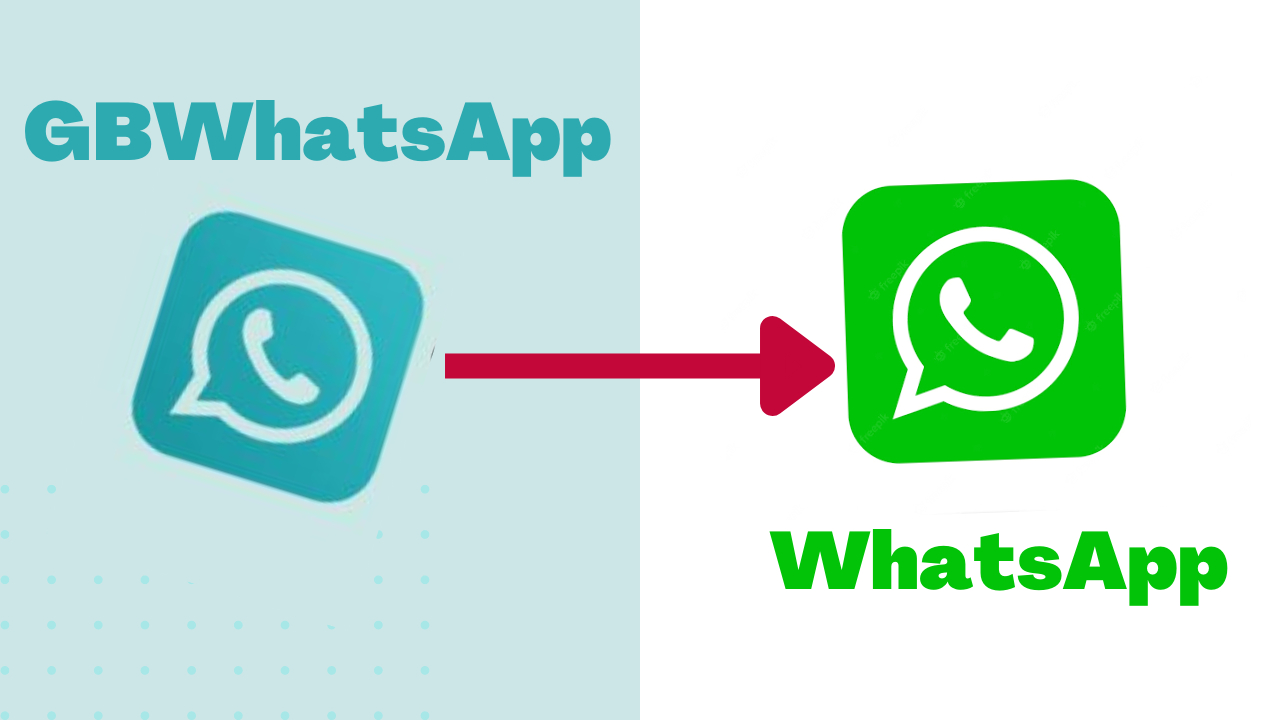
In today’s digital age, messaging apps have become an integral part of our lives, allowing us to stay connected with friends and family. GBWhatsApp, a popular modified version of WhatsApp, offers additional features and customization options to enhance the messaging experience. However, there are instances when users may decide to switch back to the official WhatsApp application. One concern that arises during this transition is the transfer of GBWhatsApp messages to WhatsApp. In this article, we will explore the step-by-step process of transferring GBWhatsApp messages to WhatsApp seamlessly. Whether you’re switching devices or simply prefer the official WhatsApp app, we’ve got you covered with a comprehensive guide to ensure that none of your important conversations are left behind.
Inside This Article
- Method 1: Using the “Backup” feature
- Method 2: Using a third-party tool – iCareFone for WhatsApp Transfer
- Method 3: Manual transfer using File Manager
- Method 4: Using Google Drive or OneDrive backup and restore
- Conclusion
- FAQs
Method 1: Using the “Backup” feature
One of the easiest and most convenient ways to transfer GBWhatsApp messages to WhatsApp is by utilizing the built-in “Backup” feature in both applications. This method allows you to create a backup of your GBWhatsApp messages and then restore them in the official WhatsApp application.
Follow these steps to transfer your GBWhatsApp messages:
- Open GBWhatsApp on your phone.
- Go to the settings menu and select the “Chats” option.
- Choose the “Chat backup” option.
- Click on the “Backup” button to create a backup of your GBWhatsApp messages.
- Once the backup process is complete, exit GBWhatsApp and uninstall the application from your phone.
- Now, download and install the official WhatsApp application from the Google Play Store or the App Store.
- Open WhatsApp and verify your phone number. Make sure to use the same phone number that you used for GBWhatsApp.
- During the setup process, WhatsApp will detect the GBWhatsApp backup file and prompt you to restore it. Click on the “Restore” button to transfer your messages.
- Wait for the restoration process to complete. This may take some time depending on the size of the backup file.
- Once the restoration process is finished, you will have successfully transferred your GBWhatsApp messages to WhatsApp.
Using the “Backup” feature provides a seamless and straightforward method to transfer your GBWhatsApp messages to WhatsApp. However, it is important to note that this method can only be used if you have access to both the GBWhatsApp and WhatsApp applications on your device. If you no longer have access to GBWhatsApp, you may need to consider alternative methods.
Now, let’s explore other methods to transfer GBWhatsApp messages to WhatsApp in case the “Backup” feature is not applicable to your situation.
Method 2: Using a third-party tool – iCareFone for WhatsApp Transfer
If you are looking for a reliable and efficient way to transfer your GBWhatsApp messages to WhatsApp, then iCareFone for WhatsApp Transfer is the perfect solution for you. This powerful third-party tool is designed specifically for managing and transferring WhatsApp data between devices. With its user-friendly interface and advanced features, iCareFone makes the process quick and hassle-free.
Here’s a step-by-step guide to help you transfer your GBWhatsApp messages to WhatsApp using iCareFone:
Step 1: Download and install iCareFone for WhatsApp Transfer on your computer.
Step 2: Launch iCareFone and connect your iPhone or Android device to the computer using a USB cable.
Step 3: Once your device is connected, click on the “WhatsApp Transfer” tab on the main interface of iCareFone.
Step 4: Select the “Backup” option to create a backup of your GBWhatsApp messages.
Step 5: After the backup process is complete, disconnect your GBWhatsApp device and connect your new device, where you want to transfer the messages to.
Step 6: Click on the “Restore” option in iCareFone and select the backup file that you created in the previous step.
Step 7: iCareFone will begin transferring the GBWhatsApp messages to your new device’s WhatsApp application. It may take some time depending on the size of the backup file.
And that’s it! With iCareFone for WhatsApp Transfer, you can easily and securely transfer all your GBWhatsApp messages to WhatsApp without losing any data.
iCareFone also offers additional features like WhatsApp data management, WhatsApp backup and restore, and even WhatsApp transfer between iOS and Android devices. So, if you need to manage or transfer your WhatsApp data in any way, iCareFone is the ultimate tool to rely on.
Give it a try and experience the seamless and efficient transfer of your GBWhatsApp messages to WhatsApp using iCareFone for WhatsApp Transfer!
Method 3: Manual transfer using File Manager
If you prefer a more hands-on approach and want to transfer GBWhatsApp messages to WhatsApp using your file manager, you’re in luck! This method allows you to manually transfer the message data without relying on any external tools or backups. Here’s how you can do it:
1. Open your file manager app on your mobile device. The file manager app may vary depending on the device and operating system you are using.
2. Navigate to the internal storage of your device or the location where the GBWhatsApp messages are stored. Look for a folder named “GBWhatsApp” or “WhatsApp” within the internal storage.
3. Open the folder and locate the “Databases” folder. This folder contains the message databases of GBWhatsApp.
4. Select the message database file(s) that you want to transfer. The file name(s) usually start with “msgstore” followed by a date and some numbers.
5. Copy the selected database file(s) to a separate location or folder, preferably outside the “GBWhatsApp” or “WhatsApp” folder. You can create a new folder specifically for the transferred message backups.
6. Now, uninstall GBWhatsApp from your device and install WhatsApp from the official app store if you haven’t already done so.
7. Once WhatsApp is installed, open the app and go through the setup process. During the setup, WhatsApp will automatically search for any existing backups from the official WhatsApp application.
8. When prompted to restore your WhatsApp messages, choose the option to restore from the backup. WhatsApp will detect the transferred message database file(s) and use them for the restoration process.
9. Wait for the restoration process to complete. Once it’s done, you should have successfully transferred your GBWhatsApp messages to WhatsApp.
It’s important to note that manual transfer using the file manager method requires some technical knowledge and may not be suitable for everyone. Take caution when manipulating or moving files, as deleting or modifying the wrong files can lead to data loss. If you are unsure or uncomfortable with this method, consider using one of the other methods mentioned in this article.
Now that you know how to transfer GBWhatsApp messages to WhatsApp using the manual transfer method, you can easily migrate your conversations and continue chatting with your contacts on the official WhatsApp platform.
Method 4: Using Google Drive or OneDrive backup and restore
If you want to transfer your GBWhatsApp messages to WhatsApp, one convenient option is to use Google Drive or OneDrive backup and restore feature. Both Google Drive and OneDrive are popular cloud storage services that allow you to backup and sync your data across multiple devices. By leveraging the power of these cloud platforms, you can easily transfer your GBWhatsApp messages to WhatsApp in a few simple steps.
To begin, make sure you have both GBWhatsApp and WhatsApp installed on your device. Then, follow these steps:
- Open GBWhatsApp and go to “Settings”.
- Select “Chats” and then tap “Chat backup”.
- Choose the backup frequency and select either Google Drive or OneDrive as the backup destination.
- Sign in to your Google or Microsoft account, depending on which service you chose.
- Tap “Backup” to start the backup process.
- Once the backup is complete, uninstall GBWhatsApp from your device.
- Open WhatsApp and complete the initial set up by verifying your phone number.
- During the setup process, WhatsApp will detect the backup file on Google Drive or OneDrive.
- Follow the on-screen prompts to restore your GBWhatsApp messages to WhatsApp.
- Once the restoration is complete, you can start using WhatsApp with all your transferred messages.
Using Google Drive or OneDrive backup and restore feature is an effortless way to transfer your GBWhatsApp messages to WhatsApp. It ensures a smooth transition while keeping your data safe and accessible. So, if you’re looking for a convenient method to switch to WhatsApp, give this method a try.
In conclusion, transferring GBWhatsApp messages to WhatsApp can be a simple and straightforward process if you follow the right steps. By using a reliable third-party tool like MobileTrans, you can easily transfer your messages, including conversations, attachments, and media files, from GBWhatsApp to WhatsApp in just a few clicks. This allows you to seamlessly transition from GBWhatsApp to the official WhatsApp platform without losing any important data.
It’s important to note that transferring messages from GBWhatsApp to WhatsApp should only be done if you want to switch to the official platform or for any other valid reasons. Make sure to carefully review the Terms of Service and Privacy Policy of both applications before proceeding with the transfer.
Remember, keeping your messages safe and secure is crucial, so always back up your data before making any changes or switch to a new messaging app. With the right tools and precautions, you can easily transition to WhatsApp and continue your conversations without any hassle!
FAQs
1. Can I transfer my GBWhatsApp messages to WhatsApp?
Yes, you can transfer your GBWhatsApp messages to WhatsApp. There are methods available that allow you to move your chat history from GBWhatsApp to the official WhatsApp application without losing any data.
2. Why would I want to transfer my GBWhatsApp messages to WhatsApp?
There can be several reasons why you might want to transfer your GBWhatsApp messages to WhatsApp. One common reason is that GBWhatsApp is a modified version of WhatsApp and is not officially supported by WhatsApp developers. It lacks the security and reliability that the official WhatsApp application provides. Transferring your messages to WhatsApp ensures that you have a secure and stable messaging experience.
3. How can I transfer my GBWhatsApp messages to WhatsApp?
To transfer your GBWhatsApp messages to WhatsApp, you can use a third-party tool like “WazzapMigrator.” This tool allows you to convert your GBWhatsApp chat backup file into a format that is compatible with WhatsApp. Once the backup file is converted, you can simply restore it within the WhatsApp application to access your messages.
4. Is transferring GBWhatsApp messages to WhatsApp a complicated process?
While the process of transferring GBWhatsApp messages to WhatsApp may seem a bit complex, it can be easily done with the help of a third-party tool like “WazzapMigrator.” The tool simplifies the conversion process and provides clear instructions on how to restore the backup within the WhatsApp application. As long as you follow the instructions accurately, transferring your messages should not be overly complicated.
5. Will I lose any data while transferring my GBWhatsApp messages to WhatsApp?
When using a reliable tool like “WazzapMigrator” to transfer your GBWhatsApp messages to WhatsApp, you shouldn’t experience any data loss. The tool ensures that your messages, media files, and other attachments are properly converted and transferred to the WhatsApp application. However, it’s always a good practice to create a backup of your GBWhatsApp data before starting the transfer process, just in case.
