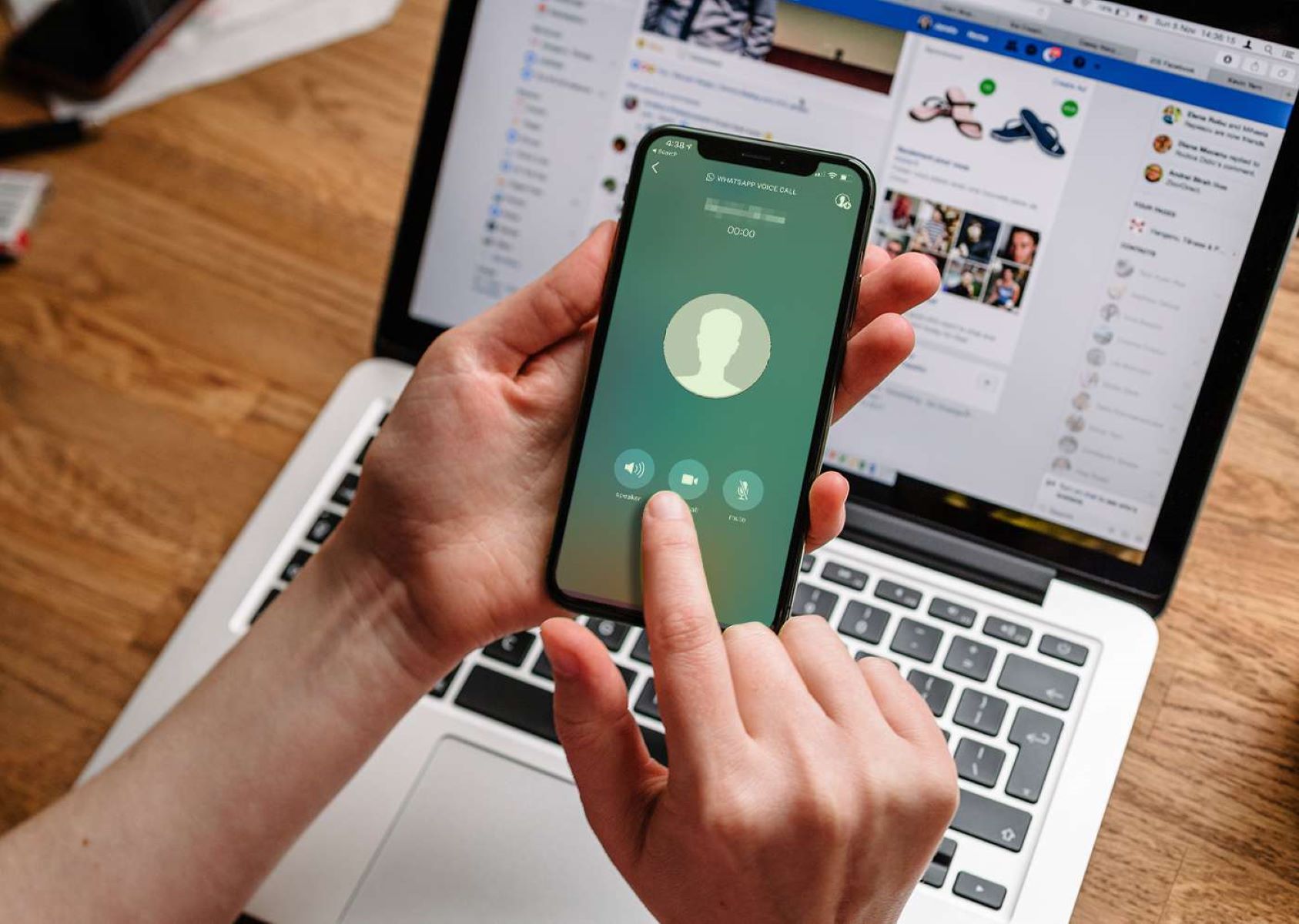
Welcome to the ultimate guide on how to backup your WhatsApp messages from Android to your PC. In this fast-paced digital era, our smartphones have become the hub of our communication and the primary source of precious memories. That’s why it’s crucial to ensure that our invaluable WhatsApp conversations are backed up securely.
Backing up your WhatsApp messages not only gives you peace of mind but also provides an additional layer of protection against accidental deletions, device damage, or even if you plan to switch to a new Android phone. By following the step-by-step instructions in this article, you’ll be able to effortlessly backup your WhatsApp messages to your PC in no time.
So, grab your Android device, power up your PC, and let’s dive into the world of WhatsApp backups!
Inside This Article
- Importance of Backing up WhatsApp Messages
- Methods to Backup WhatsApp Messages from Android to PC
- Using the Official WhatsApp Backup Feature
- Using Third-Party Backup Apps
- Manually Transferring WhatsApp Backup Files
- Conclusion
- FAQs
Importance of Backing up WhatsApp Messages
Backing up your WhatsApp messages is crucial as it ensures the safety and security of your important conversations, media files, and contacts. Here are the reasons why backing up WhatsApp messages is important:
- Preserving your Memories: WhatsApp messages often contain precious memories in the form of personal chats, photos, videos, and voice notes. By backing up your messages, you can safeguard these memories from accidental deletion, device damage, or loss.
- Restoring Messages on New Devices: When you switch to a new Android device or reinstall WhatsApp, having a backup enables you to restore all your previous conversations seamlessly. You can pick up where you left off without losing any valuable information or history.
- Protecting Against Data Loss: Mobile phones are vulnerable to various risks like hardware failures, software glitches, viruses, or accidental data wipes. Regularly backing up your WhatsApp messages ensures that even if such unfortunate incidents occur, you can recover your chats and media files without hassle.
- Safekeeping of Important Information: Many users rely on WhatsApp for business or professional purposes, with essential documents, important contacts, or crucial discussions exchanged through the app. By backing up your WhatsApp messages, you have a secure copy of this valuable information that can be accessed whenever needed.
- Peace of Mind: Losing WhatsApp conversations can be distressing, especially if they hold sentimental value or contain important information. By taking the proactive step of backing up your messages, you can have peace of mind knowing that your data is well-protected and can be restored whenever required.
Given the significance of WhatsApp messages in our personal and professional lives, it is essential to prioritize their backup to ensure data integrity and peace of mind. Now that you understand the importance of backing up your WhatsApp messages, let’s explore the various methods available to accomplish this task.
Methods to Backup WhatsApp Messages from Android to PC
WhatsApp has become an essential part of our daily communication, and losing precious conversations and media files can be devastating. That’s why it’s crucial to regularly backup your WhatsApp messages from your Android device to your PC. In this article, we will explore three different methods to help you securely backup your WhatsApp messages and ensure you never lose them.
Method 1: Using the Official WhatsApp Backup Feature
The easiest and most reliable method to backup WhatsApp messages from your Android device to your PC is by using the official WhatsApp backup feature. WhatsApp offers a built-in backup function that allows you to create a complete backup of all your chat histories, including text messages, photos, videos, and other media.
To enable this feature, you need to follow these simple steps:
- Open your WhatsApp application on your Android device.
- Go to Settings, then tap on Chats.
- Select Chat backup.
- Choose the backup frequency (daily, weekly, or monthly).
- Tap on the Backup to Google Drive option to select your Google account.
- Finally, tap on the “Backup” button to start the backup process.
Method 2: Using Third-Party Backup Apps
If you prefer more control and flexibility over your WhatsApp backups, you can opt for third-party backup apps. These apps offer additional features and customization options to meet your specific backup needs. Some popular third-party backup apps include iMobie AnyTrans, MobileTrans, and Wondershare Dr.Fone.
To back up your WhatsApp messages using a third-party app, you generally need to follow these steps:
- Download and install the preferred third-party backup app on your Android device and PC.
- Connect your Android device to your PC using a USB cable.
- Open the backup app on your Android device and select WhatsApp as the backup source.
- Choose the backup destination on your PC and start the backup process.
- Once the backup is complete, you can access your WhatsApp messages and media files on your PC.
Method 3: Manually Transferring WhatsApp Backup Files
If you prefer a more hands-on approach, you can manually transfer your WhatsApp backup files from your Android device to your PC. This method gives you full control over the backup process and allows you to store your backups in a location of your choice.
To manually transfer WhatsApp backup files, you need to follow these steps:
- Connect your Android device to your PC using a USB cable.
- Navigate to the WhatsApp folder on your Android device.
- Copy the “Databases” folder, which contains your WhatsApp backup files.
- Paste the “Databases” folder into a secure location on your PC.
Keep in mind that when you want to restore your WhatsApp backup files, you will need to follow the respective method for each backup option discussed in this article.
By following one of these methods, you can ensure your WhatsApp messages are safely backed up on your PC, providing you with peace of mind knowing that your conversations and media files are secure. Remember to regularly perform backups to keep your messages up to date in case of any unforeseen circumstances.
Start backing up your WhatsApp messages today and never worry about losing them again!
Using the Official WhatsApp Backup Feature
WhatsApp, being one of the most popular instant messaging apps, understands the importance of data backup. To provide users with a seamless backup solution, WhatsApp offers its own built-in backup feature. This convenient feature allows you to easily back up your WhatsApp messages, photos, videos, and other media from your Android device to your PC.
Backing up your WhatsApp messages using the official WhatsApp backup feature ensures that your data is safely stored and can be restored whenever you need it. It provides peace of mind knowing that even if your phone gets lost, damaged, or stolen, your valuable conversations and media files remain accessible.
To use the official WhatsApp backup feature, follow these steps:
- Open WhatsApp on your Android device.
- Tap on the three-dot menu icon in the top right corner.
- Select “Settings” from the dropdown menu.
- Go to “Chats” and then click on “Chat backup.”
- You can customize your backup settings by choosing the frequency of backups, inclusion/exclusion of videos, and backup to Google Drive settings.
- To start the backup process, tap on the “Back Up” button.
- Wait for the backup to complete. The duration depends on the size of your WhatsApp data.
Once the backup process is complete, you can easily transfer the backup files to your PC for safekeeping. Connecting your Android device to your PC via a USB cable and navigating to the WhatsApp backup folder will allow you to locate and copy the backup files to your computer.
Remember to create a designated folder on your PC to store these backup files, as this will make it easier to locate and restore them in case you need to reinstall WhatsApp or recover your data on a new device.
Using the official WhatsApp backup feature is a reliable and straightforward method to ensure the safety of your chat history and media files. Regularly backing up your WhatsApp data will give you the peace of mind knowing that your conversations and memories are securely stored on your PC, ready to be restored whenever needed.
Using Third-Party Backup Apps
Another efficient way to backup WhatsApp messages from your Android device to your PC is by using third-party backup apps. These apps provide additional features and flexibility when it comes to backing up and restoring your WhatsApp data.
Here are a few popular third-party backup apps that you can consider:
- Dr.Fone – WhatsApp Transfer: This app allows you to backup and restore WhatsApp messages, attachments, and other data with just a few simple steps. It supports both Android and iOS devices, making it a versatile option for users.
- iSkysoft Toolbox – Restore Social App: This app not only helps you backup and restore WhatsApp data but also allows you to transfer your WhatsApp messages between different devices. It also supports other social media apps like Facebook and Instagram.
- MobileTrans – WhatsApp Transfer: With this app, you can easily backup and restore your WhatsApp messages with a high success rate. It also offers additional features like cross-platform data transfer and selective data restoration.
When using third-party backup apps, it’s important to choose a reputable and reliable app from a trusted developer. Ensure that the app is compatible with your Android device and provides regular updates to stay compatible with the latest WhatsApp versions.
Once you have chosen a third-party backup app, follow these simple steps to backup your WhatsApp messages from Android to PC:
- Download and install the third-party backup app from the Google Play Store.
- Launch the app and follow the on-screen instructions to grant necessary permissions and access to your WhatsApp data.
- Select the backup option and choose the destination folder on your PC where you want to save the backup file.
- Initiate the backup process and wait for it to complete. The time taken may vary depending on the size of your WhatsApp data.
Once the backup process is complete, you can safely transfer the backup file from your Android device to your PC via USB or any other file transfer method.
Using third-party backup apps gives you the advantage of additional features and flexibility in managing your WhatsApp data. However, it’s important to ensure that you take necessary precautions to protect your data and choose a reliable app from a trusted source.
Manually Transferring WhatsApp Backup Files
If you prefer a more hands-on approach or have specific requirements for your WhatsApp backup, you can manually transfer the backup files from your Android device to your PC. This method gives you more control over the backup process and allows you to store the backup files in a location of your choice.
Here’s a step-by-step guide on how to manually transfer WhatsApp backup files:
- Connect your Android device to your PC using a USB cable.
- Once connected, navigate to your Android device’s internal storage or SD card, depending on where WhatsApp stores its backup files. The default location is usually in the “WhatsApp” folder.
- Locate the “Databases” folder within the “WhatsApp” folder. This folder contains all the backup files with the .db.crypt extension.
- Copy the desired backup files to a folder on your PC. You can create a new folder specifically for storing WhatsApp backups.
- Disconnect your Android device from your PC.
Now that you have manually transferred the WhatsApp backup files to your PC, you can rest assured knowing your messages and media are safely stored. Remember to periodically repeat this process to ensure your backups are up to date.
It’s worth noting that manually transferring WhatsApp backup files does require a bit more technical knowledge and may not be as convenient as using the official backup feature or third-party backup apps. However, if you prefer to have complete control over your backups or have specific requirements, this method is a viable option.
Now that you are familiar with the different methods available to backup WhatsApp messages from your Android device to your PC, you can choose the one that best suits your needs. Whether you opt for the official backup feature, third-party apps, or manual transfer, the key is to regularly backup your WhatsApp messages to ensure you never lose important conversations or media.
Conclusion
Backing up your WhatsApp messages from your Android device to your PC is a simple and effective way to ensure that your valuable conversations and memories are safely stored. By following the steps outlined in this article, you can easily create a backup of your WhatsApp messages and attachments to your computer, providing you with peace of mind and the ability to restore your data whenever necessary.
Remember to regularly perform backups to keep your data up to date. Additionally, consider using third-party backup tools for added convenience and functionality. With the backup of your WhatsApp messages safely stored on your PC, you can confidently use your Android device, knowing that your important conversations are always at your fingertips.
Don’t wait until it’s too late – start backing up your WhatsApp messages from your Android device to your PC today and protect your valuable data!
FAQs
1. How can I backup WhatsApp messages from my Android phone to my PC?
2. Is it possible to backup WhatsApp messages without using third-party applications?
3. What are the benefits of backing up WhatsApp messages to a PC?
4. Can I restore WhatsApp messages from my PC back to my Android phone?
5. Are there any limitations or restrictions when backing up WhatsApp messages to a PC?
