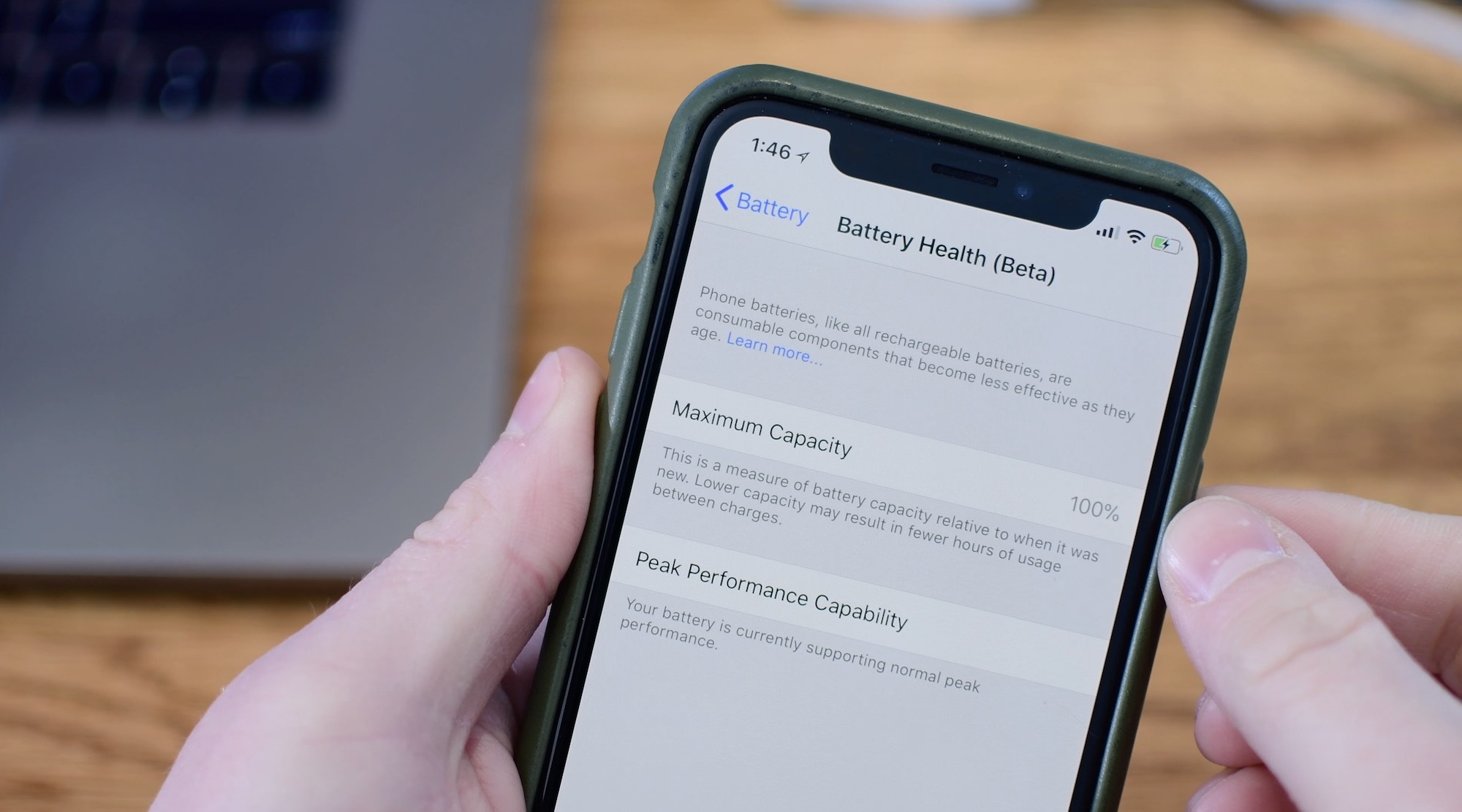
Are you tired of your iPhone slowing down? Well, you’re not alone. With the release of iOS 11.3, Apple introduced a controversial feature called “throttling” which reduces the performance of older iPhones to preserve battery life. While Apple claims this is done to prevent unexpected shutdowns, many users find it frustrating and want to disable it.
In this article, we will guide you on how to turn off throttling on your iPhone with iOS 11.3. We’ll walk you through the steps to regain full performance on your device and improve your overall user experience. So, if you’re ready to take matters into your own hands and unlock your iPhone’s true potential, keep reading!
Inside This Article
- Methods to Turn Off Throttling on iPhone with iOS 11.3
- Frequently Asked Questions (FAQs)
- Update to the Latest iOS Version
- Adjust Battery Health Settings
- Disable Performance Management
- Conclusion
- FAQs
Methods to Turn Off Throttling on iPhone with iOS 11.3
If you’re an iPhone user with iOS 11.3, you may have experienced a slowdown in performance due to a feature called “throttling.” Throttling is a mechanism that reduces power to the device to prevent unexpected shutdowns on devices with degraded batteries. While this feature is designed to ensure a stable user experience, some users may prefer to turn off throttling to regain maximum performance. In this article, we will explore different methods to turn off throttling on your iPhone running iOS 11.3.
Method 1: Disabling Throttling through Battery Health Settings
The first method to turn off throttling is through the Battery Health settings on your iPhone. Follow these simple steps:
- Open the Settings app on your iPhone.
- Scroll down and tap on Battery.
- Tap on Battery Health.
- Under Peak Performance Capability, you will see if your iPhone is being throttled.
- If your iPhone is being throttled, you will have the option to Disable the performance management feature. Tap on it.
By disabling throttling through the Battery Health settings, you can improve the performance of your iPhone. However, please note that this may increase the risk of unexpected shutdowns if your battery is degraded.
Method 2: Enabling Maximum Performance through Battery Health Settings
If you prefer to keep your iPhone running at maximum performance but still want to monitor battery health, you can choose to enable maximum performance. Here’s how:
- Open the Settings app on your iPhone.
- Scroll down and tap on Battery.
- Tap on Battery Health.
- Under Peak Performance Capability, you will see if your iPhone is being throttled.
- If your iPhone is being throttled, you can tap on Enable to allow maximum performance.
Enabling maximum performance will make your iPhone run at full speed without any performance management. However, it may result in unexpected shutdowns if your battery is degraded.
Method 3: Disabling Throttling through iOS Settings
If you don’t want to go through the Battery Health settings, you can disable throttling directly from the iOS settings. Here’s how:
- Open the Settings app on your iPhone.
- Go to General.
- Scroll down and tap on Software Update.
- If there’s a new iOS update available, download and install it.
- Once the update is installed, go back to Settings.
- Scroll down and tap on Battery.
- Tap on Battery Health.
- Under Peak Performance Capability, you will see if your iPhone is being throttled.
- If your iPhone is being throttled, you can disable throttling by toggling off the Optimized Battery Charging option.
Disabling throttling through the iOS settings can help you regain maximum performance without the need to navigate through the Battery Health settings.
Frequently Asked Questions (FAQs)
Q: What is throttling on an iPhone?
A: Throttling is a feature on iPhones that reduces power to the device to prevent unexpected shutdowns on devices with degraded batteries.
Q: Why would I want to turn off throttling on my iPhone?
A: Some users prefer to turn off throttling to regain maximum performance on their iPhone, as it can result in slower performance.
Q: Will turning off throttling affect my battery life?
A: Disabling throttling can potentially increase the risk of unexpected shutdowns if your battery is degraded, so it’s important to monitor your battery health and ensure it’s in good condition.
Q: Can I turn off throttling on any iPhone model?
A: Throttling and the ability to turn it off are available on iPhone models with iOS 11.3 or later.
Q: Do I need to update my iOS to turn off throttling?
A: Updating your iOS to the latest version is not mandatory, but it is recommended to ensure you have access to the latest features and optimizations.
Update to the Latest iOS Version
Updating your iPhone to the latest iOS version is an essential step in ensuring the smooth functioning of your device and potentially addressing any performance issues related to throttling. Apple frequently releases software updates that include bug fixes, performance enhancements, and security improvements.
To update your iOS, follow these simple steps:
- Connect your iPhone to a stable Wi-Fi network.
- Go to the Settings app on your device.
- Scroll down and tap on “General”.
- Tap on “Software Update”.
- If an update is available, tap “Download and Install”.
- Enter your passcode, if prompted.
- Agree to the terms and conditions and wait for the update to download.
- Once downloaded, tap “Install Now” to begin the update process.
- Follow the on-screen instructions to complete the update.
Once the update is installed, your iPhone will be running on the latest iOS version, which may include performance improvements that can help mitigate any throttling issues.
Adjust Battery Health Settings
If you want more control over the performance and throttling settings on your iPhone, you can adjust the Battery Health settings. This feature was introduced with iOS 11.3 and allows you to manage the battery performance of your device.
To access the Battery Health settings, follow these steps:
- Open the Settings app on your iPhone.
- Scroll down and tap on “Battery”.
- Tap on “Battery Health”.
Once you’re in the Battery Health settings, you’ll see two key options: “Peak Performance Capability” and “Battery Age”.
The “Peak Performance Capability” section shows you the current status of your device’s battery performance. If your battery is in good condition, it will display “Your battery is currently supporting normal peak performance.” However, if your battery has degraded and is unable to deliver maximum power, it may show a message like “This iPhone has experienced an unexpected shutdown because the battery was unable to deliver the necessary peak power.”
If your iPhone is experiencing performance issues due to throttling, you can choose to disable it by following these steps:
- Tap on “Peak Performance Capability”.
- Tap on the toggle button next to “Disable” to turn off the throttling feature.
It’s important to note that disabling throttling may result in unexpected shutdowns if your battery is unable to handle the power requirements of your device. However, this option gives you the freedom to prioritize performance over battery life.
If you wish to enable maximum performance and are willing to accept the potential risks associated with it, you can follow these steps:
- Tap on “Peak Performance Capability”.
- Tap on the toggle button next to “Enable” to turn on maximum performance.
This option ensures that your iPhone operates at its highest performance levels, but it may lead to more frequent battery drain and potential unexpected shutdowns if the battery cannot handle the load.
By adjusting the Battery Health settings, you have the ability to fine-tune the performance of your iPhone and control how throttling impacts your device. Just remember to consider the potential consequences and battery life implications before making any changes.
Disable Performance Management
If you have an iPhone with iOS 11.3 or later, you have the option to disable performance management, also known as throttling. Disabling performance management allows your device to run at full speed, but it may lead to unexpected shutdowns if your battery is unable to handle the power demands.
To disable performance management, follow these steps:
- Open the Settings app on your iPhone.
- Scroll down and tap on “Battery”.
- Select “Battery Health”.
- Tap on “Disable” under the “Peak Performance Capability” section.
- You will see a warning message explaining the potential for unexpected shutdowns. Tap on “Disable” again to confirm.
Once you have disabled performance management, your iPhone will no longer throttle its performance based on battery health. However, it’s important to note that this may result in your device shutting down if the battery cannot handle the power requirements of certain tasks.
If you experience unexpected shutdowns after disabling performance management, it may be a sign that your battery needs to be replaced. In such cases, it’s recommended to contact Apple Support or visit an authorized service provider to have your battery examined and replaced if necessary.
It’s worth mentioning that performance management is designed to protect your device from unexpected shutdowns caused by battery-related issues. By throttling the performance, it ensures a more stable user experience. However, if you prefer to prioritize maximum performance over battery life, disabling performance management can be a suitable option.
Throttling is a frustrating issue that many iPhone users have encountered, but with the introduction of iOS 11.3, Apple has given users the ability to turn off throttling on their devices. This new feature ensures that you can enjoy the full power and performance of your iPhone without any unnecessary speed restrictions.
By following the simple steps outlined in this article, you can disable throttling and experience a boost in your device’s performance. Whether you’re using your iPhone for work, entertainment, or communication, having a fast and responsive device is essential.
Remember, before making any changes to your iPhone’s settings, it’s important to weigh the pros and cons of disabling throttling. While it may provide a temporary boost in performance, it could also lead to unexpected shutdowns if your device’s battery is not capable of handling high power demands.
Ultimately, the decision to turn off throttling on your iPhone is up to you. However, with the option to disable it, Apple has given users more control over their device’s performance. Keep in mind that regular maintenance such as optimizing apps and clearing unnecessary files can also help improve overall performance. So go ahead, take advantage of the new feature, and enjoy a faster and smoother iPhone experience.
FAQs
Q: What is throttling on iPhone with iOS 11.3?
A: Throttling is a feature implemented by Apple in iOS 11.3 that slows down the performance of older iPhones with worn-out batteries to prevent unexpected shut downs.
Q: Why would I want to turn off throttling on my iPhone?
A: Some users may want to turn off throttling on their iPhone to regain full performance and speed, especially if they have replaced the battery or have a newer iPhone model that does not require throttling.
Q: How can I turn off throttling on my iPhone with iOS 11.3?
A: To turn off throttling on your iPhone with iOS 11.3, you need to disable the “Battery Health” feature in the Settings app. Go to Settings > Battery > Battery Health, and toggle off the “Enable Battery Health Management” option.
Q: Will turning off throttling have any impact on my iPhone’s battery life?
A: Disabling throttling on your iPhone may result in more frequent battery drain as the device will no longer be able to dynamically manage performance based on battery health and usage. It is recommended to monitor your battery usage and consider replacing the battery if necessary.
Q: Is it safe to turn off throttling on my iPhone?
A: While turning off throttling may improve performance, it can also increase the risk of unexpected shut downs if the battery health is degraded. It is advisable to weigh the potential benefits against the potential risks and make an informed decision based on your individual device condition.
