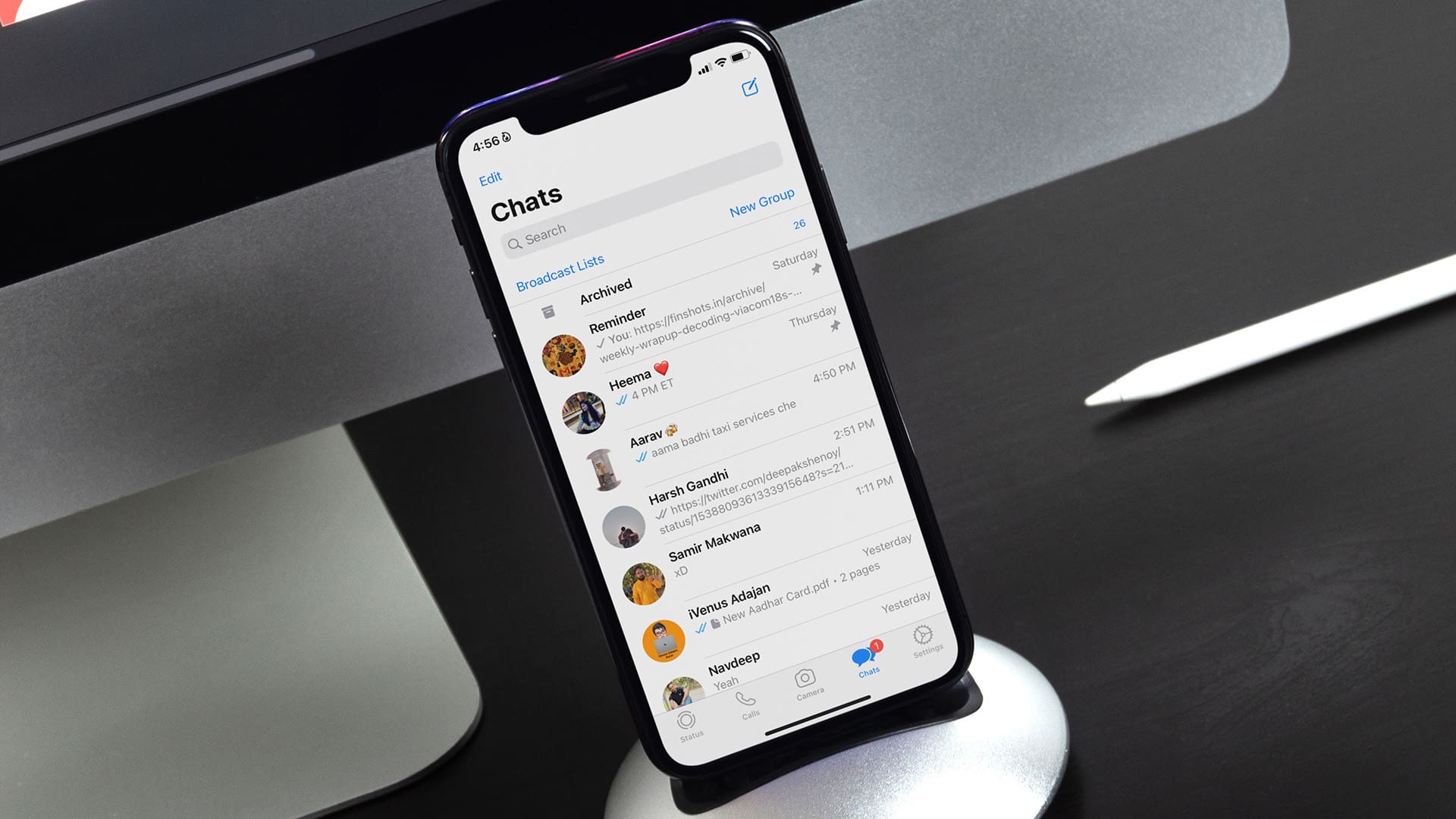
Are you experiencing trouble with your WhatsApp notifications on your cell phone? Don’t worry, you’re not alone. Many users encounter issues with their WhatsApp notifications not working properly, which can be frustrating and inconvenient. Whether it’s missing notifications, delayed alerts, or no notifications at all, it can hinder your communication and make you miss important messages.
In this article, we’ll explore the common reasons why WhatsApp notifications may not be working on your mobile phone and provide you with effective solutions to fix the problem. From checking your notification settings to troubleshooting the app, we’ve got you covered. So, if you’re tired of missing out on WhatsApp messages and want to ensure timely notifications, keep reading!
Inside This Article
- Reasons for WhatsApp Notifications not Working
- Potential Solutions for WhatsApp Notifications Issues
- Troubleshooting Steps for WhatsApp Notifications Problems
- Conclusion
- FAQs
Reasons for WhatsApp Notifications not Working
WhatsApp is a popular messaging app that allows users to stay connected with friends and family, but it can be frustrating when the notifications stop working. If you’re experiencing this issue, there could be several reasons why your WhatsApp notifications are not popping up on your phone. Let’s explore some of the common causes:
1. Notification Settings: One possible reason for your WhatsApp notifications not working could be due to misconfigured notification settings on your device. Check if you have disabled notifications for WhatsApp or if you have enabled “Do Not Disturb” mode, which can prevent notifications from appearing.
2. App Permissions: WhatsApp requires certain permissions to send notifications. If you have not granted the necessary permissions to the app, it may not be able to display notifications on your device. Ensure that you have granted WhatsApp the required permissions in the app settings.
3. Battery Optimization: Some devices have aggressive battery optimization settings that can restrict background processes and notifications from certain apps. WhatsApp may be affected by this optimization, leading to notifications not being delivered. Disable battery optimization for WhatsApp to resolve this issue.
4. Network Connectivity: WhatsApp heavily relies on a stable internet connection to deliver notifications. If you’re experiencing network connectivity issues or an unstable internet connection, it may interfere with the delivery of WhatsApp notifications. Ensure that you have a reliable network connection to avoid disruptions in receiving notifications.
5. Outdated App Version: Using an outdated version of the WhatsApp app can cause functionality issues, including problems with notifications. Check if there is an update available for WhatsApp in your app store and make sure you are using the latest version to ensure optimal performance.
6. Conflict with Third-Party Apps: In some cases, third-party apps or settings on your device may interfere with the proper functioning of WhatsApp notifications. If you have recently installed any new apps or made changes to settings, try disabling or uninstalling them temporarily to see if it resolves the issue.
7. Device Software Issues: Occasionally, issues with the software on your device can impact the performance of WhatsApp notifications. Ensure that your device’s operating system is up to date and consider restarting your device to refresh the system and resolve any software-related issues.
Remember that these are just some common reasons why your WhatsApp notifications may not be working. It’s always a good idea to troubleshoot and identify the specific issue on your device before trying out various solutions.
Potential Solutions for WhatsApp Notifications Issues
If you’re facing issues with WhatsApp notifications not appearing on your phone, there are several potential solutions to consider. By following these steps, you can troubleshoot and resolve the problem, ensuring that you never miss an important message or call again. Here are some potential solutions to fix WhatsApp notification issues:
1. Check Notification Settings: Ensure that you have enabled notifications for WhatsApp on your device. Go to your phone’s settings, find the “Apps” or “Applications” section, locate WhatsApp, and make sure that notifications are turned on.
2. Restart Your Phone: Sometimes, a simple restart can fix notification issues. Try turning off your phone, wait a few seconds, and then turn it back on. This can help refresh the system and resolve any temporary glitches.
3. Update WhatsApp: Make sure you have the latest version of WhatsApp installed on your device. Developers often release updates with bug fixes and improvements, including notification-related issues. Check your app store for any available updates.
4. Clear App Cache: Clearing the app cache can help resolve issues related to notifications. Go to your phone’s settings, find the “Apps” or “Applications” section, locate WhatsApp, and select the option to clear cache. This will remove any temporary data that may be causing the problem.
5. Check Battery Optimization Settings: Some devices have battery optimization settings that can interfere with app notifications. Go to your phone’s settings, find the “Battery” or “Power” section, locate WhatsApp, and make sure that it is set to “Not optimized” or “Allow in the background.”
6. Disable Do Not Disturb Mode: If your phone is in Do Not Disturb mode, it can prevent WhatsApp notifications from appearing. Check your phone’s settings or swipe down from the top of the screen to access the quick settings panel and make sure Do Not Disturb mode is turned off.
7. Check Data and Wi-Fi Connection: Ensure that you have a stable internet connection, either through mobile data or Wi-Fi. Poor connectivity can affect the delivery of notifications. Try switching between Wi-Fi and mobile data to see if the problem persists.
8. Reinstall WhatsApp: As a last resort, you can try uninstalling and reinstalling WhatsApp on your device. This can resolve any software-related issues that may be causing the notification problem. Remember to back up your chats before uninstalling the app.
By following these potential solutions, you can fix WhatsApp notification issues and ensure that you receive timely notifications for your messages and calls. If the problem persists, you may need to reach out to WhatsApp support for further assistance.
Troubleshooting Steps for WhatsApp Notifications Problems
If you’re experiencing issues with WhatsApp notifications not working, it can be frustrating to miss important messages or calls. Fortunately, there are several troubleshooting steps you can take to resolve the problem. Follow these steps to ensure that you receive notifications on time:
- Check your device settings: Make sure that your device settings allow WhatsApp to send notifications. Go to your device’s settings, navigate to the “Apps” or “Applications” section, find WhatsApp, and ensure that notifications are enabled.
- Refresh WhatsApp: Sometimes, notifications can get stuck or delayed. Try refreshing the app by swiping it away from your recent apps list and reopening it. This can help kickstart the notification process.
- Update WhatsApp: Ensure that you have the latest version of WhatsApp installed on your device. Developers often release updates to fix bugs and improve app performance, including notification-related issues.
- Check internet connection: If you’re not receiving WhatsApp notifications, it could be due to a poor internet connection. Ensure that you have a stable and active internet connection, either through Wi-Fi or mobile data.
- Clear cache and data: Clearing the cache and data of the WhatsApp app can help resolve notification problems. Go to your device’s settings, find the app manager or applications section, locate WhatsApp, and clear the cache and data.
- Reinstall WhatsApp: If all else fails, try uninstalling and reinstalling WhatsApp. This can help resolve any underlying issues that may be causing notification problems. Make sure to backup your chats before uninstalling the app.
With these troubleshooting steps, you should be able to resolve most WhatsApp notification problems. However, if the issue persists, you may want to reach out to WhatsApp support or seek assistance from a mobile phone technician.
Conclusion
In conclusion, if you’re experiencing issues with your WhatsApp notifications not working, there are several steps you can take to address the problem. Start with simple troubleshooting techniques, such as checking your phone’s settings, ensuring that notifications are enabled for WhatsApp, and restarting your device. If these basic steps don’t resolve the issue, you can try more advanced troubleshooting methods, like clearing the cache of your WhatsApp app or reinstalling the application altogether.
It’s important to remember that each device and operating system may have slightly different settings and options, so it’s worth exploring specific guides or reaching out to WhatsApp support for further assistance. Additionally, keeping your WhatsApp app updated and maintaining a stable internet connection can contribute to better notification performance. By taking these steps, you can ensure that you’re receiving timely notifications on WhatsApp and staying connected with friends, family, and colleagues.
FAQs
1. Why are my WhatsApp notifications not working?
There can be several reasons why your WhatsApp notifications are not working. It could be due to a misconfiguration in your device settings, issues with the WhatsApp app itself, or even interference from other apps or settings on your phone. It’s best to troubleshoot the problem step by step to identify the root cause and find a solution.
2. How can I fix WhatsApp notification issues on my Android device?
If you’re facing notification issues on your Android device, you can try the following solutions:
– Check your device’s notification settings and ensure WhatsApp notifications are enabled.
– Clear the cache and data of the WhatsApp app.
– Restart your device.
– Update the WhatsApp app to the latest version.
– Disable any battery optimization settings for WhatsApp.
– Ensure that your network connection is stable.
3. What should I do if WhatsApp notifications are not working on my iPhone?
If you’re using an iPhone and experiencing WhatsApp notification problems, you can try these troubleshooting steps:
– Check if you have enabled notifications for WhatsApp in your iPhone settings.
– Restart your iPhone.
– Update the WhatsApp app from the App Store.
– Make sure your iPhone is not in Do Not Disturb mode.
– Reset your iPhone settings to default if all else fails.
4. Why am I not receiving WhatsApp message notifications but only seeing them when I open the app?
If you’re not receiving message notifications but can see them when you open the WhatsApp app, it’s likely that you have disabled notifications for WhatsApp in your device settings. To fix this, go to your device settings, find the App Notifications or Notification Center, and make sure WhatsApp is allowed to send notifications. Additionally, check if you have enabled sound or vibration for WhatsApp notifications.
5. What if none of the above solutions work?
If none of the above solutions fix your WhatsApp notification issues, you can try uninstalling and reinstalling the WhatsApp app. Before doing so, make sure you back up your chat history to avoid any data loss. If the problem persists, you can reach out to WhatsApp support or consider seeking assistance from a professional technician or the official support channels for your device.
