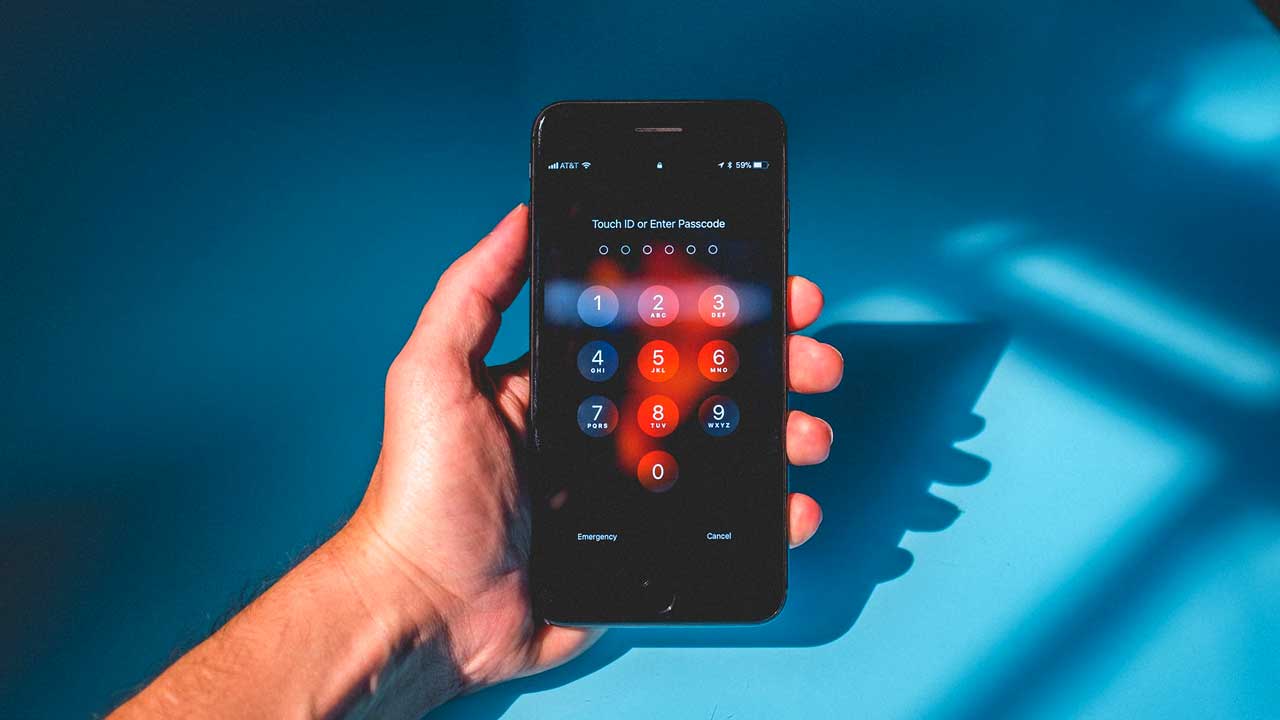
The iOS 10 update brought a plethora of exciting features to Apple devices, including a revamped lock screen with improved security. However, we have all encountered moments of forgetfulness when it comes to remembering our passcodes. If you find yourself in a situation where you need to unlock your iOS 10 device without a passcode, don’t panic just yet. In this article, we will discuss some methods you can try to regain access to your device without the need for a passcode. Whether you’ve forgotten your passcode or simply want to bypass it temporarily, we’ve got you covered. Read on to discover the various techniques and tricks that can help you unlock your iOS 10 device hassle-free!
Inside This Article
- Introduction
- Method 1: Using Siri
- Method 2: Using iTunes
- Method 3: Using Find My iPhone
- Method 4: Using Recovery Mode
- Introduction
- Method 1: Using Siri
- Method 2: Using iTunes
- Method 3: Using Find My iPhone
- Method 4: Using Recovery Mode
- Conclusion
- Conclusion
- FAQs
Introduction
Welcome to the world of iOS and mobile security! We have all been in that unfortunate situation where we forget our passcode and find ourselves locked out of our iPhones. It can be frustrating and stressful, especially when we have important data and information stored on our devices.
Fortunately, there are several methods that you can use to unlock your iOS 10 device without a passcode. In this article, we will explore four different methods that can assist you in regaining access to your iPhone. Whether you prefer using Siri, iTunes, Find My iPhone, or Recovery Mode, we’ve got you covered!
It’s important to note that these methods should only be used on devices that you own and have permission to access. Proceeding with these methods on someone else’s device without their consent would be a violation of their privacy.
Now, are you ready to learn how to unlock your iOS 10 device without a passcode? Let’s dive in!
Method 1: Using Siri
One of the ways to unlock iOS 10 without a passcode is by utilizing Siri, the digital assistant on your iPhone. Although this method may be considered more of a loophole than a proper solution, it can come in handy in situations where you forgot your passcode or are unable to access your device due to other reasons.
Here’s how you can unlock your iOS 10 device using Siri:
- Activate Siri by pressing and holding the Home button or using the “Hey Siri” voice command.
- Once Siri is activated, ask a question that requires internet access, such as “What’s the weather like?” or “Search for a nearby restaurant.”
- When Siri provides you with the information or search results, look for the “Share” button, usually represented by a small square with an upward arrow.
- Tap on the “Share” button, and a list of options will appear.
- Scroll through the options until you find the “Message” icon. Tap on it, and a new message window will open.
- In the “To” field of the message window, type any random text.
- Now, tap on the “Return” or “Enter” key on the keyboard. This will highlight the text you just typed.
- In the highlighted text, you will notice a “plus” icon on the right side. Tap on it, and a menu with various options will appear.
- Select the “Create New Contact” option from the menu.
- On the new contact screen, tap on the “Add Photo” button.
- This will open the photo gallery on your device. Browse through the photos and select any picture you like.
- After selecting the photo, tap on the “Choose” or “Done” button to proceed.
- You will now be redirected to the contact editing screen. Tap on the “Home” button or the “Done” button in the top right corner to exit Siri.
By following these steps, you will have successfully bypassed the passcode lock on your iOS 10 device using Siri.
Note: This method may not work on newer versions of iOS or on devices with updated security measures. It is always recommended to use more secure methods to unlock your device, such as using your Apple ID or contacting Apple Support for assistance.
Method 2: Using iTunes
If you are unable to access your iPhone due to a passcode lock, you can also utilize iTunes to unlock your device. This method is effective, but be aware that it will erase all the data on your iPhone. Therefore, it is crucial to have a recent backup before proceeding with this method. Here’s how you can use iTunes to unlock your iPhone:
- Connect your locked iPhone to a computer using a USB cable.
- Launch iTunes on your computer. If you don’t have iTunes installed, you can download it from the official Apple website.
- Once your iPhone is detected by iTunes, click on the device icon in the top-left corner of the iTunes window.
- In the Summary tab, click on the “Restore iPhone” button. This will prompt iTunes to erase all the data on your device and reinstall the latest version of iOS.
- Follow the on-screen instructions to complete the restoration process. This may take some time, depending on the size of your device and the speed of your computer.
- After the restoration is complete, your iPhone will restart, and you will be presented with the default setup screen.
- Set up your iPhone as a new device or restore it from a previous backup using iTunes or iCloud.
Using iTunes to unlock your iPhone is a reliable method, but it is essential to remember that it will erase all the data on your device. Therefore, it is crucial to have a recent backup to restore your data after the unlocking process. If you don’t have a backup or if you are unable to restore from a backup, you may permanently lose your data.
Also, keep in mind that this method will only work if your iPhone is connected to a computer with iTunes installed. If you don’t have access to a computer or if you haven’t synced your iPhone with iTunes before, you will need to consider other unlocking methods.
It is recommended to use this method only when you have exhausted all other options, as losing your data can be a significant inconvenience. Consider using this method only if you have no other way to access your locked iPhone.
Method 3: Using Find My iPhone
One of the handy features of iOS devices is the Find My iPhone feature, which can also be utilized to unlock your iPhone without a passcode. Here’s how you can do it:
- Open a web browser on your computer or any other device.
- Visit the iCloud website (www.icloud.com) and sign in with your Apple ID credentials.
- Once you’re signed in, click on the “Find iPhone” icon.
- You’ll see a map displaying the location of your iPhone. Click on the “All Devices” dropdown menu and select your locked iPhone.
- In the actions menu, you’ll find the “Erase iPhone” option. Click on it to erase all the data on your device, including the passcode.
- After the erasing process is complete, you can set up your iPhone as new or restore it from a backup. Since the passcode has been erased, you’ll be able to access your iPhone without needing to enter a passcode.
It’s important to note that using the Find My iPhone method will completely wipe all the data on your device. Therefore, make sure to create a backup of your iPhone before proceeding with this method.
This method is particularly useful if you’ve lost your iPhone and want to prevent unauthorized access to your personal information. However, keep in mind that once you erase your iPhone using Find My iPhone, you won’t be able to track its location anymore.
Now that you’re familiar with the Find My iPhone method, let’s explore another effective method to unlock your iPhone without a passcode.
Method 4: Using Recovery Mode
If all else fails and you are unable to unlock your iOS 10 device using the above methods, you can resort to using the recovery mode to bypass the passcode. This method involves erasing all the data on your device, so it should be used as a last resort when other methods have been unsuccessful.
Here are the steps to unlock your iOS 10 device using recovery mode:
- Ensure your device is turned off.
- Connect your iOS device to your computer using a lightning cable.
- Launch iTunes on your computer. It should automatically detect your device and prompt you to enter recovery mode.
- Press and hold the home button (for iPhone 7 and earlier) or the side button (for iPhone 8 and later) while also holding the volume down button. Keep holding until you see the recovery mode screen.
- In iTunes, you will see a prompt saying that your device is in recovery mode and needs to be restored. Click on the “Restore” option.
- Follow the on-screen instructions to complete the restore process. This will erase all the data on your device and install the latest version of iOS.
- Once the restore process is complete, you can set up your device as new or restore from a backup if you have one.
It’s important to note that using recovery mode will erase all the data on your device, so make sure you have a backup of your important files and data before proceeding with this method. Additionally, recovery mode may take some time to complete, so be patient and follow the on-screen instructions carefully.
Once your device is restored, you will be able to set a new passcode and regain access to your iOS 10 device.
Introduction
Forgetting the passcode to your iOS 10 device can be a frustrating and stressful situation. It can leave you locked out of your iPhone or iPad, unable to access your important data. However, there are several methods you can try to unlock your iOS 10 device without the passcode. In this article, we will explore these methods and provide you with step-by-step instructions.
Method 1: Using Siri
One of the surprising ways to unlock an iOS 10 device without the passcode is by utilizing Siri, Apple’s virtual assistant. Here’s how:
- Activate Siri by pressing and holding the Home button or using the “Hey Siri” voice command.
- Ask Siri to “Turn on VoiceOver.”
- Swipe right on the lock screen and find the clock icon.
- Double-tap the clock icon to open the World Clock.
- Press and hold the Home button to trigger Siri again.
- Ask Siri to “Turn off VoiceOver.”
- You should now have unlocked access to your iOS 10 device.
Method 2: Using iTunes
If you have previously synced your iOS 10 device with iTunes on your computer, you can use iTunes to remove the passcode. Follow these steps:
- Connect your iOS 10 device to the computer that you previously synced with.
- Launch iTunes and wait for it to recognize your device.
- Click on your device icon in iTunes and go to the Summary tab.
- Click on the “Restore iPhone” button.
- Follow the on-screen instructions to restore your device to its factory settings.
- Once the process is complete, you can set up your device as new or restore from a previous backup.
Method 3: Using Find My iPhone
If you have enabled Find My iPhone feature on your iOS 10 device and have access to another Apple device or a web browser, you can use this method to unlock your device remotely. Here’s what you need to do:
- Open the Find My iPhone app on another Apple device or go to the iCloud website.
- Sign in with the same Apple ID that is associated with the locked iOS 10 device.
- Select your locked device from the list of devices.
- Click on the “Erase iPhone” option to erase all data on your device, including the passcode.
- Follow the on-screen instructions to complete the process.
- Once the device is erased, you can set it up as new or restore from a backup.
Method 4: Using Recovery Mode
If the above methods don’t work or you haven’t synced your iOS 10 device with iTunes, you can try using Recovery Mode to remove the passcode. Follow these steps:
- Connect your iOS 10 device to your computer using a USB cable.
- Launch iTunes and force restart your device by pressing and holding the Sleep/Wake and Home buttons simultaneously.
- Release the buttons when you see the Recovery Mode screen with the iTunes logo.
- Click on the “Restore” option in iTunes.
- Follow the on-screen instructions to restore your device to its factory settings.
- Once the process is complete, you can set up your device as new or restore from a previous backup.
Conclusion
Forgetting the passcode to your iOS 10 device can be a nerve-wracking experience. Thankfully, there are several methods you can try to regain access to your device without the passcode. Whether it is using Siri, iTunes, Find My iPhone, or Recovery Mode, each method has its own set of steps to follow. It’s important to note that using these methods will result in all data on your device being erased. Therefore, it’s recommended to regularly backup your device to avoid losing valuable data. If all else fails, contacting Apple Support or visiting an Apple Store may be your last resort. Remember to keep your passcode secure and easy to remember to avoid future lockouts.
Conclusion
Unlocking your iOS 10 device without a passcode can be a little tricky, but with the right knowledge and tools, it is definitely possible. We have explored multiple methods, from using iTunes and iCloud to third-party software solutions, all of which offer their own advantages and limitations. Whether you forgot your passcode or simply want a more convenient way to access your device, these methods have proven to be effective.
However, it is important to note that unlocking your iOS device without a passcode may have some risks and repercussions. It is always recommended to back up your data regularly and proceed with caution when attempting any non-conventional unlocking methods. Additionally, make sure to use reputable and reliable software to avoid any potential security vulnerabilities.
Ultimately, the choice of method depends on your specific situation and preferences. Evaluate the pros and cons of each method and choose the one that suits you best. Remember to always prioritize the security of your device and personal data.
Unlocking your iOS 10 device without a passcode can provide you with greater convenience and accessibility. It opens up a world of possibilities, allowing you to fully utilize the features of your device. So, take the time to explore the available options and find the one that works for you. Enjoy the freedom of unlocking your iOS device without the hassle of remembering a passcode!
FAQs
1. Is it possible to unlock iOS 10 without a passcode?
No, it is not possible to unlock an iOS 10 device without the correct passcode. The passcode serves as a security measure to protect your personal data and ensure that only authorized individuals can access your device.
2. What should I do if I forget my passcode on iOS 10?
If you forget your passcode on iOS 10, the only way to regain access to your device is by performing a factory reset. This will erase all data on your device and restore it to its original settings. It’s important to regularly back up your data to prevent losing important files in such situations.
3. Can I use Touch ID to unlock my iOS 10 device?
Yes, if your iOS 10 device has a Touch ID fingerprint scanner, you can use it to unlock your device instead of entering a passcode. Touch ID provides a convenient and secure way to unlock your device and authorize app installations or purchases.
4. Are there any third-party tools or software available to unlock iOS 10 devices?
While there are various third-party tools and software advertised online claiming to bypass iOS passcode locks, it’s important to exercise caution. These tools may compromise the security of your device or even be scams, leading to potential data breaches or loss.
5. Can I reset my passcode on iOS 10 without losing my data?
Unfortunately, if you forget your passcode on iOS 10, the only way to regain access to your device is by performing a factory reset. This will erase all data on your device, including your passcode, so it’s crucial to regularly back up your data to prevent data loss in such situations.
