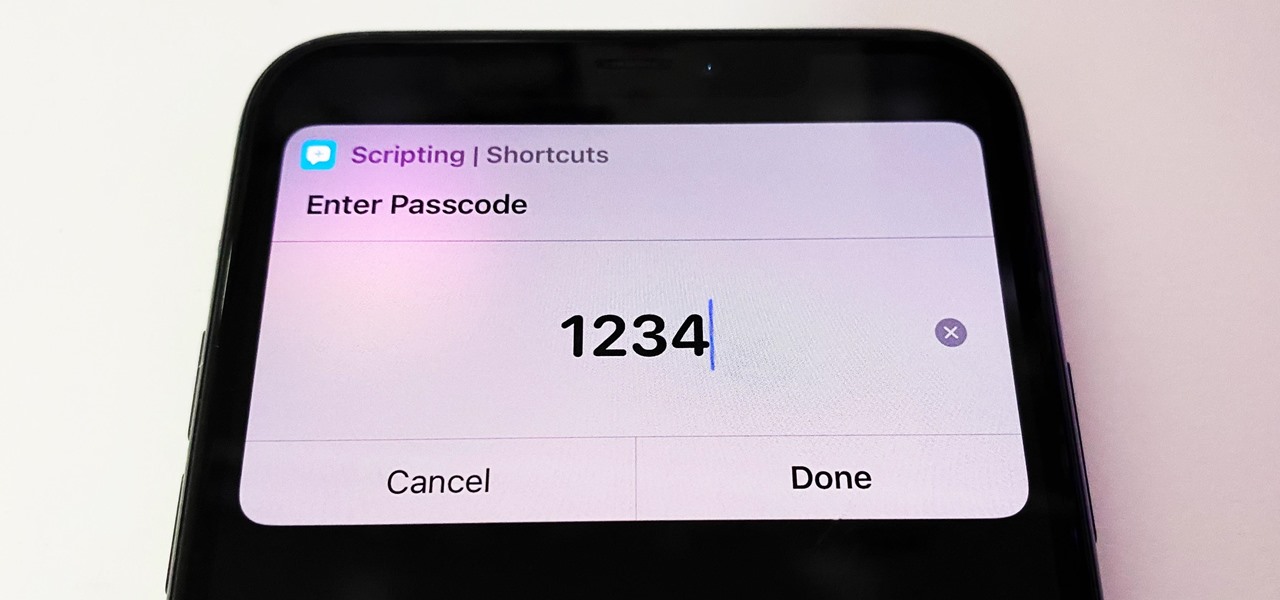
**
Are you in a situation where you find yourself locked out of your iPhone 12? It can be a frustrating experience, but fear not! There are several methods you can try to regain access to your device. Whether you've forgotten your passcode or are dealing with a malfunctioning Touch ID or Face ID, this article will guide you through the steps to open a locked iPhone 12. From utilizing iTunes to employing the Find My app, we'll explore various solutions to help you unlock your device and regain access to your valuable data and apps. So, let's dive in and discover the effective ways to resolve this common dilemma.
**
Inside This Article
- Understanding the Locked iPhone 12
- Methods to Unlock iPhone 12
- Using Siri to Bypass iPhone 12 Lock
- Using iTunes to Restore iPhone 12
- Using iCloud to Unlock iPhone 12
- Contacting Apple Support for Assistance
- Conclusion
- FAQs
Understanding the Locked iPhone 12
When your iPhone 12 is locked, it means that you are unable to access its features and data without entering the correct passcode or using alternative methods to unlock it. This security measure is designed to protect your personal information and prevent unauthorized access to your device.
There are various reasons why an iPhone 12 may become locked. It could be due to entering the wrong passcode multiple times, activating the “Find My iPhone” feature, or experiencing a software malfunction. Regardless of the cause, dealing with a locked iPhone 12 can be frustrating, especially if you need to access important data or use your device urgently.
Understanding the implications of a locked iPhone 12 is crucial for exploring the most effective methods to unlock it. Whether you’ve forgotten your passcode or encountered a technical issue, knowing how to navigate through this situation will help you regain access to your device and resume its normal functionality.
Methods to Unlock iPhone 12
Unlocking an iPhone 12 can be necessary in various situations, whether you’ve forgotten your passcode, the device is disabled, or you’ve purchased a second-hand phone with a locked screen. Fortunately, there are multiple methods to unlock an iPhone 12, ranging from using Siri to restoring the device through iTunes or iCloud.
Each of these methods offers a solution to different scenarios, providing options for users to regain access to their devices without losing their data. It’s important to note that some methods may require you to have previously synced your iPhone 12 with iTunes or iCloud, while others may work only under specific conditions.
Before attempting any of these methods, it’s advisable to consider the implications for your data and the overall security of your device. Additionally, if you’re unable to unlock your iPhone 12 using these methods, contacting Apple Support for further assistance may be necessary.
Using Siri to Bypass iPhone 12 Lock
Did you know that Siri, the virtual assistant on your iPhone 12, can be used to bypass the lock screen under specific conditions? This method takes advantage of Siri’s functionality to access certain features even when the device is locked. It’s important to note that this technique may not work on the latest iOS versions due to security updates, but it’s worth trying if you’re unable to unlock your iPhone 12 through conventional means.
When your iPhone 12 is locked, activate Siri by pressing and holding the side button or saying “Hey Siri” if the feature is enabled. Once Siri is active, try asking it to perform tasks that may indirectly provide access to the device, such as making a call, sending a message, or opening a specific app. In some cases, Siri may allow limited functionality even when the device is locked, potentially enabling you to bypass the lock screen and access certain features.
It’s important to approach this method with caution, as it relies on potential vulnerabilities or oversights in the iOS software. Additionally, newer iOS updates may have patched any loopholes that previously allowed Siri to bypass the lock screen. While using Siri to bypass the lock screen may not always be successful, it’s an option worth exploring if you’re unable to unlock your iPhone 12 through traditional methods.
Using iTunes to Restore iPhone 12
If you find yourself in a situation where your iPhone 12 is locked and you can’t remember the passcode, using iTunes to restore your device might be the solution you need. This method erases all the data on your device, but it can help you regain access to your iPhone 12.
To begin, ensure that you have the latest version of iTunes installed on your computer. Connect your iPhone 12 to the computer using a USB cable. If prompted for a passcode or to “Trust This Computer,” you might have to use recovery mode to restore your device. Follow the on-screen instructions to put your iPhone 12 into recovery mode.
Once your iPhone 12 is in recovery mode, iTunes will detect it and display options to restore or update your device. Select the “Restore” option. iTunes will then download the software for your iPhone 12. If the process takes more than 15 minutes, your iPhone will exit recovery mode, and you’ll need to repeat the steps to put it back into recovery mode.
After the software is downloaded, iTunes will restore your iPhone 12 to its factory settings. This means all your data will be erased, and the latest version of iOS will be installed on your device. Once the process is complete, your iPhone 12 will restart, and you can set it up as a new device or restore it from a backup if you have one available.
It’s important to note that using iTunes to restore your iPhone 12 will erase all the data on the device, so it’s crucial to have a backup if you want to restore your data after the process. If you don’t have a backup, you may lose all your data, including photos, messages, and app data.
Using iCloud to Unlock iPhone 12
If you’ve enabled the Find My iPhone feature on your locked iPhone 12 and have access to another device with internet connectivity, you can use iCloud to unlock your device. This method is effective if you’ve linked your iPhone 12 to an iCloud account and have the necessary credentials. Here’s how you can use iCloud to unlock your iPhone 12:
1. Access iCloud: Using a web browser on a computer or another mobile device, navigate to the iCloud website and log in with the Apple ID associated with your locked iPhone 12.
2. Select “Find iPhone“: Once logged in, click on the “Find iPhone” icon. This will open a map displaying the locations of your Apple devices linked to the same iCloud account.
3. Choose your iPhone 12: Locate and select your locked iPhone 12 from the list of devices shown on the map. The device’s current location will be highlighted.
4. Erase iPhone: After selecting your iPhone 12, click on the “Erase iPhone” option. This will remotely erase all data and settings on your device, including the passcode, effectively unlocking it.
5. Restore from Backup: Once the erasing process is complete, you can choose to restore your iPhone 12 from a previous backup if you have one available, allowing you to regain access to your data and settings.
Using iCloud to unlock your iPhone 12 is a convenient method, especially if you have previously set up the Find My iPhone feature. However, it’s important to note that this approach will erase all data on your device, so it’s crucial to have a recent backup to restore your iPhone 12’s contents after unlocking it.
Contacting Apple Support for Assistance
If you’ve exhausted all other options and still find your iPhone 12 locked, contacting Apple Support is often the best course of action. Apple’s customer support team is renowned for their expertise and dedication to helping users resolve issues with their devices.
When reaching out to Apple Support, be prepared to provide specific details about the issue with your iPhone 12. This may include information about how the device became locked, any error messages displayed, and any troubleshooting steps you’ve already attempted.
Apple Support offers various channels for assistance, including phone support, online chat, and in-person appointments at Apple Stores. Depending on your location and the nature of the issue, you can choose the most convenient method to seek help from Apple’s knowledgeable support staff.
Whether your iPhone 12 is locked due to a forgotten passcode, a software glitch, or any other reason, Apple Support professionals are equipped to guide you through the necessary steps to unlock your device and regain access to your valuable data and apps.
Conclusion
Opening a locked iPhone 12 can be a challenging task, but with the right knowledge and tools, it can be achieved. Whether you opt for using the Find My app, contacting your carrier, or seeking professional assistance, there are various methods available to unlock your device. It’s important to consider the potential risks and implications of each method before proceeding. Always remember to prioritize the security of your device and the protection of your personal data. By following the appropriate steps and seeking help when needed, you can successfully regain access to your locked iPhone 12 and continue enjoying its features and functionalities.
FAQs
Q: Can I unlock my iPhone 12 if I forgot the passcode?
A: Yes, you can unlock your iPhone 12 if you forgot the passcode. You can do this using the "Find My" app, recovery mode, or by using iTunes.
Q: Will unlocking my iPhone 12 erase all data?
A: Unlocking your iPhone 12 using the methods mentioned above will not erase your data. However, if you use recovery mode to unlock your iPhone, it will erase all data.
Q: Is it legal to unlock my iPhone 12?
A: It is legal to unlock your iPhone 12 if you own the device outright or have completed the terms of the contract.
Q: Can I unlock my iPhone 12 without a computer?
A: Yes, you can unlock your iPhone 12 without a computer using the "Find My" app if you have enabled it on your device.
Q: Is there a way to prevent my iPhone 12 from getting locked in the future?
A: You can prevent your iPhone 12 from getting locked in the future by setting up Touch ID, Face ID, or a strong alphanumeric passcode and enabling the "Find My" feature for remote unlocking.
