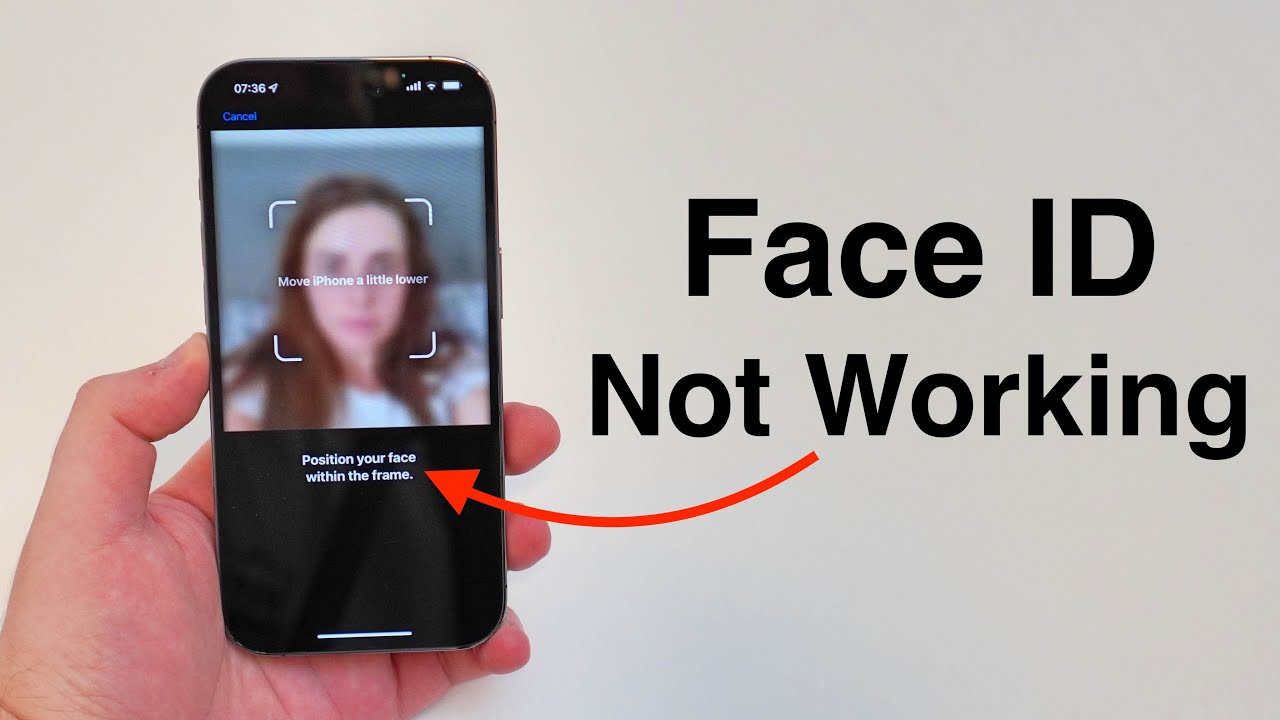
If you've been experiencing issues with Face ID on your iPhone 12, you're not alone. Many users have encountered difficulties with this feature, and it can be frustrating when it doesn't work as expected. Face ID is designed to provide a seamless and secure way to unlock your device and authenticate various actions, but when it malfunctions, it can disrupt your user experience. In this article, we'll delve into the possible reasons why Face ID may not be working on your iPhone 12 and explore some troubleshooting steps to help you resolve the issue. Let's uncover the potential causes and solutions to ensure that you can make the most of this innovative biometric authentication feature.
Inside This Article
- Common Issues with Face ID
- Software Update
- Face ID Hardware Issue
- Face ID Setup Issue
- Conclusion
- FAQs
Common Issues with Face ID
Face ID is a revolutionary feature that allows iPhone users to unlock their devices, authenticate purchases, and access secure apps with just a glance. However, like any technology, Face ID is not without its issues. Some common problems users encounter with Face ID include:
1. Face ID Not Working: Users may experience instances where Face ID fails to recognize their face, leading to repeated failed attempts to unlock the device or authenticate purchases. This can be frustrating and inconvenient, especially when trying to access the phone quickly.
2. Slow Face ID Recognition: Another common issue is slow Face ID recognition, where the device takes longer than usual to authenticate the user’s face. This delay can be bothersome, particularly when attempting to unlock the phone in a hurry.
3. Intermittent Face ID Failures: Some users report intermittent Face ID failures, where the feature works inconsistently, sometimes recognizing the user’s face and other times failing to do so. This inconsistency can be perplexing and may disrupt the user experience.
4. Face ID Not Available: In some cases, users may encounter an error message stating that Face ID is not available, preventing them from using this feature altogether. This issue can be particularly concerning for individuals who rely on Face ID for secure access to their devices.
5. Face ID Errors After iOS Updates: Following iOS updates, some users may experience Face ID errors, such as the feature not functioning as reliably as before. This can be frustrating, especially when users are eager to benefit from the latest software enhancements.
Software Update
One common reason for Face ID not working on iPhone 12 could be related to software issues. Sometimes, a glitch in the system can cause Face ID to malfunction. This can be particularly frustrating, but the good news is that it can often be resolved with a simple software update.
Apple regularly releases software updates to address bugs and improve the overall performance of their devices. If you’re experiencing issues with Face ID, it’s a good idea to check if there’s a software update available for your iPhone 12. To do this, go to Settings, then General, and select Software Update. If an update is available, follow the on-screen instructions to download and install it.
Updating your iPhone 12 to the latest software version can often resolve Face ID issues by fixing any underlying software bugs that may be causing the problem. It’s a quick and easy troubleshooting step that can potentially save you a trip to the Apple Store.
**
Face ID Hardware Issue
**
If you’re encountering problems with Face ID on your iPhone 12, it’s crucial to consider the hardware as a potential source of the issue. Face ID relies on a complex system of sensors and cameras, and any malfunction in these components can lead to authentication failures.
One common hardware issue that users may encounter is a damaged TrueDepth camera system. This sophisticated array of sensors and components is responsible for capturing and analyzing facial data to enable Face ID. If any part of this system is compromised, it can result in Face ID not working as expected.
Another hardware-related factor to consider is the presence of any obstructions or damage to the front-facing camera module. Even minor scratches or debris on the camera lens can interfere with the accurate capture of facial features, leading to authentication issues with Face ID.
Additionally, issues with the ambient light sensor or proximity sensor can impact the performance of Face ID. These sensors play a crucial role in adjusting the device’s display brightness and detecting the user’s presence, both of which are integral to the Face ID authentication process.
If you suspect that a hardware problem is causing your Face ID to malfunction, it’s advisable to seek assistance from an authorized Apple service provider or visit an Apple Store for a thorough assessment of your iPhone 12’s hardware components.
Face ID Setup Issue
When setting up Face ID on your iPhone 12, it’s essential to ensure that the process is carried out correctly to avoid any issues with its functionality. Face ID relies on a precise scan of your facial features, and if the setup is not performed accurately, it can lead to authentication problems.
During the setup process, it’s crucial to position your face within the on-screen frame as instructed. Ensure that your face is well-lit and that there are no obstructions, such as sunglasses or hats, which could hinder the scan. Additionally, holding the device at a comfortable distance and angle can contribute to a successful setup.
If you encounter issues with Face ID after the initial setup, you can attempt to re-register your face. This can be done by navigating to the Face ID & Passcode settings and selecting “Set Up Face ID” to restart the process. It’s important to follow the on-screen instructions attentively to ensure a precise facial scan.
Furthermore, if you wear glasses or have undergone significant changes to your facial appearance, such as a new hairstyle or facial hair, it’s advisable to update your Face ID settings accordingly. This can be done by re-registering your face with the altered appearance to enhance Face ID’s recognition accuracy.
Overall, Face ID not working on the iPhone 12 can be a frustrating experience, but there are several troubleshooting steps and potential solutions to consider. Whether it’s recalibrating Face ID, checking for software updates, or seeking assistance from Apple support, there are ways to address this issue and restore the functionality of this convenient feature. By staying informed about common causes and solutions, iPhone 12 users can navigate Face ID challenges with confidence, ensuring a seamless and secure unlocking experience. Remember, technology can sometimes encounter hiccups, but with the right approach, these obstacles can often be overcome, allowing users to fully enjoy the innovative features of their iPhone 12.
FAQs
Q: Why is Face ID not working on my iPhone 12?
A: Face ID may fail to work due to various reasons, such as software glitches, hardware issues, or environmental factors. It's essential to troubleshoot the problem to identify the root cause.
Q: How can I troubleshoot Face ID issues on my iPhone 12?
A: You can start by ensuring that your iPhone 12's TrueDepth camera is clean and unobstructed. Additionally, check for any software updates and consider re-enrolling your face in the Face ID settings.
Q: Can Face ID on iPhone 12 be affected by wearing glasses or a face mask?
A: Yes, wearing glasses or a face mask can impact the performance of Face ID. However, you can improve recognition by enabling the "Set Up an Alternate Appearance" feature and adjusting Face ID settings.
Q: Does Face ID work in the dark on iPhone 12?
A: Face ID utilizes infrared technology to recognize your face, making it possible to work in low-light or dark environments. However, extremely dim conditions or obstructions may affect its functionality.
Q: What should I do if Face ID continues to malfunction on my iPhone 12?
A: If Face ID issues persist, consider contacting Apple Support or visiting an authorized service provider to diagnose and resolve any underlying hardware or software issues.
