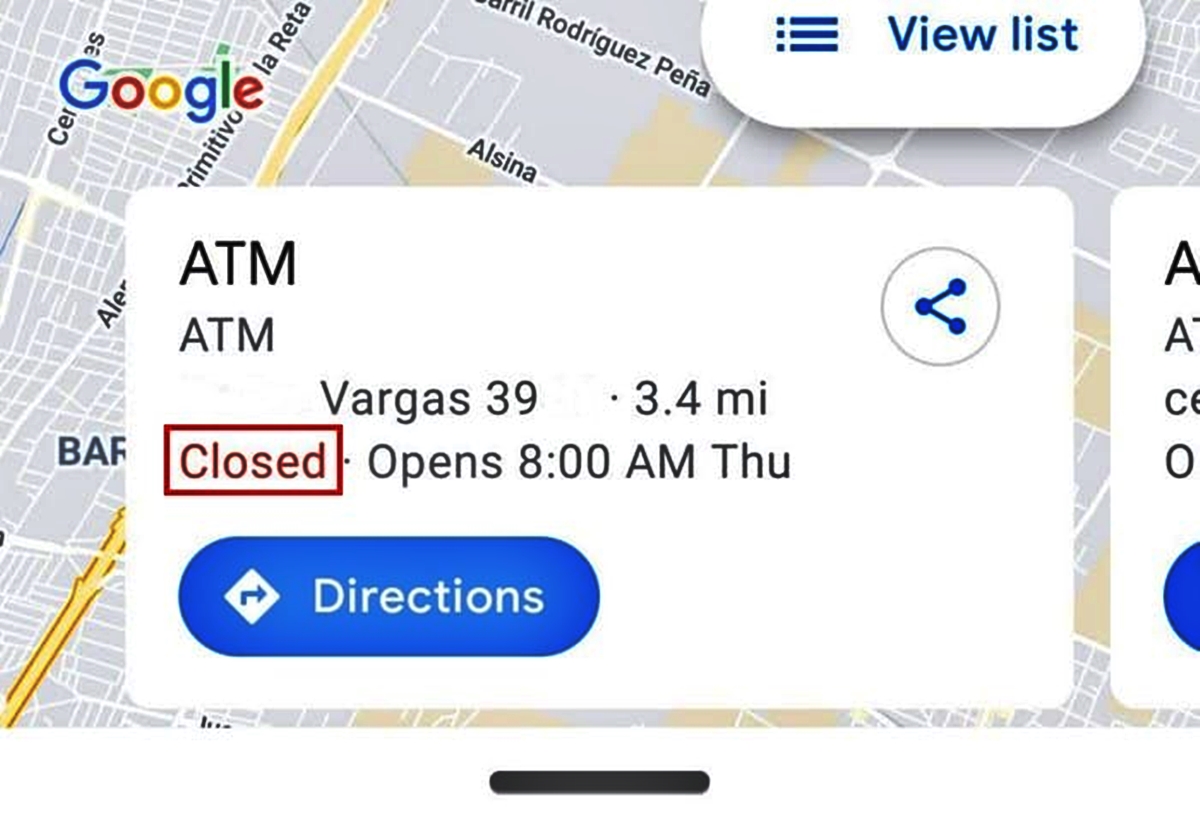
In today’s fast-paced world, finding an ATM when you’re in need of cash may seem like a daunting task. However, with the power of technology at our fingertips, it has never been easier to locate nearby ATMs. One of the most popular and widely used tools for this purpose is Google Maps. With its extensive database and user-friendly interface, Google Maps has revolutionized the way we navigate and explore our surroundings. In this article, we will guide you on how to use Google Maps to effortlessly find the nearest ATMs, ensuring that you always have access to cash whenever you need it. Whether you’re in a new city or simply unfamiliar with your surroundings, Google Maps can be your trusted companion to help you locate ATMs with ease.
Inside This Article
- Finding Your Location on Google Maps – Step 1: Open Google Maps – Step 2: Allow Location Access
- Searching for ATMs – Step 1: Enter “ATMs” in the Search Bar – Step 2: Explore Nearby ATMs – Step 3: Refine Your Search
- Getting Directions to an ATM – Step 1: Select an ATM – Step 2: Tap on “Directions” – Step 3: Choose a Mode of Transportation
- Additional Tips and Features
- Conclusion
- FAQs
Finding Your Location on Google Maps – Step 1: Open Google Maps – Step 2: Allow Location Access
Google Maps is a powerful tool that allows you to find nearby ATMs with ease. To get started, follow these simple steps:
Step 1: Open Google Maps
The first step is to open the Google Maps app on your mobile device. If you don’t have it installed, you can download it from your device’s app store.
Step 2: Allow Location Access
Once you have the app open, make sure that you have granted permission for Google Maps to access your location. This is crucial in order for the app to accurately display nearby ATMs in your vicinity.
On most devices, you can check this by going to your device’s settings, selecting “Apps” or “Applications”, finding Google Maps in the list of installed apps, and ensuring that location access is enabled.
Alternatively, when you open Google Maps for the first time, it may prompt you to allow location access. Simply tap “Allow” to grant the necessary permissions.
By allowing location access, you’re enabling Google Maps to determine your current location and provide you with accurate directions to the nearest ATMs.
Once you have successfully opened Google Maps and granted location access, you’re ready to start finding nearby ATMs. Let’s move on to the next step.
Searching for ATMs – Step 1: Enter “ATMs” in the Search Bar – Step 2: Explore Nearby ATMs – Step 3: Refine Your Search
When you open Google Maps, you’ll notice a search bar at the top of the screen. In this step, simply enter the keyword “ATMs” in the search bar and hit enter.
Once you’ve entered the keyword, Google Maps will display a map with numerous icons representing nearby ATMs. These icons usually have a distinct color and logo to make them easily recognizable. Take a moment to explore the map and identify the nearest ATMs in your area.
If you want to further narrow down your search, you can refine it by using additional keywords or filters.
For example, if you are looking for ATMs of a specific bank, you can include the bank’s name in your search query. This will help you find ATMs belonging to that particular bank.
Alternatively, you can use the filters provided by Google Maps to refine your search. Simply tap on the “Filter” icon, located beside the search bar, and choose from options such as opening hours, ratings, and accessibility options.
By refining your search, you can find ATMs that are more suited to your specific needs and preferences. Whether you’re looking for ATMs with 24-hour service or those that are wheelchair accessible, Google Maps has you covered.
Once you have narrowed down your search and found the desired ATMs, you can proceed to the next step: getting directions to the selected ATM.
Getting Directions to an ATM – Step 1: Select an ATM – Step 2: Tap on “Directions” – Step 3: Choose a Mode of Transportation
Once you have found a nearby ATM on Google Maps, the next step is to get directions to that location. Follow the steps below to easily navigate your way:
Step 1: Select an ATM
Take a look at the list of ATMs that Google Maps provides in the search results. Choose the ATM that is most convenient for you, based on its distance, accessibility, or any other criteria that matter to you.
Step 2: Tap on “Directions”
Once you have selected the ATM, tap on the “Directions” button. This will open up the directions interface, where you can enter your starting location and select a mode of transportation.
Step 3: Choose a Mode of Transportation
In this step, you need to choose how you will be traveling to the ATM. Google Maps offers various modes of transportation such as driving, walking, cycling, or public transit. Select the mode that fits your needs and preferences.
By default, Google Maps will provide directions based on the quickest route. However, you can customize your route further by selecting alternate routes, avoiding tolls or highways, or even adding multiple stops along the way.
Once you have chosen your mode of transportation, Google Maps will display a step-by-step route to the selected ATM. You can follow the directions on your phone or even project them onto a car’s infotainment system if you are driving.
Keep in mind that Google Maps also provides real-time traffic information, so you can adjust your route if there are any unexpected delays or road closures. It will also estimate the time it will take to reach the ATM, helping you plan your journey accordingly.
Once you have arrived at the ATM, you can use Google Maps to find your way back to your starting location or continue your journey to other destinations using the same easy steps.
Now that you know how to get directions to an ATM using Google Maps, you can confidently navigate your way to your nearest cash machine with ease and convenience.
Additional Tips and Features
When using Google Maps to find nearby ATMs, there are several additional tips and features that can enhance your experience. These features allow you to customize your search, save important ATMs for future reference, navigate with voice guidance, and even share ATM locations with others.
Using Filters to Find Specific ATMs
Google Maps allows you to use filters to narrow down your search for ATMs. For example, if you prefer ATMs that are fee-free or those that offer 24-hour service, you can simply apply these filters. This helps you find the ATM that best suits your needs and preferences.
Saving ATMs for Future Reference
If you frequently visit the same ATM or want to keep track of ATMs in different areas, you can save them for future reference. Simply tap on the desired ATM marker on the map, and then click on the “Save” button. This allows you to create a personalized collection of saved ATMs that you can easily access whenever you need to find cash nearby.
Navigating with Voice Guidance
If you’re on the go and prefer a hands-free experience, Google Maps offers voice guidance for navigating to the ATM of your choice. After selecting an ATM marker on the map and tapping on “Directions,” you can choose the mode of transportation and enable voice guidance. This feature provides step-by-step audio instructions, ensuring that you reach your destination safely and conveniently.
Sharing ATM Locations with Others
Google Maps makes it easy to share ATM locations with others. Whether you want to provide directions to a friend or notify your travel companions about nearby ATMs, simply tap on the desired ATM marker on the map and select the “Share” option. This allows you to send the ATM location through various communication channels such as text messages, email, or social media.
By utilizing these additional tips and features, you can optimize your use of Google Maps to find nearby ATMs. From filtering search results to saving favorite ATMs, navigating hands-free, and sharing locations with others, Google Maps offers a range of tools to enhance your ATM-finding experience.
Conclusion
In conclusion, Google Maps is an incredibly helpful tool for finding nearby ATMs. With its extensive database and user-friendly interface, it allows you to easily locate ATMs in your area, saving you time and effort. Whether you are in a new city or simply need to find the nearest ATM, Google Maps has got you covered.
By following the steps outlined in this article, you can quickly and efficiently locate ATMs using Google Maps on your mobile device. Remember to enable location services, search for ATMs in your area, and take advantage of the detailed information provided by Google Maps. With just a few taps, you can ensure that you never find yourself in a cashless situation again.
So next time you’re in need of cash, don’t fret. Simply pull out your phone, open up Google Maps, and let it guide you to the nearest ATM. With Google Maps as your trusty navigator, you can say goodbye to the stress of searching for ATMs and hello to convenient and hassle-free withdrawals.
FAQs
1. How do I use Google Maps to find nearby ATMs?
To use Google Maps to find nearby ATMs, follow these steps:
- Open the Google Maps app on your smartphone or access the Google Maps website on your computer.
- Make sure your location is enabled on your device.
- Search for “ATMs” in the search bar.
- Google Maps will display a map with various ATMs nearby. You can zoom in or out to see more options.
- Click on a specific ATM to view additional details such as reviews, ratings, and opening hours.
- You can also get turn-by-turn directions to the ATM of your choice by clicking on the “Directions” button.
2. Can I filter my search for specific banks or businesses?
Yes, you can filter your search for specific banks or businesses. After searching for “ATMs” on Google Maps, you can use the search bar within the app or website to enter the name of a specific bank or business. This will refine the search results, displaying only the ATMs associated with the selected bank or business.
3. Can I use Google Maps to find ATMs while offline?
Yes, you can use Google Maps to find ATMs while offline. Before going offline, make sure to download the area or region you will be in. This will allow Google Maps to cache the necessary map data and provide you with basic functionality, including the ability to find ATMs in the downloaded area. You may not have access to real-time updates or turn-by-turn directions, but you will still be able to view the map and see nearby ATMs.
4. Is Google Maps available on all devices?
Yes, Google Maps is available on various devices. You can download the Google Maps app on your smartphone or access it through your web browser on your computer. Google Maps is compatible with both Android and iOS devices, making it accessible to a wide range of users.
5. Are there any alternative apps for finding ATMs?
Yes, there are several alternative apps for finding ATMs. Some popular options include Waze, INRIX, and ATM Hunter. These apps offer similar functionality to Google Maps, allowing you to search for nearby ATMs, view ratings and reviews, and get directions. Depending on your preferences and needs, you may find these alternative apps to be a suitable choice for finding ATMs.
