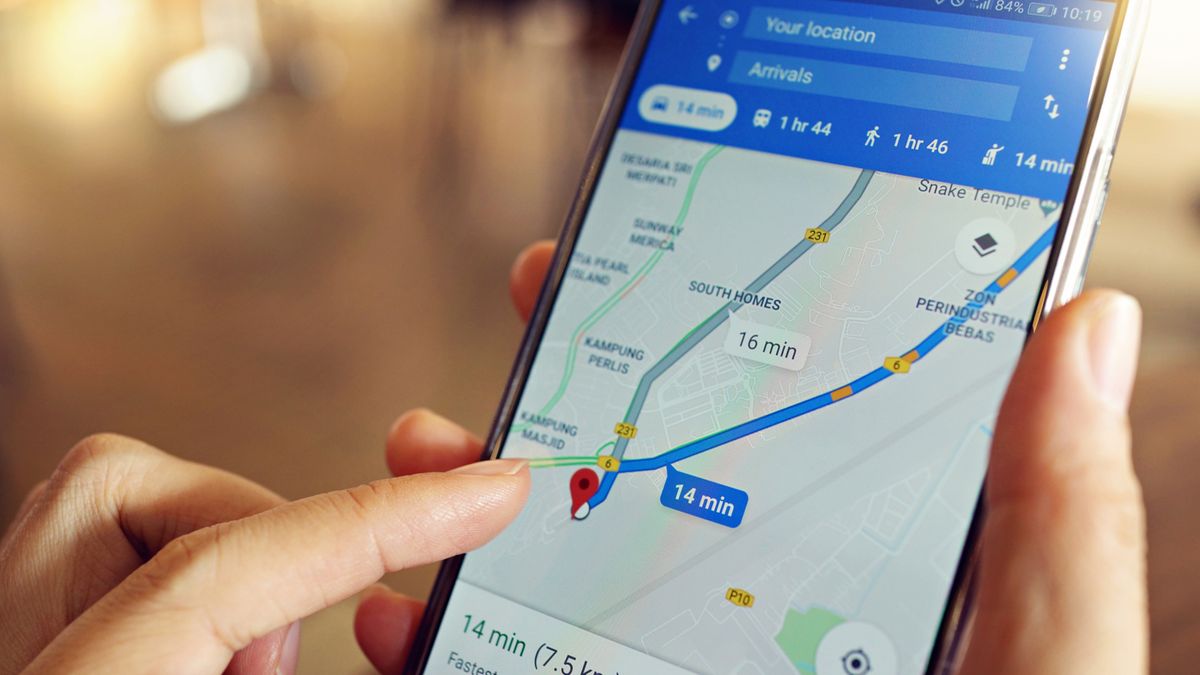
If you've ever found yourself lost in an unfamiliar place, you understand the value of reliable navigation. Fortunately, with a Google phone, you have access to one of the most powerful mapping tools at your fingertips. Navigating the world around you becomes effortless with the integrated Google Maps application. Whether you're exploring a new city or simply trying to find the nearest coffee shop, your Google phone and its mapping capabilities are your trusty companions. In this article, we'll delve into the ins and outs of using Maps on your Google phone, unlocking its full potential to guide you through any journey. So, how do you use maps on your Google phone? Let's embark on this digital adventure together.
Inside This Article
- Getting Started with Google Maps
- Finding Your Location
- Searching for Places
- Getting Directions
- Conclusion
- FAQs
Getting Started with Google Maps
Google Maps is a powerful navigation tool that comes pre-installed on most Android smartphones, including Google Pixel, Samsung Galaxy, and many others. It provides detailed maps, real-time traffic updates, and a host of features to help you navigate the world with ease.
When you first open Google Maps, you’ll be greeted by a map of your current location. You can easily zoom in and out by pinching the screen, allowing you to explore different areas and get a better understanding of the surrounding geography.
To get the most out of Google Maps, it’s important to grant the app access to your location. This enables the app to provide accurate directions and real-time traffic information based on your current whereabouts.
Once you’ve granted location access, you can start exploring the various features of Google Maps, such as finding nearby restaurants, gas stations, or other points of interest. The app’s intuitive interface makes it easy to discover new places and plan your journeys with confidence.
Finding Your Location
When you open Google Maps on your smartphone, the app automatically detects your current location using GPS technology. Your location is represented by a blue dot on the map, which moves as you move. This feature allows you to easily determine where you are in real-time, making it incredibly useful for navigating unfamiliar areas.
If the blue dot isn’t precisely where you are, don’t fret! The accuracy of your location may be affected by various factors such as GPS signal strength, your phone’s hardware, and environmental obstructions. In such cases, it’s advisable to move to an open area or ensure that your phone’s location settings are enabled for the best possible accuracy.
Google Maps also provides an option to share your real-time location with friends and family, allowing them to track your movements for a specified period. This feature is particularly handy when meeting someone at a crowded venue or when safety is a concern, providing peace of mind for both parties.
Searching for Places
When it comes to searching for places on your Google phone, Google Maps is an invaluable tool. Whether you’re looking for a nearby restaurant, a gas station, or a specific store, Google Maps can help you find what you need with ease.
Using the search bar at the top of the Google Maps app, simply enter the name or category of the place you’re looking for. For example, if you’re craving pizza, just type “pizza” into the search bar, and Google Maps will display a list of nearby pizza places.
Google Maps also allows you to refine your search by adding specific details such as the name of the place, the type of cuisine, or even a particular landmark or address. This makes it incredibly convenient to find exactly what you’re looking for, no matter where you are.
Additionally, Google Maps provides detailed information about each place in the search results, including user reviews, photos, and contact details. This allows you to make an informed decision about which place to visit, ensuring that you have a great experience every time.
Once you’ve found the place you’re looking for, you can easily view its location on the map, check its opening hours, and even get directions to it, all within the Google Maps app on your Google phone.
Getting Directions
Once you’ve found your destination or selected a place of interest, Google Maps makes it easy to obtain directions to that location. Simply tap on the location or place marker, and then tap on the “Directions” button. You can choose to get directions for driving, walking, cycling, or using public transportation, depending on your preference and the available options in your area.
If you’re driving, Google Maps can provide turn-by-turn navigation, guiding you through the best route to reach your destination. It also offers real-time traffic updates, alternative routes, and estimated arrival times, helping you navigate around congested areas and unexpected road closures. For pedestrians and cyclists, Google Maps provides detailed walking and cycling directions, including paths, trails, and pedestrian-friendly routes.
Moreover, Google Maps allows you to customize your route by adding multiple stops along the way, making it convenient for planning multi-destination trips. You can also save your frequently visited locations and create personalized lists, simplifying the process of getting directions to familiar places with just a few taps.
Using maps on your Google phone can greatly enhance your navigation experience, whether you’re exploring a new city or simply trying to find the nearest coffee shop. With the powerful features and intuitive interface of Google Maps, you can easily discover new places, get real-time traffic updates, and find the best routes to your destination. By leveraging the capabilities of your Google phone, such as GPS, voice commands, and location services, you can make the most of this indispensable tool. Whether you’re walking, driving, or taking public transportation, Google Maps on your phone provides the convenience and reliability you need to navigate with confidence. With its seamless integration with other Google services, such as Google Assistant and Google Pay, using maps on your Google phone becomes even more seamless and efficient. So, next time you’re on the go, let your Google phone be your trusted guide, and unlock the full potential of navigation at your fingertips.
FAQs
Q: How do I use Google Maps on my Android phone?
A: To use Google Maps on your Android phone, simply open the app, enter your destination in the search bar, and tap "Directions" to get turn-by-turn navigation.
Q: Can I use Google Maps offline on my Android phone?
A: Yes, you can download maps for offline use on your Android phone. Simply search for the area you want to save, tap on the location name at the bottom of the screen, and select "Download."
Q: How do I share my location using Google Maps on my Android phone?
A: To share your location on Google Maps, tap the blue dot that represents your location, select "Share your location," and choose the duration for which you want to share your location with specific contacts.
Q: Can I use Google Maps to find nearby restaurants and businesses on my Android phone?
A: Yes, Google Maps allows you to search for nearby restaurants, businesses, and other points of interest. Simply open the app and enter your desired search query in the search bar.
Q: Is it possible to customize my route on Google Maps using my Android phone?
A: Yes, you can customize your route on Google Maps by adding multiple destinations, avoiding tolls or highways, and choosing different transportation modes such as driving, walking, or public transit.
