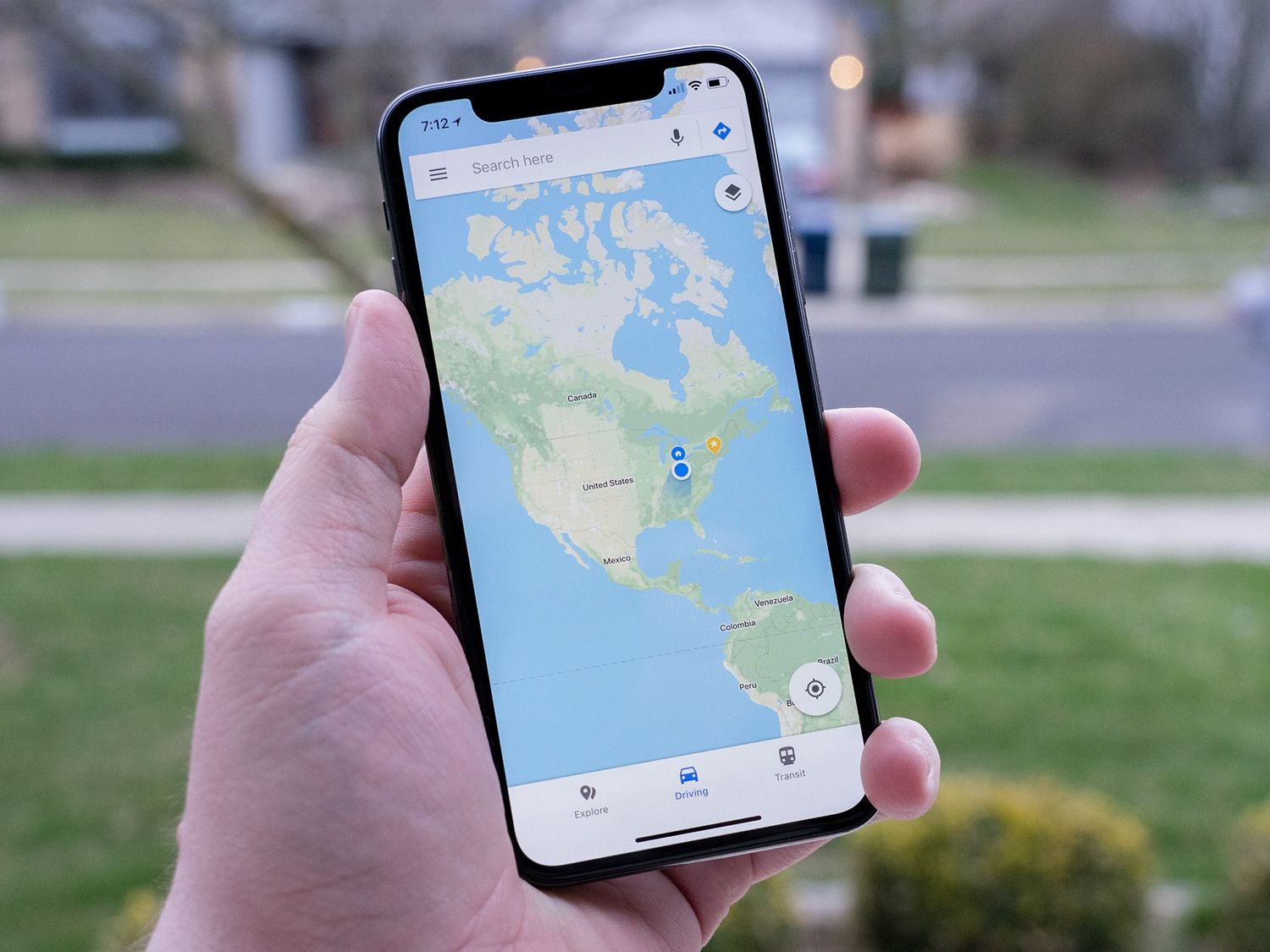
Are you tired of getting stuck in traffic or encountering speed traps while driving? Well, Google Maps for iPhone has got you covered! The latest update of the app introduces a new feature that allows users to report accidents, traffic jams, and speed traps on their routes. This means that fellow drivers will be able to stay informed and potentially avoid these obstacles, saving time and frustration on the road.
The addition of this reporting feature makes Google Maps for iPhone even more powerful and user-friendly. It gives drivers the ability to contribute real-time information, creating a community-driven platform for sharing road conditions. Whether you want to warn others about a pothole or share the location of a speed trap, you can now actively participate in helping fellow commuters have a smoother, safer, and more efficient travel experience.
Inside This Article
- Key Features of Google Maps for iPhone
- Reporting Speed Traps
- Reporting Crashes and Accidents
- Reporting Traffic Jams
- Conclusion
- FAQs
Key Features of Google Maps for iPhone
Google Maps for iPhone is not just a navigation app, but a powerful tool that offers a range of features to enhance your experience. Whether you’re exploring a new city or simply trying to find the fastest route to your destination, Google Maps has got you covered. Here are some key features of Google Maps for iPhone:
1. Turn-by-Turn Navigation: Google Maps provides detailed turn-by-turn directions, ensuring that you never miss a turn or get lost. Whether you’re traveling by foot, car, or public transportation, this feature will guide you every step of the way.
2. Real-Time Traffic Updates: One of the standout features of Google Maps is its ability to provide real-time traffic updates. By analyzing data from various sources, it can predict traffic congestion and suggest alternate routes, saving you time and frustration.
3. Street View: Google Maps allows you to explore the streets like you’re actually there, thanks to its Street View feature. This immersive experience gives you a 360-degree view of your surroundings, helping you get a better sense of the area before you arrive.
4. Public Transit Information: If you’re using public transportation, Google Maps provides detailed information on bus, train, and subway schedules. It also offers real-time updates on delays or service disruptions, helping you plan your journey more efficiently.
5. Explore Nearby Places: Need to find a restaurant, gas station, or ATM? Google Maps can quickly show you nearby places based on your location. You can easily filter the results by category, read reviews, view photos, and get directions to your chosen destination.
6. Offline Maps: Google Maps allows you to download maps for offline use, which is especially useful when you’re traveling to areas with limited or no internet connection. This feature ensures that you can still navigate even without an active data connection.
7. Voice Commands: With Google Maps, you can use voice commands to search for locations, get directions, or even play music while you’re on the road. This hands-free functionality enhances safety and convenience.
8. Integration with Google Services: Google Maps seamlessly integrates with other Google services, such as Google Calendar and Google Photos. This integration allows you to easily access your saved locations and share your travel plans with others.
These are just a few of the key features that make Google Maps for iPhone a must-have app for navigation and exploration. Whether you’re a frequent traveler or just looking for the best local hotspots, Google Maps has the tools you need to navigate the world with ease.
Reporting Speed Traps
Google Maps for iPhone now allows users to report speed traps, ensuring a safer and more efficient driving experience. Speed traps are locations where law enforcement regularly monitors and enforces speed limits. By reporting speed traps on Google Maps, users can alert fellow drivers about these areas and help them navigate accordingly.
Reporting a speed trap is incredibly simple. Just follow these steps:
- Open Google Maps on your iPhone.
- While in navigation mode, tap on the “Report” button at the bottom of the screen.
- Select “Speed Trap” from the list of options.
- Confirm the location of the speed trap by tapping on the map or selecting the appropriate location from the suggestions.
- Submit your report by tapping the “Submit” button.
Once you report a speed trap, it will be visible to other users on the map, allowing them to be more cautious and adjust their speed accordingly. This feature not only promotes safer driving habits but also fosters a sense of community within the Google Maps user base.
It is important to note that speed trap reporting should only be done by passengers or when the driver can safely operate the app without any distractions. Safety should always be the top priority when using Google Maps or any other navigation app.
By using Google Maps to report speed traps, you can contribute to a more accurate and up-to-date map of potential traffic hazards. Whether you’re on a road trip, commuting to work, or simply running errands, reporting speed traps helps create a more informed driving community and promotes a safer commute for everyone.
Reporting Crashes and Accidents
Google Maps for iPhone not only helps you navigate through traffic but also allows you to contribute to the community by reporting crashes and accidents. In the unfortunate event of a collision or other traffic incident, you can use the app to notify other drivers and help them avoid the affected area.
To report a crash or accident in Google Maps, follow these simple steps:
- While using the app, tap on the blue navigation icon at the bottom of the screen to open the navigation menu.
- Select “Crash” from the menu options. This will open the Crash reporting feature.
- Provide details about the crash or accident, such as the location, severity, and any additional relevant information you may have. This will help other drivers have a better understanding of the situation.
- If possible and safe to do so, you can also upload photos of the accident scene to provide visual context for other users.
- Once you have entered all the necessary details, submit the report. It will be anonymously shared with other Google Maps users in the vicinity.
By reporting crashes and accidents in Google Maps, you contribute to a safer driving experience for everyone on the road. The real-time information you provide can help drivers make informed decisions and avoid potentially dangerous situations.
Remember, reporting crashes and accidents is just one way to contribute to the Google Maps community. It’s important to follow local traffic laws and prioritize safety at all times while driving. The more users actively participate in reporting incidents, the more reliable and accurate the app becomes for navigation.
Next time you encounter a crash or accident on the road, take a moment to report it in Google Maps and make a difference in the driving experience for others.
Reporting Traffic Jams
One of the most useful features of Google Maps for iPhone is the ability to report traffic jams. If you find yourself in a congested area or come across a sudden build-up of traffic, you can easily report it directly through the app. This feature allows you to contribute to the real-time traffic data in your area, helping other users avoid unnecessary delays or find alternative routes.
To report a traffic jam, simply open the Google Maps app on your iPhone and navigate to the area where the congestion is occurring. Once you have located the traffic jam, tap on the “Report” button at the bottom of the screen. From the menu that appears, select the “Traffic Jam” option. You can then provide additional details, such as the severity of the jam and any specific reasons for the slowdown.
By reporting traffic jams via Google Maps, you not only help your fellow commuters but also contribute to the accuracy and reliability of the app’s traffic information. This information is then used to calculate the estimated travel time for different routes and provide users with the most up-to-date traffic conditions.
It’s important to note that while reporting a traffic jam, it’s recommended to do so when it is safe and legal to use your phone. If you’re the one driving, make sure to pull over in a safe location before engaging with the app. Safety should always be your top priority when using any mobile app, including Google Maps.
Keep in mind that the accuracy of traffic reporting depends on the number of users actively reporting. The more people reporting traffic jams, the more accurate and reliable the information will be. So, if you encounter a traffic jam, help your fellow drivers by reporting it promptly on Google Maps.
Conclusion
Google Maps for iPhone has revolutionized the way we navigate and explore the world around us. With its powerful features like real-time traffic updates, turn-by-turn directions, and now the ability to report speed traps, crashes, and jams, it has become an indispensable tool for millions of users. Its user-friendly interface, accurate data, and constant updates ensure that we can rely on it to navigate efficiently and avoid any roadblocks along the way.
The addition of the reporting feature in Google Maps further enhances its functionality, allowing users to contribute to the community by sharing information about potential hazards on the road. This crowdsourced data not only helps fellow drivers stay informed but also helps authorities and emergency services respond quickly. It’s a win-win situation for everyone on the road.
Overall, Google Maps for iPhone continues to set the standard for mobile navigation apps, providing a seamless and reliable experience. Whether you’re planning a road trip, commuting to work, or simply exploring a new city, this app has got you covered. So, next time you hit the road, make sure you have Google Maps as your trusted co-pilot.
FAQs
1. Can I report speed traps, crashes, and traffic jams on Google Maps for iPhone?
Yes, with the latest update of Google Maps for iPhone, you can now report speed traps, crashes, and traffic jams. This feature allows you to contribute real-time information to help other users navigate their routes efficiently.
2. How do I report speed traps using Google Maps for iPhone?
To report a speed trap on Google Maps for iPhone, simply open the app and tap on the plus icon (+) at the bottom right corner of the screen. Then, select “Add a report” and choose the “Speed trap” option. You can then mark the location of the speed trap and provide additional details if necessary.
3. Can I report crashes and traffic jams on Google Maps for iPhone too?
Absolutely! Google Maps for iPhone allows you to report not only speed traps but also crashes and traffic jams. Just follow the same steps as mentioned above, but select the corresponding options for crashes or traffic jams when adding a report.
4. What happens after I report a speed trap, crash, or traffic jam on Google Maps for iPhone?
Once you report a speed trap, crash, or traffic jam on Google Maps for iPhone, the information you provided will be available to other users in real-time. They will see the reported incident on the map and receive alerts to help them navigate around it. This collective reporting helps create a more interactive and up-to-date navigation experience for everyone.
5. Are the reported incidents verified by Google before appearing on the map?
In Google Maps, the reported incidents are based on user-generated content and may not always be verified by Google. The intention behind this feature is to provide real-time information from fellow drivers to help improve the overall navigation experience. However, it is worth noting that multiple reports from different users can help validate the accuracy of an incident.
