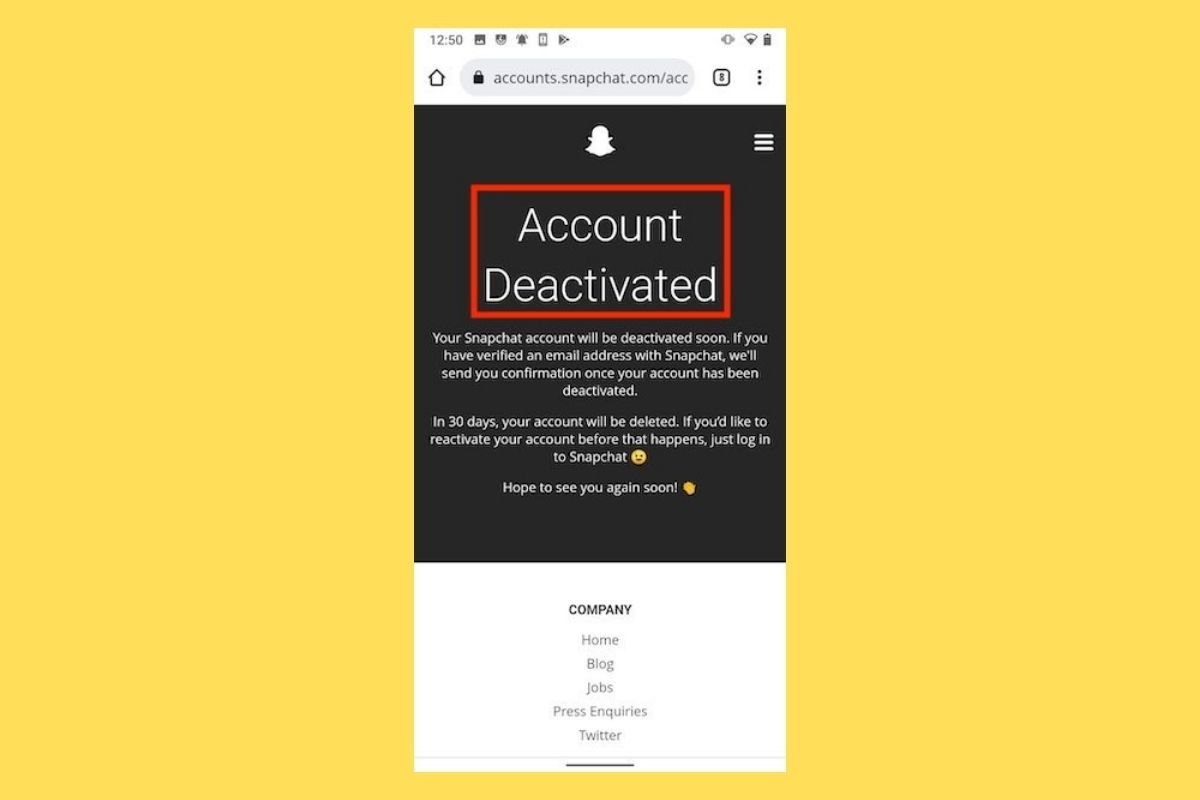
Welcome to our comprehensive guide on how to delete your Snapchat account on Android. Snapchat is a popular social media platform that allows users to share photos, videos, and messages that disappear after a certain time. However, if you find yourself no longer interested in the platform or want to take a break, deleting your account is the best option.
In this article, we will walk you through the step-by-step process of deleting your Snapchat account on an Android device. We will provide detailed instructions and share some important considerations to keep in mind before taking this irreversible step. Whether you’re looking for a fresh start or simply want to bid farewell to Snapchat, we’ve got you covered.
Inside This Article
- Steps to Delete Snapchat Account on Android
- Additional Considerations
- Frequently Asked Questions (FAQs)
- Conclusion
- FAQs
Steps to Delete Snapchat Account on Android
Deleting your Snapchat account is a straightforward process that can be done right from your Android device. Follow these steps to permanently delete your Snapchat account:
- Step 1: Open the Snapchat app on your Android device.
- Step 2: Access the account settings by tapping on your profile icon in the top left corner of the screen.
- Step 3: Scroll down and locate the “Account Actions” section in the settings menu.
- Step 4: Select “Delete My Account” from the available options.
- Step 5: Confirm the account deletion by entering your password when prompted.
Once you have completed these steps, your Snapchat account will be permanently deleted. It’s important to note that this action cannot be undone, so make sure you truly want to delete your account before proceeding.
Deleting your Snapchat account removes all of your data from the platform, including your snaps, stories, and friends list. Therefore, it is recommended to back up any important data or memories from your account before deleting it.
After deleting your Snapchat account, it is also advisable to uninstall the Snapchat app from your Android device to ensure that your personal information is no longer stored on your phone.
It’s worth mentioning that once you delete your Snapchat account, reactivating it may not be possible. Therefore, carefully consider the consequences before making the decision to delete your account.
Additional Considerations
Before you go ahead with deleting your Snapchat account on Android, it’s important to take a few additional considerations into account. These steps will ensure that you have a smooth transition and won’t lose any important data.
1. Backup your data before deleting the account:
Deleting your Snapchat account will permanently remove all your data, including your snaps, Friends list, and chat history. If you have any important photos, videos, or conversations that you want to keep, make sure to back them up before proceeding with the account deletion process. You can save your snaps by manually downloading them or using third-party apps that allow you to export your Snapchat data.
2. Uninstall the Snapchat app from your Android device:
Once you have successfully deleted your Snapchat account, it is recommended to uninstall the Snapchat app from your Android device. This will ensure that you no longer have access to the app and won’t be tempted to create a new account. It also frees up storage space on your device and helps maintain your privacy.
3. Reactivating a deleted Snapchat account may not be possible:
It’s important to note that once you delete your Snapchat account, there is no guarantee that you will be able to reactivate it in the future. Snapchat has a strict policy regarding account deletion, and once you confirm the deletion, your account and all associated data will be permanently removed from their servers. So, make sure you have considered all your options before proceeding with the deletion.
By following these additional considerations, you can ensure a smooth and hassle-free process of deleting your Snapchat account on Android. Remember to backup any important data, uninstall the app, and be aware that reactivating a deleted account may not be possible.
Frequently Asked Questions (FAQs)
Here are some common questions regarding deleting Snapchat accounts:
Can I reactivate my deleted Snapchat account?
Unfortunately, once you delete your Snapchat account, it cannot be reactivated. When you choose to delete your account, it is permanently removed from Snapchat’s servers, along with all your data and content.
Will deleting my Snapchat account remove all my data?
Yes, deleting your Snapchat account will remove all your data from Snapchat’s servers. This includes your photos, videos, messages, friends, and other account-related information. Therefore, it is crucial to back up any important data or memories you want to save before proceeding with the account deletion.
Are there any alternatives to deleting my Snapchat account permanently?
If you’re not ready to permanently delete your Snapchat account but want to take a break or ensure your data is secure, Snapchat offers an option called “deactivating” your account. Deactivating your account temporarily suspends it, meaning your friends won’t be able to contact you and your profile won’t be visible. However, you can reactivate it at any time simply by logging back in.
If you choose to deactivate your account, keep in mind that your data and content will still be stored on Snapchat’s servers. Therefore, if you want to ensure complete privacy and removal of your data, permanent deletion is the recommended option.
Can I delete my Snapchat account from a computer or iPhone?
Yes, you can delete your Snapchat account from either a computer or an iPhone. To delete your account from the Snapchat website on a computer, you need to log in to your account, go to the “Delete My Account” page, and follow the instructions.
If you prefer to delete your Snapchat account from an iPhone, you can do so through the Snapchat app itself. Open the app, go to the settings, select “Account Actions,” and choose “Delete My Account.” Follow the prompts to confirm the deletion.
Remember, deleting your Snapchat account is a permanent decision, and all your data will be lost. Make sure to weigh the pros and cons before proceeding and consider backing up any important content.
If you have any other questions or concerns regarding the deletion process, it’s always a good idea to refer to Snapchat’s official support documentation or reach out to their customer support for assistance.
Conclusion
Deleting a Snapchat account on Android is a simple process that can be done in just a few steps. By following the instructions detailed in this article, users can permanently remove their Snapchat account from their Android device. Remember, deleting your account means losing all your data and connections on the platform, so make sure you have backed up any important information before proceeding. Whether you’re looking to take a break from social media or seeking a fresh start, deleting your Snapchat account on Android can give you the freedom and privacy you desire.
FAQs
Q: What happens when I delete my Snapchat account on Android?
When you delete your Snapchat account on Android, all of your account information, including your username, friends, snaps, and other data will be permanently deleted. You will no longer have access to your account and any content associated with it.
Q: Can I recover my Snapchat account after deleting it on Android?
No, once you delete your Snapchat account on Android, there is no way to recover it. Make sure to carefully consider your decision before proceeding with the account deletion process.
Q: How do I delete my Snapchat account on Android?
To delete your Snapchat account on Android, follow these steps:
1. Open the Snapchat app on your Android device.
2. Tap on your avatar or profile icon in the top left corner of the screen.
3. Tap on the gear icon to access the Settings menu.
4. Scroll down and select “Support” from the list of options.
5. Tap on “Help Center” and then select “My Account & Security”.
6. Choose “Account Information” and select “Delete My Account”.
7. Follow the prompts to confirm the deletion of your account. Note that it may take up to 30 days for your account to be completely deleted.
Q: Will deleting my Snapchat account on Android also delete my saved messages?
Yes, deleting your Snapchat account on Android will permanently delete all of your saved messages and conversations. Make sure to save any important messages or content before proceeding with the account deletion process.
Q: Can I delete my Snapchat account on Android without uninstalling the app?
Yes, you can delete your Snapchat account on Android without uninstalling the app. Simply follow the steps mentioned above to access the account deletion options within the app’s Settings menu.
