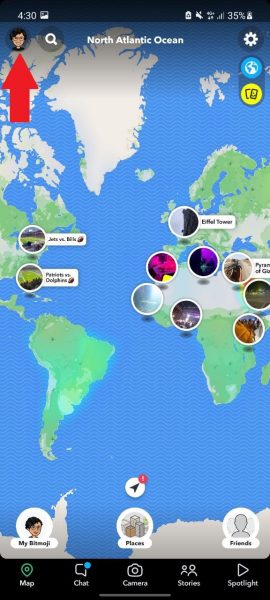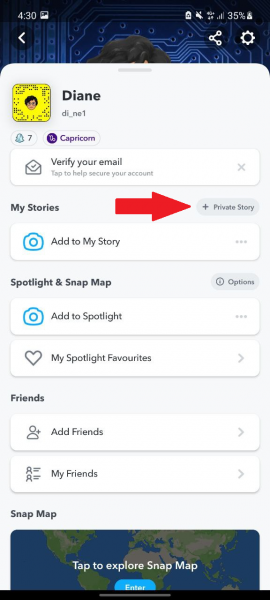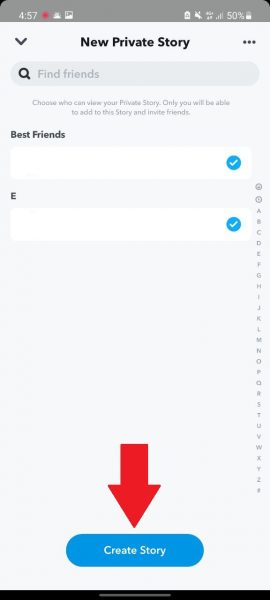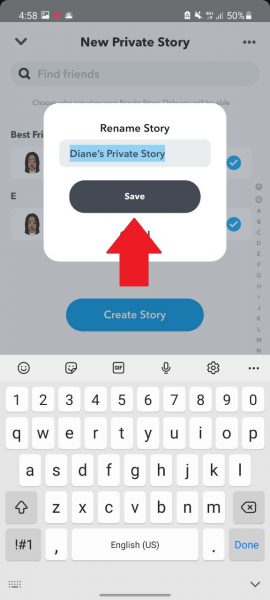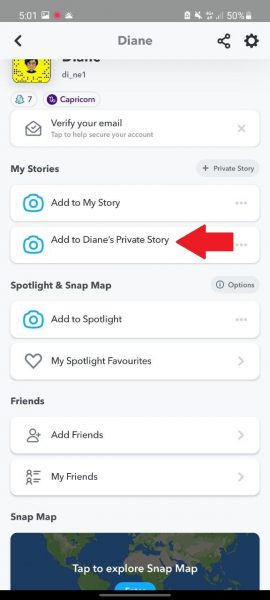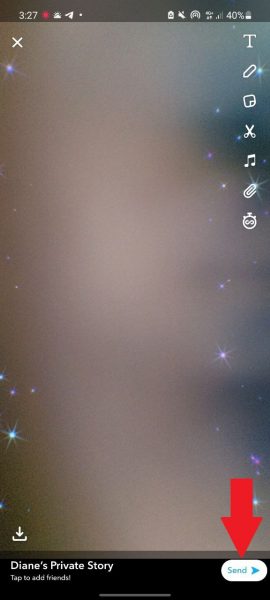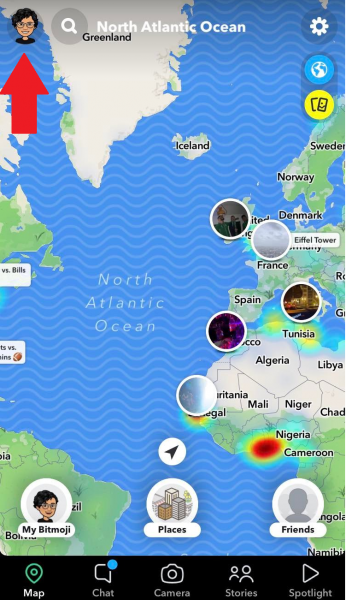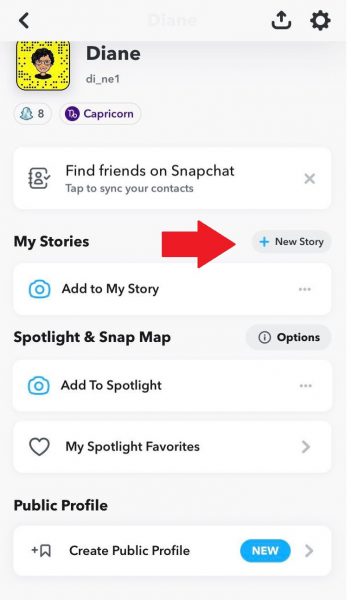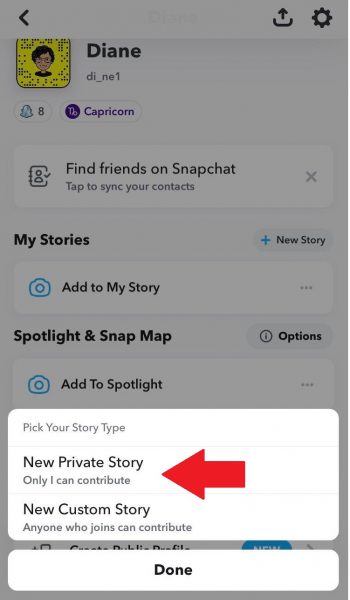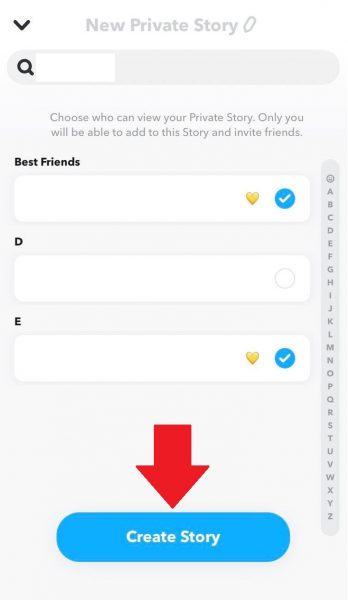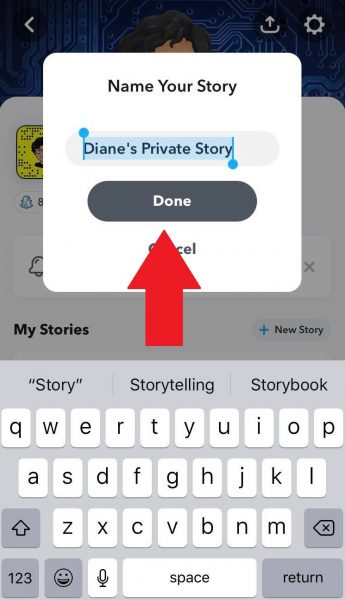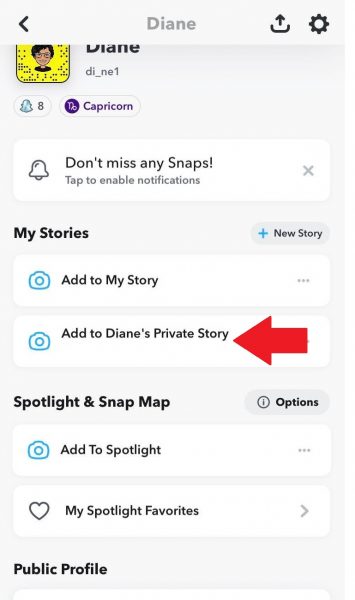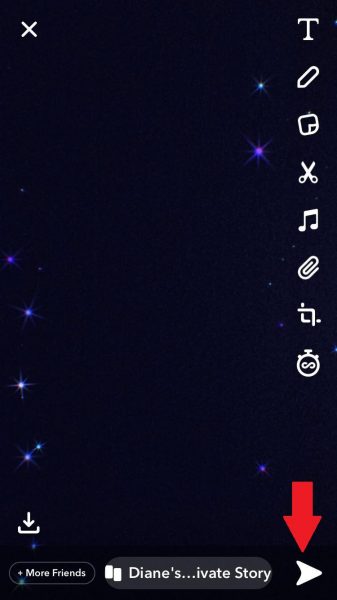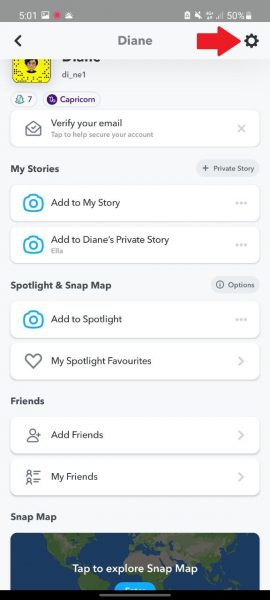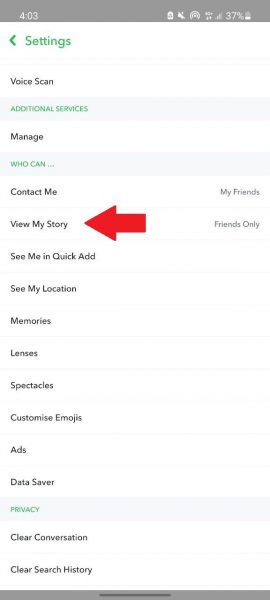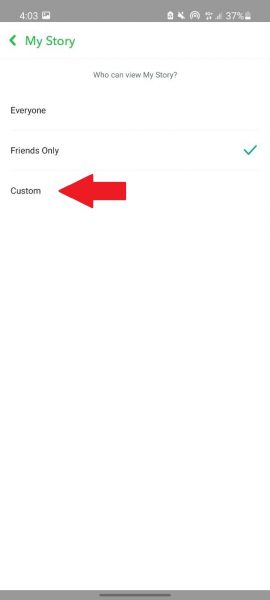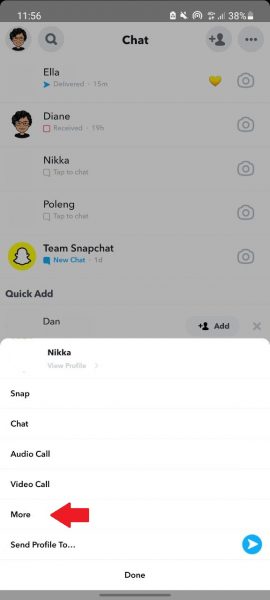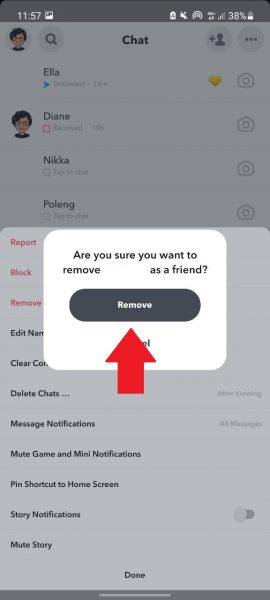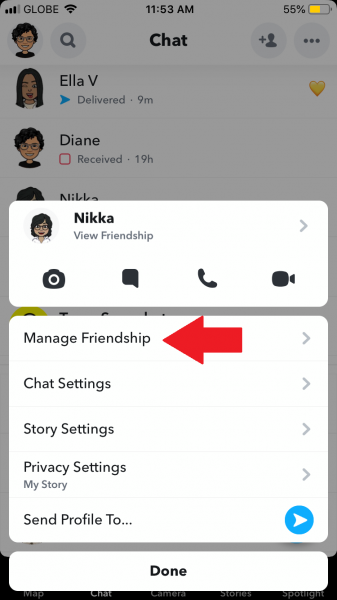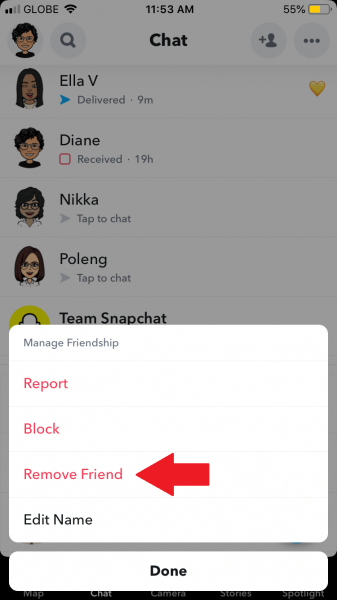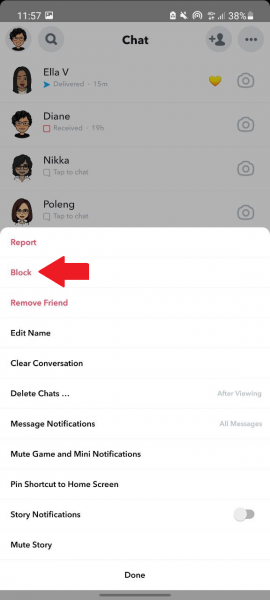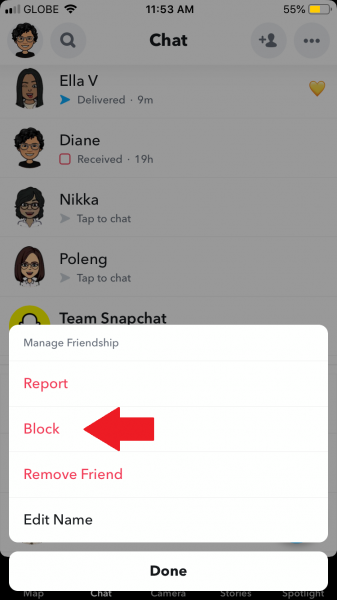Posting a Snapchat story is a great way to bring your friends up to speed with the goings-on of your day. But like in other social media apps, your Snapchat friend list can be a hodgepodge of your closest buddies, acquaintances you only speak to occasionally, and people you never spoke to. It might be tricky to post something more personal with an audience like that. So, what you need to do now is to learn how to make a Private Story on the Snapchat app. We’ll get you familiarized with the process here.
Also read: Snapchat Streak Lost? Here’s a Step-By-Step Guide to Get It Back
Inside This Article
- My Stories and Private Stories on Snapchat: How Do They Differ?
- How to Make a Private Story on Snapchat
- Other Ways to Make Your Snapchat Stories Private
My Stories and Private Stories on Snapchat: How Do They Differ?
My Stories are stories that all your Snapchat connections can interact with. These can also be viewed by the public (meaning even people who are not on your Snapchat friends list) if your My Story audience is set to “Everyone.”
On the other hand, Private Stories on Snapchat are viewable by only a select few of your friends. You get to choose who can see your Private Stories, and only you can add photos or videos to these stories. You’ll know your content is a Private Story if it is marked with a padlock icon.
My Stories and Private Stories show up in separate tabs to those of your friends who can view your Private Stories, regardless of whether they’re on Android or iOS. However, they won’t get a notification when you post a Private Story. To the rest of your friends, your Private Stories tab is not visible.
Just like My Stories, your select friends can view your Private Stories as many times as they want. However, these stories are only viewable within 24 hours. If you don’t want to lose them, simply select the Save option.
How to Make a Private Story on Snapchat

Making a Private Story on Snapchat is quick, even for the non-tech-savvy. Take note, though, that the steps differ slightly depending on whether your device is running on Android or iOS. Below, we show you how to make a Private Story whichever platform you’re using Snapchat on:
On the Android App
Here’s a handy tutorial on how to make a Private Story on Snapchat if you’re using an Android gadget:
- Navigate to Snapchat on your gadget. Sign in if needed.
- Tap on your account icon on the top-left portion of the interface.

© Cellular News - Find “My Stories,” then press the option labeled “+ Private Story.”

© Cellular News - Select who among your friends will be granted access to view your private Snapchat story.
- Hit the Create Story button at the lower portion of the interface.

© Cellular News - If you want to, rename your story. After that, tap on Save.

© Cellular News - A new tab for your private Snapchat story will then be added under “My Stories.” Tap that new tab.

© Cellular News - Snap an image or video for private Snapchat story creation. Edit and add whichever stickers, text, or tags you want to add.
- If you’re all good with the edits, hit Send for your Private Story to post on the platform.

© Cellular News
You can now see the story you just posted under your private Snapchat story tab.
To add a new Private Story, tap on the Add Snap option right next to the story you just posted. If, for some reason, you want to erase a Private Story, press it then the top-right three-dot symbol. Tap the Delete option afterward.
On the iOS App
Making a Private Story on Snapchat differs slightly when you’re on iOS. Below is the exact procedure to follow:
- Access the Snapchat app and log in to it.
- Press your avatar on the interface’s upper-left corner.

© Cellular News - Locate “My Stories”, then press the “+ New Story” option that is near it.

© Cellular News - On the pop-up menu for “Pick Your Story Type,” go for “New Private Story”.

© Cellular News - Select who among your friends will be granted access to view your private Snapchat story.
- On the bottommost portion of the interface, press Create Story.

© Cellular News - Rename the story if you want to. After that, select Done.

© Cellular News - You’ll then see a new tab for your Private Snapchat story under “My Stories.” To add a Private Story, simply tap on that tab.

© Cellular News - Shoot a photo or video to feature on your private Snapchat story. Edit and add stickers, tags, or text as desired.
- Once you’re contented with how it looks, tap on the Send button (the white arrow pointing to the right).

© Cellular News
You’ll know you’ve successfully posted a Private Story on Snapchat when you see your story’s thumbnail with a blue ring around it.
To add another Private Story, tap on the three dots next to the Save icon. Then, tap on Add to Story. If you want to clear your story from the platform, head to your Private Story tab, and pick the content to erase. Then, hit the top-right corner three-dot symbol, then the option labeled Delete Snap.
Other Ways You Can Make Your Snapchat Stories Private
Making Private Stories isn’t the only way to keep your Snapchat stories safe from unwanted eyes. To keep even your My Stories on Snapchat private, you can change story viewing privileges, remove a friend, and/or block a friend. We show you how below:
Customize Who Can View Your Snapchat Stories
By default, only friends you’ve added on Snapchat can see your My Stories. To further filter out those who view your stories, follow these easy steps:
- Launch the Snapchat app on your phone.
- Sign in, then access your avatar on the interface.

© Cellular News - Press the cog symbol.

© Cellular News - Swipe up to have the “Who Can…” heading visible onscreen. Under that, press View My Story.

© Cellular News - Tap on Custom.

© Cellular News - Select which friends you want to restrict from viewing your My Stories.
- Tap on the Block button once done.
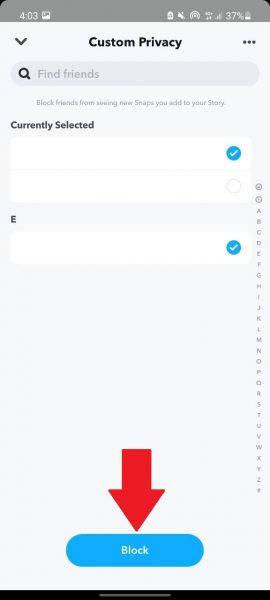
And that’s it! You’ve now changed who can view your stories on Snapchat. You can change these settings again anytime by following the same steps.
Erase Someone from Your Friends List
Deleting someone from your Snapchat friends list can prevent them from finding and interacting with your stories on the app. To do that on your Android gadget, follow these:
- Head to Snapchat from your phone’s app dashboard and log in to it.
- Swipe right or press the chat icon to navigate to the chat interface.
- Long-press on the name you no longer wish to have on your Snapchat friends list.
- Press the More option.

© Cellular News - Choose the Remove Friend action.

© Cellular News - Hit the Remove button once you’re sure about the deletion.

© Cellular News
To remove a friend on Snapchat using an iOS device, proceed with these steps:
- Launch the Snapchat app. Sign in if asked.
- Swipe right or tap on the Chat icon to navigate to the Chat screen.
- From your Snapchat list, pick the friend you no longer wish to connect with.
- Tap on Manage Friendship.

© Cellular News - Tap on Remove Friend.

© Cellular News - Select Remove to confirm your action.
It’s important to note that this only works if you’ve set your My Stories audience to “Friends Only” (or “My Friends” on iOS), not to “Everyone.” To check your audience settings, proceed with these steps:
- From the Snapchat app, tap on your account icon in the upper left-hand corner of your screen.
- Press the Settings icon on the interface’s upper-right portion.
- Head to the “Who Can…” section.
- Next to “View My Story,” check that it’s not set to “Everyone.” If it is, press View My Story then My Friends.
Block a Friend
If you want a more restrictive and permanent approach to keeping your Snapchat stories private, the best way to go is to block someone. To block a Snapchat friend on Android, follow these steps:
- Launch the Snapchat app on your phone. Sign in if needed.
- Access the Chat interface by pressing the chat icon or swiping on the display.
- Find the name of the contact you have in mind. Long-press on it to block the user.
- Tap on More.
- Press Block from the pop-up menu.

© Cellular News - Hit the Block option again to verify your action.
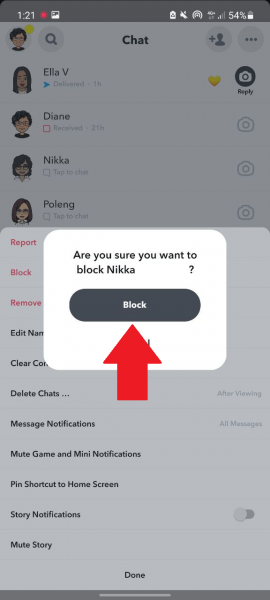
Here’s how to block a friend on iOS:
- Open the Snapchat app. Sign in if asked.
- Navigate to the Chat screen by swiping right or tapping on the Chat icon at the bottom of your screen.
- Long-press on the name of the friend you no longer want to connect with.
- Tap on Manage Friendship.
- Select Block.

© Cellular News - Select Block again to confirm your action.
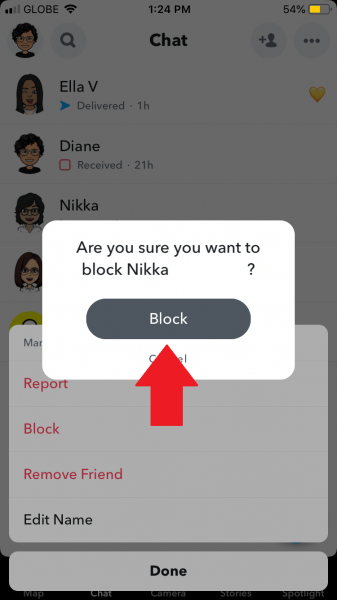
You’ve now successfully blocked a person on Snapchat! Don’t worry, as they won’t get a notification that you’ve blocked them.
After you block a friend, you can always unblock them. Here’s how:
- From the Snapchat app, tap on your account icon.
- Navigate to Settings by tapping on the cog icon.
- Scroll down until you see “Account Actions.” This is the last section of the Settings menu.
- Under the Account Actions heading, tap on Blocked.
- Search for the contact name to unblock. Tap on the ‘x’ icon next to their name to unblock them.
- Tap on Yes to confirm your action.
Update Your Closest Friends with Private Snapchat Stories
There are certain things you want only your closest friends to know about, and that extends to social media. Luckily, Snapchat allows you to share those things safely with your inner circle through the Private Story feature. We hope this guide made it a breeze for you to use the nifty feature. Feel free to share this tutorial with your friends who might want to know how to post a private story on Snapchat.